Every computer enthusiast can understand the pain if one or some devices are not working. Especially when it is a virtual device. Now is an era of virtual reality, and at this time, all virtual machines must work accordingly. If your Corsair Virtual Input Device has stopped working, it could be for many reasons.
- There might be a bug from the developers’ side.
- Your device may not be compatible with the virtual device.
- Updating windows.
No matter what the reason is, there will always be a solution for it. Let us discuss what could be the possible solutions to the Corsair issue.
Fixing The Corsair Virtual Input Device Driver Problem
There are different ways to fix this issue according to why a corsair composite virtual input device is missing. The following are three other methods you can try to correct the problem.
#1 Process: Uninstall the gadget and reinstall it.
#2 Process: Use Driver Easy to update the driver.
#3 Process : Reinstalling iCUE is the third option.
We will discuss them briefly in the following sections.
Process 1: Uninstall the gadget and reinstall it
This method is a generic one. Most of the time, people try this when the Virtual Input Device is showing problems. Uninstalling the device and then reinstalling it is easier, and if it solves your problem, then yay! You did it! Please go through the following steps to do it properly. 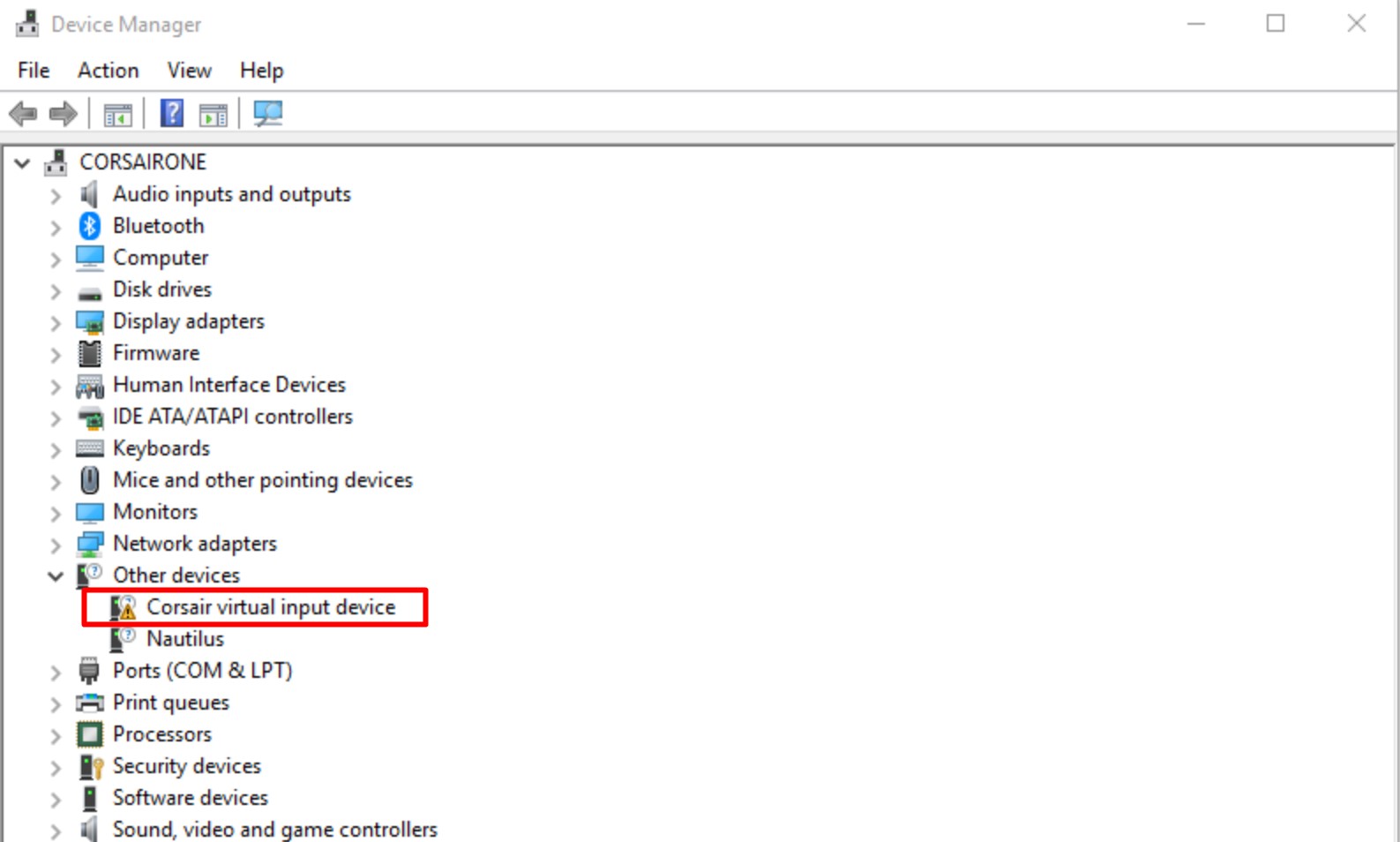
- First, right-click the device button, as shown in the above picture. Then click on the uninstall button.
- After this, click on the ‘Delete the driver software for this device’ button and proceed to uninstall it.
- Reboot your PC to move the input device to the correct folder. Hopefully, the issue will be resolved.
Solution With Keyboard
The methods in the above steps require your other device, the mouse, to work correctly. If you are having some issues with the virtual mouse, you can use the following steps using a keyboard.
- Select your computer name on your keyboard using the Tab key.
- Navigate to the “Other devices” category using the down arrow key.
- To expand a category, simultaneously press the Alt and right arrow keys.
- To access the Virtual Device, press the down arrow key.
- To access the context menu, press Shift + F10.
- Select Uninstall device with the down arrow key.
- Select Uninstall with the down arrow key and confirm the uninstallation by pressing the Enter key, and it will navigate the corsair composite input device missing information.
- Restart your computer by pressing the Windows logo key and then navigating to Restart with the Tab and down arrow keys.
Process 2: Use Driver Easy to update the driver
This is another way to fix corsair drivers that are not working as per the process. In this process, you can give the ‘Driver Easy’ option to move the it to function correctly. 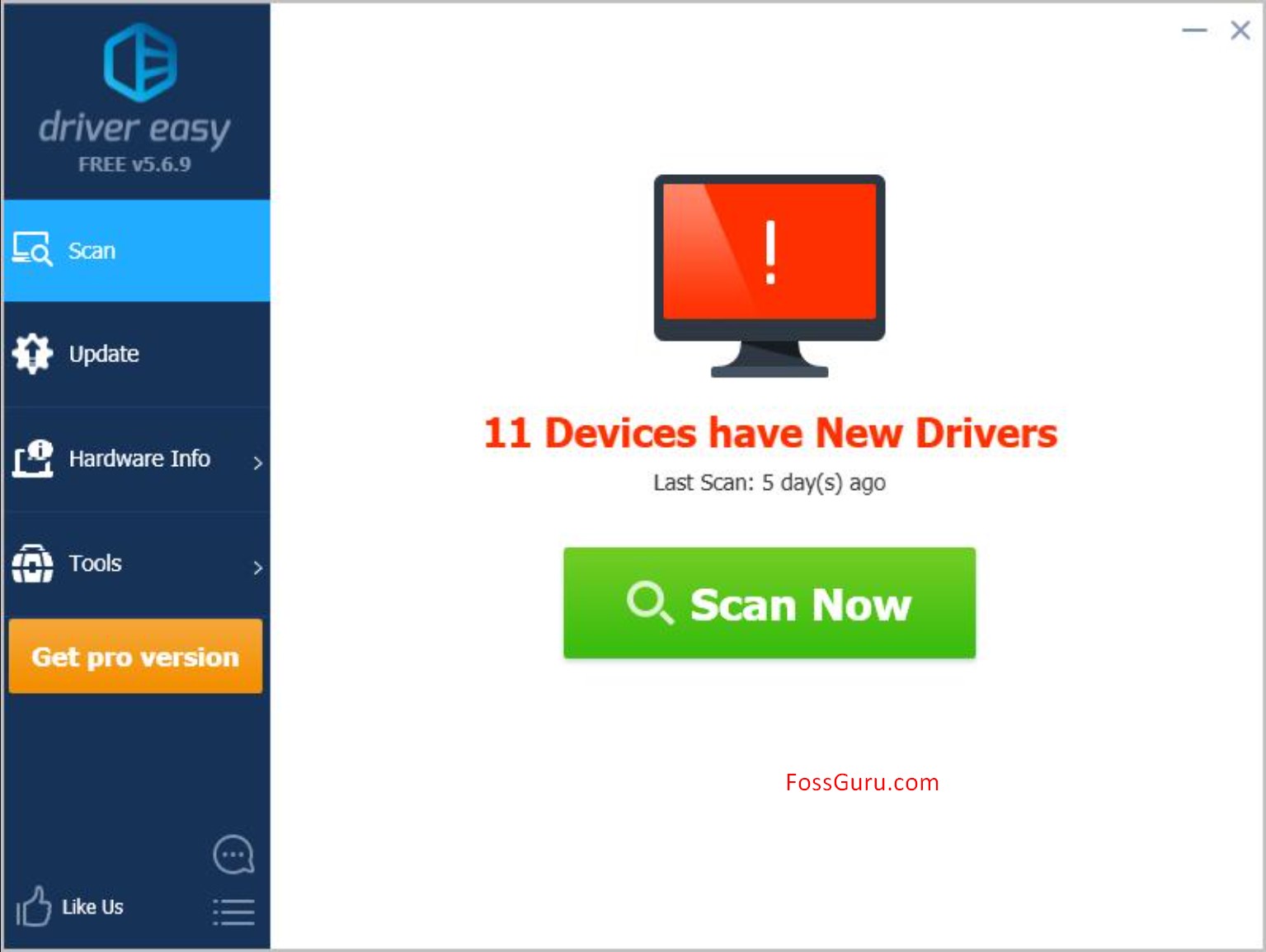
Driver Easy can check your computer for any problematic drivers, including the device driver, and update it with a few clicks. To access Driver Easy, you must use the mouse. If you can’t delete the corsair folder with a mouse, skip this step. 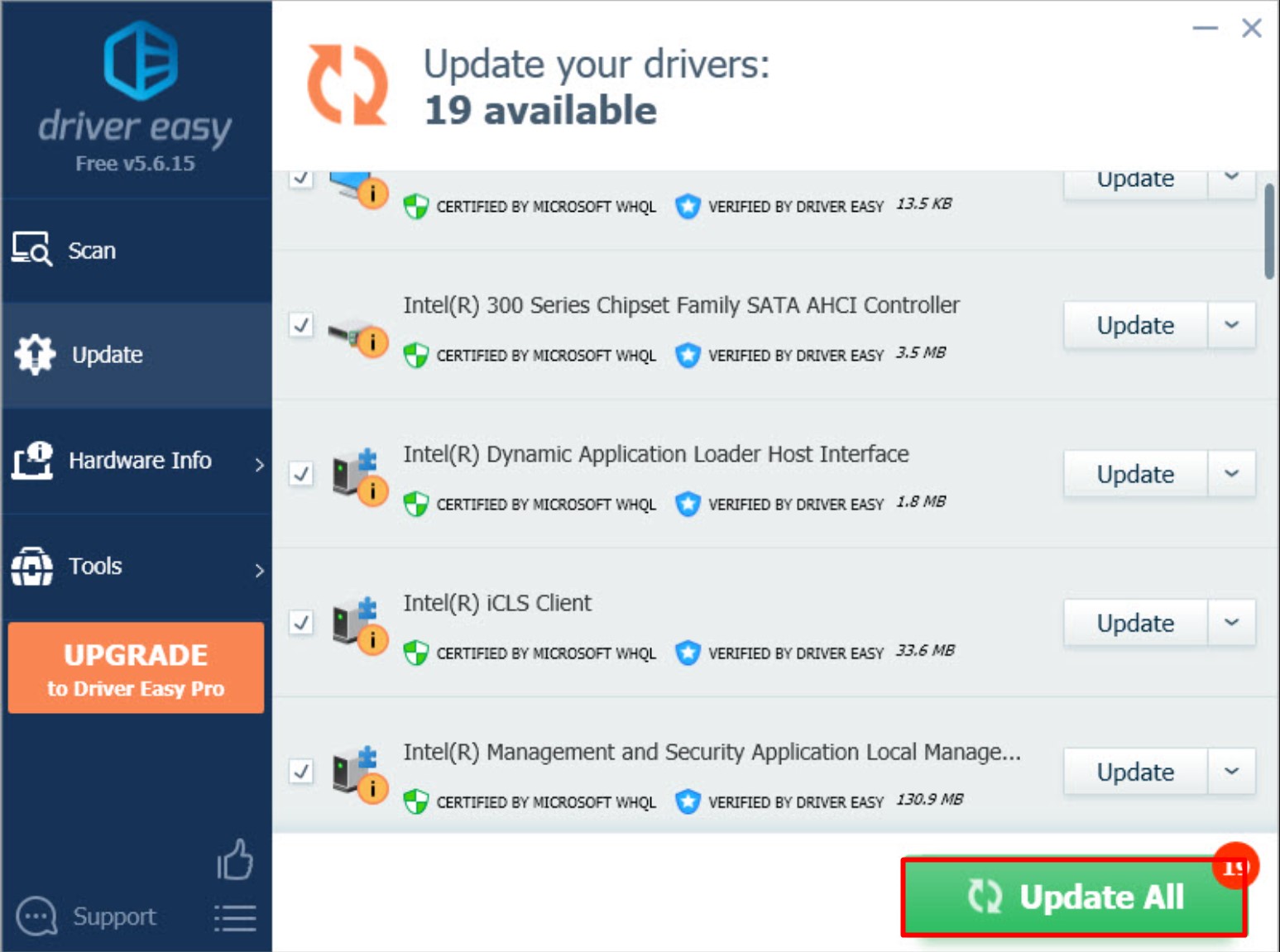
You can follow the below steps for a better solution.
- On your computer, download and install ‘Driver Easy’.
- Run the application and click ‘Scan Now’ to see whether your Corsair Device has any problematic issues.
- Next to the Corsair device driver, click the ‘Update’ button, and the driver will be downloaded immediately. You can manually install the driver after the download is complete. Your problem should be solved by completing this step.
Process 3: Reinstalling iCUE is the third option
Before further discussing, we first need to know what an iCUE. iCUE or Corsair Utility Engine is Corsair’s latest and best backend software that can manage user experience and customization. This iteration can give you the best experience, from RGB light setting to managing your RAM for gaming. If you are using any Corsair device, it comes with a Corsair iCUE.
This Corsair Utility Engine is there to tackle any issue your Corsair Device might face. But sometimes, it may malfunction. That’s why reinstalling it can give a better result. At first, follow the given steps: 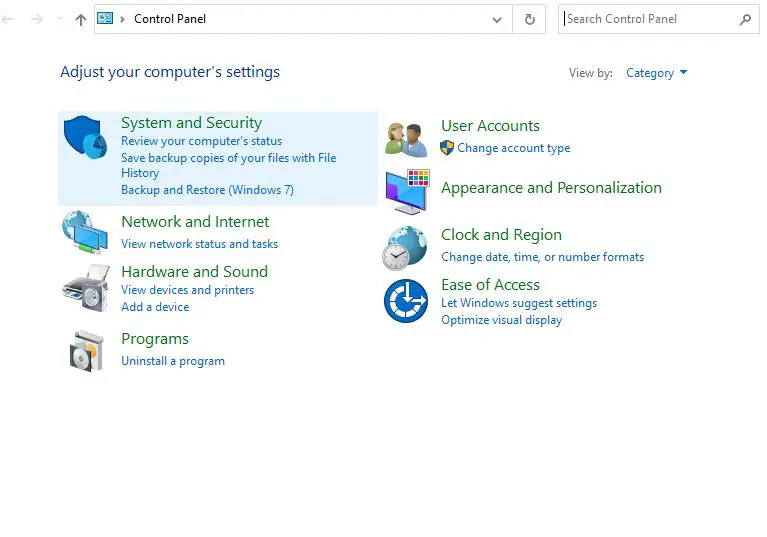
- Go to your computer’s Control Panel.
- Select Programs and Features from the Large Icons view.
- From the list of programs, pick Corsair Utility Engine, then Uninstall.
After completing these steps, clear all corsair iCUE-related files and follow the steps to solve the problem.
- To open the Run box, press Win+R (the Windows logo key and the R key) simultaneously on your keyboard.
- In the Run box, type “%appdata%” and click OK.
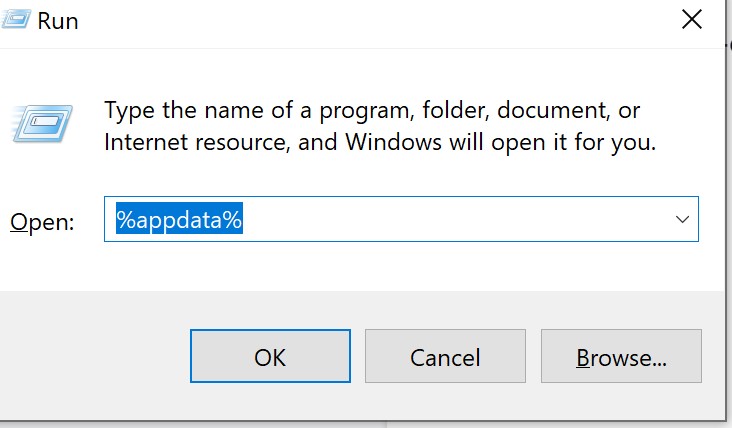
- Remove any Corsair folders from your computer.
- Re-open the Run box. Click OK after typing “%localappdata%”.
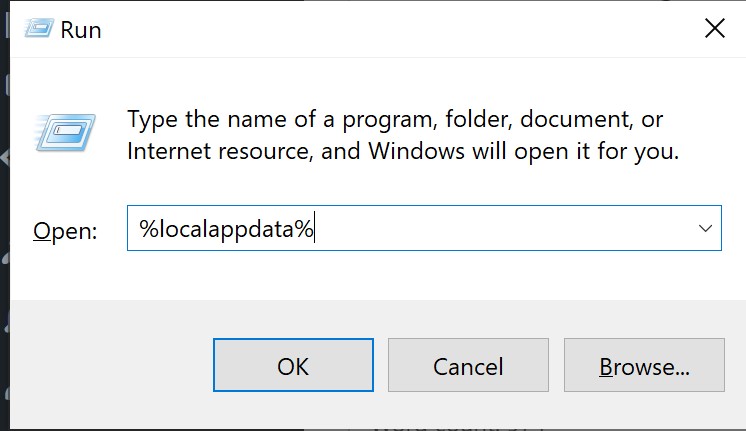
- Remove any Corsair folders from your computer.
- Make sure there is no corsair iCUE invalid drive.
- Go to C:Program Files/C:Program Files/C:Program Files/C:Program Files/C:Program Files/C:Program Files/C (x86).
- Remove any Corsair files from that directory.
Usage of this Virtual Input Device
This is the last step you must follow to correct the usage of the Virtual Input Device. You have to reinstall the iCUE. You must have the best and latest version of the Corsair Device. As the device is not manual but virtual, it can show that it is not up to date or updated. Reddit has some of the better answers regarding this matter. You can search ‘iCUE not detecting keyboard reddit’ in the search bar or Reddit, and you will get a result.
After all the processes, please wait while setup configures icue on your computer. Then reboot your computer and give it a fresh start. Hopefully, the problem will be resolved.
Conclusion
Corsair is a renowned company for its Corsair Virtual Input Device connectivity. But it still can show issues as you use them. Follow this guide for any problem, and you will find an answer to your problems.





