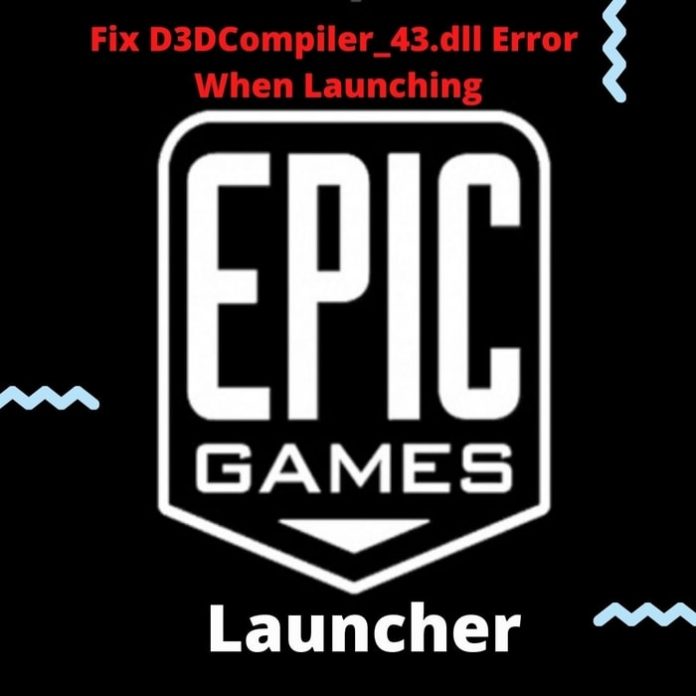If you are a PC gamer and have installed some Epic Games, you might encounter a missing or corrupted DLL error like the one below.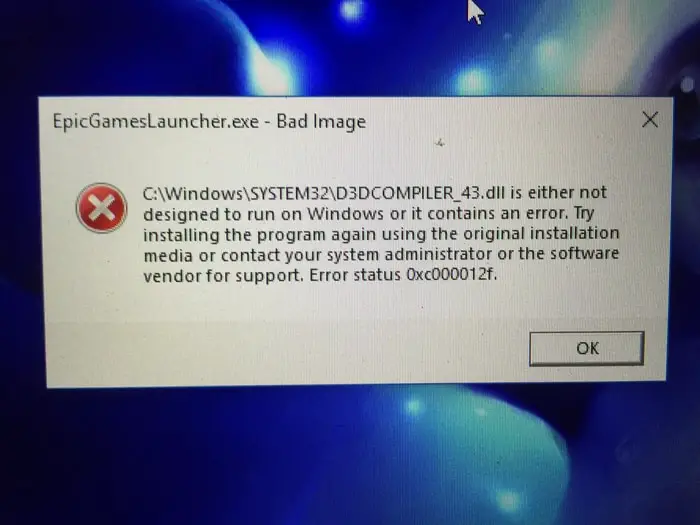
Epic games that use this program are – The Evil Within, Far Cry 4, Assassin’s Creed 4, and some browsers like Google Chrome or Mozilla Firefox. Naturally, if you are facing an issue with the DLL file, you cannot operate your games or system properly.
Why Does DLL Error Occur?
The problems related to this compiler file can be because of many reasons. It may cause corrupted applications, deleted or misplaced files, or even damage by any malicious software downloaded. It could also happen if you have damaged the Windows registry somehow.
What Are The Error Messages We Can Get Because Of The Missing DLL File?
Some of the error messages you will receive are as below –
- “The program can’t start because d3dcompiler_43.dll is missing from your computer. Try reinstalling the program to fix this problem.”
- “There was a problem starting d3dcompiler_43.dll. The specified module could not be found.”
- “Error loading d3dcompiler_43.dll. The specified module could not be found.”
- “The code execution cannot proceed because d3dcompiler_43.dll was not found. Reinstalling the program may fix this problem.”
It also includes the most common DLL error message we depicted above.
How to Solve This Problem?
The problem with a DLL file error is that it can happen for many reasons. You can get this error by updating Windows. If the graphics card drivers were updated or some programs were removed, even in that case, you might face this.
Running the troubleshooter or deleting the DLL file to download it from the Internet and replacing it will do you no good. You never know which version your DLL file was on, and it might be entirely corrupted by downloading a version incompatible with the programs.
You can run the Epic Games launcher DirectX back to install the games or reinstall your PC operating system. But they are nuclear options; you should not take them because a more straightforward solution could fix it.
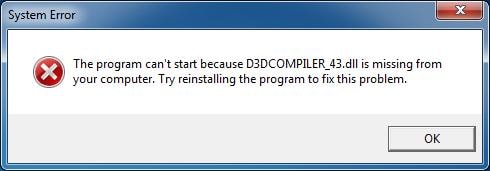 You have to reinstall the d3dcompiler_43.dll back on the PC properly. Depending on actual requirements, please keep it in the Windows system or game /application installation folder.
You have to reinstall the d3dcompiler_43.dll back on the PC properly. Depending on actual requirements, please keep it in the Windows system or game /application installation folder.
- You should have the direct X and C++ installed. Then navigate to the system 32 and sysWOW64 folders and delete the D3DCOMPILER_43.dll from both places.
- The next step is to reinstall the DLL file.
Go to the site dlldownloads.com and extract the file to a directory on your PC. Once extraction is complete, you should place it in the directory throwing this error and requesting this file. If you use a 32-bit program, use 32 bit DLL file for it—a 64-bit DLL file for a 64-bit program.
Now Solve Your Problem
1. Restart your computer and find the solution.
2. If the above step would not fix the issue, you can place the DLL file in the system directory in the following paths, depending on your OS: C:\Windows\System32 (Windows XP, Vista, 7, 8, 8.1, 10).
3. Keep a backup of the original DLL and replace any existing file.
4. Restart again to fix the problem.
5. If this does not solve the issue, you must try registering the DLL file.
6. Open the command prompt and then run as administrator.
7. Type regsvr32 “filename” .dll and Enter.
8. If using a 32-bit DLL file on a 64-bit Windows program, open the command prompt, type cd c:\windows\syswow64\, and then press enter.
9. Next, type this – regsvr32 c:\windows\syswow64\”filename”.dll and press enter.
10. Restart your system, and that should fix the problem.
Follow the steps mentioned above, and you can solve the error. Are you still feeling stuck? Let us know in the comments below.