Google Drive Desktop App is one of the best cloud apps in the cloud storage world. Google backup and sync the data on a time interval basis. The user can use up to 15 GB of space through the google drive desktop app.
After that, you have to subscribe to the premium version of storage. People use this app because of the Google team’s reliability, performance, capacity, market reputation, and cordial behavior. Mostly, the students, homemakers, amateur photographers, and research personnel use the novel cloudapp.
What is Google Drive?
Google Drive is the file storage, backup, and sync service of tech Giant Google. They started their journey on 24th April 2012. Google drive provides file sharing, sync within the various device, file backup, and file sharing.
There is the google drive offline facility of the google drive desktop app. The activities of Google document, Sheet, google slide, drawing, forms, and maps are stored, backup and sync my google drive.
Google LLC is the owner of the Google Drive Desktop App and Google Backup and Sync. According to July 2018, almost 1 billion people use the service. Python is the programming language of the application.
Few Words About Google Drive Desktop
Everybody believes that the google drive desktop app is one of the versatile creations of technology developers. Because of the google drive desktop application, you get the test of cloud computing from your local computer.
Google Drive desktop app is nothing but a connected application between your local computer and googles cloud platform. If the internet is connected, it begins updating through google backup and sync systems.
Actually, it is also connected with Dropbox. That’s why a copy of all the documents can be sync with Dropbox storage. With the Google Drive desktop app, you will get access to your data like a local PC.
How to Install Google Drive Desktop App
To set up Google Drive Desktop App, you have to download Google Drive Desktop App from the google website. After visiting the website, you will find two options like Google drive for personal and for business.
Back up files from your computer, camera, or SD cards to the cloud. You will find your sync files on any computer or device using Google Drive, and you will also see your photos in Google Photos.
If you use Google Backup and Sync service, you must agree with the Google Terms of Service. For a Google Apps user, the two options like either the appropriate Google Apps Terms of Service or the negotiated Google Apps terms, anyone can apply to you.
Step by Step Google Drive Desktop App Setting
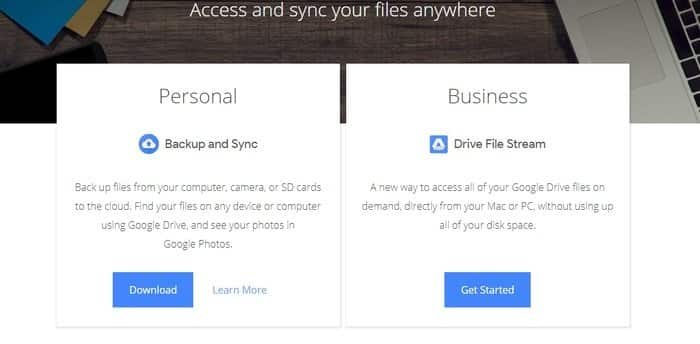 When you click for download the google drive desktop app, you will see the following page:
When you click for download the google drive desktop app, you will see the following page:
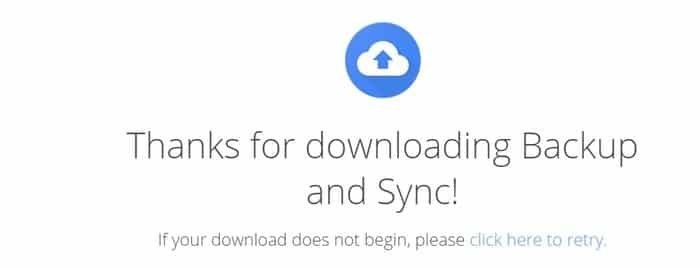
When the download is finished, you have to install the google drive desktop application.
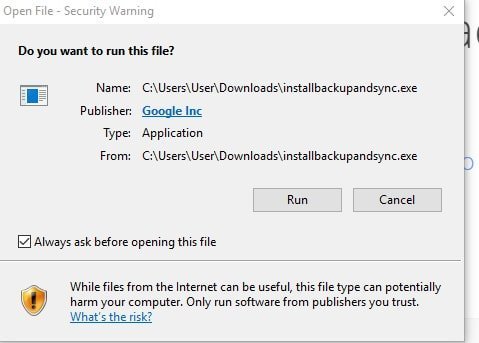
You will see the agreement or not screen for the google cloud desktop app
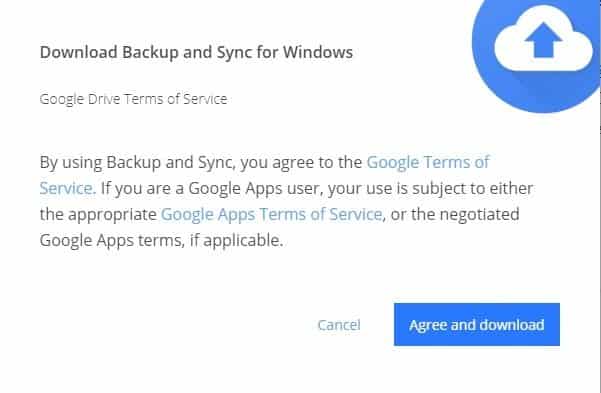
Then you have to wait a few times till the patch downloaded
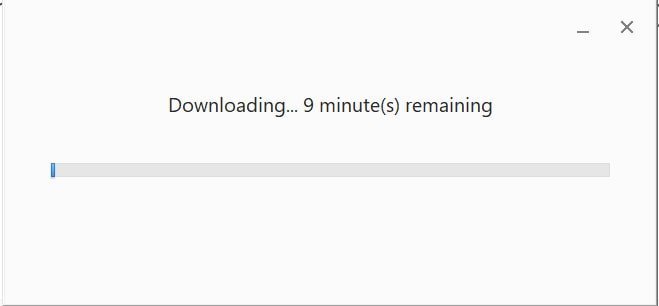
When the download is finished, then you will see the welcome screen of the Google desktop drive app
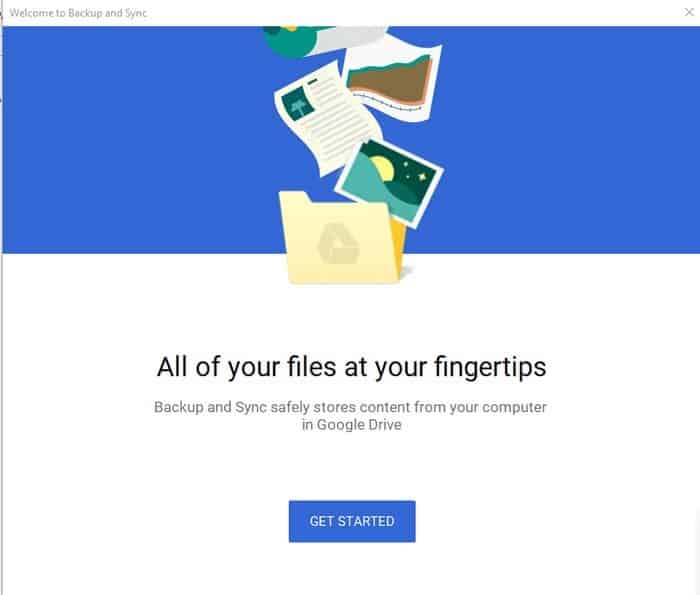
Now you have to log in with your Gmail ID and Password
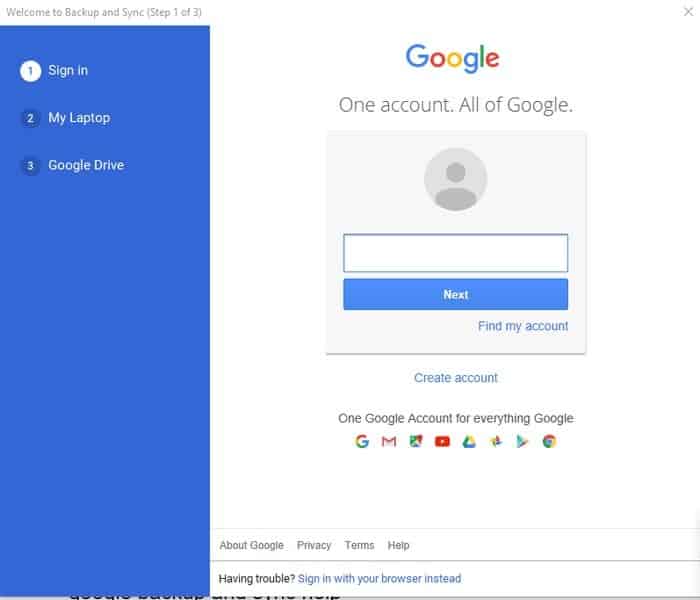
Now you will see the sync and update option of google drive
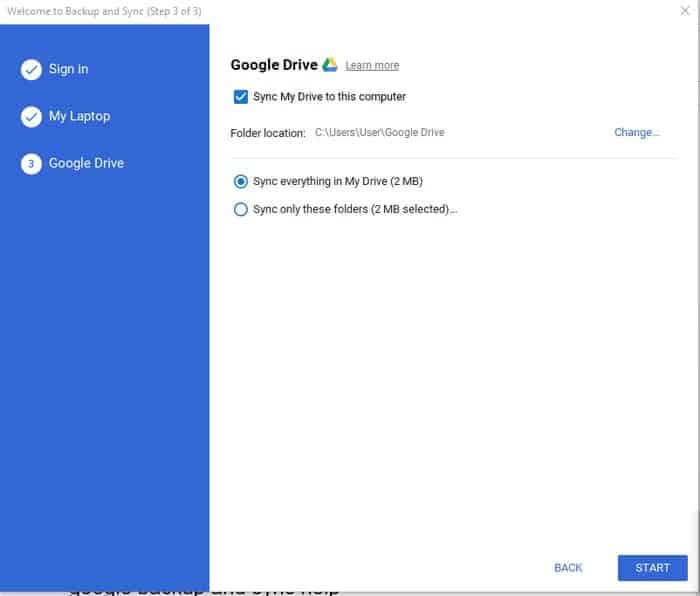
Finally, you are almost done. Let’s enjoy Google Drive Desktop App for Backup and Sync.
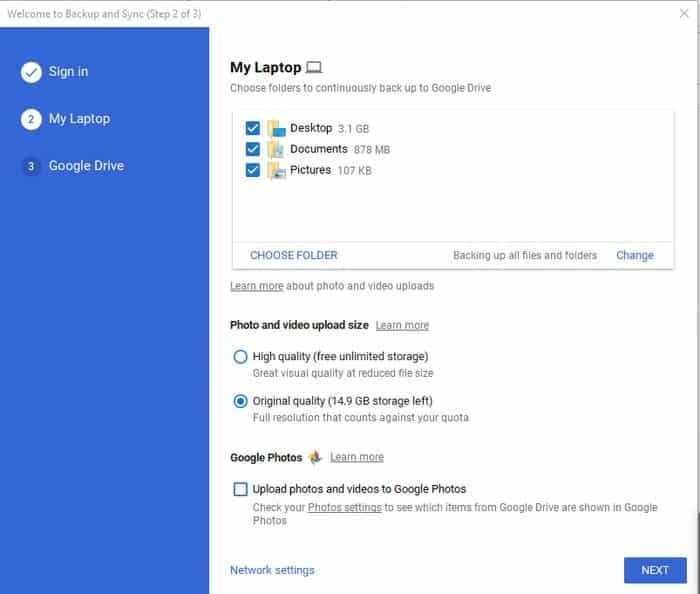
If you press next, google will auto-sync your local drive to cloud drive.
The Benefit of Google Drive Desktop
Google Drive desktop app is actually cloud storage. The concept is anywhere anytime access to your stored data. It is one type of online backup. However, the main benefits are:
1. 15 GB Free Space
Google offers 15 GB storage free. This free space includes Google Drive, Gmail, Google photos, docs, PowerPoint slides, excel sheets all your stored document. If you reach 15 GB, you can upgrade more if you want.
2. Keep Any File
Any file, if it is in digital form, you can preserve it in google drive. You can store any files like photos, movies, pdf files, docs, text files, or your own digital creation.
3. Share How You Want
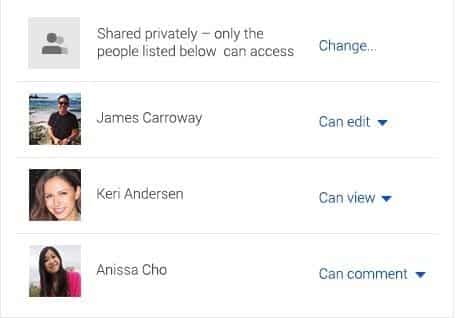
All the data on google drive is private. You can share the data according to your wish. You can share whatever you like. It is easy to invite others to view, comment, edit, and get corrections from peers. Now collaboration is easier.
4. Safe and Secure
The data of google drive is safe and secure. No doubt regarding the secrecy of hosted data. Data is the more valuable asset of any organization, so google focuses more on security.
5. Save Gmail Attachment
 If anyone sends you an attachment with Gmail, then you can store it with google drive. You will see the logo of google drive in the attachment. If you click on that, you will see the attachment is stored on google drive.
If anyone sends you an attachment with Gmail, then you can store it with google drive. You will see the logo of google drive in the attachment. If you click on that, you will see the attachment is stored on google drive.
6. Powerful Search
The search mechanism of google drive is potent. If you search “Cloud Computing,” you will find all related documents within no time. It will reduce your time gap.
7. Google Photos
Photos are an asset of personal life. Today’s photo is tomorrow’s past. Google backup and sync photos automatically. The photos will show auto-sync from your tab, smartphone, or SD card and stored at Google cloud and google drive desktop.
8. Google Chromebooks
Google Drive application is built-in to Chromebooks, so all the files and photos are mechanically backed up. The users will get 100GB of free storage for the first two years with most new Chromebooks.
9. Google Docs Sheet and Slide
If google backup and sync settings are correct, you will get all the Google Docs Sheet and Slide from your smart device. Now life is easy, flexible, and comfortable.
10. Google Forms
Google form is the wonderful creation of Google LLC. You can survey with Google form. All the forms will sync google drive to the desktop for your future reference.
11. Google Drawing
It is easy to create flow charts, layout diagrams and then easily add them to other documents or embed them on any website with Google Drawings. There are lots of tools available for drawing.
12. Google Drive Collections
This video will help you to know the products of Google Drive Collections of various applications.
Google Backup and Sync
If you want google Backup and Sync from your local computer, you have to use Google Backup and Sync service through your personal Gmail. If you make the sync on then, all the data will make updated.
Final Thought
Google Drive Desktop App is a splendid tool for Backup and Sync. As a technology lover, you must know the available google application free for use. No doubt, this application can change your lifestyle with its various products. Moreover, Google Backup and Sync services bring your data to anywhere and any place. So you should comment if you use the Google Drive Desktop App for Google Backup and Sync.





