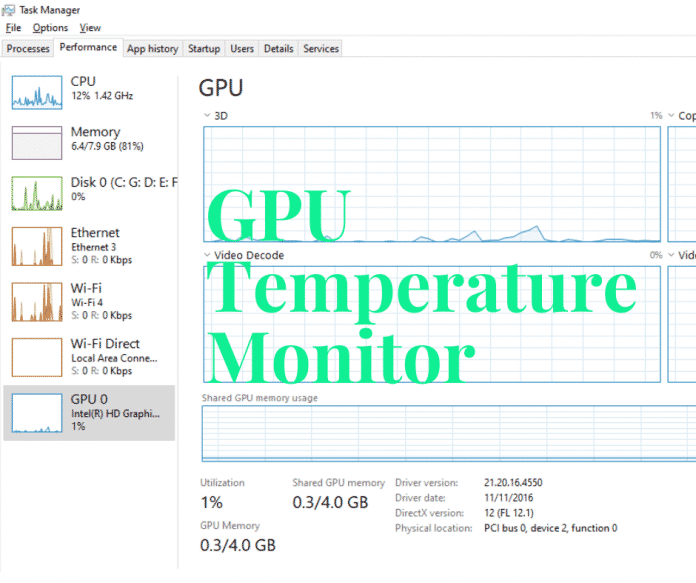When you play a high-quality video game and work with a high volume of work, your PC’s GPU may become too high to fry an egg. GPU Temperature Monitor is the perfect tool to check GPU’s status and shows how to control it. Your graphics card may become hot for extensive operation or gaming. The extensive bad temperature may damage your PC’s hardware. But there are many tools to adjust this problem like GPU temperature meter, MSI temp monitor, and different gadgets.
What is GPU?
 GPU is the graphics processing unit, which is an integrated electronics circuit to manipulate and alter memory. In a graphics card, it is a chip that performs the central processing. It is responsible for rendering images for the monitor. All the monitor systems like a personal computer, workstation, mobile phone, embedded system, and gaming console use the Graphics processing unit.
GPU is the graphics processing unit, which is an integrated electronics circuit to manipulate and alter memory. In a graphics card, it is a chip that performs the central processing. It is responsible for rendering images for the monitor. All the monitor systems like a personal computer, workstation, mobile phone, embedded system, and gaming console use the Graphics processing unit.
Why Does the GPU Temperature Increase?
The temp of GPU increase for may reasons. Some of the reasons are:
High-Quality Gaming: When the gaming quality is more than the capacity of your gaming PC, then it will pressure your memory, processor, and graphics card. So generally, the temperature of GPU will increase.
Overload: The GPU temp may rise when you instruct more than the computer’s capacity, because of an overloaded command. Then, your GPU temp may get out of a safe range.
Old Graphics Card: If your graphics card is too old or not as per requirement, then it will work more. The fan speed will increase, and the temperature of the GPU will increase.
GPU Temperature Monitor
There are many ways to know the temperature and GPU. GPU Temperature Monitor is one of the best ways to control and reduce the heat of your graphics card. There is some third party software that tells you how much GPU Temp is good or bad? You may find some GPU temperature widget to solve the same problem. Some of the gadgets and software are:
BIOS
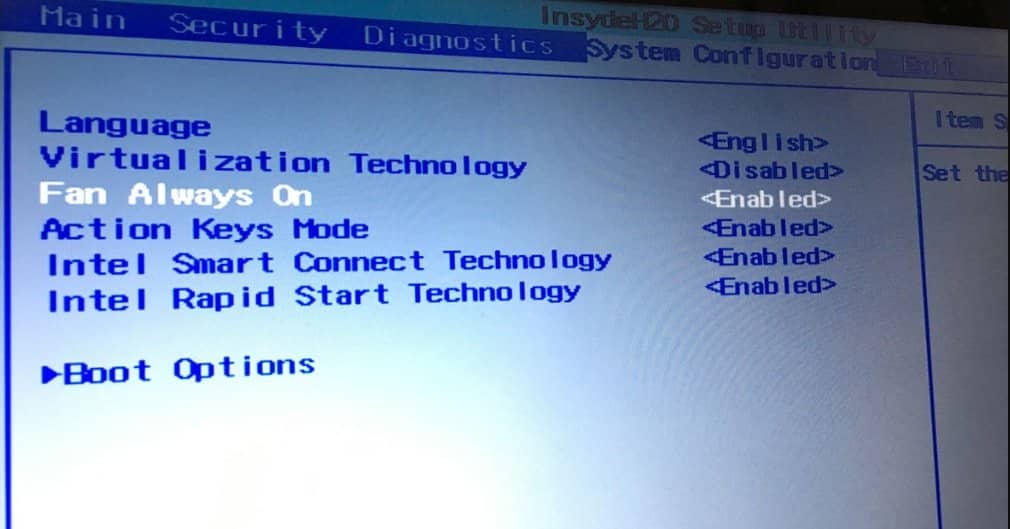 The basic input-output system (BIOS) is the first way to check the temperature of your GPU. It needs to be restarted to see the condition. Moreover, it requires some technical knowledge to get access to BIOS. So I should follow some other different ways.
The basic input-output system (BIOS) is the first way to check the temperature of your GPU. It needs to be restarted to see the condition. Moreover, it requires some technical knowledge to get access to BIOS. So I should follow some other different ways.
Benchmarking Software
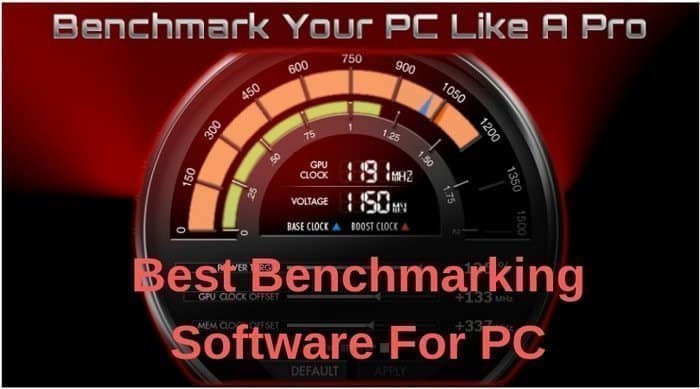 Benchmarking software is one of the best CPU and GPU Temperature Monitors of your PC. It judges the speed of your computer and recommends necessary upgrades. It is mostly used for gaming PC and high intensive load PC. Everest Ultimate Edition, CPU-Z, SiSoftware Sandra, PerformanceTest, and Fraps are the best Benchmarking Software to check your GPU temperature.
Benchmarking software is one of the best CPU and GPU Temperature Monitors of your PC. It judges the speed of your computer and recommends necessary upgrades. It is mostly used for gaming PC and high intensive load PC. Everest Ultimate Edition, CPU-Z, SiSoftware Sandra, PerformanceTest, and Fraps are the best Benchmarking Software to check your GPU temperature.
GPU Utility
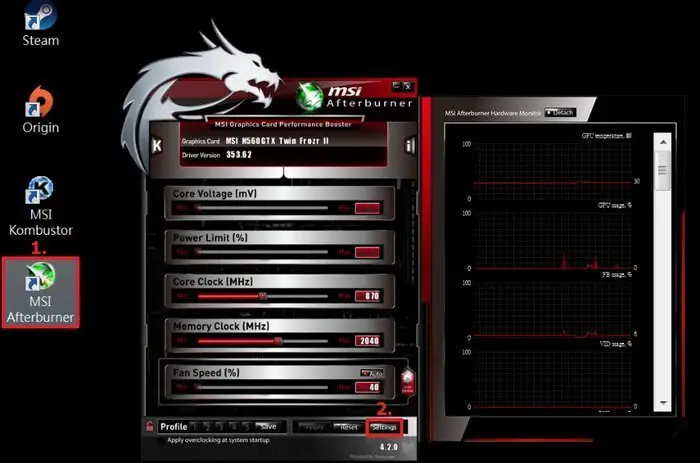 I found various GPU Utility software available to monitor the temp of GPU. It is user friendly and cost-effective. MSI Afterburner and Asus GPU Tweak are the best GPU temperature software to check the condition of GPU.
I found various GPU Utility software available to monitor the temp of GPU. It is user friendly and cost-effective. MSI Afterburner and Asus GPU Tweak are the best GPU temperature software to check the condition of GPU.
Open Hardware Monitor
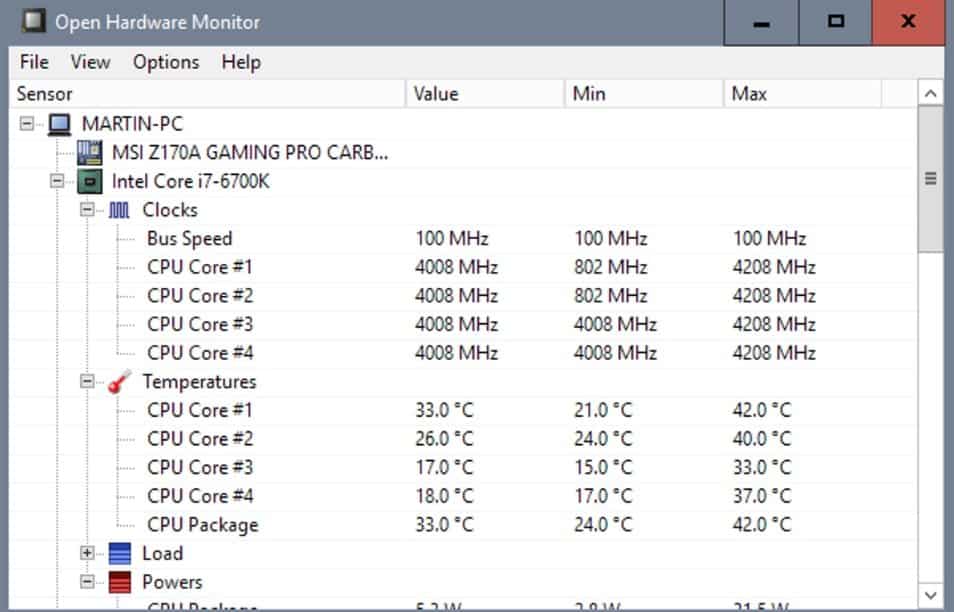 Open Hardware Monitor is one of the best free and open-source (FOSS) software for GPU. It supports almost all the hardware, including ATI, Nvidia, and SMART, hard drive. You can use this GPU temperature monitoring software to any version of the Windows operating system and Linux.
Open Hardware Monitor is one of the best free and open-source (FOSS) software for GPU. It supports almost all the hardware, including ATI, Nvidia, and SMART, hard drive. You can use this GPU temperature monitoring software to any version of the Windows operating system and Linux.
SIV
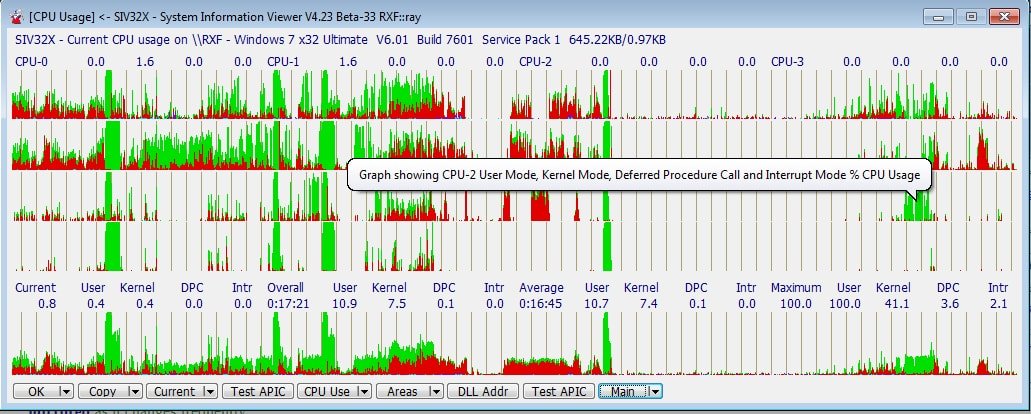 System information viewer is another tool to see the conditions of your GPU. This excellent tool shows all the information about your computer, including GPU. You will get many other additional features in this system monitoring tool. In TOM’s Hardware Forum, many users recommended this software.
System information viewer is another tool to see the conditions of your GPU. This excellent tool shows all the information about your computer, including GPU. You will get many other additional features in this system monitoring tool. In TOM’s Hardware Forum, many users recommended this software.
GPU Temperature Monitor Windows 10
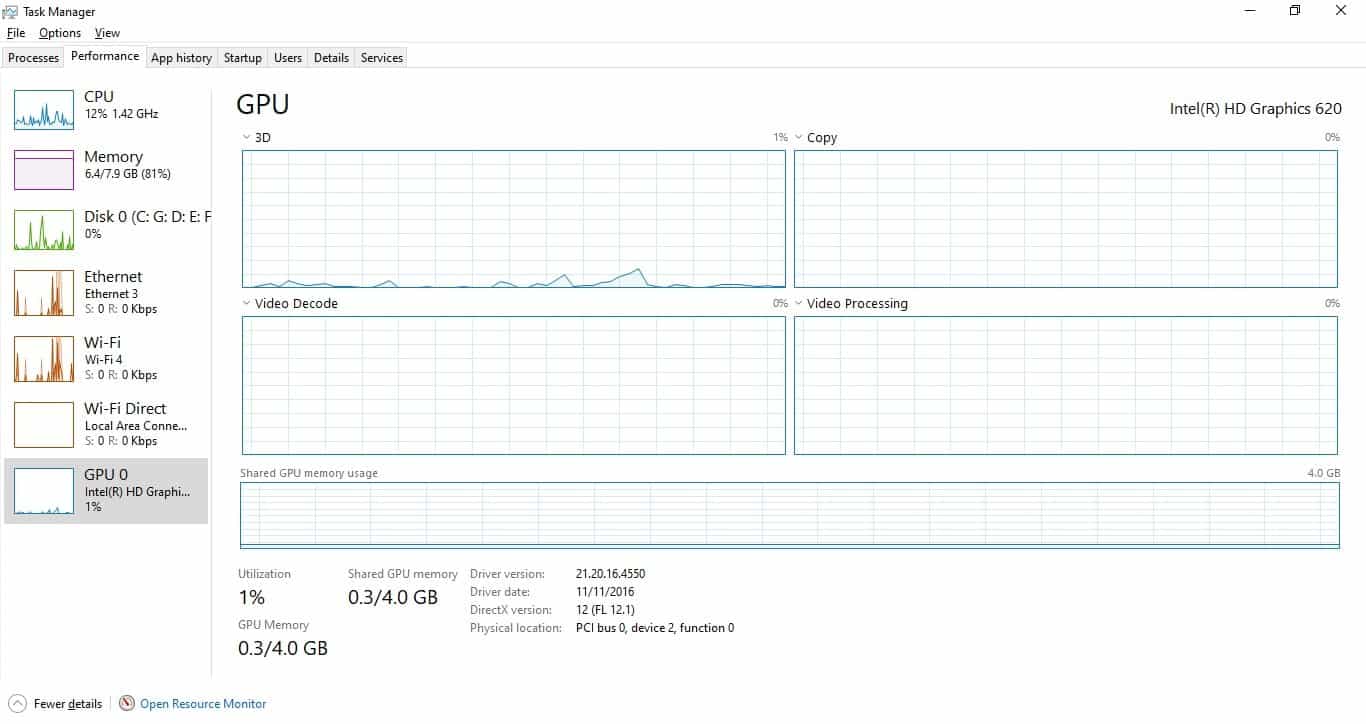 I can see the GPU temperature of a Windows 10 computer without any third-party software. Windows 10 Task Manager is the best way to see the GPU temperature of your computer. When you run the task manager ( Ctrl+Alt+Del), you will see a pop-up menu of the Windows task manager. After opening the Window, you have to go to the Performance bar. Now, you will find a lot of options, including GPU. Here you will see all the status of your GPU.
I can see the GPU temperature of a Windows 10 computer without any third-party software. Windows 10 Task Manager is the best way to see the GPU temperature of your computer. When you run the task manager ( Ctrl+Alt+Del), you will see a pop-up menu of the Windows task manager. After opening the Window, you have to go to the Performance bar. Now, you will find a lot of options, including GPU. Here you will see all the status of your GPU.
GPU Normal Temp
During my routine work, the temperature of my GPU remains normal. 70 Degree Celcius is suitable for my regular job. GPU temperature while gaming and another resource-intensive task can be up to 85°C to 90°C. If you feel that it is a bad GPU temperature, you can follow the ways to control Speed Fan for Windows PC.
GPU Temperature Range
When I was playing high-quality games, there was always a question in my mind about the range of GPU temp. After a detailed analysis and study, my recommended solution is given to you.
GPU Temperature Safe Range: If you use any GPU temp monitor software, then it will recommend the safety limit of temperature. GPU temperature safe range is 30°C to 40°C.
While Gaming: Because of gaming, the temperature of the GPU can go up to the maximum level. However, the average GPU temperature while gaming is 85°C to 90°C. It is wise not to exceed 185°F (85°C).
GPU Temp Under Load: 60°C to 85°C is the standard safe limit of the temperature range. Under load means the routine work like typing, watching movies, listening to songs, and internet browsing. But, some HD movies may pressure on your graphics card and increase the temperature limit.
Bad Temperature: When the GPU temperature increases over 95° C then we may call it GPU Bad Temperature. In this time, you have to reduce your work pressure or adjust the cooling fan.
In a figure, I will try to demonstrate different situations of GPU temperature.
| Temp | Situation |
| 70°C | 70°C is not too hot for any GPU. According to the FullMark Graphics card test around 70 to 85 degrees Celsius is a good GPU temp for gaming. |
| 75°C | 75°C is safe and Ok for any GPU. The average GPU temperature while gaming with a high configuration PC is 65°C to 75°C. |
| 80°C | 80°C is perfectly safe for your PC. Within this limit, you can perform all the routine work including gaming and watching movies. |
| 85°C | 85 degrees Celsius is hot for a GPU and brings some threat. So you should be careful to utilize the GPU Temperature Monitor. |
| 90°C | 90 degrees Celsius is a bad GPU temperature. It is too high to manage. In 100 degrees Celsius, your PC may cause physical damage. |
GPU Laptop Temperature
The temperature limit of the laptop GPU and desktop GPU is not the same. The ideal temperature for a desktop is 65 degrees Celsius to 90 degrees Celsius, but the safe laptop temperature is 85 degrees Celsius to 100 degrees Celsius. The maximum laptop gaming temperature of GPU is within 94 to 105 degrees Celsius, or 201 to 221 degrees Fahrenheit.
GPU Temperature Online
You can not directly check GPU temperature online. But there are many third party software and gadgets available online that help to see GPU temp. For example, GPU Temp is one of them. It is free software that you can download anytime.
Different Devices Study
All the GPUs are not the same, so that you can see GPU temperature in different ways. Some of the studies are given to check your GPU temp.
Nvidia: If you want to check the GPU temperature of Nvidia, use any third-party software because it does not offer any Nvidia GPU monitoring tool. But Nvidia GeForce and AMD Radeon graphics cards have many features that can control such a problem.
MSI: MSI Temperature Monitor is one of the best defending tools to adjust CPU fan speed, control CPU temperature, and monitor hardware. This CPU and GPU monitoring tool offers many other options for gamers and users.
VRM: VRM has a set of parameters regarding temperature. 90 degrees Celsius to 100 degrees Celsius is very normal to VRM. The high GPU VRM Temperature is around 125 degrees Celsius.
GPU for raspberry pi: Raspberry pi in Graphics card is used for the high-performance 3D gaming. The gaming tool’s price is $35 to $40, but the features are worth a thousand dollars. It reduces the pressure of your GPU that adjusts the temperature.
The Best 9 Action When the Temperature is Too High?
When your GPU temperature is too high, you have a lot of things to do. Some of the recommended taskings are:
Disable Overclocking
The overclocking puts extra pressure on your CPU, Processor, and GPU. If you can stop/disable your computer’s overclocking process, then the additional temperature will not increase.
Clean The Dust
It is my experience for 20 years that I have seen most of our CPU/GPU are jammed with dust. It makes a chunk on the graphics card and inside the fan. If you clean it regularly, you will get a low temperature on your GPU.
BUS Management
Because of faulty cable management, the temperature of your GPU may rise. So concentrate on the cable management that will make you more organized. Moreover, it will reduce the possibility of accidents.
Airflow Check
Poor airflow can make the temperature of your total CPU casing hot. So the heat of the GPU will naturally be high. To solve this problem, you can ensure the airflow of your PC, which will give you a good dividend.
Third-Party software
There is a lot of third party software to use and Control GPU Temperature Monitor Safely. It will reduce your hassle and make your system workable. Some recommended third party software is given at the beginning of the article.
Ensure Outside Temperature
Because of outside temperature, your GPU Temperature Monitor may show an unexpected result. So if possible, place your computer in a cold room.
Change The GPU Cooler
If the performance of the GPU cooler is not satisfactory, then you can change the GPU cooler. You may think it is an additional cost, but it will save your other hardware equipment cost.
Change the THERMAL PASTE
Most of the mechanics and computer service centers apply THERMAL PASTE to control the temperature of CPU and GPU. You can use it as per the guideline of the manufacturer. It can also reduce the heat of the GPU.
Use the Previous Update
This recommendation is only as per my experience. Suppose your device/hardware was manufactured 5 years earlier. The driver updates you are receiving may not match with the earlier version. Some users claim that after each update, the process increases by 10%. The other process may overheat your GPU. So you may use the previous update of your desired driver.
Final Thought
If you are a gamer or if your PC needs to carry a high load, you may use any third party GPU temperature software. MIS Afterburner, Asus GPU Tweak, and Open Hardware Monitor are the best of them. When you are a Windows 10 user, you can monitor the GPU’s status from the Windows task manager. But there is no restriction to use GPU monitoring software for the Windows users.
As a user, you should not be confused between CPU and GPU temp monitor software. There is a lot of software that can perform both functions. So share the article with dedicated gamers if you like it. If you have any queries, please ask through comment.