Almost all Windows 10 users face a common issue. And that is, the display driver failed to start. If you are also experiencing a problem with your Windows 10 display driver. Then this guide is for you. This article will outline the steps you need to take to fix the driver and get your computer back up and running.
Causes of Display Driver Failed to Start Windows 10
A display driver issue is a message that typically appears when one or more of your graphics card’s drivers have stopped working.
There can be several reasons why your display driver problem arises, and the most common ones include hardware or software issues. If you’re using an older graphics card that is no longer supported by Windows 10, it may not be able to initialize correctly and cause the failure.
In some cases, corrupted files on your hard drive can also prevent the driver from starting. If you’ve recently installed a new device, like a laptop or phone, then make sure that its drivers are updated before starting Windows 10 again.
Display driver failed to start windows 7/ 10 – Solution
If you face a display failing problem with your driver and if you are using Windows 7/10, please follow these simple steps to solve the issue –
Solution 1: Update your display driver
The first step you should take to overcome this problem is to update your display driver. Updating the driver will usually resolve the issue and allow you to use your computer. To do this, follow these simple steps:
Step 1: Type Device Manager on the Windows search box or press the Win + X key on the keyboard.
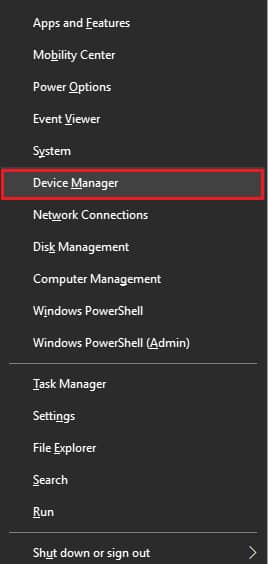 Step 2: Now select Display Adapters and click on it. Here you find the graphics you installed on your computer. Now right-click on it and choose Update Driver.
Step 2: Now select Display Adapters and click on it. Here you find the graphics you installed on your computer. Now right-click on it and choose Update Driver.
Step 3: Click on Search automatically for updated driver software.
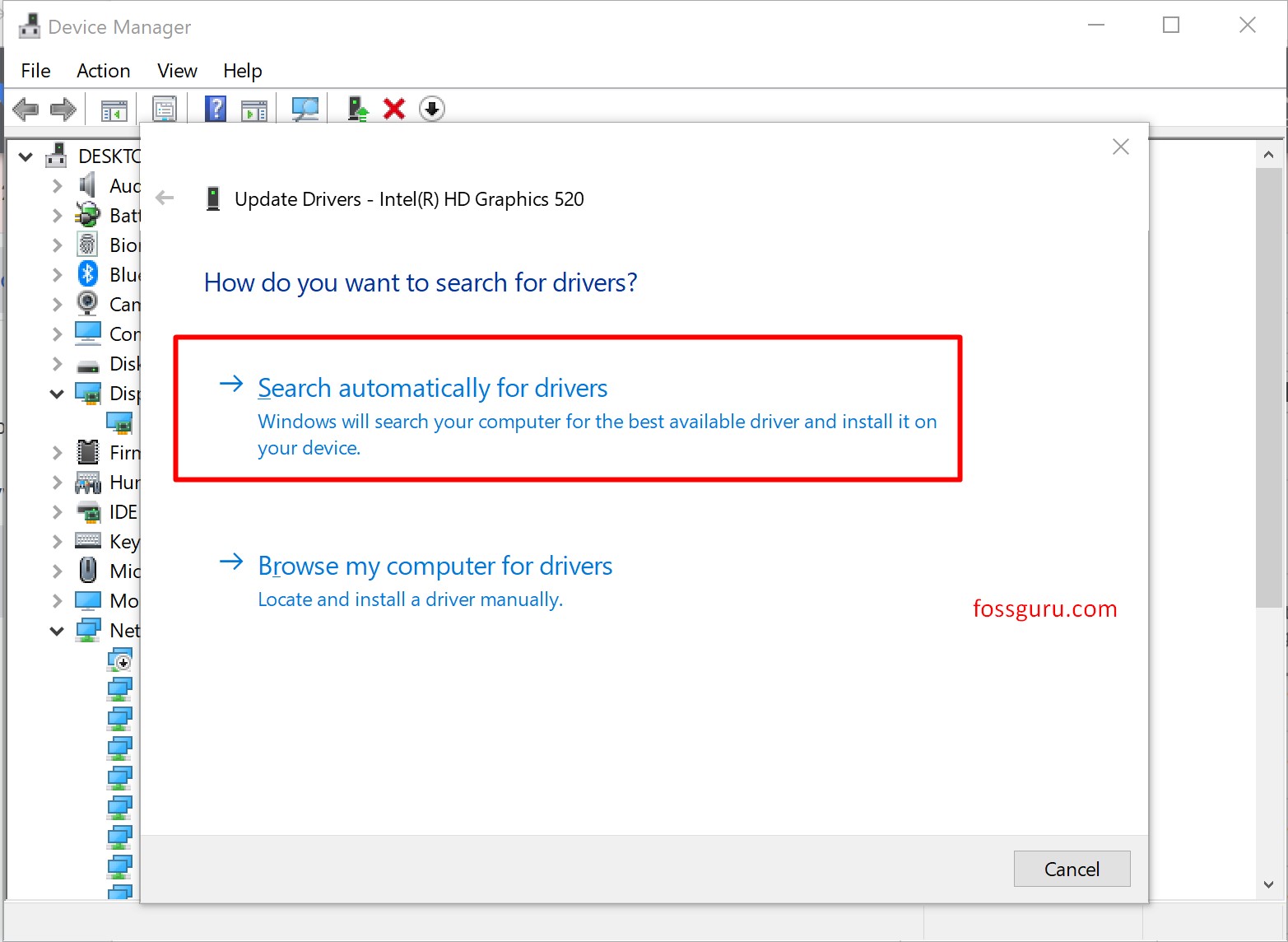 Once this is done, the computer will start searching for a newer driver. Your computer will automatically download and set up any accessible options. After the update, restart your computer. If the display driver still failed to start, reinstall your driver.
Once this is done, the computer will start searching for a newer driver. Your computer will automatically download and set up any accessible options. After the update, restart your computer. If the display driver still failed to start, reinstall your driver.
Solution 2: Restart your computer
If the basic display driver failed to start on Windows 10, please restart your computer. Display Driver can become corrupted and cause the computer to fail to start.
By restarting your computer, you will hopefully be able to fix this issue and get your computer working correctly again.
Solution 3: Adjust for best performance
Step 1: Search Sysdm.cpl and click on it.
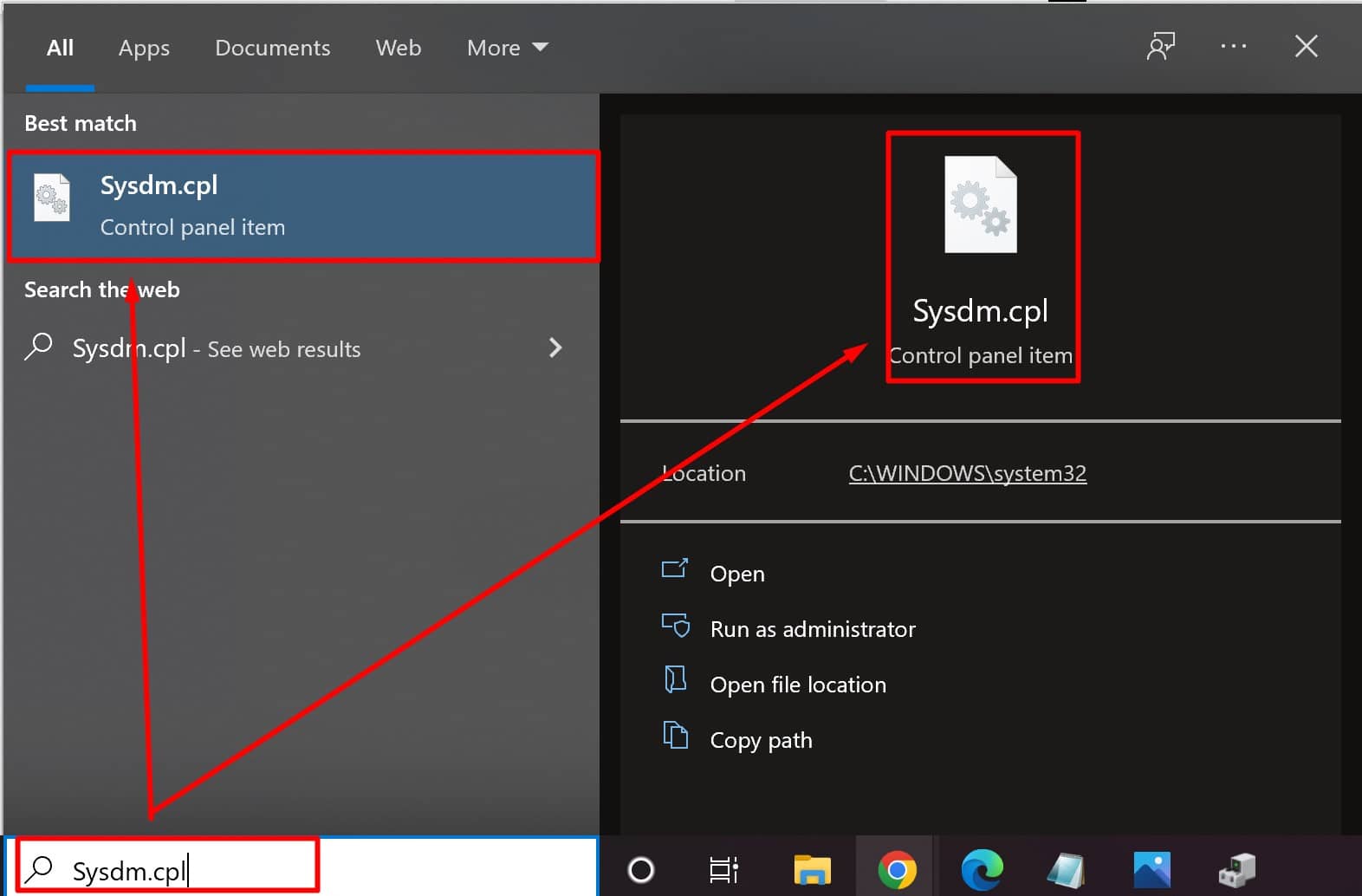 Step 2: Go to advanced, then click on the setting box.
Step 2: Go to advanced, then click on the setting box.
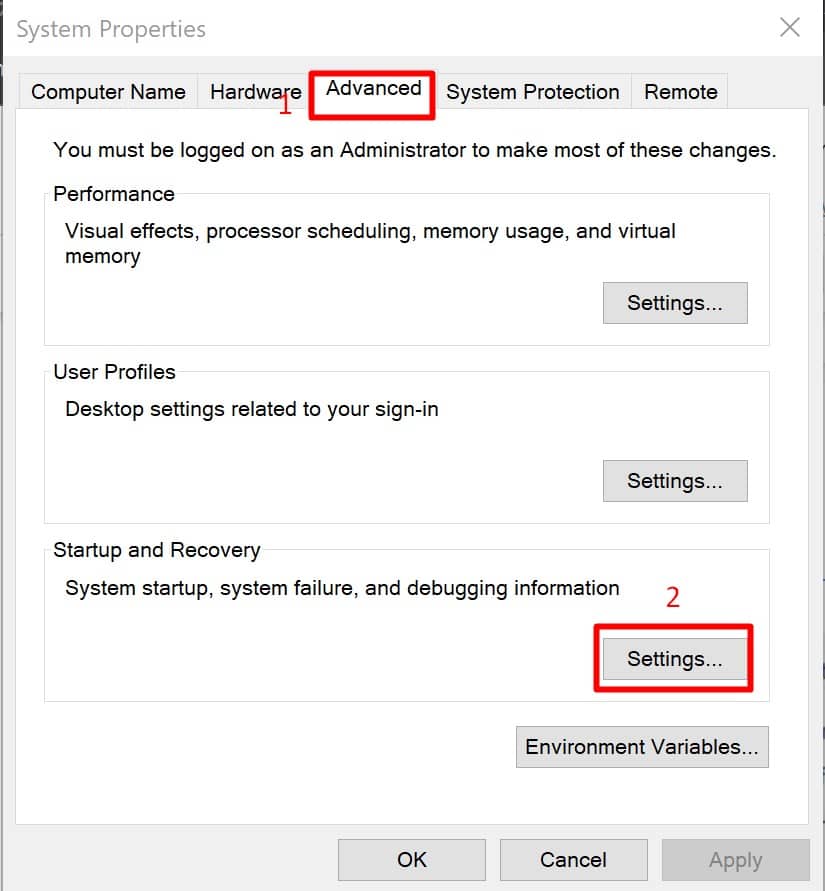 Step 3: Choose Adjust for best performance.
Step 3: Choose Adjust for best performance.
Step 4: Click on ok to perform the action.
Solution 4: Reinstall the driver
Sometimes improper installation causes the driver to fail to work. So reinstallation can overcome this problem.
Step 1: Go to Device Manager
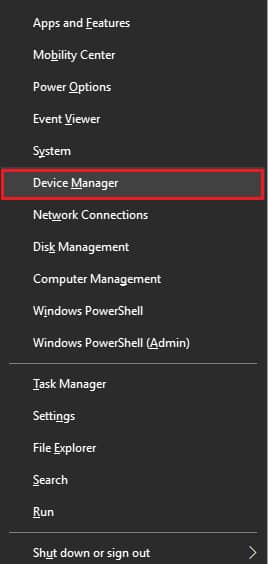 Step 2: Now select your driver, right-click on it, and click on uninstall.
Step 2: Now select your driver, right-click on it, and click on uninstall.
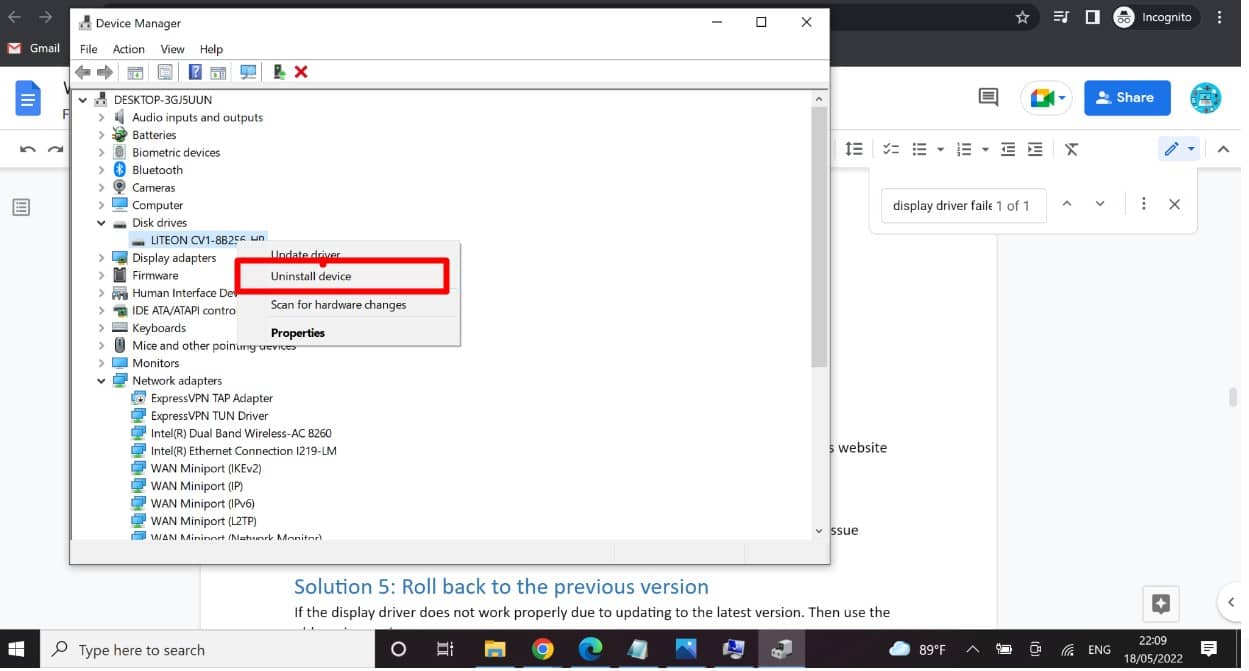 Step 3: If you have the Intel graphics driver installed, you have to go to the company’s website that made your PC and download the latest version.
Step 3: If you have the Intel graphics driver installed, you have to go to the company’s website that made your PC and download the latest version.
Step 4: Now install the downloaded one on your windows.
Step 5: Restart the computer after the installation process is done and check for the issue the driver failed to start while gaming is still occurring.
Solution 5: Rollback to the previous version
If the display driver does not work correctly due to updating to the latest version. Then use the old version again.
Step 1: Go to the device manager.
Step 2: Search for the Display adapter and expand its option. Now choose you’re graphic and right-click on it, then click on properties.
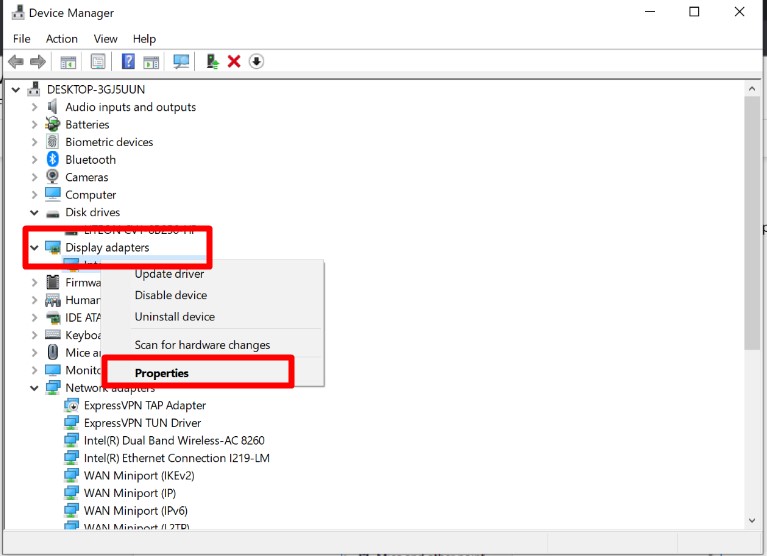 Step 3: Now go to the Driver tab and select Rollback driver.
Step 3: Now go to the Driver tab and select Rollback driver.
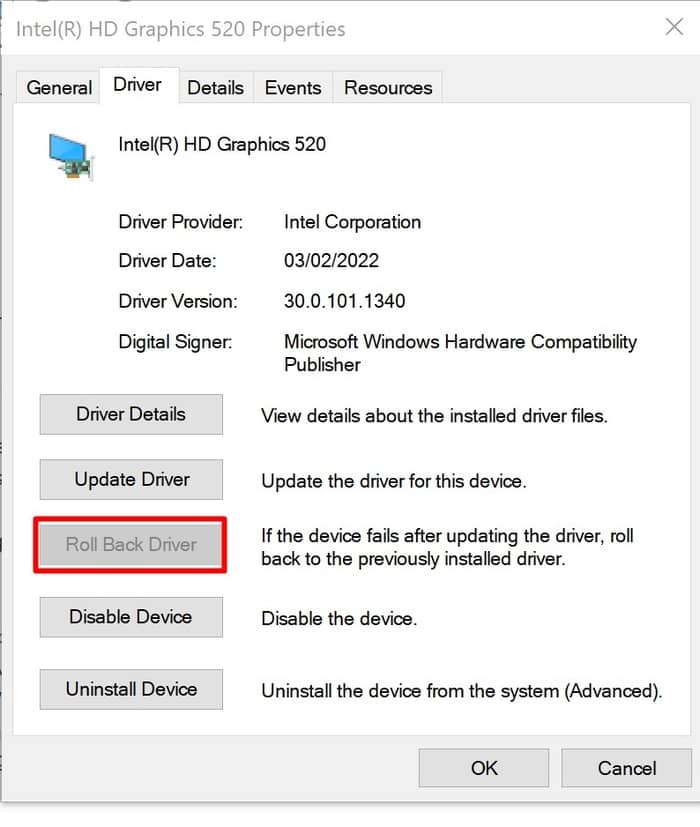 This method rolls back your driver and graphics to their older version. You have to restart the computer after completing the process.
This method rolls back your driver and graphics to their older version. You have to restart the computer after completing the process.
Solution 6: Reinstall your windows
If even after the previously mentioned solutions do no help, then removing your windows and reinstalling them will solve this problem.
Step 1: Click on the Start menu button, hold down, shift on the function key, and right-click on Program.
Step 2: Select uninstall, but don’t click “OK.” Now go to Control Panel>Uninstall a Program and select Windows Registry Editor > OK following message pops up here.
Step 3: Now find Display Panel Adaptor, delete it from the list, and close that window. Next, go to Hardware> Device Manager>Click on every device name, which means you have to expand physical Hardware> Click the Go Advanced button at the bottom left of the interface.
Step 4: Select the application object tab next, so now you will see the display adapter location in alphabetical order (Windows\System32). It has a higher number next to it; for example, it may start with D: or E: \Windows\System32>Click on Display Panel adaptor.
Step 5: You will see a pop-up message saying remove all drivers and other items related to that device. You need to select next > Click uninstall from the list below your “numbers” of the deleted device. This is an administrative task now, so do not be scared like always before clicking next.
Step 6: Now save your changes and exit the window. When all is done, restart your computer, click on the start menu button, hold down the shift key, and right-click on Program>Programs & Features > Uninstall a program.
FAQs
What does a display driver do?
A display driver is specially designed software that allows your computer to display images on the screen. It integrates with the video card, and it provides all of the necessary functions for displaying graphics, movies, and photos.
What happens if you install the wrong graphics driver?
Installing the wrong graphics driver can lead to several problems with your computer, including crashes, failures, and loss of data. In some cases, it even leads to the computer turning off because of overheating.
Does factory reset remove drivers?
A factory reset restores the operating system, settings, applications, and user data to their original state. This means drivers will be removed unless the user has specifically installed them.
What happens if I uninstall my display driver?
If you uninstall your display driver, the computer may not be able to start. In such a case, it is essential to restore the driver so that the computer can function correctly. You can do this by using a personal computer recovery program or by reinstalling the existing drivers from Windows Update.
How do I boot up in safe mode?
By following the steps below, you can boot up in safe mode:
1. Restart your computer.
2. Press and hold down the Shift key and press the F8 key at the same time when your computer starts up.
3. Select “Safe Mode with Networking” from the list of options and click OK.
How do I enable the display driver?
By default, drivers are disabled on Windows 7 and later versions of Windows. To enable them, follow these steps:
1. Click Start > Control Panel > System and Security > Display> Manage the Hardware> Display adapters.
2. Right-click the adapter you want to enable and select Properties from the shortcut menu.
3. Now click on enable the driver.
What does driver error mean?
Driver error usually means that the driver is not installed or up to date. This can be caused by a number of factors, including if you had recently upgraded your computer, if the driver was not automatically downloaded when you bought the hardware, or if there is an issue with the file itself.
Why Cannot I install the printer driver?
There could be reasons why you cannot install the printer driver. For example, the file may be corrupt, or your computer might not have the necessary hardware installed. You can try reinstalling the driver from the disk or downloading it from another source. If that doesn’t work, you might need to take your computer to a service center for repairs.
Conclusion
We have already told you all the possible fixed to overcome this problem. This problem usually arises because of the missing or corrupt file. Try reinstalling the display driver or updating your video card drivers. Comment if you have any further questions about this issue, and share with your friend if you find this post helpful.





![Windows10 Display Driver Failed to Start Black Screen [Solved] Windows10 Display Driver Failed to Start Black Screen [Solved]](https://www.fossguru.com/wp-content/uploads/2022/05/Windows10-Display-Driver-Failed-to-Start-Black-Screen-Solved-696x348.png)