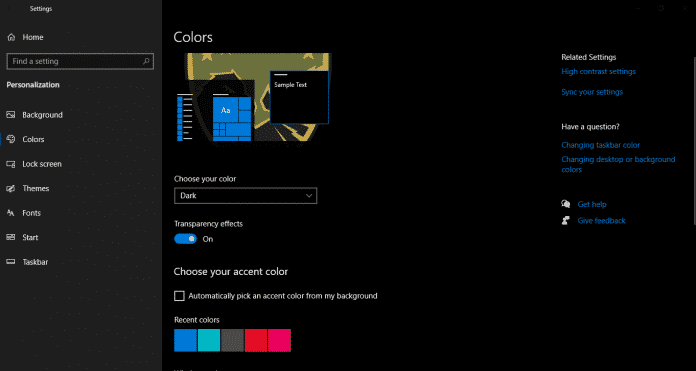Do you know how much brightness is perfect for you during your computer-related work? You have to work on different screens like a laptop, desktop, iPad in the office, and Netflix in the evening. Did you consider the threats of this screen brightness? Windows 10 Night Mode is one of the best solutions that take care of your eyes.
Windows night mode gives your eye a break. It makes your laptop battery life longer. My recommendation is to use Windows Night Mode if you have been using a computer for a long time. Moreover, Windows 10 dark screen will provide different types of feelings of using your Windows operating system.
Windows 10 Night Mode
Windows dark theme is designed for the people who want to protect their eyes from the too-bright white screen. It is highly effective at night. But, you can use dark mode all the time.
Windows dark mode is accessible because it has many benefits. There are many rumors against Windows 10 dark mode like it is bad, harmful for battery, etc. The fact is as simple as it is. The features of night mode make Windows more unique.
Turn Windows 10 into Night Mode
You can turn Windows into night mode from your settings, shortcut key, and third-party software. Windows 10 has a dark theme in default. After enabling the feature, you automatically enjoy Windows dark screen.
Dark Mode By Setting
You can enable dark mode on Windows 10 from your setting. Go to Start Menu > Setting > Personalization. You can do the same thing by Shortcut, like Windows Key +I.
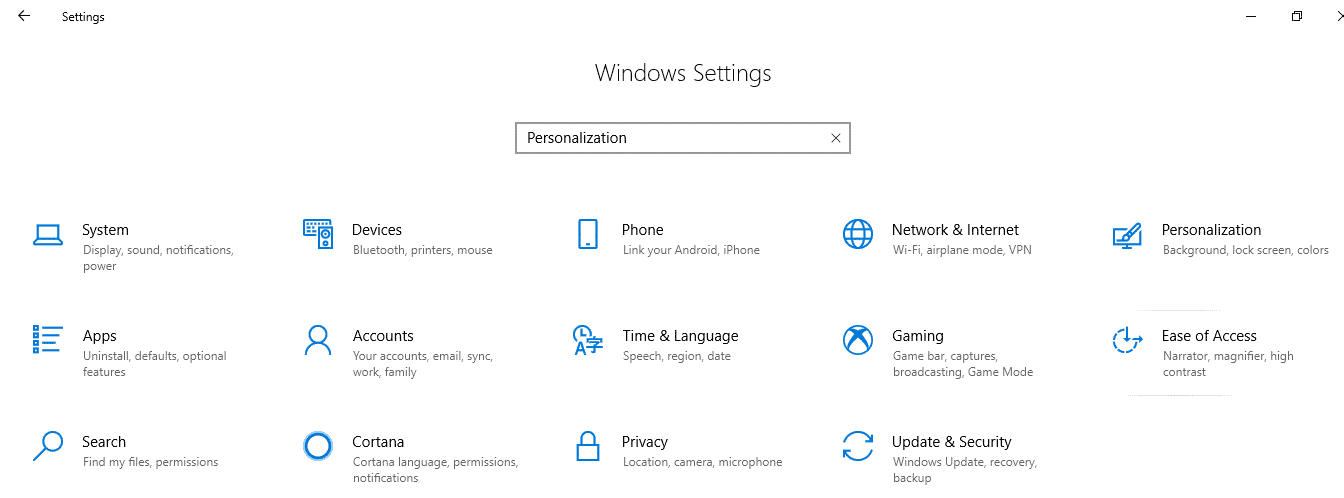 From the Personalization > Colors > Choose your color. In the drop-down menu, you will get three options like Light, Dark, and Custom.
From the Personalization > Colors > Choose your color. In the drop-down menu, you will get three options like Light, Dark, and Custom.
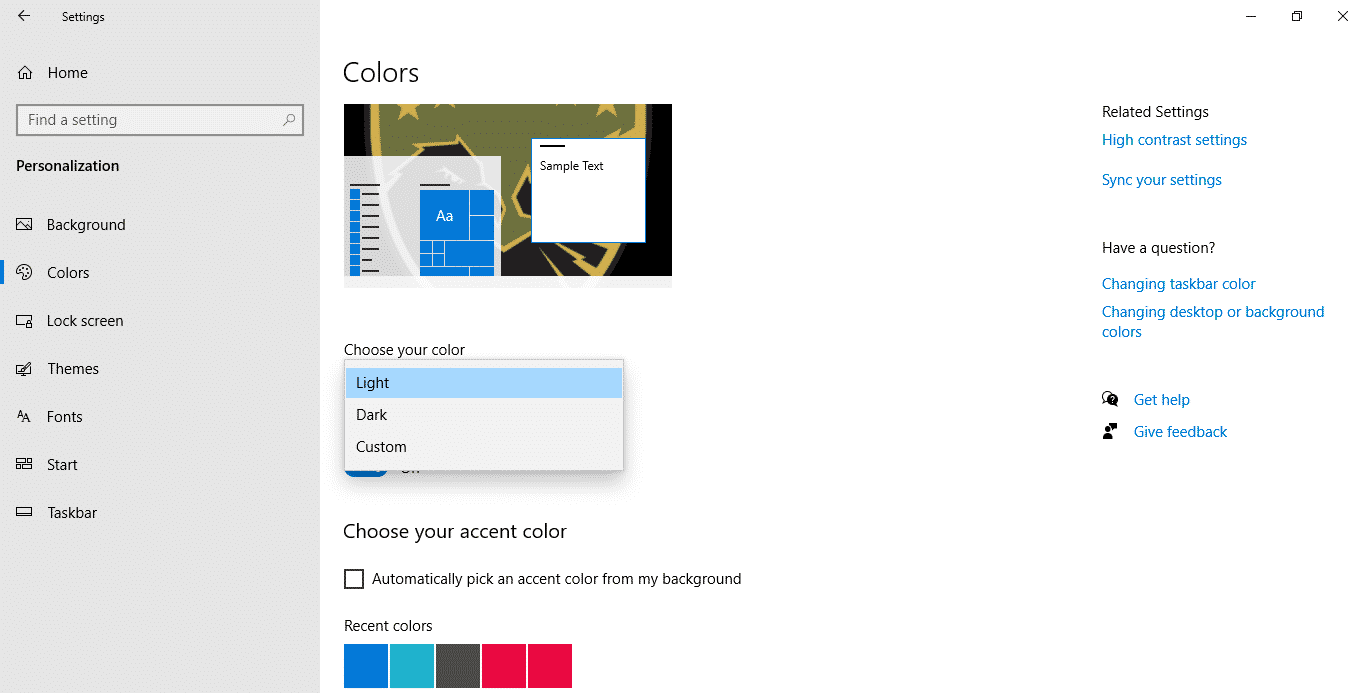 You can experiment by changing the options, and you will feel good.
You can experiment by changing the options, and you will feel good.
Dark Mode in File Explorer
When you enable the Dark Mode, it will automatically enable dark mode in Windows 10 File Explorer. You do not require to allow on File extension separately. Moreover, in the browser extension, you will get the effect of Windows night mode.
Windows 10 Night Light
Windows 10 Night Light is perfect for our eyes. After enabling these features, you will be tension free. The automatic schedule of daytime and nighttime will help you to change the color of your computer screen.
Why Night Light?
In a study, Microsoft found that the screen emitting blue light will keep you up. It gives you more energy to work more. Enabling Windows Night Light reduces the blue light at night time, which gives your eye more comfort. Moreover, it reduces eye strain and helps you to fall asleep at night.
How to enable night light for Windows 10?
You can configure Windows 10 night light from the setting options. The steps of setting night light mode are:
Step 1: Go to Start Menu
Step 2: Go to setting Window.
Step 3: Select the “System” option then “Display” option.
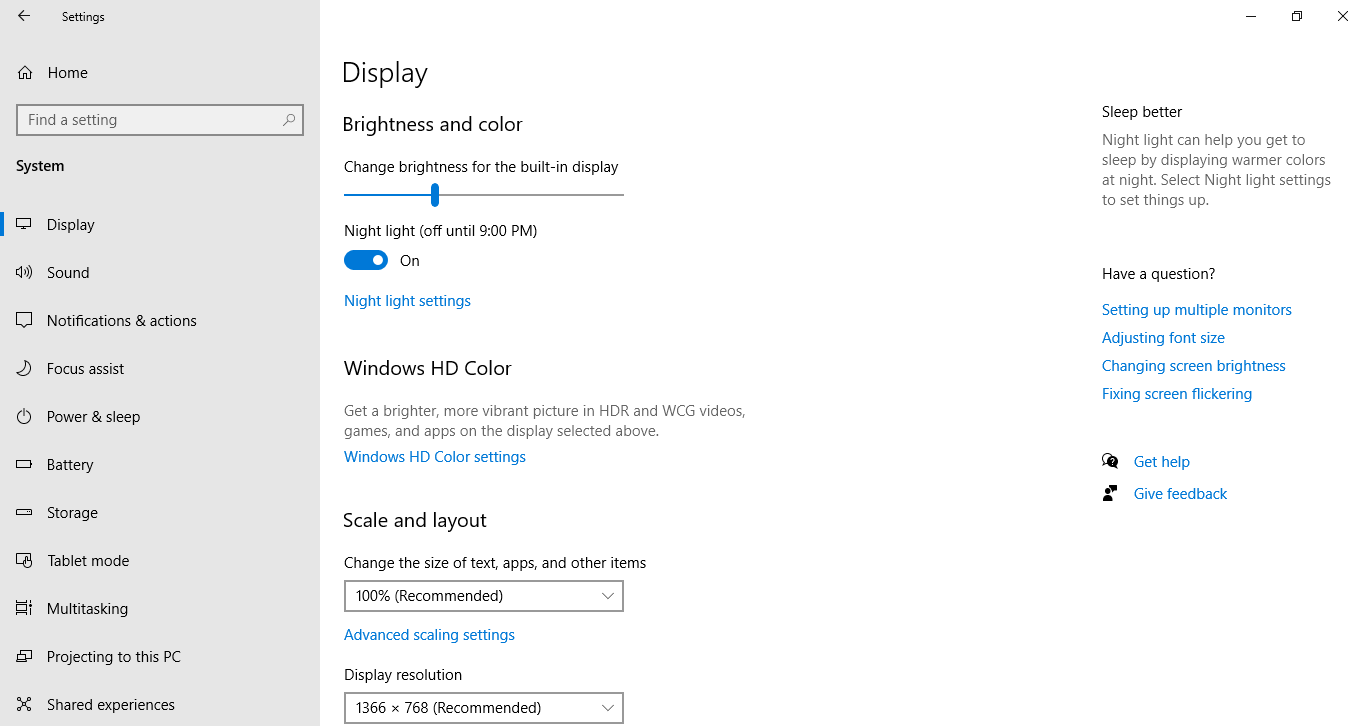 Step 4: Select the toggle menu On/Off of Night Light.
Step 4: Select the toggle menu On/Off of Night Light.
Step 5: Below the Toggle menu, select the “Night Light Setting.” In this Window, you will get a lot of options like Turn on Now/Turn off Now. In the Strength option, you can control the brightness by dragging the control bar.
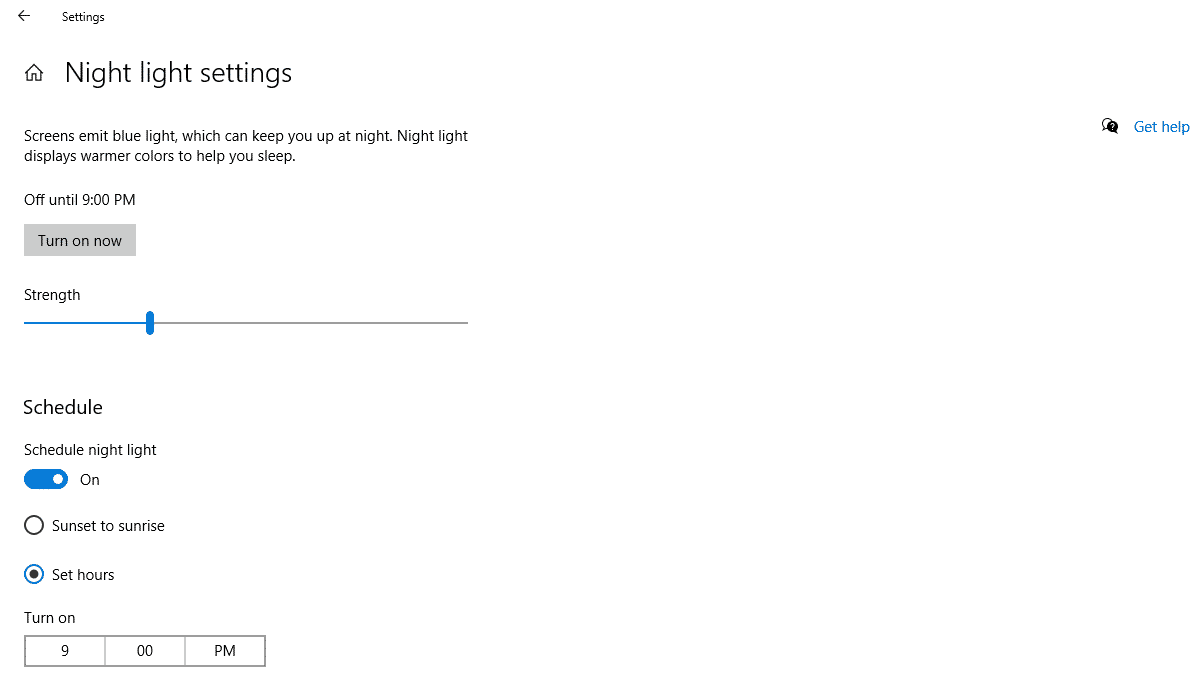 Step 6: In the “Schedule” option, you can customize the night light schedule from the toggle (On/Off) setting. When you select On, you will get two more options like “Sunset to Sunrise” and “Set Hours.” In the set hours, you can customize the night light Turn On/Off time.
Step 6: In the “Schedule” option, you can customize the night light schedule from the toggle (On/Off) setting. When you select On, you will get two more options like “Sunset to Sunrise” and “Set Hours.” In the set hours, you can customize the night light Turn On/Off time.
Uses of The Feature
There is no requirement using dark mode all the time. But, it is recommended to enable Windows Dark mode at night. It makes your eyes relief and ensures a night of good sleep.
The dark theme is popular because of its productivity. The dark theme removes your tiredness of eyes and makes the screen comfortable. Moreover, another benefit is, it increases your energy to work more on PC.
Is Dark Mode Bad?
Many operating systems and applications support dark mode because it is proven that it increases productivity. According to Apple, dark mode helps to focus on work, Google says, it helps visibility to the people who have sensitivity on bright screens. Microsoft claims that dark mode ensures a longer battery life of laptop and relief of eyes. However, there is some bad rumor of Windows dark light are:
- Dark mode may lower reading comprehension.
- It may improve battery life but may not apply to your PC.
- Someone claims that it is a waste of time.
- It cuts the total battery drain by 1.8% to 23.5%.
Dark Mode Extension
Dark Mode is not much mandatory because you can make your dark browser with incognito mode and with Dark mode extension. You can set dark mode separately on Google Docs and Microsoft Word.
The Affected Application
Windows 10 Night Mode affects all the built-in applications like a file explorer, Start menu, setting menu, etc. It also affects all other in-built windows applications like camera, calendar, mail, remote desktop, etc. It also affects the header of the browser.
Enable Night Mode With Software
We can enable Windows 10 night mode with software. After downloading the nightmode.exe 30, you have to install it on your PC. This program is free for personal and commercial uses. It may need a .NET 4.0 framework to enable dark mode. This software supports Windows XP or letter versions.
Final Thought
Windows is one of the most comfortable operating systems for all levels of users. It is straightforward to use and customize. A dark screen for Windows is not always required. But it is helpful at night. Microsoft offers the best product after product analysis.
Windows 10 night mode is the best innovation of Microsoft. It increases your energy and relieves your eyes during work at night. If you can enable Window’s dark theme, please comment on your feelings. If you feel it is helpful for your friends, then please share it with them.