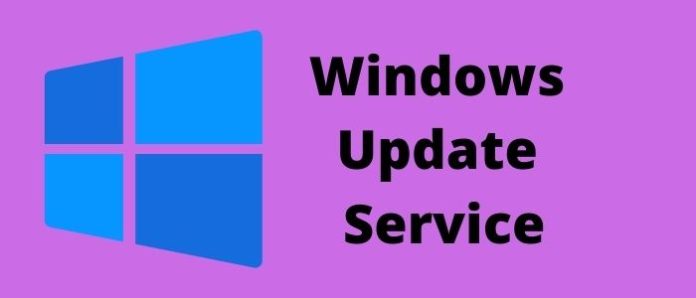Windows update service is one of the most important things for a PC. Since the release of Windows 98 on May 15, 1998, Microsoft has been giving windows updates to the users over the internet. These updates are called OTA updates which elaborate over the air. Before the release of windows vista, windows updates were pushed by internet explorer, but after that, Windows Update Agent was integrated as a component of the operating system.
What are windows update services?
Update service is a free service provided by the tech giant Microsoft; for a PC to be at optimal performance & the PC should be secured from various malware & viruses. There are various types of windows updates, such as:
1. Security updates: Microsoft introduced Windows defender in November 2005. Microsoft is giving security updates for windows defender from then on.
2. Feature updates: when the developers introduce a new feature to windows. The operating system receives a feature update.
3. Driver updates: driver updates are released for devices to work best with their hardware specifications.
What does the Update service do?
Windows updates are pushed for the maintenance of the PC. There could be many bugs & errors in the initial release of a PC. Windows updates introduce new features to the computer & fix errors that were in the previous versions. It helps the PC run at optimal performance & to keep updated with the latest features & apps.
1. Why is the windows update service missing?
There can be many reasons why the windows service could be missing. The common reason for this is if the user is using a copy & modded version of windows. The original & genuine windows receive updates regularly. If the PC is affected by malware & viruses, windows services can also be missing this. Lastly, if you’re using a Windows version that your company or any company owns, they can also turn off windows updates by setting group policies.
2. How to terminate all Update services?
There are many ways to terminate services, but today we will talk about three ways by which we can terminate windows services.
Method 01: The first one is disabling it on the startup. to start this process.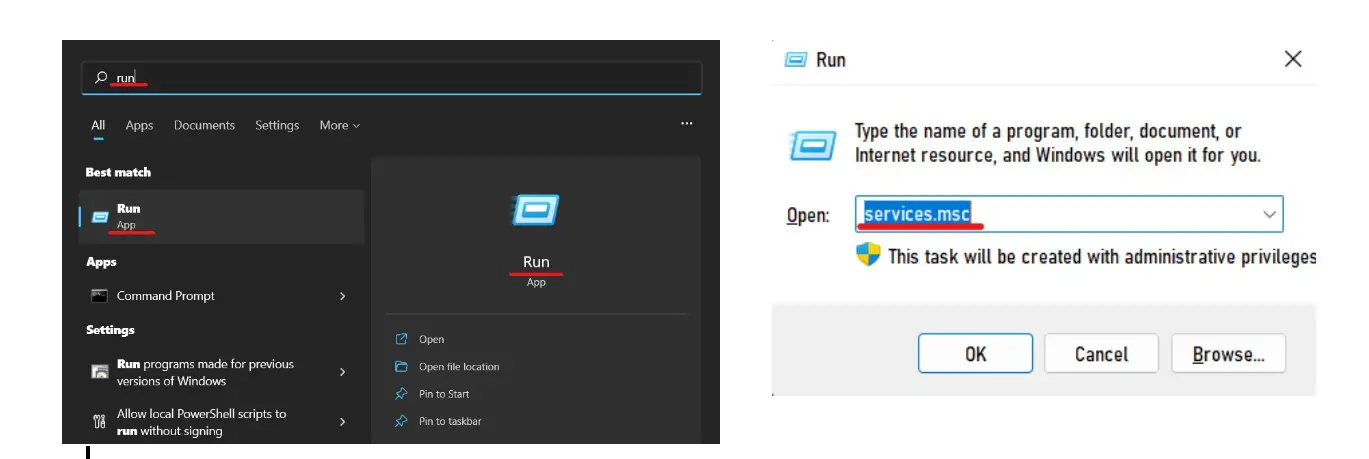
- First, we need to search for ‘run’ in the windows search bar or press (Win + R) together on your keyboard. Type in ‘services.msc’ and hit Enter.
- Now Select the Windows Update service from the Services list shown here.
- Now Click on the ‘General’ tab and change the ‘Startup Type’ to ‘Disabled.’
- Lastly, restart your PC. It is now disabled on your PC.
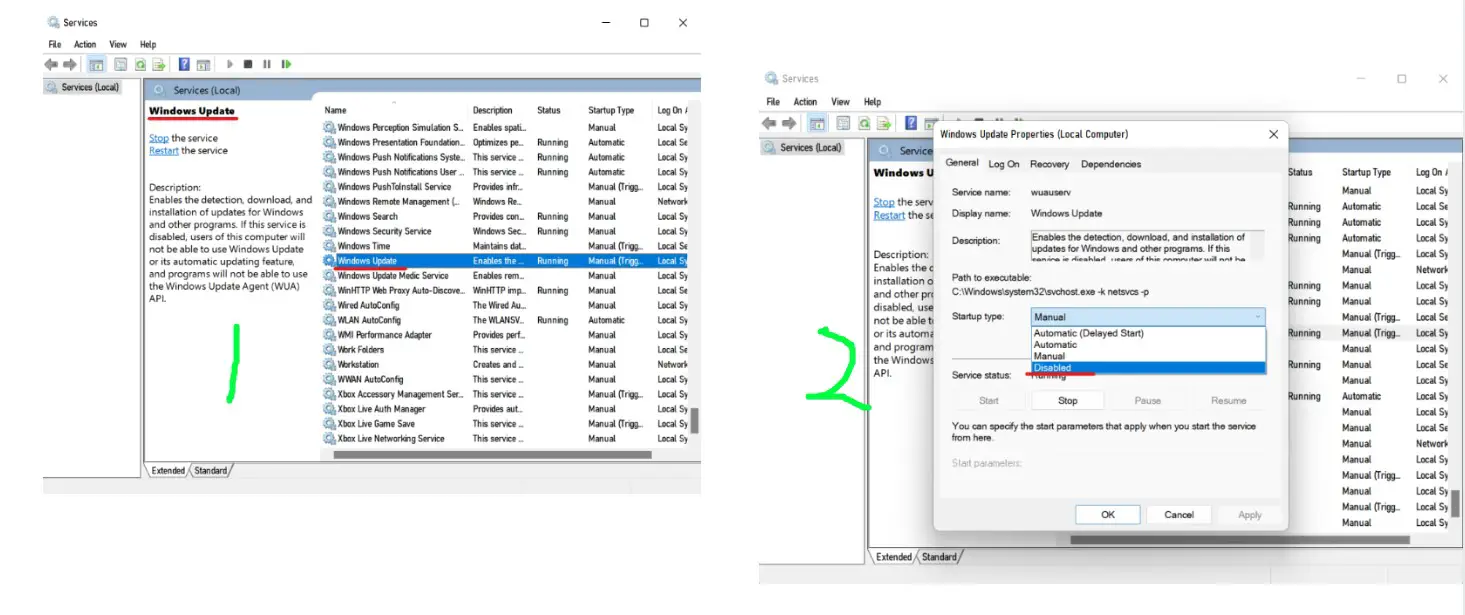
Method 2: The second way is to edit the group policies on your PC. The process is shown below:
- Firstly, Launch the Run command (Win + R). Write ‘gpedit.msc’ and hit ‘Enter’ to open the group policy editor.
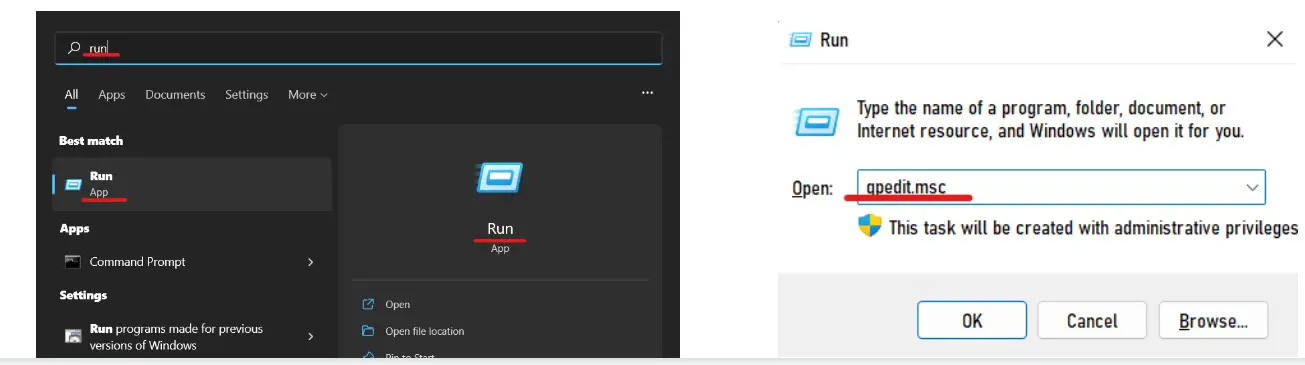
- Now scroll down through ‘Computer Configuration’ to ‘Administrative Templates.’
- Select ‘Windows Components’ and then ‘Windows Update.’
- Now select ‘Manage End User Experience.’
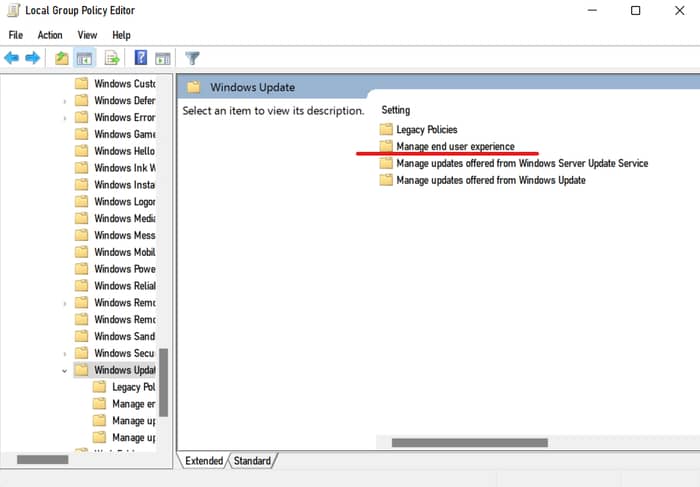
- Choose the marked option ‘Configure Automatic Updates.’

- Lastly, select the option that indicates ‘Notify for download and auto-install. Click ‘Apply’ and ‘OK.’
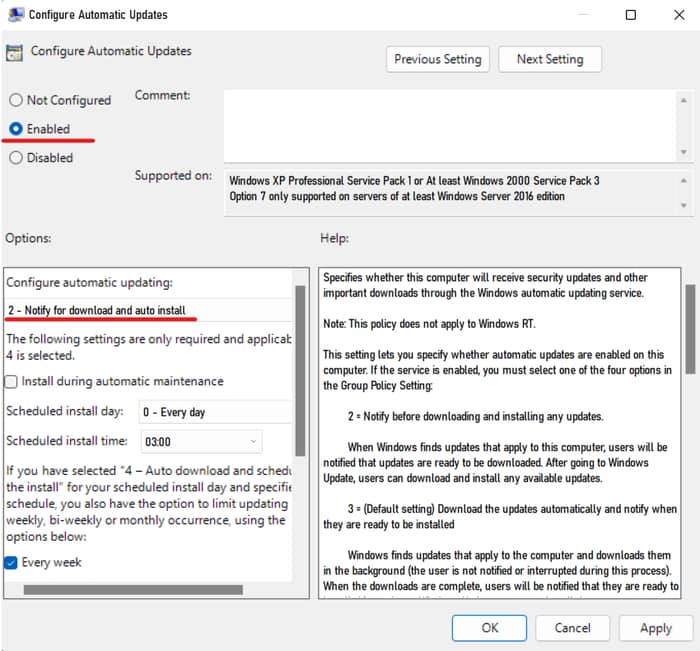
- Restart your PC now.
Method 03: This is the easiest method to disable Windows updates. We will now talk about an app that can terminate windows updates in less than 5 seconds. The name of the app is ‘Windows Update Blocker.’ This app is sized less than 1 MB and is very easy to use.
- Firstly, Open the app.
- Then, select ‘Disable Updates’ & click on ‘Apply Now.’
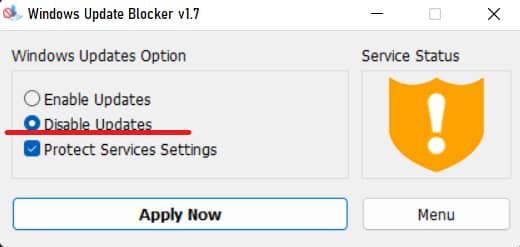
Here’s the link for ‘Windows Update Blocker’.
These 3 are the most common methods to terminate windows updates permanently, but the last method is very easy to use, and the app is also free.
3. How do I fix the Windows Update service missing?
Sometimes malware attacks or using a not genuine version of windows can be a reason for the update services to go missing. Two methods are most commonly used if the it is missing.
Method 01:
- Open search on your PC & and search for ‘Troubleshoot Settings’
- Open ‘Troubleshoot Settings’ & Click ‘Other Troubleshooters’
- In the ‘other Troubleshooter’ option, there is an option Called ‘windows update.’ Click on the run option.
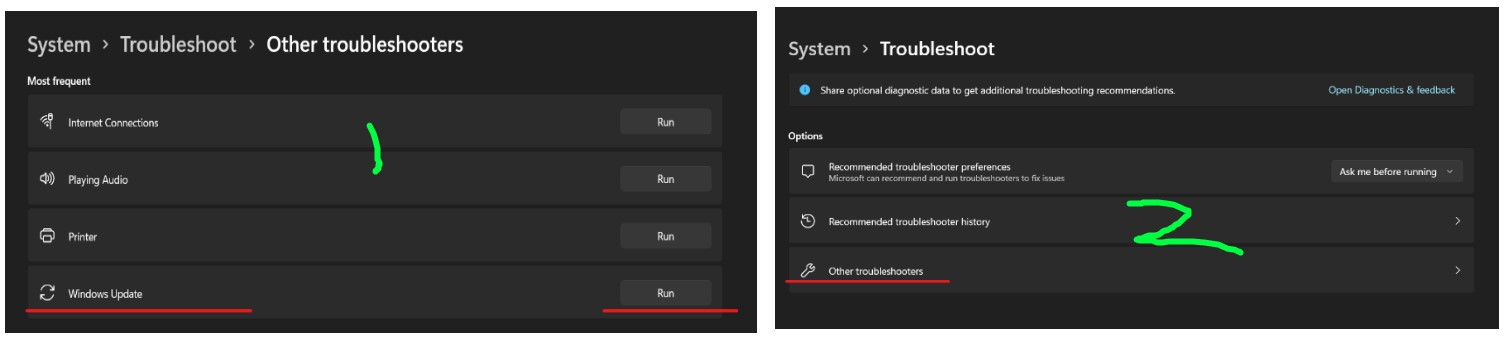
- There will be a pop-up, and you will see a detecting problems window. After the problems are detected, close the box and restart your PC.
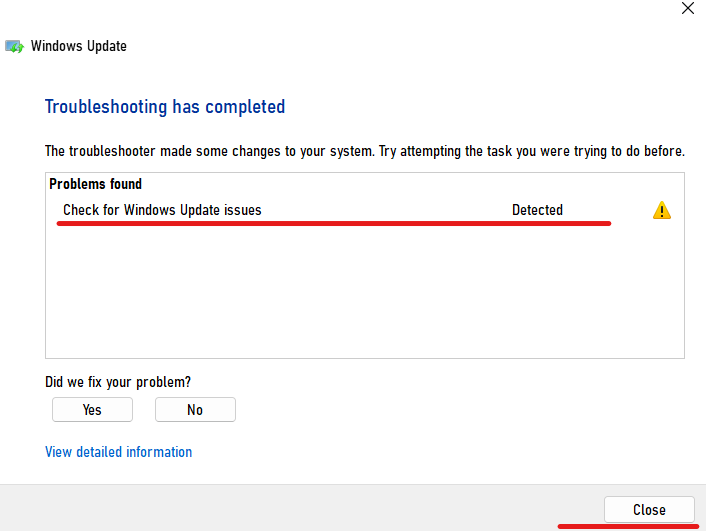
Method 2:
If the above method doesn’t work, you might have to reset your PC. In this way, the corrupted windows files will be restored, and you will have a new version of windows.
- Open the windows search bar, & search for ‘reset this PC.’
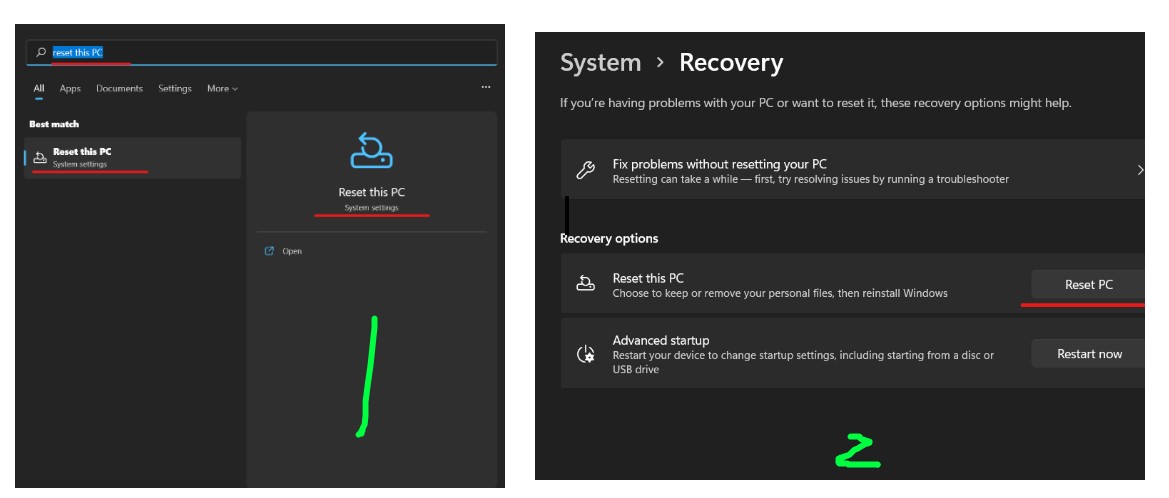
- On the right side, now select reset PC
- Choose to keep my files. Windows will not delete any of your files by choosing this, but it will delete the apps.
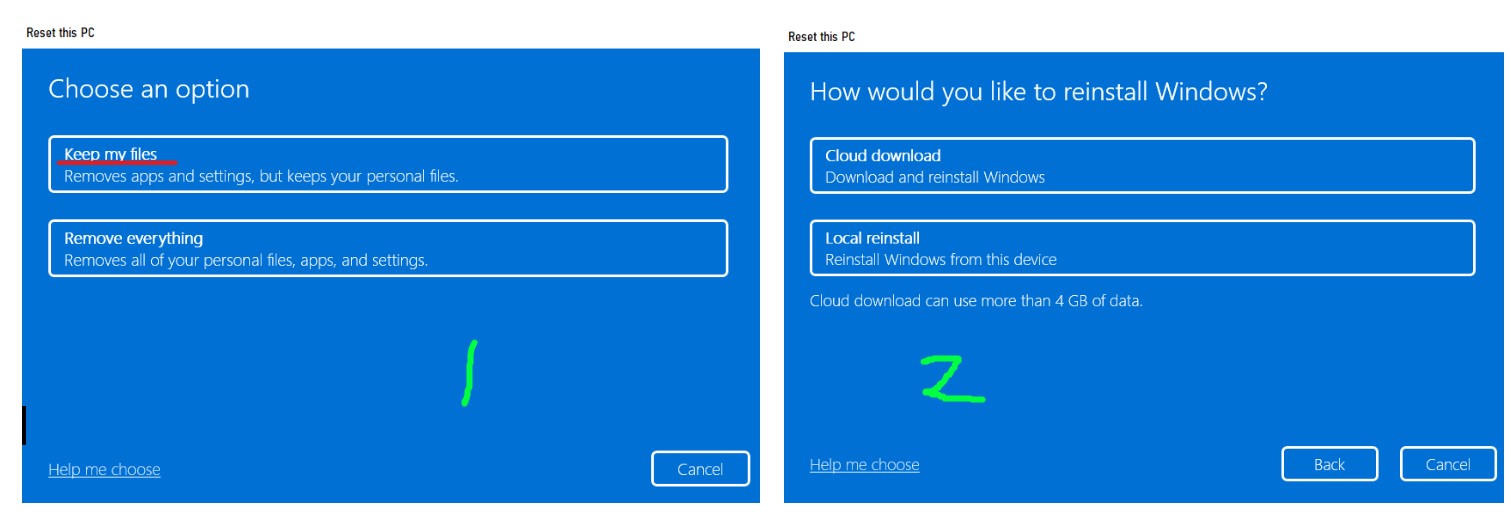
- There will be two options, ‘Cloud Update’ & ‘Local Update .’You can select any of these, but the cloud update option is recommended.
4. How do I reinstall the Windows Update service?
The easiest way to reinstall updates is through troubleshooting your PC. Let’s see how to reinstall it.
- Open search on your PC & and search for ‘Troubleshoot Settings’
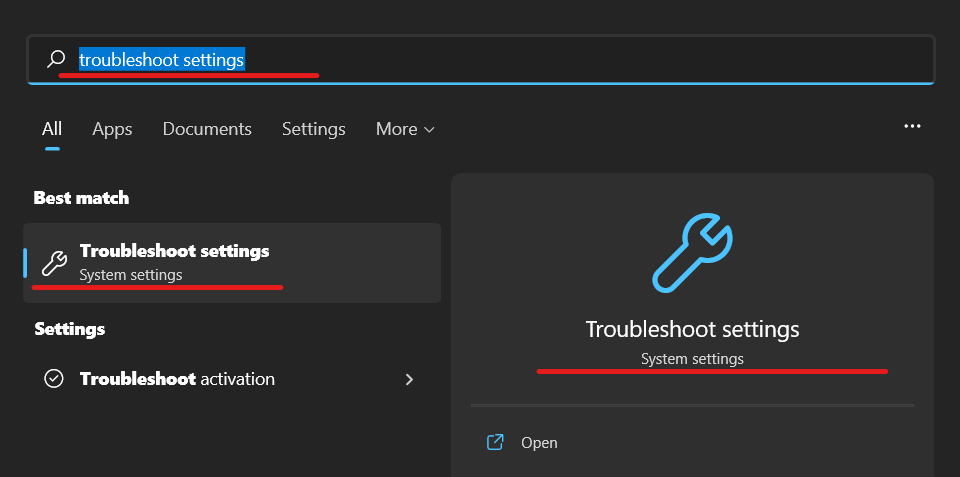
- Open ‘Troubleshoot Settings’ & Click ‘Other Troubleshooters’
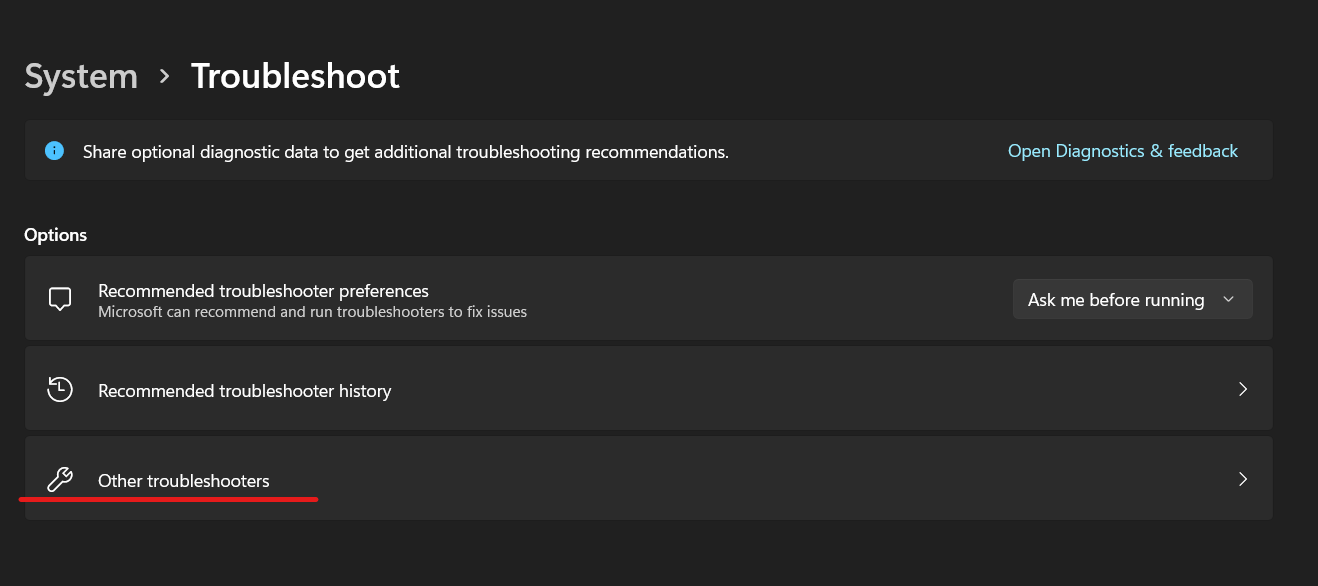
- In the ‘other Troubleshooter’ option, there is an option Called ‘windows update.’ Click on the run option.
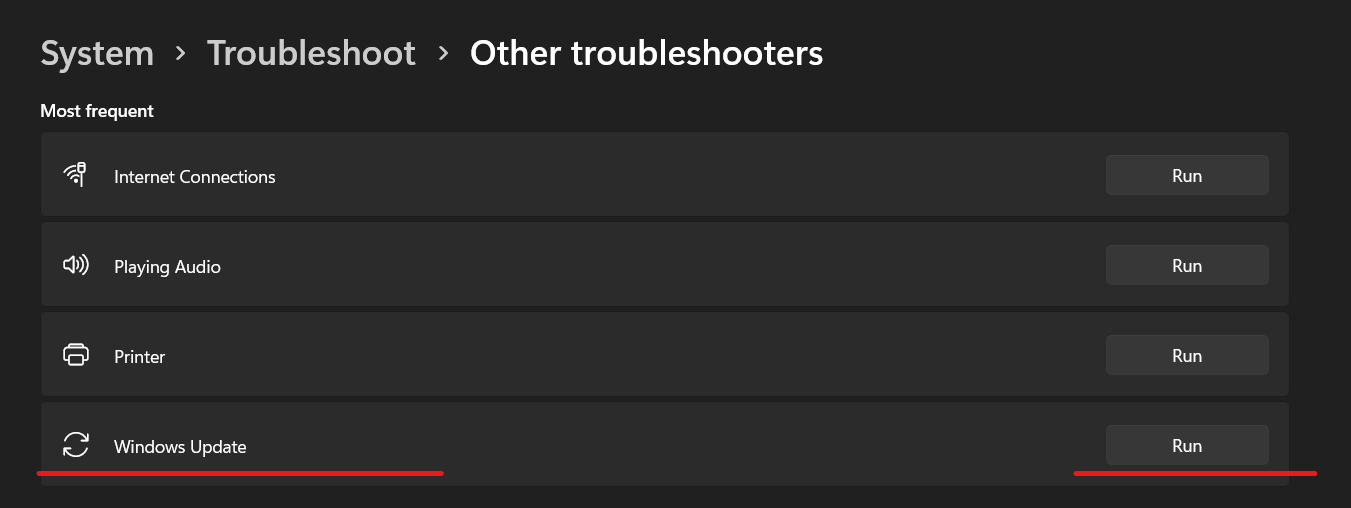
- There will be a pop-up, and you will see a detecting problems window. After the problems are detected, close the box and restart your PC.
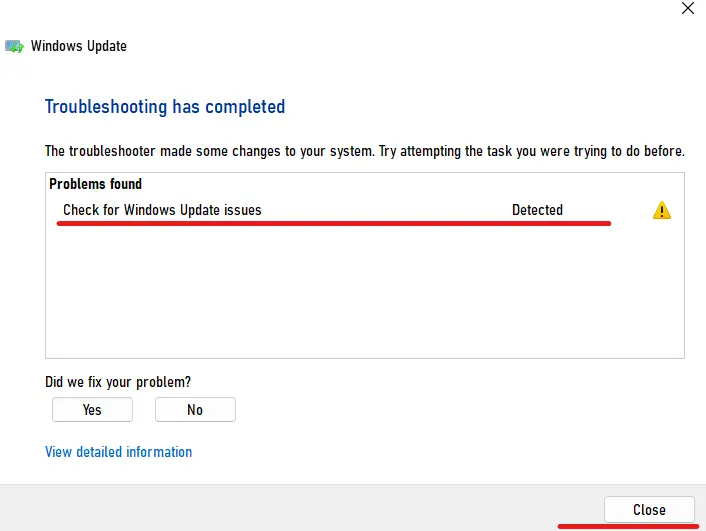
5. How do I install Windows updates manually?
Yes, windows updates can also be manually downloaded. The manual versions of windows updates are called ‘Standalone Updates .’But the standalone updates are not available to the public. You have to download these versions from here.
You have to search for the updates you want to download in the search box. The software versions always start with KB (e.g., KB5014019). The updated versions can be found here.
Copy the codes of the update you want to be updated to & search for it in the ‘Microsoft Update Catalog .’You can now download and update your windows manually.
6. How do I fix Windows Update components?
There are two methods for fixing Windows update components, and one is troubleshooting. The second is running some commands in the command prompt.
Method 01:
This fix is By running SFC, also known as the Windows System File Checker. The Windows System File Checker is a tool included with all current versions of Windows. We can use the SFC tool to repair Windows corrupted and buggy system files. Administrator privileges are required to run the System File Checker (SFC) and the Windows recovery media.
- Open the windows search and search for ‘Command Prompt.’
- Select Run as Administrator.
- Type SFC/scannow into the command prompt window and press Enter.
- The System file checker utility verifies the corruption of Windows system files and, if necessary, repairs them.
- Restart the PC once the process is completed.
Method 02:
- Open the windows search and search for ‘Command Prompt.’
- Select Run as Administrator.
- Type
net stop wuauserv rd /s /q %systemroot%\SoftwareDistribution net start wuauserv
- Now, restart your PC; the windows update components should be fixed.
7. How do I reset The Windows Update components?
- Open the Windows command prompt. To open a command prompt, click Start > Run. Write the following command and then press ENTER:
cmd
- Stop the BITS service, the Windows Update, and the Cryptographic service. To begin the process, write the following commands at a command prompt. Press ENTER after you type each command.
Write net stop bits net stop wuauserv net stop cryptsvc
- Delete the qmgr*.dat files. To begin the process, write the following commands at a command prompt. Press ENTER after you type each command.
Del ‘%ALLUSERSPROFILE%\Application Data\Microsoft\Network\Downloader\qmgr*.dat’
- Write the following command at a command prompt, and hit ENTER:
cd /d %windir%\system32
- Reregister the BITS files and the Windows Update files. To begin the process, write the following commands at a command prompt. Press ENTER after you type every command.
regsvr32.exe atl.dll regsvr32.exe urlmon.dll regsvr32.exe mshtml.dll regsvr32.exe shdocvw.dll regsvr32.exe browseui.dll regsvr32.exe jscript.dll regsvr32.exe vbscript.dll regsvr32.exe scrrun.dll regsvr32.exe msxml.dll regsvr32.exe msxml3.dll regsvr32.exe msxml6.dll regsvr32.exe actxprxy.dll regsvr32.exe softpub.dll regsvr32.exe wintrust.dll regsvr32.exe dssenh.dll regsvr32.exe rsaenh.dll regsvr32.exe gpkcsp.dll regsvr32.exe sccbase.dll regsvr32.exe slbcsp.dll regsvr32.exe cryptdlg.dll regsvr32.exe oleaut32.dll regsvr32.exe ole32.dll regsvr32.exe shell32.dll regsvr32.exe initpki.dll regsvr32.exe wuapi.dll regsvr32.exe wuaueng.dll regsvr32.exe wuaueng1.dll regsvr32.exe wucltui.dll regsvr32.exe wups.dll regsvr32.exe wups2.dll regsvr32.exe wuweb.dll regsvr32.exe qmgr.dll regsvr32.exe qmgrprxy.dll regsvr32.exe wucltux.dll regsvr32.exe muweb.dll regsvr32.exe wuwebv.dll
- Reset Winsock. Write the following commands at a command prompt and press ENTER.
netsh winsock reset
- Restart the BITS service, the Update service, and the Cryptographic service. To begin this, write the following commands at a command prompt. Press ENTER after you type each command.
Write: net start bits
net start wuauserv
net start cryptsvc
8. How do I force Windows Update from the command line?
Sometimes windows updates don’t show on the windows updater. Therefore, we have tried to force update it. To force update windows by command prompt,
- Search and open windows update settings
- Then click on check for updates
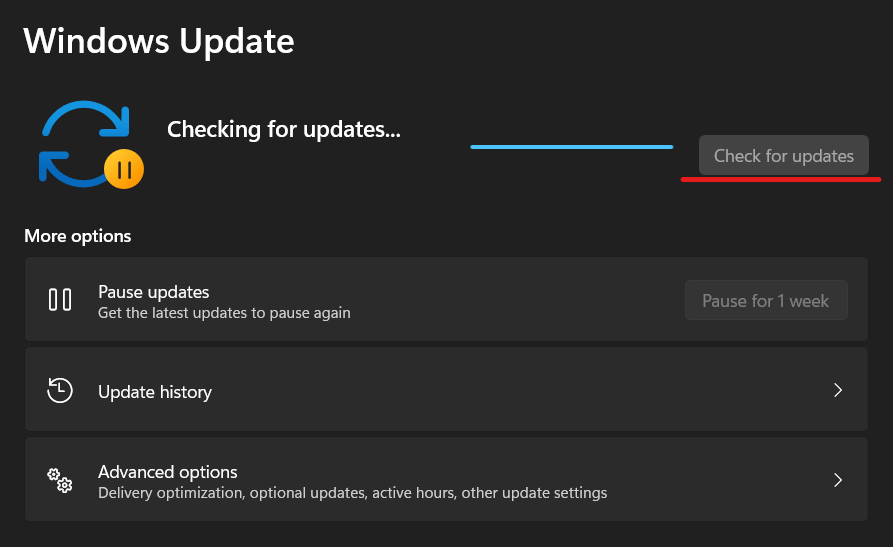
- Now open the command prompt and write.
wuauclt.exe /updatenow
- Now, you will see the list of updates on the windows update page. You can update Your PC from there.
9. How do I fix a corrupted Windows 10 Update?
Windows Update is an essential part of Windows, as it allows you to download and install the most recent updates containing software patches, security patches, and drivers. It also serves to download major feature updates and preview builds. However, your device may fail to download or install updates due to a specific error message. We will now see how to fix a corrupted windows update.
- Open the windows search and search for ‘Command Prompt.’
- Select Run as Administrator.
- Type dism.exe /Online /Cleanup-image /Restorehealth
This DISM command will repair corrupted system files and restore the previous version of windows files that are not corrupted.
10. How do I turn on the Windows Update service?
Windows services are generally turned on on any PC by default, but if the windows updates of your PC are turned off, you can go to the windows update settings by searching. Open the windows update settings and check if windows updates are paused. If the updates are paused, click on resume updates, and you will be good to go.
Secondly, always make sure that you have a metered connection turned off. Turning on a metered connection on a network can also pause your windows update, so you should turn off the metered connection from your WIFI settings.
11. Can I disable the Windows Update?
Yes, it can be disabled. Open the windows update settings and select pause updates. In this way, the windows updates can be paused for up to 5 weeks.
12. Is it necessary?
The Windows Update service is in control of installing the updates Microsoft releases. It is an essential component that assists in keeping your PC up to date with critical security patches. It is a necessary service for your PC, without which your PC can be vulnerable.
13. Why my Windows updates is disabled?
Usually, windows services are enabled by default. Suppose you are not getting windows updates. Check on the windows updates page if you have paused your updates or not. If you have paused the updates, click on resume updates, and the updates will now be installed on your PC.
Secondly, if you have a metered connection, please check you untick the metered option from the settings. This will help your updates to download and install automatically.
Lastly, follow these steps to restart the update services by typing these in the command prompt only if the solutions mentioned above don’t work.
- Open Command prompt, write net stop wuauserv, and press Enter.
- Then, write ren c:\windows\SoftwareDistribution softwaredistribution.old and press Enter (This will rename the Software Distribution folder on your PC.
- Write net start wuauserv and press Enter
- Lastly, Close the Command Prompt, restart your PC, and try to run Windows Update now.
14. Why can’t I turn on Windows Update?
One of the major reasons people can’t turn on their windows update is if they are using a modded or cracked version of windows or if some virus attacks their PC. In this case, the best way is to install the latest version of official windows.
The official windows can be downloaded & installed from here.
15. What services need Windows Update?
Windows usually release security updates on a weekly basis. The windows defender needs these security updates to keep you up to date with the latest database of viruses & malware. The feature updates need to be updated for a new feature introduced by the Microsoft developer. Feature updates are released every month. Lastly, drivers need to be updated with the latest hardware installed in your drivers’ updates, which are essential to run your PC’s hardware at a peak.
16. Should I turn off Windows 10 updates?
Turning off windows updates is not usually recommended. Microsoft releases updates for your PC to run at its peak performance. The regular security updates help prevent your PC from getting attacked by malware & viruses. On the other hand, driver updates improve your PC’s hardware compatibility. Lastly, feature updates introduce new features every month. It is recommended to update your PC at least once a month.
17. How do I skip a Windows 10 update?
You cannot skip windows updates if you have automatic updates turned on your PC. you can skip only the optional updates. But let me introduce you to the app. This app is called ‘Windows Manual Update .’You can manually select which updates you want to install.
You can get the app here.
18. How do I stop automatic updates on Windows 10?
Automatic Updates can be stopped by disabling it on the startup. To start this process:
- First, we need to search for ‘run’ in the windows search bar or press (Win + R) together on your keyboard. Type in ‘services. msc’ and hit Enter.
- Now Select the Windows Updates from the Services list shown here.
- Now Click on the ‘General’ tab and change the ‘Startup Type’ to ‘Disabled.’
- Restart your PC. Now, it is disabled on your PC.
19. What happens if I don’t update Windows?
Your system can be vulnerable to malware and ransomware infections when no updates are installed. Aside from major operating system updates, Microsoft releases minor updates regularly. The Windows operating system checks for updates once per day and, in most cases, does not find any new ones. Your PC’s hardware won’t be compatible if driver updates are not pushed to your PC.
20. Why are Windows updates so frequent?
Windows Update also updates your PC’s hardware drivers. Microsoft receives new hardware drivers from hardware manufacturers, and Windows Update downloads them to your computer. The frequency with which your PC receives driver updates is determined by the hardware devices it contains and the frequency with which hardware manufacturers release updates. And about the security updates, as your system can be vulnerable to malware and ransomware infections, Microsoft always tries to update the database. That’s why sometimes updates are so frequent.
Final Thought
Windows Update is a vital part of Windows, as it allows you to download and install the most recent software patches, security patches, and driver updates. It also acts as a portal for important feature upgrades and experimental builds to be downloaded. No one should use cracks or modded windows on their PC, making it vulnerable. The windows should always be installed via official channels for the best performance & security & also to avoid issues in the windows update service.
Happy Computing.