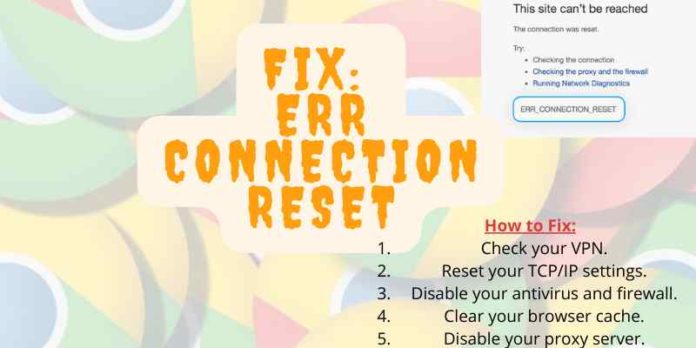What is ERR_CONNECTION_RESET? Users experience errors when attempting to connect to a server. They try to connect when a user’s computer can’t connect to the internet or the server. So if you want to fix the issue, read on for tips on how to get things back on track.
What is ERR_CONNECTION_RESET?
Err_connection_reset error occurs when a browser trie to connect to a server but can’t establish a connection. This problem may happen because the site is unavailable or the internet connection is lost or authenticated incorrectly with a website, which often results in not being able to load any websites.
Causes the “ERR_CONNECTION_RESET” Error
This problem might be due to a temporary disconnection, such as a spotty wireless connection or an overloaded router. But this error can occur due to other reasons such as –
- VPN interruption: We use VPNs for freedom and web privacy. But sometimes, VPN can cause problems with an internet connection.
- Network device: A temporary network disruption, like a bad cable or an overloaded power line, can cause an error. Overheating of the router can also cause internet problems.
- Firewall or antivirus interference: Windows firewall and antivirus protect your pc from malware and viruses. However, sometimes they block safe connections wrongfully.
- Outdated cache: What is a cache? A cache is a storage area for frequently accessed data. Cache enhances the loading speed of the browser, but an outdated cache causes a network issue.
- Reverse proxy: A reverse proxy or a web proxy server is a machine that sits in front of your computer and passes all the requests to the site to which you want to connect. However, the reverse proxy can also cause internet connection problems.
- Corrupted TCP configuration: The TCP setting allow the PC to connect to the network. Corrupted or misconfigured may cause an issue.
How To Fix ERR_CONNECTION_RESET” Error?
There are a few things that you can do to try and resolve the issue. The most common solution is to check your internet connection. Even if your browser is loading, I recommend you reset your router.
However, try these methods to fix the connection error quickly –
- Check Your VPN
- Reboot Your Network Device
- Reset TCP Settings
- Clear the Browser Cache
- Scan Computer For Viruses
- Deactivate Firewall
- Disable Proxy Server
- Check If The Site Is Down
- Change DNS Server
- Change MTU
- Update the Chrome Browser
- Try different browser
- Contact internet provider
Check Your VPN
If you are using a VPN first, I suggest you turn it off and see if that fixes the problem. Sometimes a VPN may cause problems. To disconnect VPN –
Step 1: Go to Settings Menu.
Step 2: Click on Network & Internet.
Step 3: Tap on VPN.
Step 4: Select your desired VPN provider.
Step 5: Click Disconnect.
Reboot Your Network Device
If you have a network device, like a router or modem, you could try rebooting it by unplugging it for several hours. This action can sometimes fix the issue.
Reset TCP Settings
Resetting the TCP/IP Settings will help you set up all the network-related connections again and re-register your IP address.
How to Reset TCP/IP Settings in Windows
Step 1: Click on the Windows in the lower-left corner of the screen.
Step 2: Select Control Panel.
Step 3: Open Network and Sharing Center and click Change Adapter
Settings from the left-hand panel. 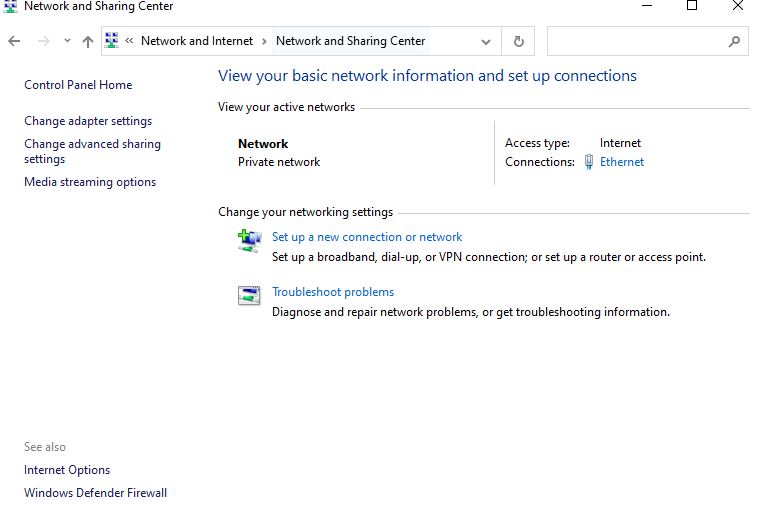
Step 4: Right-click on your connection and select Properties from the pop-up menu.
Step 5: Click Internet Protocol Version 4 (TCP/IPv4) and then click Properties. 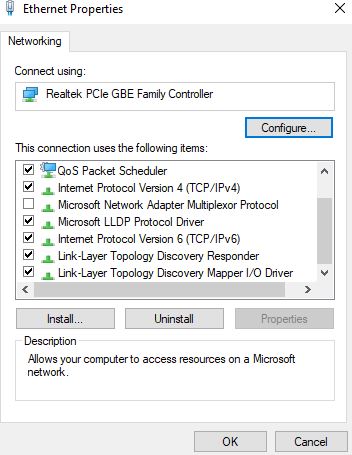
Step 6: Click the General tab and select Obtain an IP address automatically from a DHCP server, or manually enter an IP address in the box.
Step 7: Click OK.
Repeat the above steps for both IPv4 and IPv6. If you are still getting the error, you might have to contact your ISP or router’s help center to get that fixed and verify that there is no issue with your internet connection or ISP.
Clear the Browser Cache
Sometimes you can clear your browser cache, and the problem will resolve itself. To remove the cache of Google Chrome –
Step 1: Click on the wrench icon in the top-right corner of your browser.
Step 2: Select More tools
Step 3: Now select Clear browsing data or press Ctrl+Shift+Del.
Step 4: Select or deselect the following items as needed: 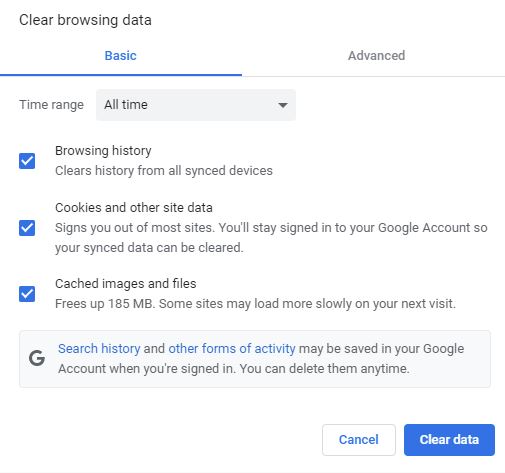
- Download History
- Browsing History
- Cached images and files
- Cookies and other site data
- Cache Storage.
Step 5: Select Clear data.
Step 6: Close the Settings tab.
Scan Computer For Viruses
Scanning networked devices for viruses and malware is a crucial part of security. You can do it with Norton, Panda, or several smaller antivirus programs.
Deactivate Firewall
Windows Firewall is turned off by default. You can turn it back on and then deactivate it.
Step 1: Click Start, type “Windows Firewall” in the Search box, and press Enter.
Step 2: When the Firewall Settings window appears, click the “Turn Windows Firewall on or off”. 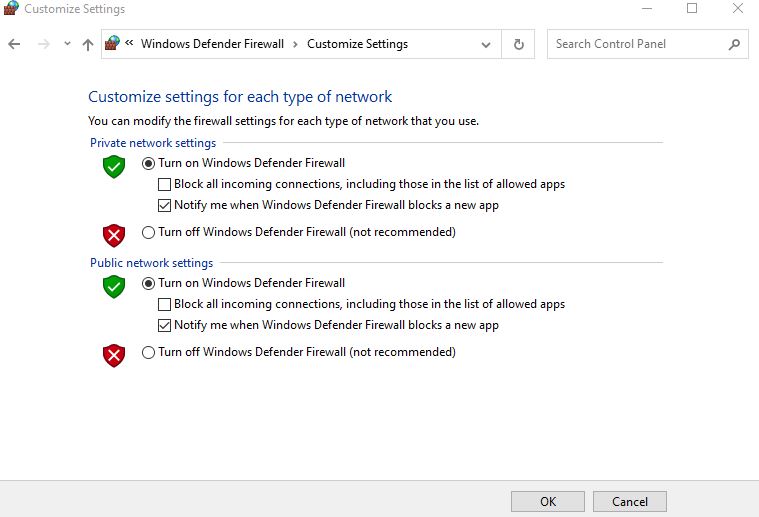
Step 3: Select “Off” in the left column.
Step 4: Restart your computer.
Disable Proxy Server
If you are using a proxy server and facing the connection reset problem, you should try disabling the proxy server and check if that resolves the error.
Step 1: Open Control Panel.
Step 2: Select Network and Internet.
Step 3: Click Internet Option
Step 4: Select LAN Settings.
Step 5: Now unmarked “Use a proxy server for your LAN.“
Step 6: Select Automatically Detect Setting. 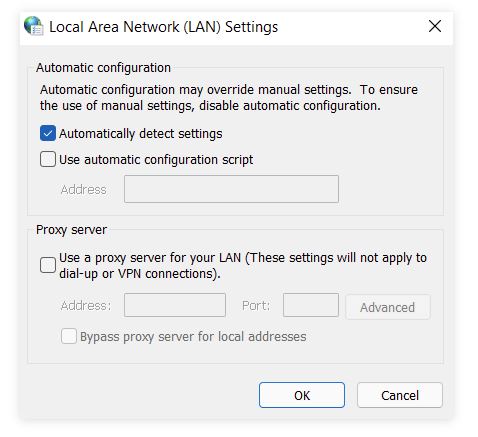
Step 7: Click Ok and then click Apply.
Check If The Site Is Down
If you have checked all the above steps and still can’t fix the issue, you should check if the site is down. Sometimes ERR_CONNECTION_RESET only one website.
Step 1: Visit the DownForEveryoneOrJustMe website to check if a website is offline.
Step 2: Now, visit DownRightNow to see if it’s your connection or the sites that are down.
Change DNS Server
Changing the DNS server might fix the issue if you use a DNS server and still get the error.
Step 1: Open Control Panel.
Step 2: Select Network and Internet.
Step 3: Click on Network and Sharing Center.
Step 4: Now click Change Adapter Settings in the left column.
Step 5: Right-click on your adapter and select Properties from the pop-up menu.
Step 6: Select the Internet Protocol Version 4 (TCP/IPv4) tab. 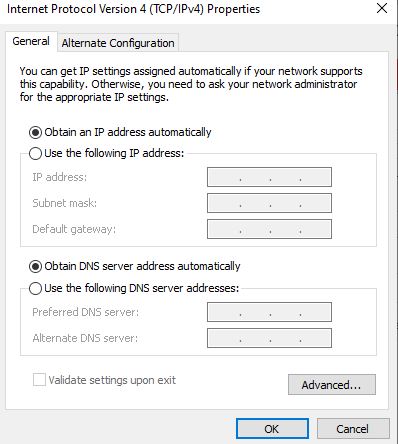
Step 7: Click on Use the following DNS server address.
Step 8: Type in 8.8.8.8 and then hit Enter.
Step 9: Click Ok, and restart your computer if prompted to do so by the utility.
Change MTU
MTU stands for “Maximum Transmission Unit.” This function is the most significant chunk of data to send to the network anytime.
Step 1: Click Start, type ncpa.cpl, and press Enter.
Step 2: Right-click your Local Area Connection and select Properties from the pop-up menu.
Step 3: Select Internet Protocol Version 4 (TCP/IPv4).
Step 4: Now select Properties.
Step 5: Click the Advanced button, and choose MTU.
Step 6: Select Custom and set it to 1460.
Step 7: Click OK.
Update the Chrome Browser
If you are still facing the page not loading error, try updating Chrome to the latest version. To update Chrome –
Step 1: Click on your Chrome menu and select Settings from the pop-up menu.
Step 2: Under “Show advanced settings,” click “Update browser.”
Step 3: In the bar below, use the drop-down menu to select “Always update browser.”
Step 4: Check the box to enable updates.
Step 5: Click OK.
Try Different browser
If your computer or the connection is not affected by Chrome, you should try using a different browser like Mozilla Firefox, Explorer, or Safari.
Contact Internet provider
If you still can’t fix the problem and have tried everything, contact your internet provider to check if they can resolve the issue.
How To Fix Network Errors On Android
ERR_CONNECTION_RESET in android phones is common, and it is a known bug of the Android OS that causes the error. This error occurs due to some issue in the connection settings. To fix this problem –
Step 1: Open your default browser.
Step 2: Go to the Setting menu.
Step 3: Select Advanced Setting
Step 4: Now select Change Proxy Setting.
Step 5: Select LAN Setting.
Step 6: Next, Select Manual Proxy.
Step 7: Enter the proxy server address and port number to use.
How To Fix ERR_CONNECTION_RESET error on Windows 10
Run Network Troubleshooter
Step 1: Open the Start menu and select Settings.
Step 2: Select Update & Security
Step 3: Select Troubleshoot. 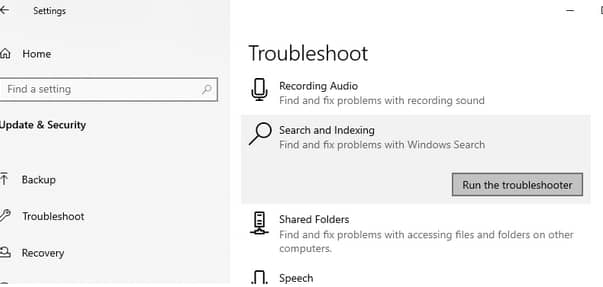
Step 4: Select your connection or network type, and then click on the Run the troubleshooter button at the bottom of this window.
Step 5: Click Restart now under Restart options to restart your computer in safe mode with networking.
Fix Windows Registry
You can fix the Windows registry by using a cleaner program like MyCleanPC. IT can scan and find out problematic registry entries.
FAQs
What does Err_timed_out mean?
Err_timed_out means your Local Area Network has failed. This problem occurs when your browser tries to do more than your server can manage.
How can I remove Err_ssl_protocol_error steps?
- Clear Browsing Data
- Disable Extensions
- Clear SSL State
- Disable QUIC Protocol
- Change Firewall Setting
- Remove Firewall
Why is my website refusing to connect?
Usually, websites refuse to connect because of incorrect server or firewall settings. However, lousy internet connection and malware can also be liable for this issue.
Final Word
ERR_CONNECTION_RESET is familiar error users occasionally face when trying to browse something. If you have read our article, you already know what to do. So that’s for today. Check back regularly on our website for regular information. And as always, don’t forget to share and comment.