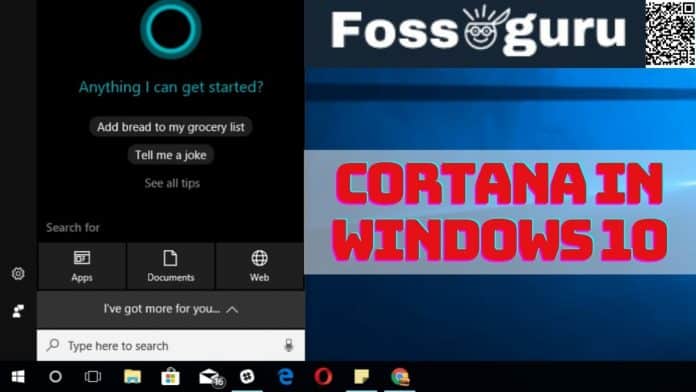We all are familiar with the word Cortana. As per Microsoft, Cortana is an intelligent assistive benefit for Windows 10 users. It is the modified version of Microsoft Speech with many more cool features. She is more like your personal secretary on the Windows operating platform.
Cortana in Windows 10 was introduced by Microsoft back in 2014. It was integrated with Windows operating system to improve the Windows experience. Cortana, the intelligent virtual lady, has a lot of magic spells ready for you. In this article, we’re going to introduce some wonderful use of Cortana that you may don’t know.
1. Change Cortana Search Engine
As a Microsoft-developed feature, Cortana uses Bing to search for things. But you can force Cortana to replace its default search engine with Google or any other search locomotive. Follow the procedure for that:
- Click on the START icon.
- Now Click on the Settings
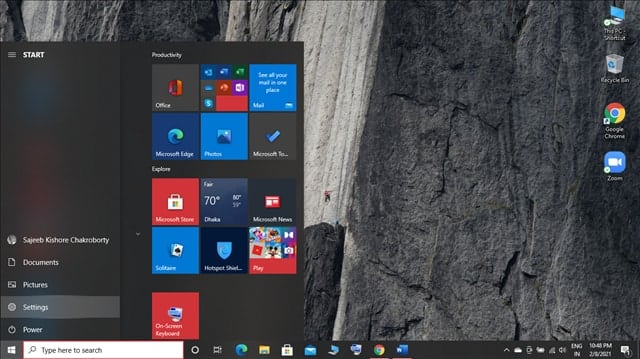
- Click on the Apps.
- Then click on the Default Apps.
- Click on Browser.
- Select the Search Engine you want to use. [ Google Chrome is recommended]
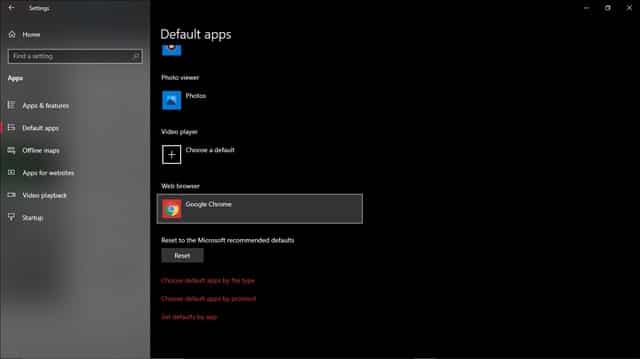
- Now download this Chrome Extension from Chrome Webstore.
- Choose your favorite search engine.
2. Set Alarm
You can set the alarm with Cortana. Isn’t it helpful? To do so, ensure your “Hey Cortana” feature is enabled from the Cortana settings. 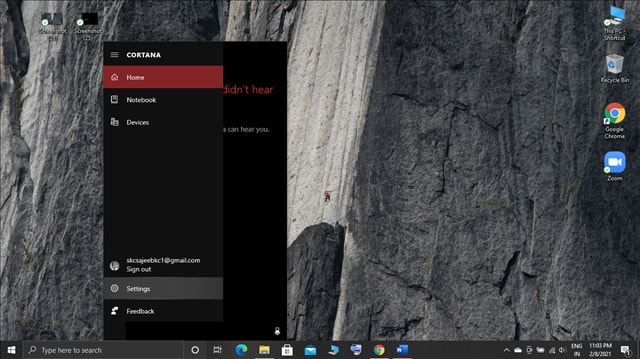
Say, “Hey, Cortana, set the alarm for me,” using your microphone. The rest is her duty to do it for you. 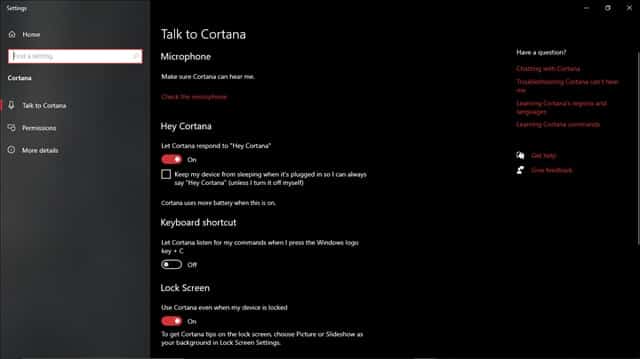
3. Personal Secretary
Are you stressed about maintaining your appointments all by yourself? Don’t worry. Cortana in Windows 10 will help you to keep all your assignments. Just say, “Hey, Cortana, make an appointment.” She will do the rest. Now she has to set the appointment precisely as you want. If you forget the position, Cortana will remind you not to do so.
4. Play Song & Make Cortana Sing
Big fan of Chainsmokers & Coldplay? Want to hear the legendary “Five hundred miles” song? Just ask Cortana to play the music with the “Hey, Cortana” command. She will automatically search & play the music for you. 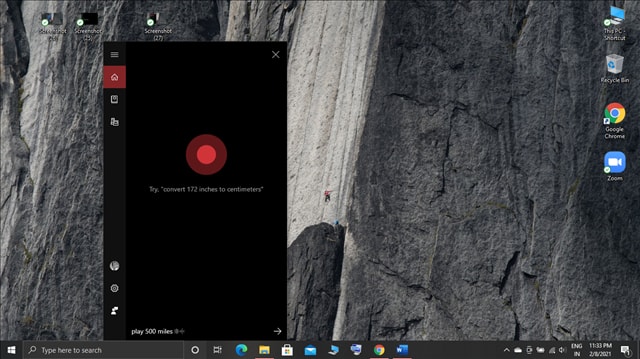
You are now coming to the excellent part of Cortana. You can make her sing any song you want. Don’t you believe it? Say, “Hey Cortana, sing a song for me,” & see the magic!
5. Converter
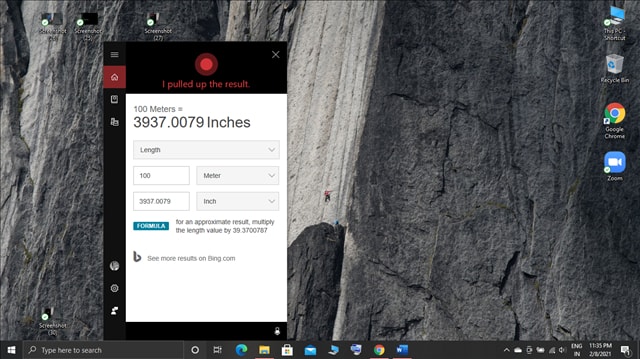 Are you bored of searching for a converter whenever you need to convert something? Well, you can ask Cortana to do the conversion for you. For example, say, “Hey, Cortana, convert 100 meters to inches”. Cortana will do that for you. Not only this, you can convert height, weight, time, currency, or any such kind of thing through Cortana in Windows 10.
Are you bored of searching for a converter whenever you need to convert something? Well, you can ask Cortana to do the conversion for you. For example, say, “Hey, Cortana, convert 100 meters to inches”. Cortana will do that for you. Not only this, you can convert height, weight, time, currency, or any such kind of thing through Cortana in Windows 10.
6. Calculator
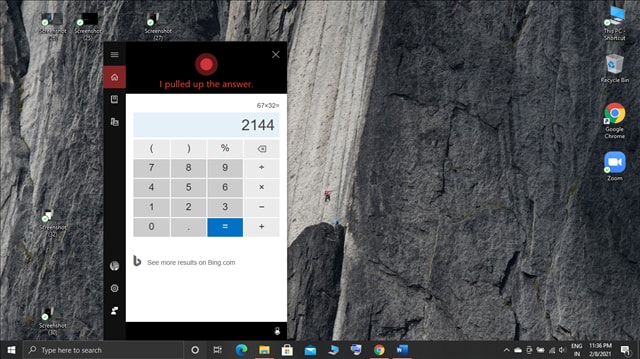 Do you often need a quick but complicated calculation? Don’t you have the calculator near you? Don’t worry. Ask Cortana to analyze you. She will be glad to help you. For example, ask, “Hey Cortana, what is the result of 67 multiplied by 32?”. You will get your answer.
Do you often need a quick but complicated calculation? Don’t you have the calculator near you? Don’t worry. Ask Cortana to analyze you. She will be glad to help you. For example, ask, “Hey Cortana, what is the result of 67 multiplied by 32?”. You will get your answer.
7. Play Games or Chat with Cortana
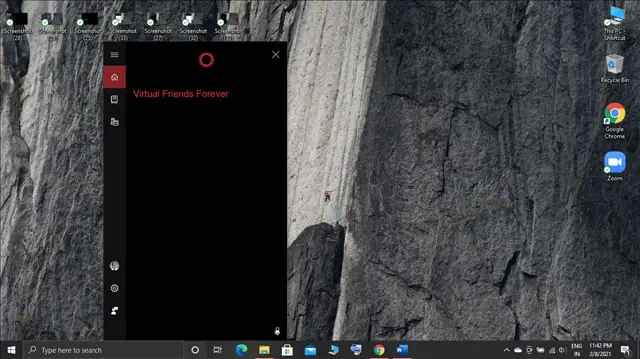 If you are feeling alone & bored, Cortana has the feature to play games with you. If you have no one to talk to, you feel like chatting with someone at the very moment. You can chat with your Cortana. Isn’t it great? Just try once. Cortana can be your virtual friend forever.
If you are feeling alone & bored, Cortana has the feature to play games with you. If you have no one to talk to, you feel like chatting with someone at the very moment. You can chat with your Cortana. Isn’t it great? Just try once. Cortana can be your virtual friend forever.
8. Launch Program & Instant Fixing
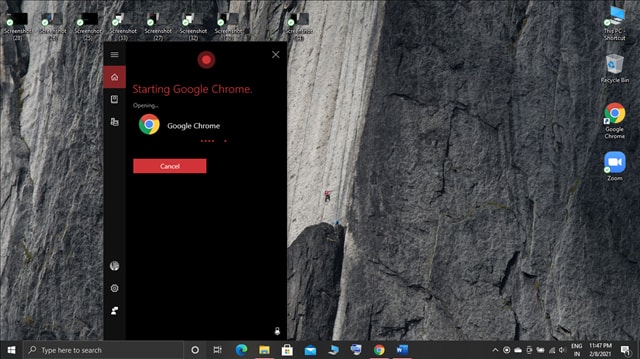 You can ask any program on your Windows without any click just by asking Cortana. Accordingly, she can help you to fix any problem with your windows. Just ask her. For example, you can ask, “Hey, Cortana, how to fix the DPC watchdog violation error.” She will help you to find the solution.
You can ask any program on your Windows without any click just by asking Cortana. Accordingly, she can help you to fix any problem with your windows. Just ask her. For example, you can ask, “Hey, Cortana, how to fix the DPC watchdog violation error.” She will help you to find the solution.
9. Ask Anything
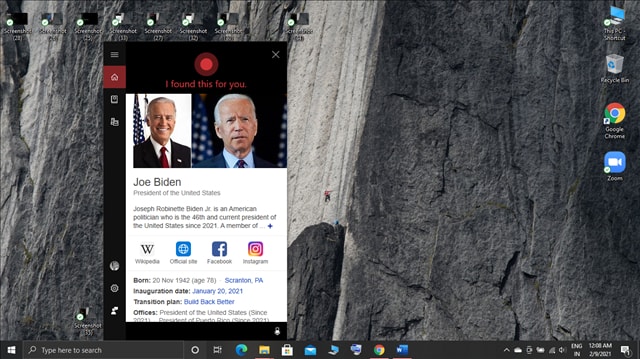 You can ask Cortana Anything you want to know. She will deliver the best result that she knows. You can ask her for a weather update, daily news, time zone, or Anything else.
You can ask Cortana Anything you want to know. She will deliver the best result that she knows. You can ask her for a weather update, daily news, time zone, or Anything else.
10. Write Email
Cortana in Windows 10 offers email communication. What a great feature that Microsoft brought with Cortana! You must say, “Hey, Cortana, write an email for me.” With this command, you can send a quick mail to any person.
11. Track Your Phone
Are you an amnesiac? That means, do you forget things so easily? In that case, you can lose your mobile phone anytime. Isn’t it? Or your mobile phone can be stolen in other ways too. But don’t worry. You can track your mobile phone with the help of Cortana. That is so helpful. Right? But your phone should be synced with your Windows to use the feature. After that, you can ask, “Track my phone,” to Cortana & she will help you to find your device.
How to Disable Cortana in Windows 10
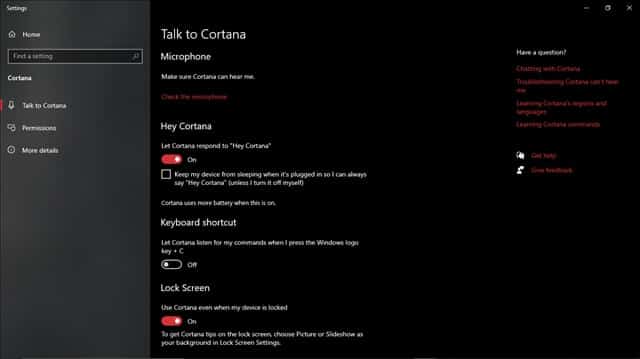 Cortana has so many things to attract you. But you are searching for a way to turn off Cortana, maybe your battery issue. Cortana can drain your laptop’s battery fast if you opt for her best use. So, disabling Cortana can be your essential need. Now, we will show you how to turn off Cortana in Windows 10:
Cortana has so many things to attract you. But you are searching for a way to turn off Cortana, maybe your battery issue. Cortana can drain your laptop’s battery fast if you opt for her best use. So, disabling Cortana can be your essential need. Now, we will show you how to turn off Cortana in Windows 10:
- Click on the Cortana icon in the taskbar.
- Then, Click on the Settings icon.
- Now turn every option off that is currently On.
- Then, right-click your mouse on the taskbar.

- Now untick the “Show Cortana Button” option.
Permanently Disable Cortana
You can uninstall any system app in Windows 10 directly except Cortana. To disable Cortana permanently from your windows, use the following process:
- Click on the search box or icon at the taskbar.
- Type “PowerShell”.
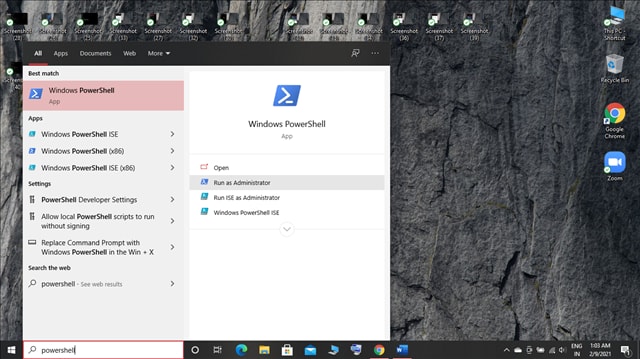
- Click on the “Run as Administrator.”
- Type “Get-AppxPackage -all users Microsoft.549981C3F5F10 | Remove-AppxPackage”
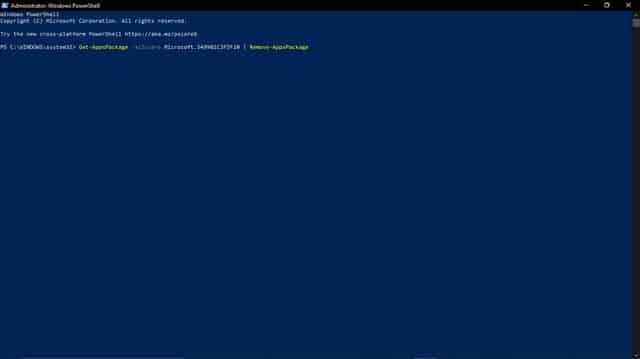
- Close the window. Cortana will be uninstalled forever.
FAQ About Cortana
How do I activate Cortana on Windows 10?
- Right, Click Your mouse on the taskbar.
- Tick “Show Cortana Button.”
- Click on the Cortana icon in the taskbar.
- Click on Settings.
- Turn on “Hey, Cortana.”
How Safe is Cortana?
As a built-in program by Microsoft, Cortana is entirely safe for use.
Does Cortana Slow Down Windows 10?
Cortana does not slow down your Windows OS if your PC is in good condition. But the vulnerable devices can be a bit slow.
Is Cortana Necessary for Windows 10?
You can do every task manually. Cort, and does so effortlessly. So, Cortana is not a basic need for your Windows. But She is designed to make your Windows experience more significant.
Is Cortana always listening?
No, it is not. It would be best to say, “Hey, Cortana,” on your mic to make it listen. Or you can do it manually.
Is Cortana like Siri?
Yeah. They both are virtual personal assistive programs.
Is Cortana a virus?
No, Cortana is not a virus.
Final Thoughts
Cortana in Windows 10 is created to maximize your joy using Windows OS. This virtual personal assistant can make your daily Windows tasks easier. She is brilliant as well as helpful. With Cortana on your Windows operating system, you are like a king of your virtual kingdom.