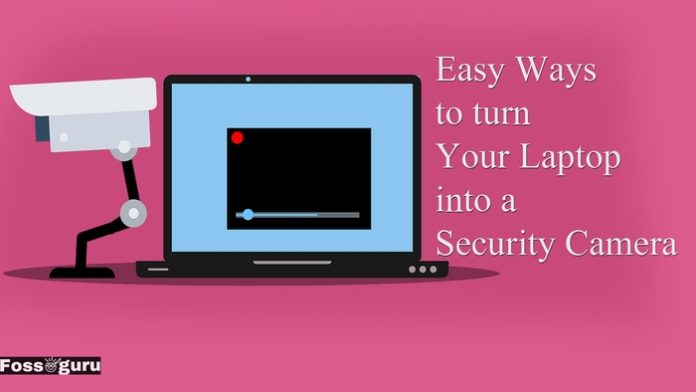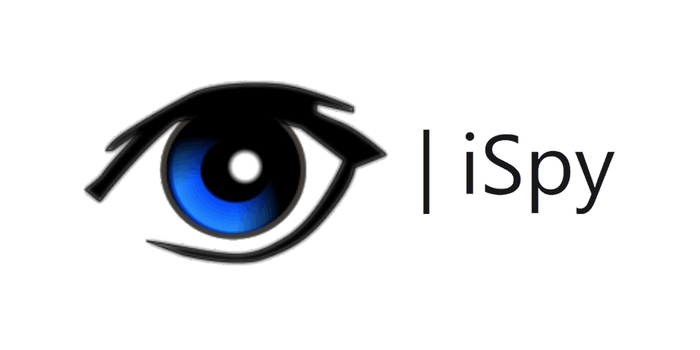As a parent of a child, you’ve felt the need for a security camera or nanny camera when you leave your baby alone at night. Or, if you are a pet owner, you must have found evidence of late-night shenanigans at your home when you were away. But installing a CCTV surveillance system can be costly and requires technical help. What if I tell you that you can easily turn your laptop into a security camera?
Yes, it is very easy, and with a bit of help, you can turn your laptop into a nanny cam and keep watch over your children or pets. It can help you protect your house from thieves and uninvited guests too. SO, here are three easy ways to turn a laptop into a protection camera.
Ways to Turn Your Laptop Into a Security Camera
We will go through the easiest three ways you can turn your everyday PC into a web camera. Two of them are based on software, and one is with the help of a website.
Before Starting, Turn off Battery Saving Mode
It would help if you turned on the battery-saving mode of your laptop before using it as a web camera. Otherwise, the system will turn off the laptop webcam after a period. Follow the instructions below (Windows 10) to turn off the battery-saving mode.
-
- Click the battery icon on the right side of the Taskbar.
- Select Battery settings.
- Scroll down to the Battery saver section, and disable the check box next to Turn battery saver on automatically if my battery falls below.
These will work when your laptop is on battery. However, it won’t work when your laptop is plugged into a charging cable.
-
- Right-click on the battery icon in the Taskbar and select Power Options.
- On the left side panel, select Create a power plan.
- Under Create a power plan, choose High performance. In the Plan Name field, name the plan Power Savings Off and select Next.
- In the next window, change all settings for power savings to Never for both On battery and Plugged in. Select Create when done.
- Select Change plan settings to the right of your newly created power plan.
Method #1: Yawcam Software (Free)

In the first method, we will learn about YawCam home security camera software and how to install it. YawCam stands for Yet Another WebCAM software. It is free-to-use software that runs on patrons’ donations. They don’t charge you anything for using their service. It comes with video streaming, image editing, a built-in web browser, motion detection, and many other valuable features.
How to Setup YawCam
Step 01: Download the software
Download Yawcam and install the software on your laptop.
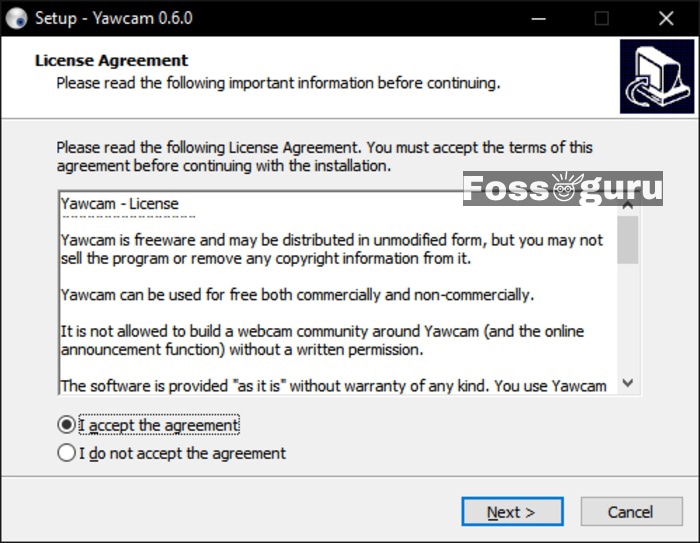
Step 2: Add your webcam to the security camera
Click on Settings > Device > Change to > Integrated camera. This will allow you to add and use your laptop webcam. You can check the preview of your stream on the screen.
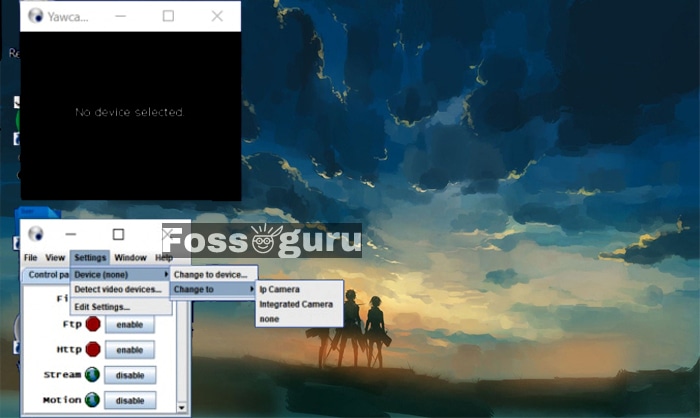
Step 3: Set up the video output
Choose how you’d like to output the imagery, whether File (saved to location), FTP (uploaded to the server), HTTP (uploaded to the web), or Stream. You can upload the video feed to the web with HTTP mode to watch it when you are away from the device.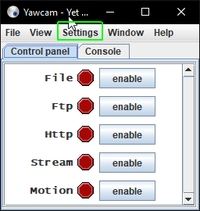
Step 4: Motion detection
Yawcam allows a motion detection option. So, the camera will automatically start recording whenever there is any movement. Furthermore, you can set up email alerts to be notified when there are movements. To turn on this mode, do the following:
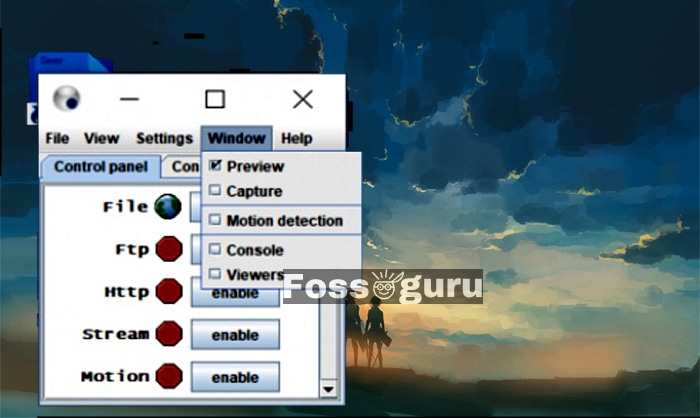
-
- From the Window tab, select Motion detection.
- Go to the Actions tab and click Settings next to Save video.
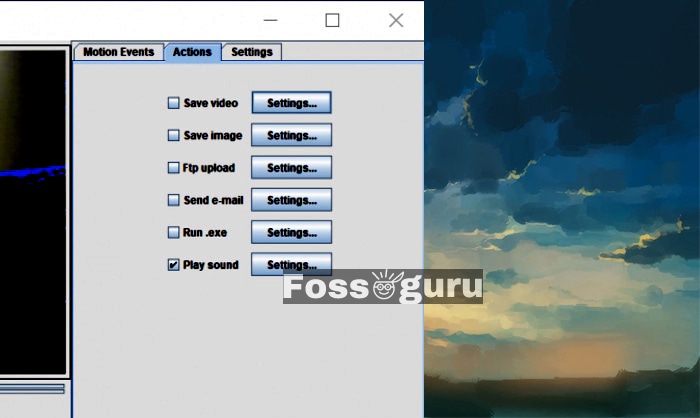
- Choose a file location to store your images in, and click OK.
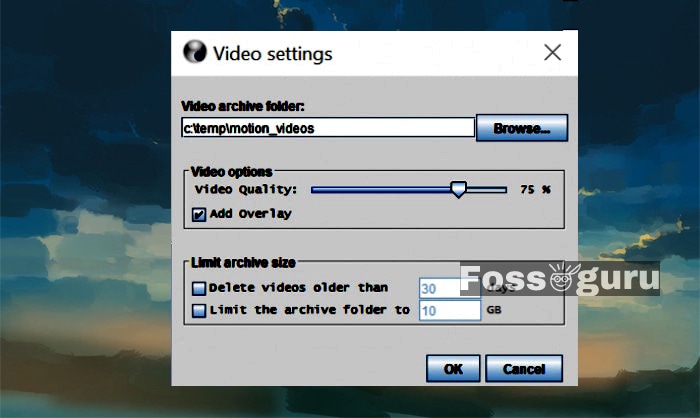
- Check the box next to Save image and then close the window.
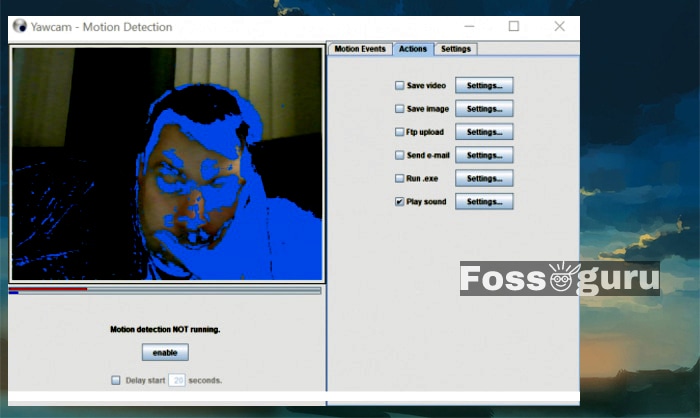
- From the Yawcam console, select enable next to Motion.
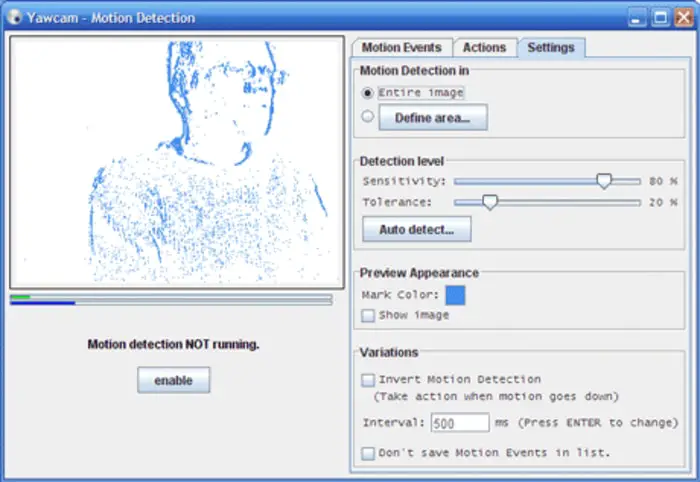
Method #2: iSpy Software (Free)
Next, we will try another free software to turn your laptop into a spy camera. This software is known as iSpy. Recording your surroundings when you are away from home is made easy by an iSpy security camera. It offers motion detection and loop recording options. Loop recording helps you automatically delete unnecessary recordings from your device and helps record more videos. Unlike YawCam, iSpy supports audio recording. Here are the basic steps to set up an iSpy security camera on your laptop.
How to Setup iSpy v7.2.6.0
Step 01: Download the software
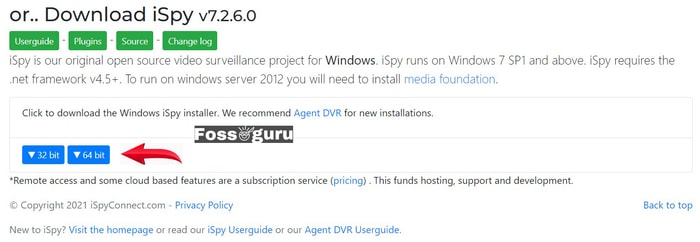 Download the iSpy software from their official website. Be careful to download the program at the bottom of the page. The first one is for agent DVR.
Download the iSpy software from their official website. Be careful to download the program at the bottom of the page. The first one is for agent DVR.
Facial Recognition Plugin
If you want to use the facial recognition option, you simply have to download the addition plugin from the website. Then unzip the file and move it to the iSpy folder on your laptop drive.
Step 2: Install ispy
Click the install file and install the iSpy software on your device.
Step 3: Setup Laptop Camera
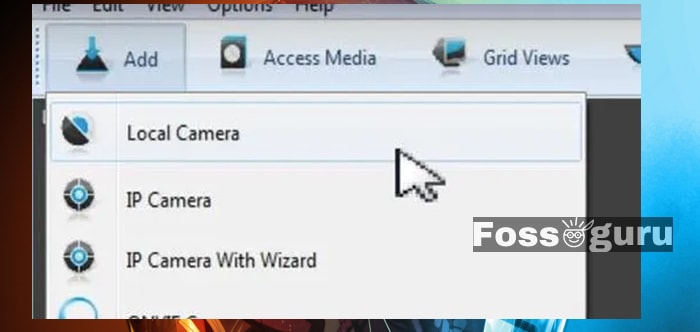 Open the iSpy application and click on Add and select Local Camera. Next, pick your webcam from the options. You can choose a video resolution to record the video.
Open the iSpy application and click on Add and select Local Camera. Next, pick your webcam from the options. You can choose a video resolution to record the video. 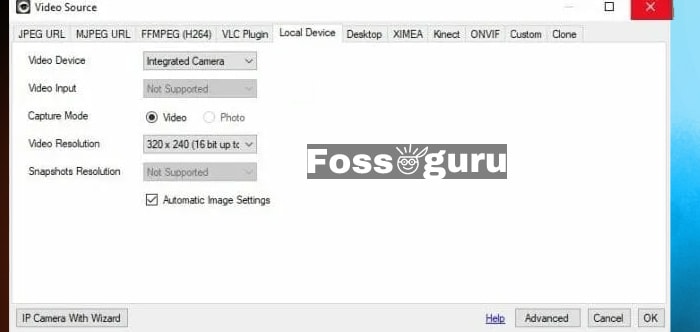 You should also select the frame rate of the recording. I like to keep it at 20.
You should also select the frame rate of the recording. I like to keep it at 20.
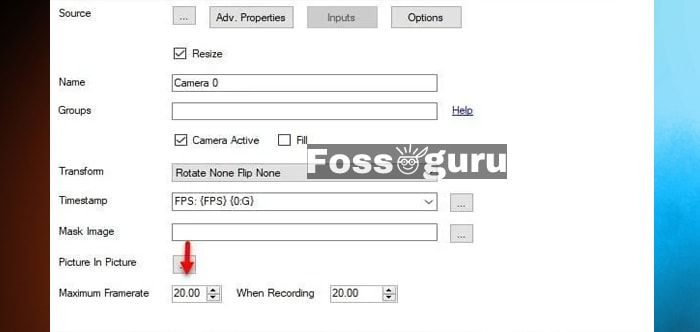
Step 4: Microphone
If you want to record the sound, then click the microphone button and select your device’s microphone for recording.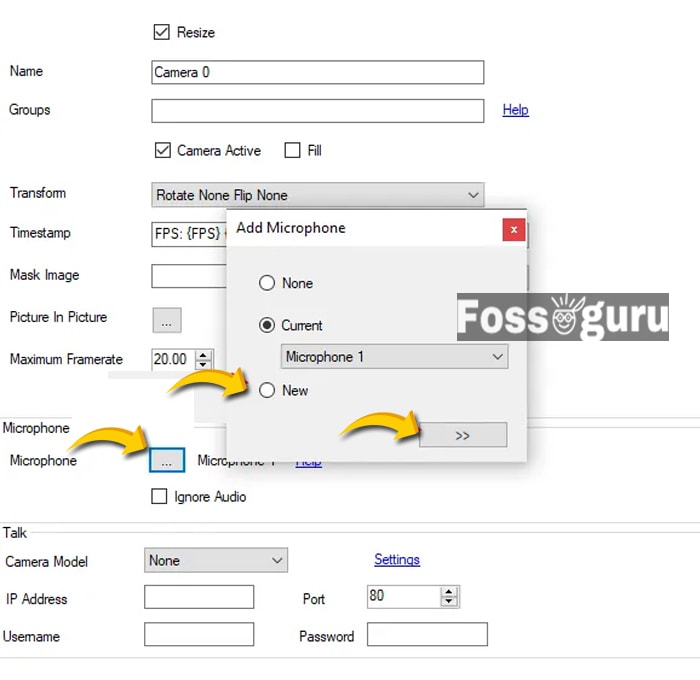
Step 5: Motion Detection
You can turn on motion detection on the iSpy security camera and turn your laptop into a security camera like CCTV.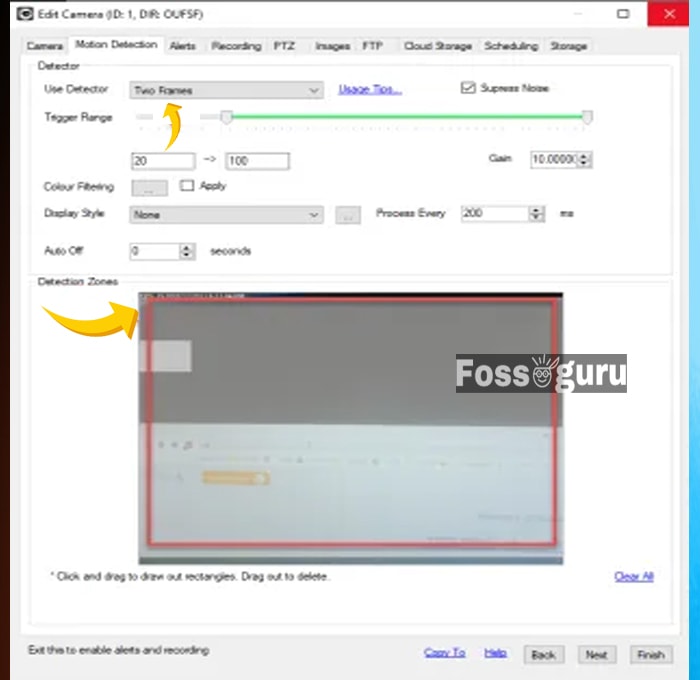
-
- Set method to detect motion as default (usually two frames).
- Drag in the video to show where it will be detecting motion.
- Set alerts set to face detection or motion detection.
- You can also trigger an e-mail notification by clicking on the box and adding an e-mail address.
Method #3: Critter Camera Website
Finally, we have the critter.camera website. It is a free website that allows us to live stream from the laptop camera when set up correctly. It is a simple web-based recording system. There is no need for any particular application or software for this service.
Step 1: Open the website and Click “LAUNCH “. It will open a new page.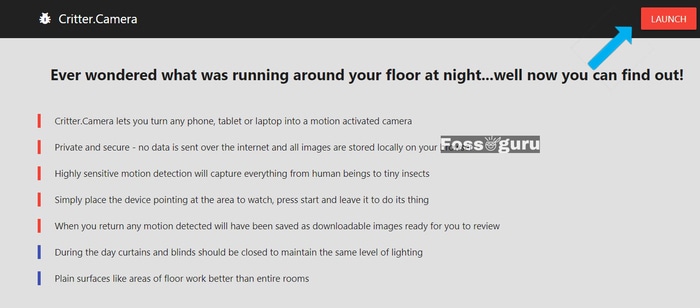
Step 2: Give access permission to your laptop web camera.This allows your camera to turn on.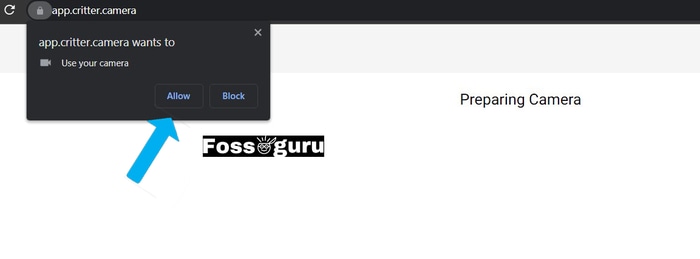
Step 3: Next, click on the big pink button titled “Start.” The website will start calibrating your webcam, which may take some time.
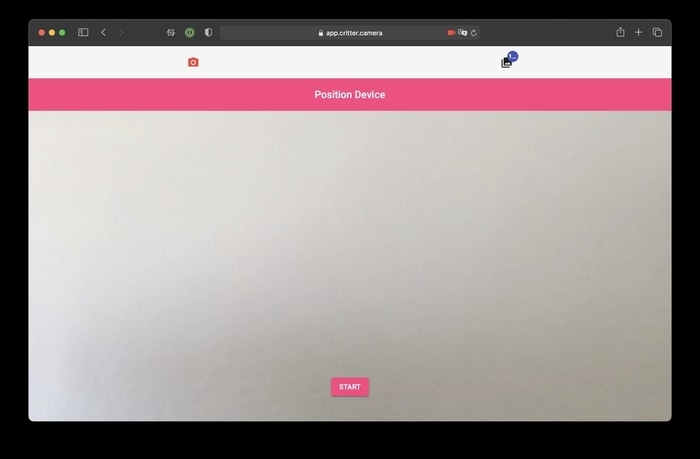
Step 4: Keep your laptop camera uncovered, and the website will take snapshots of specific frames whenever it detects any motion.
The website does not record live videos. Instead, it takes pictures at a specific interval giving you a gallery full of images. If there is movement, the camera will trigger and take photos. Otherwise, it will not take any pictures. You need to have free space on your device for the website to function correctly.
Additional software
Here is a list of security camera software that you can also lookup.
|
Software |
Motion Detection? | Loop Recording? |
Price |
|
Yawcam |
Yes | No |
Free |
|
iSpy |
Yes | Yes |
Free |
|
Manycam |
Yes |
Yes |
Free |
|
Youcam |
Yes |
No |
Free / Paid |
| Webcam Monitor App | Yes | Yes |
Paid |
Frequently asked questions (FAQs)
Is a Laptop Camera Good Enough?
Well, it depends on your laptop. In most cases, the laptop web cameras are not that good. If you want more clear recordings I suggest you buy a USB camera to plug into the laptop.
Is it legal to record without consent from a laptop?
In the United States, it is only legal to record someone without their consent under certain circumstances. Like, if someone is performing or something similar to that. However, you can use a camera to record your children for their safekeeping.
How do I tell if someone turned my laptop into a Web camera?
If there is a light coming from the webcam you can be sure that your webcam is recording you. It is wise to have some kind of camera cover.
Final Thoughts
Whatever software or website suite you best is completely up to you. We have just presented three simple ways to turn your laptop into a security camera. However, we do not support any unethical action by the means of turning someone’s laptop into a surveillance camera. Be careful when you record using the laptop and never breach someone’s privacy. Be safe!