The Windows users always face the message “your device is missing important security and quality fixes”. The problem seems very common, but you see the same problem after updating or restarting. The problem is that your Windows device is missing essential updates which need to be addressed manually. This article will show why your device is missing essential updates and necessary fixes.
Problem
When you try to update your computer system, you may encounter a text message indicating the device is missing important security and quality fixes. The example is shown in the figure.
Cause
Microsoft consistently rolls out updates to improve the service experience of users. So they release patches. Moreover, some bugs need to be fixed. Your PC may fail to download and install updated patches. You may see the problem after an interval period.
Solved “your device is missing important security and quality fixes 2022”
Common Windows has multiple solutions. However, I will show the maximum ways to fix the problem of your device missing essential updates. There are some built-in fixes. Third-party software is also available. So, I am going to show all the ways:
Fix “your device missing important security and quality fixes” with Built-in Capacity:
1. Run the Windows Update Troubleshooter
First of all, you should try the Windows built-in troubleshooter to solve the “your device is missing important security and quality fixes” problem. The troubleshooter will detect the problem for you, and with the following easy step, you can fix the issue.
1. Open Windows Update and Security Page ( Windows Key +I). Click on update and security at the below.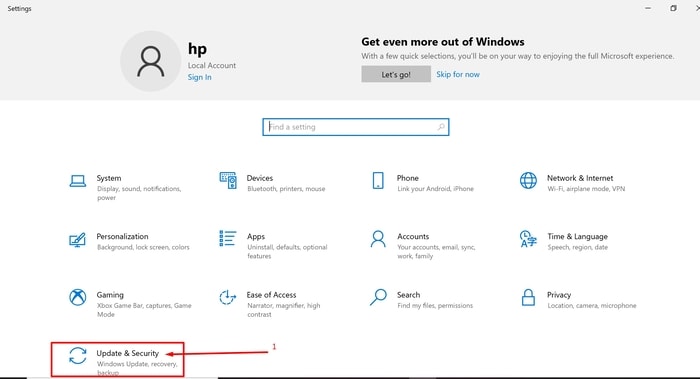
2. At the left pane, select the Troubleshoot option and Additional troubleshoot option. Now you will see like the image below: 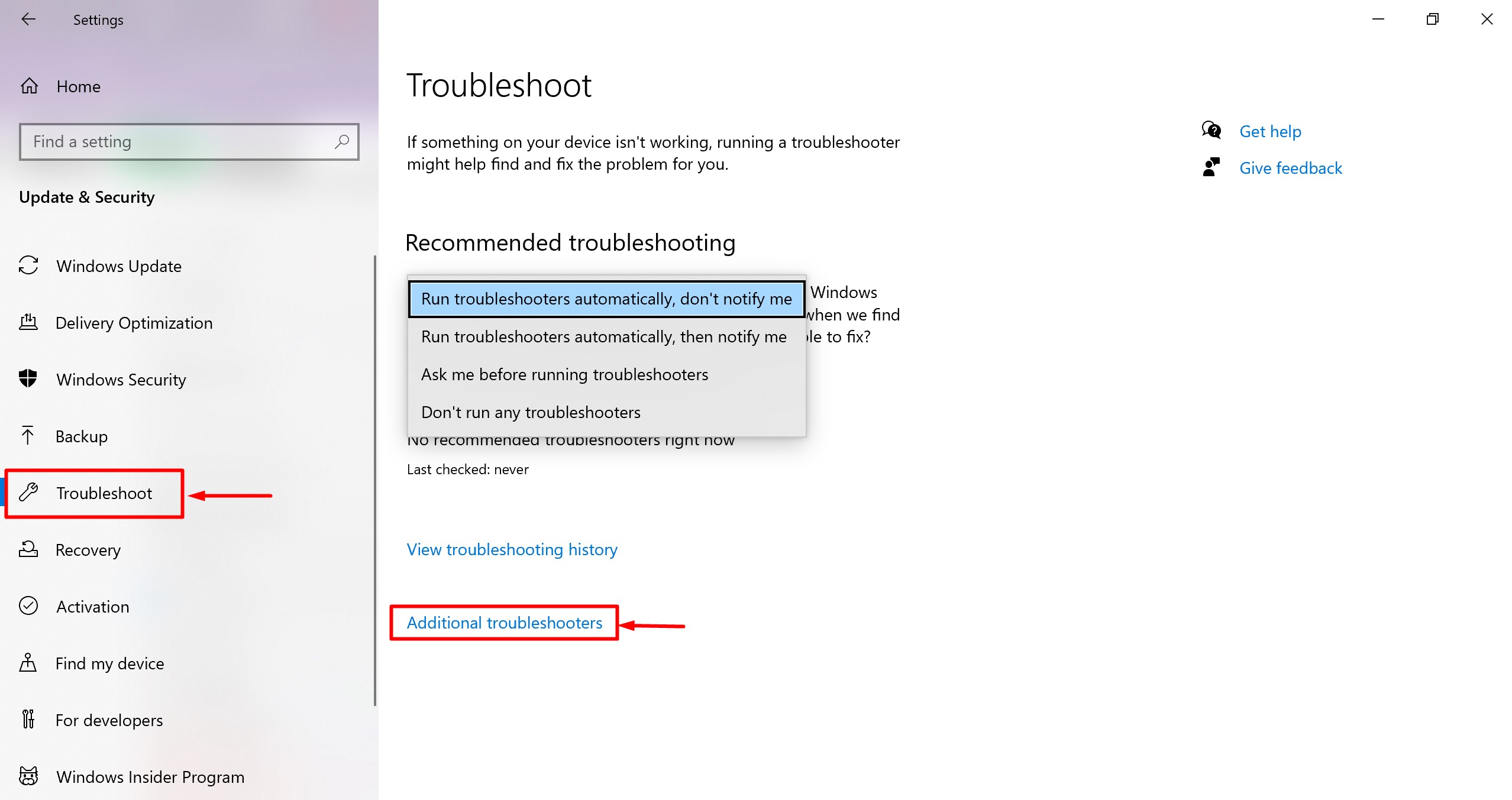
3. On the additional troubleshooter page, you will find Windows Update. When you click on it, you will find Run the Troubleshooter. 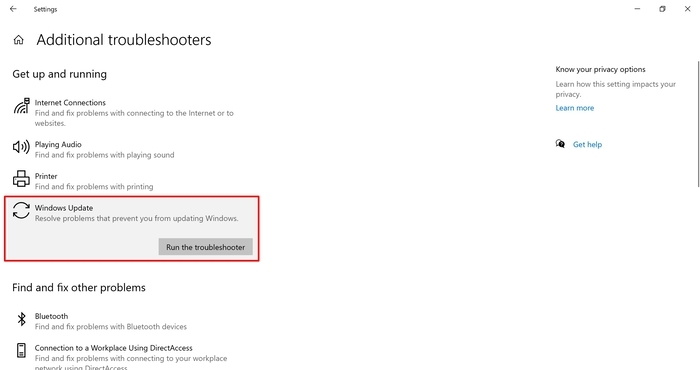
4. Now, you have to wait several seconds to detect your problem. 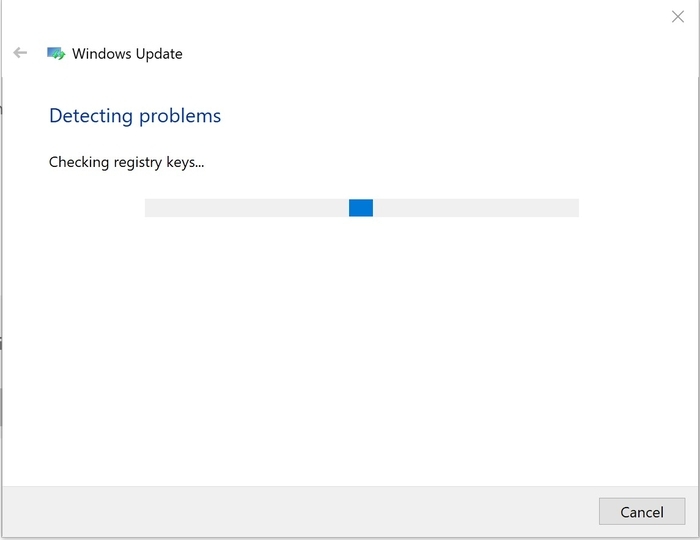
5. After several minutes it will show detected problems. You have to implement all the problems. If there is no problem, it will also inform you of no problem detected. So, go for the next experiment.
2. Manually Update Windows Update Service
You may face difficulty finding Windows Update Service. So, go to the Windows search bar and type “Service”. You will get a Windows Update service app. Now, run as administrator.
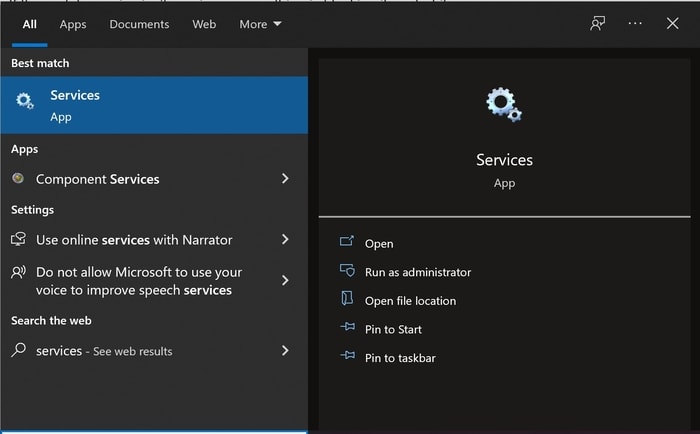 Scroll down downwards and find the Windows Update, and a new window will pop up. From the General tab, find Startup Type and select it Automatically. Now, restart your PC to take the required update. It is to mention that if you do not want to get an update, then do not change it.
Scroll down downwards and find the Windows Update, and a new window will pop up. From the General tab, find Startup Type and select it Automatically. Now, restart your PC to take the required update. It is to mention that if you do not want to get an update, then do not change it. 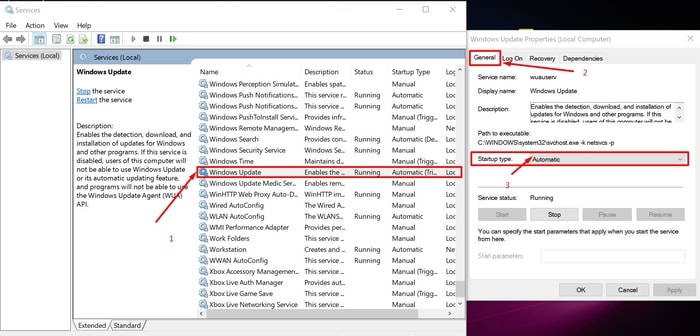
3. Reset Windows Update
If you do not get a solution of windows missing important security and quality fixes, you can return to the Windows Update service again. Find the Background Intelligent Transfer Service and Windows Update and right-click on it. At the left pane, you will get both start and stop options. Click on the stop option. 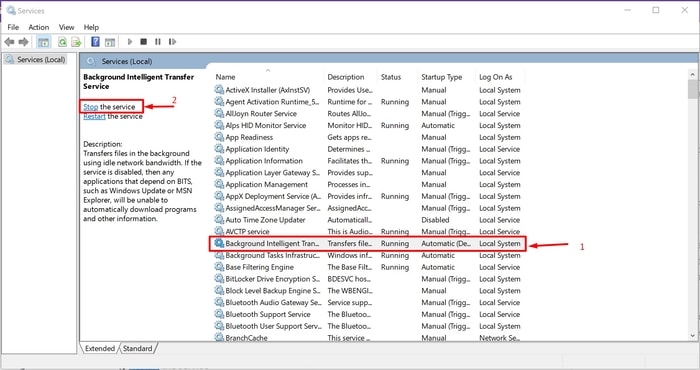
4. Launch Powershell with administrative privileges
Go to the C:\Windows\SoftwareDistribution folder and delete all the files. It is a temporary file so you can delete it. 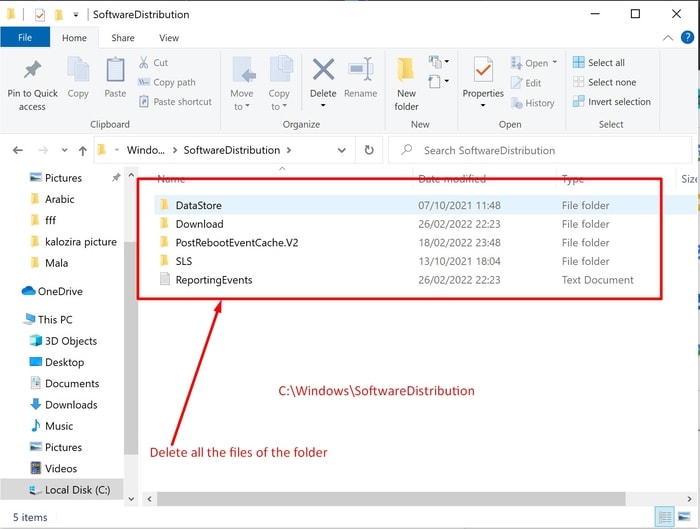
Now, run Launch Powershell with administrative privileges and run the command continuously:
net stop wuauserv net stop cryptSvc các bit dừng ròng net stop msiserver ren C: \ Windows \ SoftwareDistribution SoftwareDistribution.old net start wuauserv net start cryptSvc các bit bắt đầu ròng net start msiserver
Finally, restart the computer. You will see no message of windows 10 update missing important security and quality fixes.
5. Make all updates on
Again go to the update menu (Windows Key+I). Below you will get the Advance option and click on it. Finally, make all the updates. 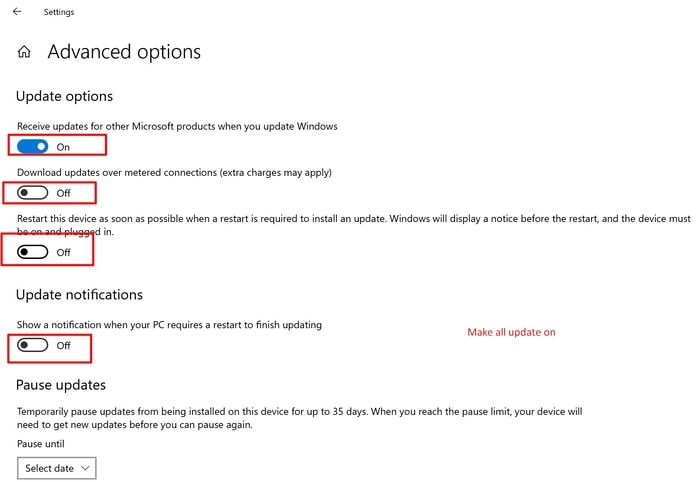
6. Manually update
If you are an advanced-level Microsoft Windows using the option is for you. Find out the knowledge base (KB) number, visit the Microsoft Catalogue update page, and search your KB. Once you find your KB, download and install it to your PC. 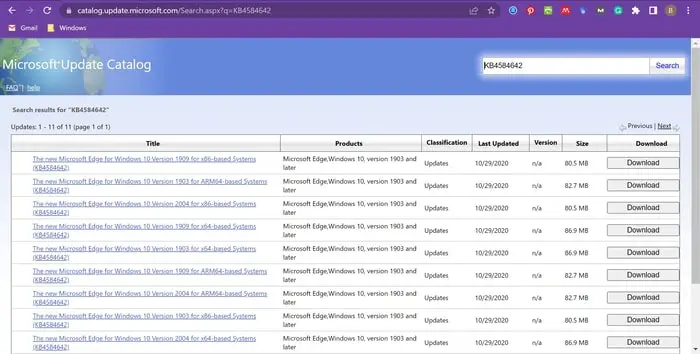
7. Fix the corrupted system files
You can solve “your device is missing security and quality fixes” by triggering corrupted system files. The easy Windows command prompt (sfc /scannow) can fix it. If the WIndows Update client does not function, the command may not help you. So, in that case, you have to depend on third-party Windows troubleshooting software.
8. Reinstall the most recent Windows security updates
You may see the “your device is missing important security and quality fixes” message when you have a broken Windows Update. Recently installed Windows may show the problem. In that case, you have to update the most recent Windows updates manually. Here are the solutions:
In the Windows setting search options, type history and find “View Your Update History”. You will find it also from the Windows search bar by typing history.
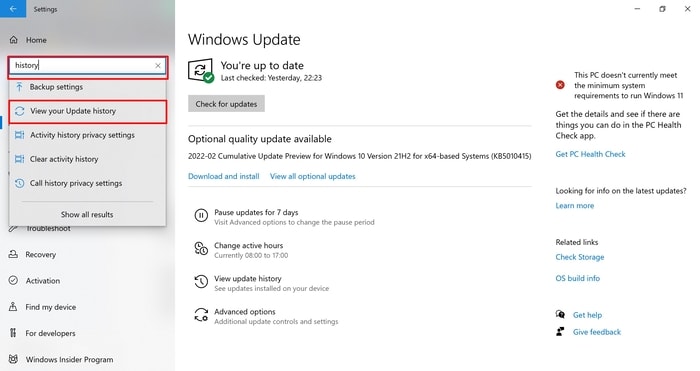 At the top, you will see “uninstall update”. Right-click on the latest update and uninstall the update. Click on uninstall the update, and you will get a new popup window.
At the top, you will see “uninstall update”. Right-click on the latest update and uninstall the update. Click on uninstall the update, and you will get a new popup window. 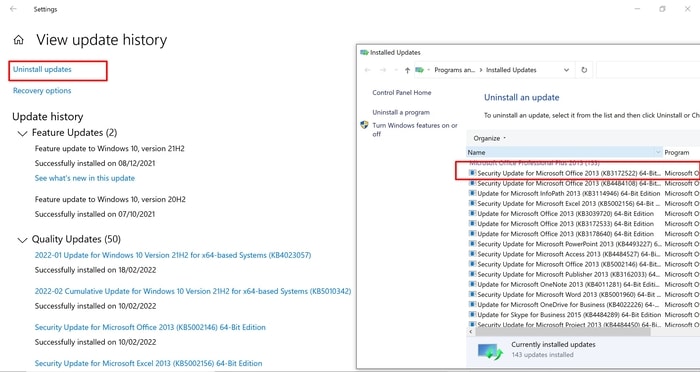
Now reboot your PC and go to the Windows Update setting for the latest update. Reinstall the latest update. Hopefully, Windows 10, your device is missing essential updates notification will be fixed.
9. Fix With Windows Command Prompt (Manually)
You can manually fix the “your device is missing important security” with Windows Command Prompt. Here are the steps:
Step 1: Stop the service which is required to take Windows Updates
All the updates are in a temporary file. You have to delete all the files of the temporary folder because Windows will create a new one. Finally, restart the Windows Updates service you stopped before deleting files.
Step 2: Command Prompt Method
Run command prompt as administrator. Type the first code of the table and press Enter, then the following code.
| Code No | Cmd Code | Shown Message |
| 1. | net stop wuauserv | The Windows Update service is not started.
More help is available by typing NET HELPMSG 3521. |
| 2. | net stop bits | The Background Intelligent Transfer Service service is not started.
More help is available by typing NET HELPMSG 3521. |
| 3. | net stop appidsvc | The Application Identity service is not started.
More help is available by typing NET HELPMSG 3521. |
| 4. | net stop cryptsvc | The Cryptographic Services service is stopping..
The Cryptographic Services service was stopped successfully. |
| 5. | Ren %systemroot%\SoftwareDistribution SoftwareDistribution.old | |
| 6. | net start wuauserv | The Windows Update service is starting.
The Windows Update service was started successfully. |
| 7. | net start bits | The Background Intelligent Transfer Service service is starting.
The Background Intelligent Transfer Service service was started successfully. |
| 8. | net start appidsvc | The Application Identity service is starting.
The Application Identity service was started successfully. |
| 9. | net start cryptsvc | More help is available by typing NET HELPMSG 2182. |
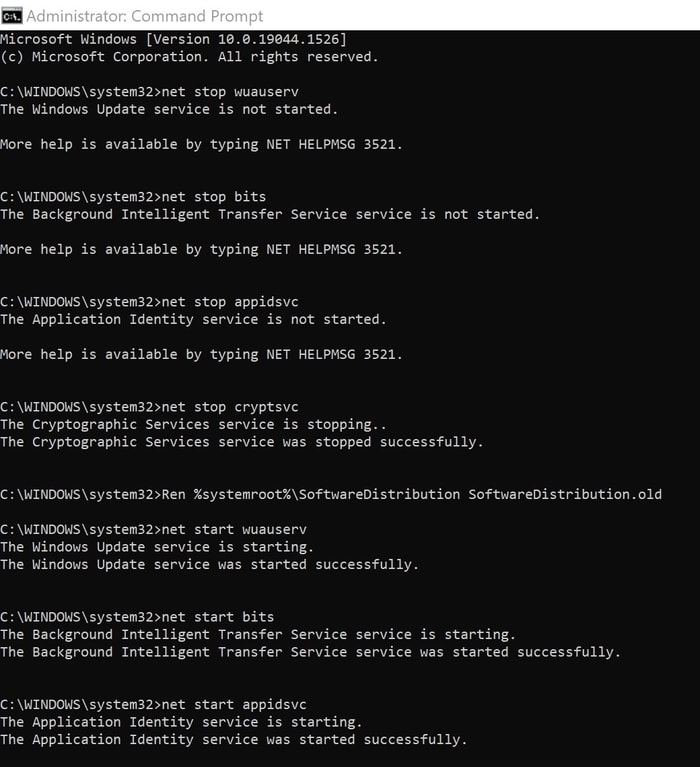 Now, restart your PC. Hopefully, the “your computer is missing important security and quality fixes” message will finish. If not, go for the next options.
Now, restart your PC. Hopefully, the “your computer is missing important security and quality fixes” message will finish. If not, go for the next options.
10. Enable the Telemetry settings
Microsoft Compatibility Telemetry gathers data regarding the performance of your computer. If the default setting is “security-only” or you do not allow Windows updates to deliver, the problem of the “fix your device is missing important security and quality fixes” message may arise. SO here is another solution: 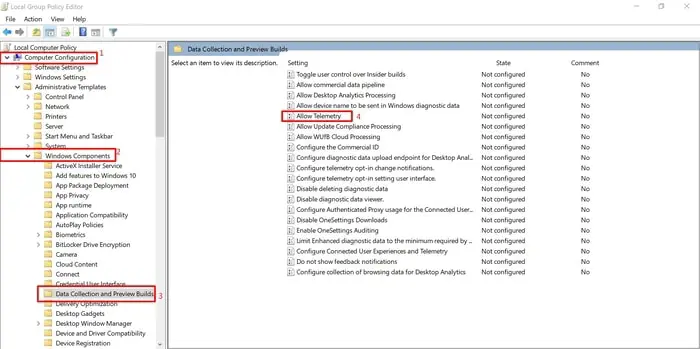
First of all, go to Computer Configuration, then Administrative Templates after that Windows Components Finally Data Collection and Preview Builds. Open the Run box by Windows Key +R, then type gpedit.msc and press Enter. Like indicating number 4 of the image, you will get Allow Telemetry. Double click on Allow Telemetry and follow as per the image below: 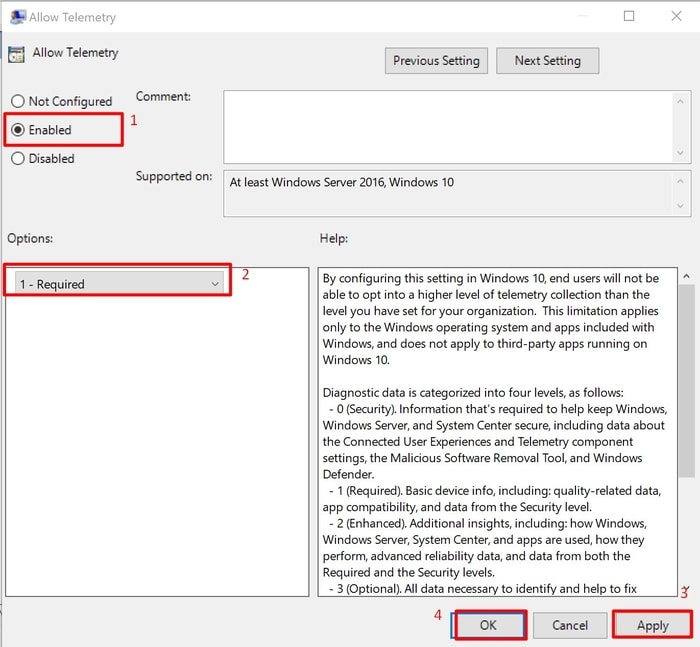
Here you have to Allow Telemetry. In number 2, select required. Finally, click 3 and 4. I think your problem of “windows 10 missing important security and quality fixes” will be solved.
11. Fix Corrupted Files
You can solve the “your device is missing” message by fixing the corrupted files. It would help replace the missing or corrupted files with Windows built-in tools System File Checker and Deployment Image Servicing and Management.
You have to run the command prompt as administrator and type the following code:
DISM.exe /Online /Cleanup-image /Restorehealth
You will see the percentage completed in the image version. After a few seconds, you will receive the message “The operation completed successfully” then again, you must type the command sfc /scannow. I hope you will see the “Windows update your device is missing important” message. If this option fails, then try the next option.
12. Fix Corrupt Registry Keys
You may face an error because of Windows Update service is not starting correctly. So, you can try to solve the problem in another way. Download the .reg file for the corrupt or missing services. 
Install the .reg file, open the command prompt as administrator, and input the net start wuauserv command. Your Windows update service will start, and you will see the Windows update option on the Windows setting (Windows Key +I) page.
13. Download And Install The Latest Servicing Stack Update (SSU)
When Windows is facing any problematic issue, Servicing Stack Update (SSU) helps solve the issue. It also accepts new downloads to fix the “windows your device is missing important updates”. Here are the steps to fix the notification:
Step 1: Go to Windows Setting (Win+I), then Setting, and finally System. Now at the left below, click on the About tab.
Step 2: Know your PC’s bit-type (32 bit or 64 bit) from the System Information window.
Step 3: From the browser, go to the Microsoft Windows catalog page
Now, Step 4: In the reference section of the search box, use system type as reference.
Step 5: Download it, install and restart your PC.
14. Use Windows 10 Update Assistant
Windows 10 Update Assistant helps to download updated features as a part of improvement. It configures schedule updates. So, you will get control over it. However, this solution also helps prevent the “windows update missing important security and quality fixes” message.
Once you visit the download page of Microsoft, you will get the latest update of Windows 10 Update Assistant. Click on “Update now”. It will automatically download the update file. Install it and solve your windows 10 missing important security and quality fixes problems.
15. Reset Your Computer
Computer reset is the last option to solve Windows problems. To reset your PC go to the Update and security app by Win+I. At the left, you will get recovery options. When you click on it, you will find Reset This PC at Top. When you press get started, it will take you to another Window. Now, select the Keep my files option. Once the process is completed, Windows will automatically update.
Security and quality fixes with Third-Party Software
There are lots of third-party software to solve all the problems of your PC. Here is some example:
1. Windows 10 PC Repair
The Windows 10 PC Repair tool by RESTORO is a fantastic solution to solve Windows problems. It removes all the malware threats, detects dangerous websites, and ensures maximum performance. Moreover, it can Optimise Registry, make a database of new, up-to-date replacement files, Stop PC from Crashing and Freezing, ensure Convenient repair at any time and replace DLL files.
2. Driver Easy
Because of outdated and faulty drivers, you may see the message of missing important security and quality fixes. Driver Easy is the perfect solution to solve all of your Windows update-related problems by the deep scan. Once you download and install this Windows troubleshooting software, you will get an easy user interface. A single click is enough to solve your problem.
3. Repair Or Remove Corrupt Windows System Files
You know there is always a risk of viruses. Malware and other viruses may cause corrupted files of Windows. The corrupted files are the reason for the missing security notification. A simple antivirus scan can find out the affected files. Most of the antivirus has schedule update options. It can protect you from possible danger.
4. Use The Media Creation Tool To Update
The Media Creation Tool is another necessary solution to fix the “device missing important security and quality fixes” message. Almost all the time, this tool functions well. You can follow the steps:
Step 1: Download the Media Creation Tool ( as discussed above).
Step 2: You have to go to the Next button > Upgrade this PC now > Next button.
5. Update Driver
Most of the time, we can see that your PC faces problems because of faulty drivers or backdated drivers, including security notifications. There are lots of driver updater software for Windows. You can use any of those and hope that your problem will be solved.
0x80080005
The 0x80080005 error in Windows is very common to all users. Windows 7,8, and 10 users face this error time and again. The problem occurs because of a Windows update problem. The Windows performance and security also depend on the update. Because of the 0x80080005 error, you can also see messages like “your device is missing important security, and quality fixes 0x80080005”.
Final Thought
Windows users always face problems. The “windows update your device is missing important security” message is one. You can follow consistently from the top, and any recommendations may solve your problem.





