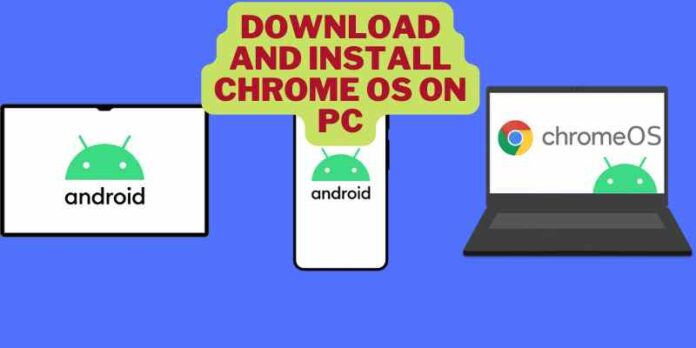Despite the abundance of PC-style operating systems, none is as simple and easy to use as Google’s Chrome OS. And you don’t need to spend money on a Chromebook to enjoy the simplicity of Chrome OS — this article will teach you how to install chrome OS on PC.
What Is Chrome OS?
Chrome OS is a simple and lightweight operating system designed to run on low-specs computers. It offers a minimal interface and can be run almost entirely from the Chrome Web browser — which is also the name of the system’s primary application.
Chrome OS is based on a Linux operating system and developed by Google. It is available on various hardware devices, including laptops and tablets.
It is an open-source version of the Chrome browser, meaning it’s free and straightforward. In fact, not only can you install Chrome OS on a different PC, but you can also install it on a Chromebook if you have one.
How is Chrome OS different from Chrome OS Flex?
Chrome OS is a specific implementation of Google Chrome OS — a user-friendly operating system focusing on simplicity, speed, and security. Chrome OS Flex is an open-source community project aiming to expand Google’s limited Chrome OS functionality.
Some key differences between Chrome OS and Chrome OS Flex –
| Chrome OS | Chrome OS Flex |
| Chrome OS is only for Chromebooks | You can install Chrome OS Flex on any computer. |
| It supports android apps | It doesn’t support android apps. |
| It has google security cheap | It has no google security cheap |
| Chrome OS supports Google play | OS Flex doesn’t support Google play |
| It supports a stylus, fingerprint, and CD driver. | It doesn’t support a stylus, fingerprint, and CD driver. |
Chrome OS System Requirements
The Chrome OS system requirements are
- Processor: Intel® Pentium® 4 or greater, AMD Athlon™ XP or similar processor
- Internal storage: 16 GB
- Sixteen gigabytes (GB) of storage space for Chrome OS
- Windows 11, 10, 8, 7
- A 64-bit processor
- How To Install Chrome OS On PC
How To Install Chrome OS On PC
Chrome OS has been designed in such a way that it can run seamlessly in tandem with Windows or Mac OS. To install Chrome OS on your PC:
Install Chromium OS
Download the Chromium OS distribution file and extract it to any folder on your PC
Format USB
Step 1: Go to My Computer and find the USB
Step 2: Right-click on the USB & select Format
Step 3: Select FAT32 from the pop-up window 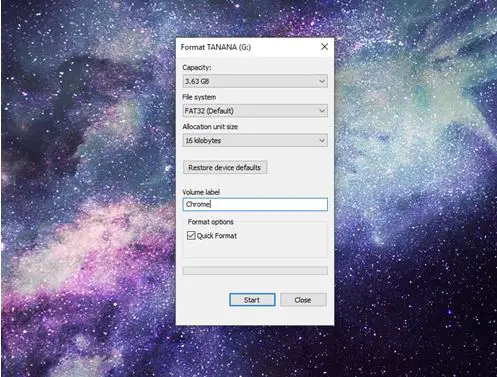
Step 4: Use disk utility to format the USB if you’re a mac user 
Install the Chromium Image
Step 1: Run Etcher
Step 2: Select Flash From File 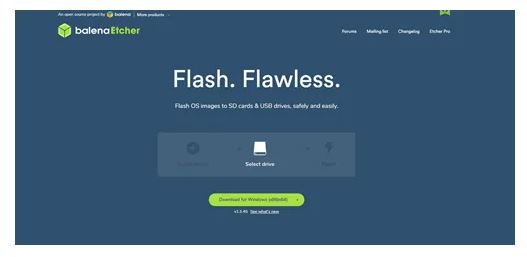
Sep 3: Now select the drive & USB you want to prepare
Step 4: Click on Flash to let Etcher install the Chromium bootable version on your USB
Run BIOS
Step 1: Restart the PC
Step 2: Press F8 or Del to run BIOS
Step 3: Go to Boot Manage
Step 4: Select the USB as a primary boot device
Step 5: Click on Save and Exit
For Mac users
Step 1: Put the USB in your Mac
Step 2: Restart the PC & press the Option key to access the boot menu
Step 3: Select the USB as a primary boot device
Step 4: Restart your Mac
How to create a bootable ChromeOS installation drive
ChromeOS is Google’s operating system for notebooks, and it can now be installed as a dual-boot alongside your existing operating system. The process can take up to an hour, but it involves just a few simple steps:
Step 1: Plug in the USB stick you want to use for ChromeOS
Step 2: Boot into Chromebook Recovery Utility 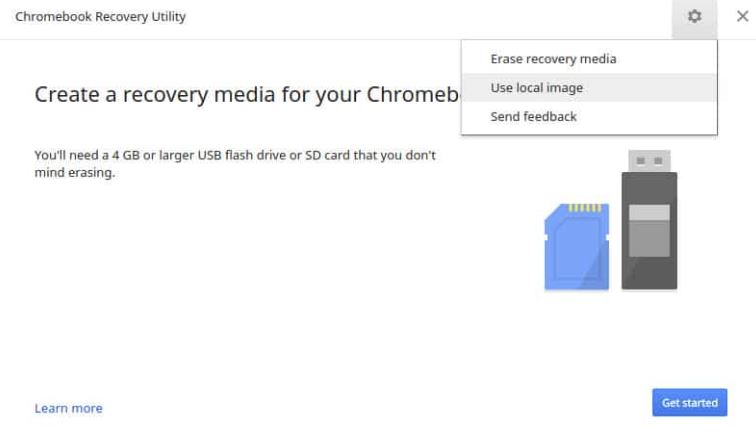
Step 3: Select Settings and click on Use local image
Step 4: Select the drive you want to flush and select open 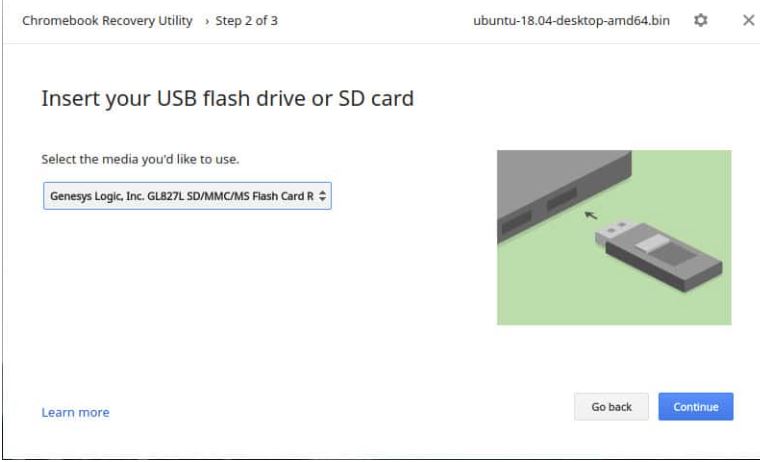
Step 5: Rename the USB
Step 6: Now, select the USB device and click on continue
Step 7: Go to “ChromeOS” and select your desired language
Step 8: Restart your computer, and you will boot into ChromeOS!
How do I install Chrome OS on my laptop without USB?
You can install Chrome OS without a USB drive on a Chromebook. There are a few ways, but the most common is installing Etcher. Etcher allows you to install just about any operating system onto a Chromebook, and it’s free, open-source, and available for download on GitHub.
Step 1: Download and install Etcher on your laptop
Step 2: Restart the laptop
Step 3: Press Esc and Power buttons together while your laptop reboot.
Step 4: Identity which drives is assigned to your Chromebook’s central (C) drive.
Step 5: Select that drive from the drop-down menu.
Step 6: Press Flash at the top of Etcher. Etcher will then read your Chromebook’s (C) drive and upload an image of Chrome OS to its destination on the hard drive
Step 7: Wait for Etcher to finish transferring files from your Chromebook’s (C) drive to your laptop’s hard drive
You do not need a USB key if you have already installed the Developer Mode tools on your Chromebook.
How do I install Chrome OS on an old laptop?
Before getting started, there are a few things you should consider. If you install Chrome OS on an older laptop, ensure that it meets the requirements of running a Chromebook.
Step 1: Click on the Get Started.
Step 2: Select ChromeOS Flex and click on Next
Step 3: Click on Install ChromeOS
Step 4: When the installation is complete, click on Get Started.
Step 5: Set up your laptop with a network and a Google Account.
Step 6: Remove the USB Device from your laptop.
How do I install Chrome OS on a flash drive or SD card?
If you have a USB flash drive or SD card with sufficient capacity, you can use it to install. You’ll need at least 16 GB of storage capacity to install Chrome OS on your USB flash drive or SD card. To make it even more significant, visit our article on how to repartition your device for more information.
Step 1: Download Chrome OS 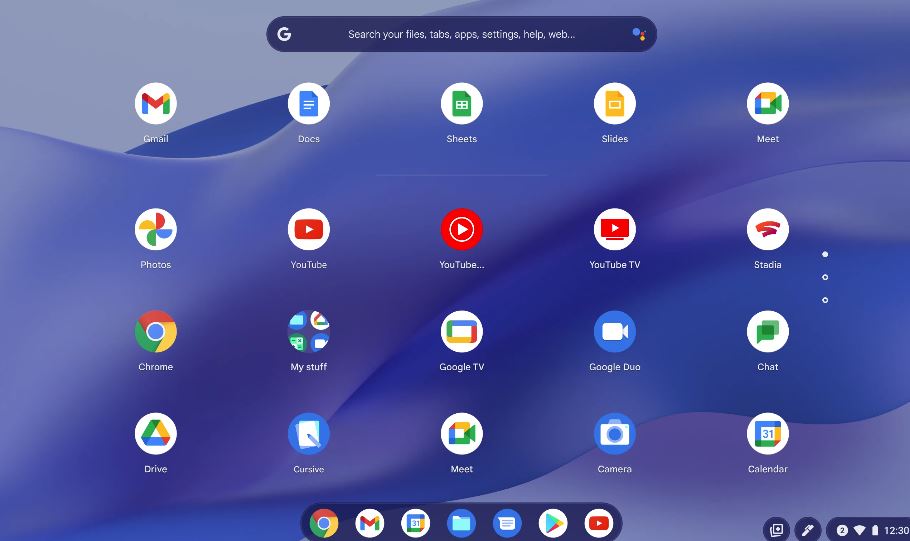
Step 2: Format the flash drive or SD card.
Step 3: Install Chrome OS
Step 4: Eject Chrome OS
Step 5: Connect the flash drive or SD card to your Chromebook
Step 6: Switch your Chromebook to developer mode (optional).
Step 7: Launch recovery mode and restore from a USB device or SD card (optional).
How to install chrome os on pc with android support
If you want to install chrome os on a pc, you can run android apps on your pc. The process is straightforward and will only take around 15 minutes. The steps are below:
Step 1: Plug in the USB and launch Rufus
Step 2: Select Choose the Linux Mint Cinnamon image 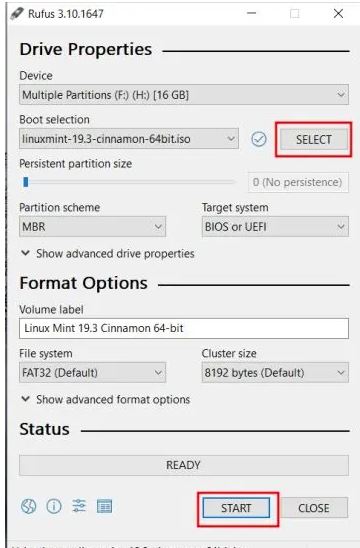
Step 3: Now, make a folder named Chrome OS 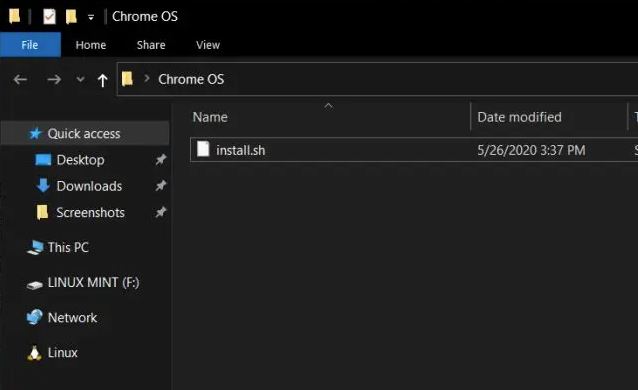
Step 4: Right-click on Extract to Brunch
Step 5: Now copy-paste the extracted file into the Chrome OS folder 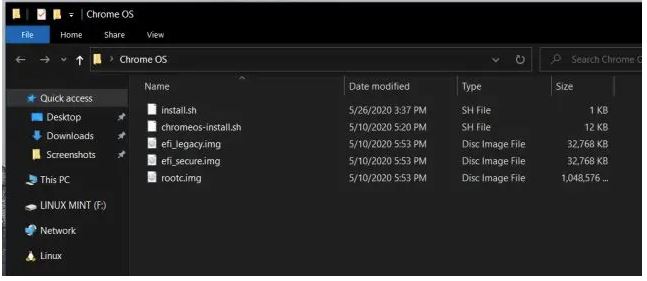
Step 6. Copy-paste the rammus_recovery.bin into the Chrome OS folder
Step 7: Move the Chrome OS folder into the USB.
Install chrome os on pc with play store
Play store runs on Chrome OS and is much faster than Android OS. You can use the play store to download any kind of app, including games, videos, music, or anything you want.
Step 1: Download and install Linux Mint Cinnamon
Step 2: Download and install the Rufus tool
Step 3: Flash Linux Mint onto a USB
Step 4: Open Rufus and format your USB
Step 5: Boot Linux Mint Cinnamon 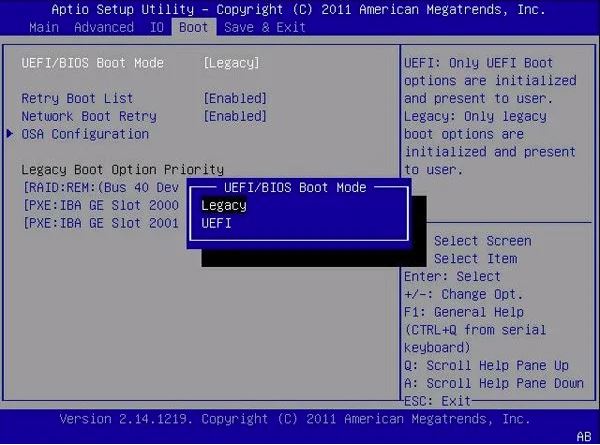
Step 6: Install the Google Play Store
Step 7: Install Play Store; install any apps you want.
Step 8: After installing the Play Store, launch it, set it, and upgrade your apps.
Now that you have installed the Google Play Store on Linux Mint Cinnamon via Rufus, you can download any app.
FAQs
Can I run Chrome OS on Windows XP?
Chrome OS is Google’s operating system designed to work with the Chrome web browsers. You can also run Chrome OS on Windows XP.
How do I install Chrome OS on Windows 10?
Chromium is available in the Microsoft Store, and the Chrome browser works on Windows 10. To install, you need to visit Settings > About Chrome OS and click on Get the latest. Scroll down to the section marked “Get or update Chromium” and click Download.
Is Chrome OS good for gaming?
Chrome OS offers a very tolerable gaming experience. Games can be run from the Chrome browser and some in the Chrome Web Store.
Is Chrome OS good for programming?
Chrome OS is good for coders since it is compatible with the Bash shell and Linux applications. Developers can work on local and remote devices with Chrome OS.
Final Thought
Many people want to switch from Windows or Mac to a Chromebook. But you might think that you cannot install Chrome OS on your laptop, such as how does it work and is it safe? In this blog post, I showed how to install chrome OS on a PC. So if you have any questions, let me know in the comment section.