CPU temperature means the heat inside the casing of your computer. Many factors can increase the temperature of the CPU. Because of the high temperature, it may happen physical damage to your CPU. Moreover, excess CPU temp has a significant impact on the performance of your computer. People use CPU monitoring tools or any benchmarking software to get an update about CPU temp. In today’s article, we will discuss various CPU temp software to determine the temperature and ways to control it.
Why CPU Temperature Increase?
The temperature of the CPU may increase for various reasons. Most of the time, it varies with a different brand of CPU. But there are many other factors which we need to know. Now we are going to discuss in depth the causes of growing CPU temperature. Some of the reasons are:
1. Lack Of Thermal Paste
 The thermal paste helps the CPU inefficient heat transfer by filling the heatsink and CPU processor gaps. Running a CPU without thermal paste is like running an engine without any lubricate. You may see the requirement of thermal paste by some symptoms. If it is required to change the thermal paste, please change it; otherwise, your PC may be a problem.
The thermal paste helps the CPU inefficient heat transfer by filling the heatsink and CPU processor gaps. Running a CPU without thermal paste is like running an engine without any lubricate. You may see the requirement of thermal paste by some symptoms. If it is required to change the thermal paste, please change it; otherwise, your PC may be a problem.
2. Excess Dust
 In the previous CPU were kept in the air-conditioned room. Due to availability and low CPU price, it is kept in open space and without any caring. As a result, dost main gather in your CPU casing. If so much dust inside your casing, then the temperature of your CPU may going up.
In the previous CPU were kept in the air-conditioned room. Due to availability and low CPU price, it is kept in open space and without any caring. As a result, dost main gather in your CPU casing. If so much dust inside your casing, then the temperature of your CPU may going up.
3. Wrong Placement Of Heatsink
 If you use thermal paste and your CPU temp is still too high, there may be a problem with the heatsink. Incorrect installation of the heatsink may again increase the temperature of your CPU. Experience shows that if the heatsink is not in the correct position, then the processor causes an overheat.
If you use thermal paste and your CPU temp is still too high, there may be a problem with the heatsink. Incorrect installation of the heatsink may again increase the temperature of your CPU. Experience shows that if the heatsink is not in the correct position, then the processor causes an overheat.
4. Virus Infections
Virus main force the processor to work more show the CPU may get more pressure. Because of more pressure on the CPU may become hot, and the virus is the main culprit for that. The virus main causes system infectors, file infectors, and metro. The Trojan is responsible for the backdoor, rootkit, exploit, and many more. Worms are the types of the virus which is works on email, internet, and network.
5. CPU Cooler
 The CPU cooler is mainly responsible for keeping refreshing your chip and keep the temperature within the limit. If your refrigerator is out of date or non-functional, your CPU main temperature rises higher. CPU cooler transfers the heat from the inside of your CPU to the outside.
The CPU cooler is mainly responsible for keeping refreshing your chip and keep the temperature within the limit. If your refrigerator is out of date or non-functional, your CPU main temperature rises higher. CPU cooler transfers the heat from the inside of your CPU to the outside.
6. Overclocking
 When overclocking is controller, then the temperature of cities is also controlled. If you increase the CPU speed for clock rate by setting, you will get your computer’s hair performance. But because of over-speed, the CPU clocking will be higher, and temperature generation will be higher. So we usually refresh our laptop to reduce the overclocking and increase the speed of the CPU.
When overclocking is controller, then the temperature of cities is also controlled. If you increase the CPU speed for clock rate by setting, you will get your computer’s hair performance. But because of over-speed, the CPU clocking will be higher, and temperature generation will be higher. So we usually refresh our laptop to reduce the overclocking and increase the speed of the CPU.
Problems of High CPU Temperature
If the temperature of the CPU is high, then various issues may arise. Because of overheat, the performance of your computer may go down. It may automatically shut down your computer, restart the pc, physical damage, or many more. The destruction of the motherboard or nearby devices may occur.
What Would Be The Best CPU Temperature?
If you ask me what the best temperature limit for a CPU is, then it will be a big question for me because the answer to this question depends on your CPU’s brand and the quality of your processor. The average temperature limit for a CPU is 40 to 50 degrees Celsius, but if you use it for an extended period, then it may be up to 60 degrees Celsius. Most modern CPU has the auto-shutdown feature during the over the temperature of the CPU. So it saves your computer from physical damage.
CPU Temp Limit For Gaming
We know the gaming PC takes excess pressure on the CPU. So the temperature of the gaming CPU may be higher than the normal situation. But what would be the appropriate temperature for gaming? There is no single answer. It depends on the brand of your CPU, other surrounding features, and pressure on the CPU. However, there should be an abstract idea about the CPU temp on gaming. Highest allowed temperature for gaming is 80-degree Celsius. Though it depends on configuration average CPU temp is 70-75 degrees Celsius.
CPU Temperature Software
You can see the temp of the CPU through software. There is no software to reduce the temp of the CPU, but you can control it manually. The software can provide the data to make the decision. So, we will see some of the best CPU Monitor software to find information about the temperature of the CPU.
1. Core Temp
 Core Temp is a mighty small footprint program to check the processor’s temperature and other vital information. This CPU monitoring tool can show the temp of each core of every system. It allows us to see real-time temperature fluctuation and the actual scenario of the CPU temp. Most of the processors manufacture implemented digital thermal sensors (DTS) in their products, showing the accurate relation of temperature reading compared to conventional onboard thermal sensors.
Core Temp is a mighty small footprint program to check the processor’s temperature and other vital information. This CPU monitoring tool can show the temp of each core of every system. It allows us to see real-time temperature fluctuation and the actual scenario of the CPU temp. Most of the processors manufacture implemented digital thermal sensors (DTS) in their products, showing the accurate relation of temperature reading compared to conventional onboard thermal sensors.
Almost all the version of Windows operating system supports this core Temp software. It supports the AMD, Intel, or VIA x86 based processor. If you need to oversee the temperature of the CPU on your Android device, you can install an Android application.
2. Open Hardware Monitor
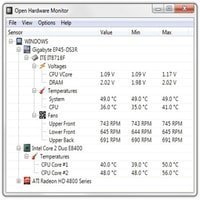 Open hardware monitor is another third-party open-source CPU Monitoring tool. It finds out the voltage, load, clock, speed, and CPU temp of your computer. This software supports almost all the motherboards. Open hardware monitor supports any version of Windows operating system of 32-bit or 64-bit, and it also supports Linux operating system without installation.
Open hardware monitor is another third-party open-source CPU Monitoring tool. It finds out the voltage, load, clock, speed, and CPU temp of your computer. This software supports almost all the motherboards. Open hardware monitor supports any version of Windows operating system of 32-bit or 64-bit, and it also supports Linux operating system without installation.
3. HWiNFO
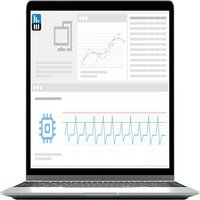 HWiNFO is a professional hardware diagnosis and information tool to find out the actual temperature of your CPU. It is designed to collect the maximum information regarding hardware, for example, driver update, computer manufacturers, system information, and many more. Once information collection is completed, it sends the report in various formats. This freeware software supports Windows operating system.
HWiNFO is a professional hardware diagnosis and information tool to find out the actual temperature of your CPU. It is designed to collect the maximum information regarding hardware, for example, driver update, computer manufacturers, system information, and many more. Once information collection is completed, it sends the report in various formats. This freeware software supports Windows operating system.
4. HWMonitor
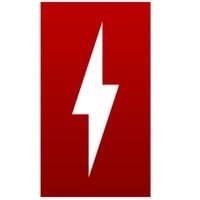 HWMonitor is a CPU Monitoring tool to monitor the hardware. With this software, you can see the various information of the CPU like the voltage, temperature, fan speed, and many more. It can also read thermal sensors, video, and GPU temperature. HWMonitor office both free and paid version software.
HWMonitor is a CPU Monitoring tool to monitor the hardware. With this software, you can see the various information of the CPU like the voltage, temperature, fan speed, and many more. It can also read thermal sensors, video, and GPU temperature. HWMonitor office both free and paid version software.
5. Sidebar Diagnostics
 Sidebar diagnostics is a simple software that provides a sidebar on your desktop to display information. This software allows a lot of customization to see CPU, RAM, GPU, network, and logical devices. It will enable various alert and binding hotkeys. With this software, you can control your fan speed, monitor your hardware, monitor your performance, and see the real-time temperature. This software is the repository of GitHub.
Sidebar diagnostics is a simple software that provides a sidebar on your desktop to display information. This software allows a lot of customization to see CPU, RAM, GPU, network, and logical devices. It will enable various alert and binding hotkeys. With this software, you can control your fan speed, monitor your hardware, monitor your performance, and see the real-time temperature. This software is the repository of GitHub.
6. Real Temp
 Real Temp is a temperature monitoring software and CPU Monitoring tool designed to determine the temperature of Intel dual-core, single-core, and Core i7 processors. It can read only an Intel core-based processor, and it does not support Pentium 4 processor. Using Fluke 62 IR thermometer, it can collect data from the CPU. It has a temperature alarm and shutdown feature if the temperature is above the limit. This software support almost all the version of Windows including Windows 10 32-bit and 64-bit.
Real Temp is a temperature monitoring software and CPU Monitoring tool designed to determine the temperature of Intel dual-core, single-core, and Core i7 processors. It can read only an Intel core-based processor, and it does not support Pentium 4 processor. Using Fluke 62 IR thermometer, it can collect data from the CPU. It has a temperature alarm and shutdown feature if the temperature is above the limit. This software support almost all the version of Windows including Windows 10 32-bit and 64-bit.
7. Hardware Sensor Monitor
 Using a sensor on the smart motherboard, the hardware sensor monitor software finds out the temperature of your CPU. Besides the CPU temp, it can also measure the voltage and speed of the fan. This software is user-friendly and, with a single click, will get all the information. It supports all the modern Windows versions.
Using a sensor on the smart motherboard, the hardware sensor monitor software finds out the temperature of your CPU. Besides the CPU temp, it can also measure the voltage and speed of the fan. This software is user-friendly and, with a single click, will get all the information. It supports all the modern Windows versions.
8. Via The BIOS
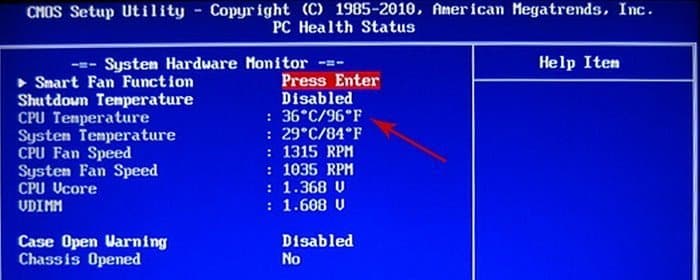 You can see the CPU heat condition through your BIOS. To know that, you have to follow some steps, which are:
You can see the CPU heat condition through your BIOS. To know that, you have to follow some steps, which are:
- Reboot the computer how to get access to the BIOS.
- The first step you have to restart your PC.
- Inspect, we have to press the BIOS key. BIOS key depends on the hardware manufacturer. For example, some PC has Del, and some have to press the F2 or F10. If you cannot hit within the time, you have to restart your PC again.
- When you get the BIOS screen, then find the hardware monitor and check CPU heat. Usually, the CPU temp will be less than 75-degree, but it depends on the manufacturer. You may follow the documentation of the CPU to find out the threshold.
How To Control CPU Temperature
There is no other way to work on the computer without reducing the temperature of the CPU. Any time the physical damage may occur. There are many ways to control the tempo of the CPU. In today’s article, we will discuss 15 methods to reduce the temp of the CPU.
1. Software
There are lots of third parties programs to control the fan speed of your CPU. If you know the maximum allowed limit of temperature, you can refresh your computer and oversee the task manager. If the task manager shows 100% CPU usage, you can uninstall the unnecessary program and get out of the completed job.
2. PC Clean
If you want to lower the temperature of the CPU, then you have to be very meticulous. There may be a dump of rubbish inside your CPU. You should clean it at the periodical interval. After opening the CPU, you may see that dangerous condition. To control the temperature of the CPU, you must clean it.
3. Replace Cooler
The most valuable part of your computer is the CPU. So if you find the requirement to replace your cooler, you should replace it. The price of the cooler is not too much in height compared to the parts of your CPU. There are many CPU fans or cooler to make the temperature Ujjain limit. Sometimes it is seen that the CPU cooler is more effective than the factory built-in CPU cooler.
4. Ensure Airflow
The easiest way to reduce the temperature of your CPU is by controlling the airflow. There are two types of airflow all positive airflow and negative airflow. The recommendation about managing airflow is the natural airflow. You can open the back part of your casing for better airflow or keep the desk clean to ventilate airflow. Unless getting the other temperature controlling tools, you should ensure better airflow to control the temperature of your CPU.
5. Liquid Cooling System
The liquid cooling system is an excellent technique to cool the temperature. This cooling mechanism is efficient in cooling your CPU. It usually is known as a water cooling method. There is a small pipe in the liquid cooling system that circulates water attached to the heat sink. As a result, you get the expected results from this system.
6. Routing Clean Program Of Your Computer
If you open your computer casing after a long time, you will get dust, a spider net and rubbish inside your computer. The dust makes your fan speed slower. When the fan speed is lower than the air, passing capability is fewer. So you should make a regular program to clean your computer. You need to shut down your computer, disconnect all the power connections and open the cover of your CPU casing. If it is so much dirty, then take it outside and clean it properly.
7. Move Your CPU
Sometimes the CPU heat becomes higher because of the temperature of your room. If so, shift the computer from one place to another place and assess the temperature of your CPU. Just seen that room temperature affects the temperature of your CPU.
8. Install Casing Fan
A casing fan means a small fan at the front and back of the casing of your computer. If you spend a little bit more on your casing, you will get excellent casing to control the temperature of your CPU.
9. Stop Overclocking
We already discussed the causes of overclocking. If the overclocking rate is high, then the pressure of your CPU will be high. If you overclock and increase the weight of your hardware, then our recommendation is to adjust your CPU again; otherwise, they are the possibility of physical damage because of high temperature.
10. Power Supply Replacement
In your CPU there is a power supply box which has a bigger fan of your computer. This fan actually controls the temperature of your CPU. If the fan is not working, then you have to replace your power supply. The power supply is not highly valuable, and you can change it at a limited cost. If you do not replace your power supply fan, then the temperature may be out of control.
11. Use Component Specific Fan
We all know that the CPU is the highest heat producer of a computer, but some parts can also produce heat. It is wise to use the component-wise specific fan to control the temperature of the arena. Suppose your graphics card, memory, and some other components creating heat, and then you can use the segment-specific fan for those parts.
12. Water Cooling Kit
 You may use a water cooling kit for or precious CPU. When faster and efficient cooling fans cannot control your CPU’s temperature, you may use this water cooling kit. The water can transfer your heat, and the temperature of your CPU may reduce drastically.
You may use a water cooling kit for or precious CPU. When faster and efficient cooling fans cannot control your CPU’s temperature, you may use this water cooling kit. The water can transfer your heat, and the temperature of your CPU may reduce drastically.
13. Using Phase Change Unit
Out of those different cooling technologies, phase change units are the most effective cooling technologies. The phase change unit works as the refrigerator of your CPU. The phase change unit is highly costly to be used only for the valuable central processing unit.
14. Cable Management
The bus speed of the cable has a profound impact on your processor. Because of the improper cable, the temperature of your CPU may rise higher. It is strongly recommended to use a good quality set of wires to replace your cable. Otherwise, if the problem remains, then other solutions may become workless.
15. Laptop Cooler for Laptops
Many people use a laptop cooler to keep the laptop cool. It is an excellent tool to control the CPU temperature. Would you please not keep your computer to your bed or soft surface? A laptop cooler of a good brand can protect your laptop from unwanted damage.
Conclusion
CPU is the central part of your computer. If any physical damage may occur because of high temperature, then all of your good deeds may waste away. So it is recommended to control your CPU overheat through various tools and suggested tips. Without proper care, greate damage may happen. You may share or recommend anyone if you like this article.





