The computer Motherboard is the main printed circuit board that works as an air traffic controller of the CPU. It is the central communication backbone to coordinate all the processes and ensure the connection of all computer operations. There are many computer motherboards available in the market. Asus, MSI, Gigabyte, and Intel are famous manufacturers of them. To replace, repair, maintenance, and system integration, it is necessary to find the Motherboard model number. We will learn different ways to find Motherboard Model Numbers on Windows PC in today’s learning session.
Find Motherboard Model
When the requirement arises, then it is necessary to know the motherboard model number. Today we will discuss in details way to check the motherboard model number on Windows operating system. You may follow any of them to find a motherboard model.
1. Benchmarking Software
There is much software to find the motherboard model number. Benchmarking software is one of them. It provides information about hardware and its performance. If you think about upgrading and replacing your hardware, you can use this software to compare performance. Besides performance management, the benchmarking software for PC can show your motherboard model number. Some benchmarking software is Everest Ultimate Edition, CPU-Z, SiSoftware Sandra, Fraps, CineBench, etc.
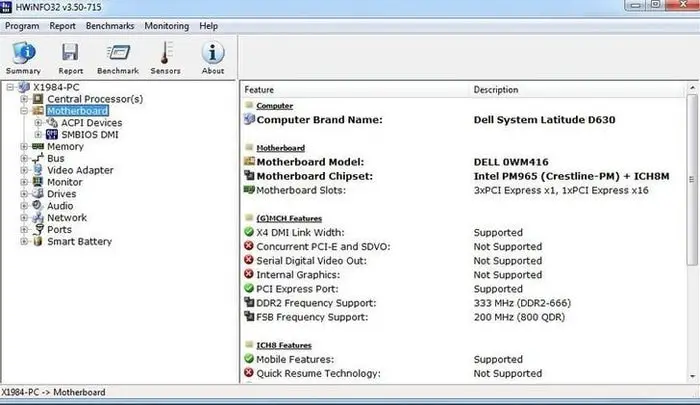
There are lots of third-party utility tools to check the model number of the motherboard. You can use both paid and free version software of them. It will provide you a single-click solution. But the installation of that software may become a hassle.
2. System Information
If you follow the motherboard build-in system information tools, you will get the motherboard model number quickly. The system information shows a comprehensive list of hardware configurations, systems components, and software applications.
Ways to see System Information
- Press “Windows” Kay
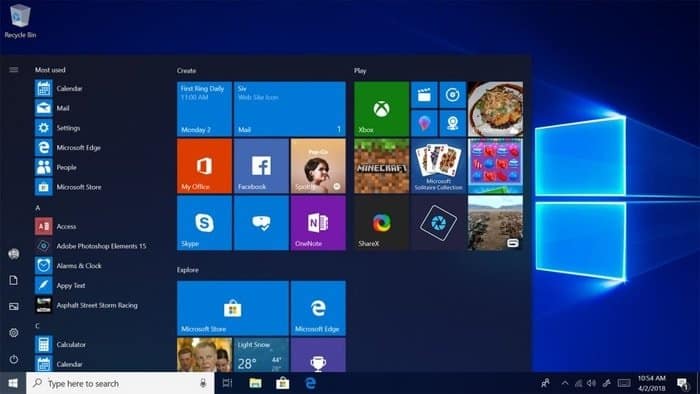 In the search box, type System Information and enter. Then you will see the “System Information ” desktop app. Click here and find below information:
In the search box, type System Information and enter. Then you will see the “System Information ” desktop app. Click here and find below information:
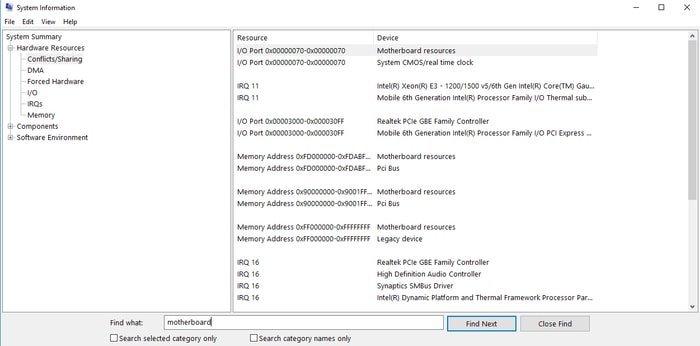
When you click the system information, then you will get a pop-up screen. On the search box of the popup screen, type Motherboard and press next. Here you will find your motherboard model number.
3. Keyboard shortcut
Sometimes shortcut key of the keyboard also provides the advantage to reduce the pain. If you press Windows key + R, then you will get a run pop-up screen. In the open text box, type “msinfo32” and press OK. After pressing Ok, you will get the same pop-up screen as before.
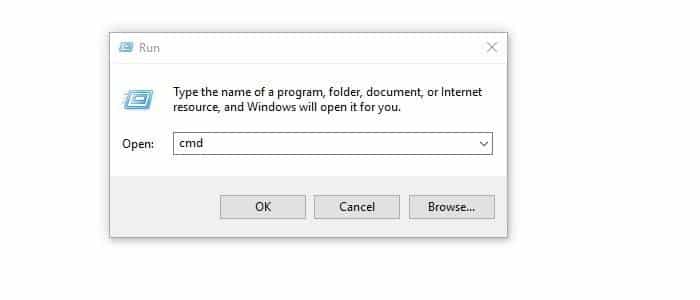
4. Command Prompt
Command Prompt is the easiest way to find out the model number of any motherboard and system information. Again you press the Windows key, and R then runs command box will appear. Type cmd on the “Open” text box, and Command Prompt will appear. Type “Systeminfo” and press enter. You will see the details of the motherboard.
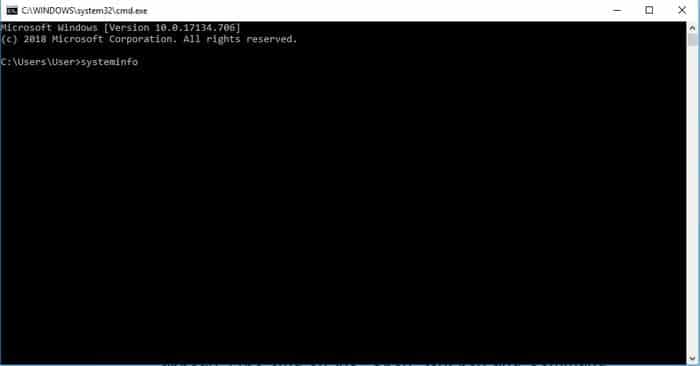
5. Product Label On Your Product
Motherboard model number starts with the chipset’s name at the beginning. If you are intelligent enough, you will preserve the Product Label on your product. Without any pain, you will get the motherboard model.

6. Barcode
Barcode scanner is a standard tool to find any information. If you cannot follow the easy steps, you can scan the barcode with a scanner and find the required model number. The Barcode level is posted on the motherboard.

7. Printed Board
Suppose your computer is already damaged. There is no other way to execute the benchmarking process, command prompt, and keyboard shortcut. Then you can use the easy method of hardware leveling. On the board, the model number of the motherboard is written clearly.

8. Find Motherboard model with BIOS
BIOS is the basic input-output system of the computer. In your computer system, BIOS is stored inside a small chipset. To perform in the usual way, BIOS helps the PC. It works as an intermediator between hardware and computer operating systems. After the BIOS setting, you will get all relevant information on the motherboard.
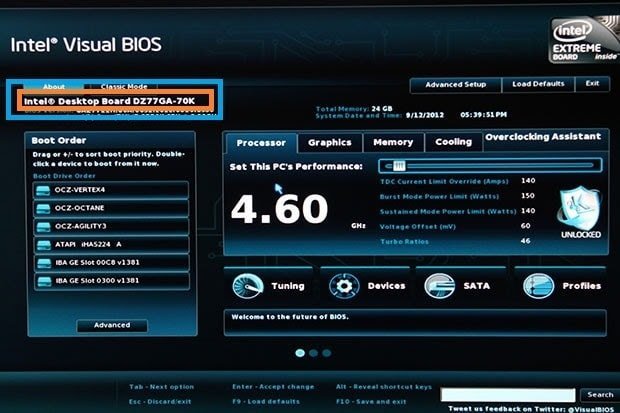
9. Documentation
Documentation can be another way to check the motherboard model number. A Pdf version of those documents may be workable as technical notes. The details also can be learned from the website of the manufacturer.
10. Expert Visit
If you fail to check all of the methods or get any answer, you may consult any technical person. So you can visit a computer expert if the replacement of the motherboard is required. The expert may guide you in the right direction.
Final Thought
You may think that we are using cannons to kill the mosquitoes. But if the system fails, it is difficult to find out the model number of the motherboard. If the computer is functional, you may use third-party software, command prompt, and system information. On the other hand, if the computer is non-functional, then product leveling, visual identification, and expert opinion are highly useful. If you find any other way to find the motherboard model number, please let us know by comment. Otherwise, could you share it with your friends?






I was recommended this website by my cousin. I am not sure whether this post is written by him as no one else know such detailed about my problem. You’re amazing! Thanks!|
this is a magnificent blog
Hello, Neat post.