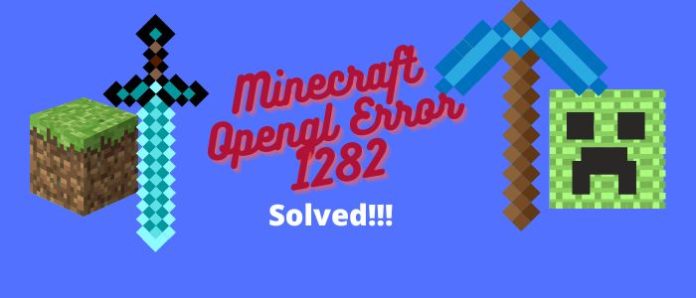Minecraft is a fantastic game that is loved by millions of people all over the world. However, like all games, it has its own set of problems. One of the most common issues that players encounter is error 1282. This article will show you how to fix Minecraft OpenGL error 1282 (Invalid option).
What is the Minecraft Opengl Error?
The OpenGL error 1282 is a message that appears when a video game tries to use OpenGL, and there are errors. In most cases, this error means your graphics card isn’t compatible with the game or you have outdated drivers. This error causes the application to crash or, in some cases, to produce an uninformative error message.
What causes ‘OpenGL Error 1282’
Several reasons why your computer might experience the ‘OpenGL Error 1282’ message. Here are a few of the most common:
- Outdated or corrupted graphics card driver
- Corrupted shaders
- Your computer may not have the proper hardware
- Your browser may not support OpenGL
- Outdated Optifine
- Your computer may be infected with malware
- Error installation of Java file
How to fix OpenGL error
There could be a few reasons why your Minecraft GL error 1282 appears – some of which you can try to rectify yourself. Here are a few solutions that may help:
Fix 1: Update the graphics card driver
When you experience OpenGL error 1282, your first instinct might be to update the graphics card driver. There are two ways to update the graphics card driver –
- You can download the latest graphics card driver from the manufacturer’s website and install it manually.
- Another option is to update your graphics card driver automatically by Driver Easy.
First Step: Download Driver Easy on your computer and install it. 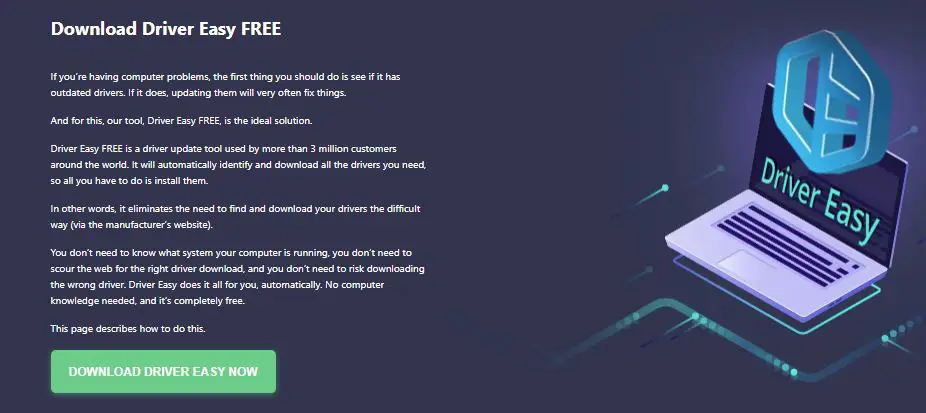
Second Step: Launch Driver Easy and click on Scan Now to notice any issues. 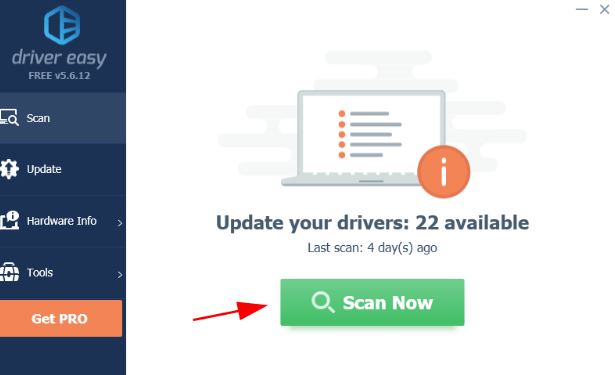
Third Step: Select the Update button to automatically download and install the graphics card driver.
Fourth Step: Restart your PC.
Fix 2: Add the opengl32.dll file
Missing the opengl32.dll file may cause OpenGL error 1282 problem. So try to add the opengl32.dll file because many users have fixed the problem by adding the opengl32.dll file.
#1 Step: Download the “OpenGL fix.7z” file.
#2 Step: BExtract the file.
#3 Step: Select 32-bit or 64-bit and copy the opengl32.dll file. Now paste it into the Minecraft folder. 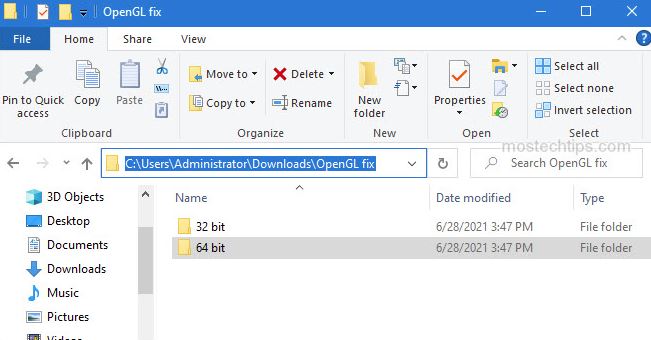
#4 Step: Now right, click on Minecraft and click on Open file location.
#5 Step: Type Minecraft\Runtime*JRE Version*\bin on the location.
#6 Step: Now open Minecraft to see if the problem persists.
Fix 3: Turn off Minecraft Opengl Error
OpenGL is turned on by default to provide a good gaming experience. However, certain graphics cards do not support the OpenGL. So OpenGL error 1282 will occur in these situations.
Follow the steps to turn off OpenGL –
#1 Step: Launch Minecraft, click on Option and select Video Settings.
#2 Step: Select the Advanced OpenGL and click on Turn off.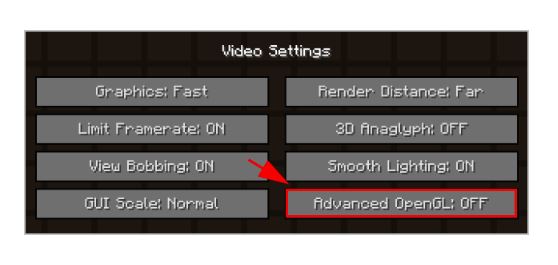
#3 Step: Select Save the change.
#4 Step: Restart the game.
Fix 4: Disable Shaders
If you are experiencing the OpenGL error 1282 (Invalid Operation), it is most likely because of your shaders. Shaders are the graphics card’s abilities to alter an image’s colors, tones, and effects. To disable your shaders and update them, follow these simple steps:
#1 Step: Launch Minecraft
#2 Step: Press the Esc key to open the Menu.
#3 Step: Go to Options and select Shaders.
#4 Step: Choose Off and click on Done. 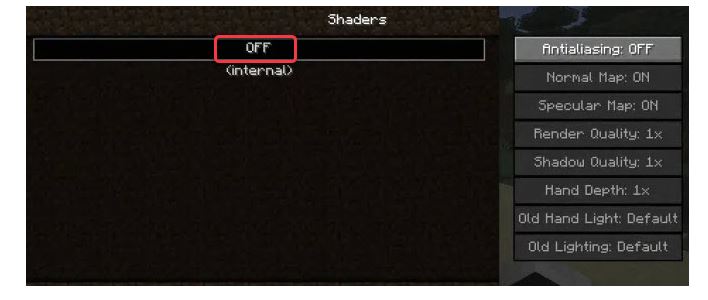
Fix 5: Update OptiFine
Optifine is a popular mod that enhances the graphics and performance of Minecraft. Optifine can cause OpenGL Error 1282. Install the latest OptiFine software to fix this problem, and then try playing the game again.
Step 1: Download Optifine from here
Step 2: Install it on your computer.
Check to see if the problem still exists after you’ve finished.
Fix 6: Update Java
OpenGL Error 1282 typically crops up when your Java installation is outdated, or some aspects of your Java environment are not working correctly. To solve this issue, update your Java installation and try again.
Step 1: Download Java.
Step 2: Install it on your computer.
If the error persists, you may need to delete some of your textures or models to free up space on your hard drive.
Fix 7: Try another game version
If you’re getting OpenGL Error 1282 issue when trying to play Minecraft, there are a few things you can do to try and fix the problem. First, make sure that your game is up-to-date. If you’re using a launcher like Steam, clicking the “Updates” tab and checking for updates will usually do the trick.
If that doesn’t work, try reinstalling Minecraft. Another common fix is to try a different game version if you’re on an older version of Minecraft and are having problems with the latest update.
Fix 8: Turn off Show GL Errors
Another easy solution to fix OpenGL Error 1282 is to turn off show GL errors. Follow the instruction to do so –
#1 Step: Launch the Minecraft game.
#2 Step: Go to Option and select Video Setting.
#3 Step: Click on Others.
#4 Step: Select Show GL Errors to turn it off. 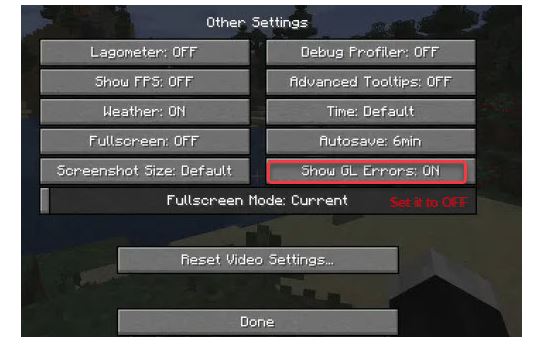
Fix 9: Reinstall the Minecraft
If all of the above strategies fail, you can try reinstalling the Minecraft game. Reinstalling the game might erase all the files stored in your profile. You can move the files to another location from the game directory to save your data.
#1 Step: Press Windows + R key to open the Run window.
#2 Step: Type appwiz.cpl in the Run box.
#3 Step: Go to Application Manager.
#4 Step: Select Minecraft and click on Uninstall.
#5 Step: Now download the game again and install it on your computer.
Frequently Asked Question
What is glfw3?
GFW3 is a new open-source 3D graphics API developed to improve the performance and efficiency of 3D graphics applications. It offers high-quality, low-latency graphics via multiple dispatch and multi-threading capabilities. GFW3 can also handle a large number of objects, high resolutions, and multiple render targets.
Can you play Minecraft without OpenGL?
Yes, you can play Minecraft without OpenGL by using a software called MCPatcher. This software allows you to play the game without any graphical enhancements typically provided by the game’s official launcher. Your game will run slower, but it should still be playable. MCPatcher is available for free on Google Play and the App Store.
What does GLFW error 65542 WGL mean?
If you receive a GLFW error 65542 WGL message, your graphics card is not configured correctly and is not compatible with the operating system. Many different issues can cause this, but the most common one is probably a missing or corrupt library file. You can try repairing the library using software like DLL Repair Pro or reinstalling the application.
How do I enable OpenGL in Windows 10?
To enable OpenGL in Windows 10, follow these steps:
- Right-click on Start Menu and select Run as Administrator
- Select Tools and click on Application Options
- Click on Graphics and select Hardware
- Now Select Information
- Click Ok to enable OpenGL
How do I install OptiFine for Minecraft?
OptiFine is a very popular and efficient Minecraft mod that provides a lot of enhancements for players. Here is how you can install it on your computer:
1. Download the OptiFine installer from the official website.
2. Run the installer and click through the various menus until you reach the section that asks you to select your Minecraft version.
3. Click on “Select a Mod List” and select the OptiFine mod list.
4. Click on “Install” and wait for OptiFine to install.
5. Once it’s finished, click on “Play” to start.
Does OptiFine increase FPS?
It depends on the game you are playing and your hardware configuration. However, OptiFine will significantly enhance FPS and overall Minecraft performance, yet it requires no more RAM.
Final Verdict
Thanks for reading. In this post, we were trying to write about OpenGL error 1282 that may occur while playing Minecraft. We hope this post will solve your issue. If you have any further queries, don’t hesitate to let us know through the comment box and share this post with others if you find this helpful.