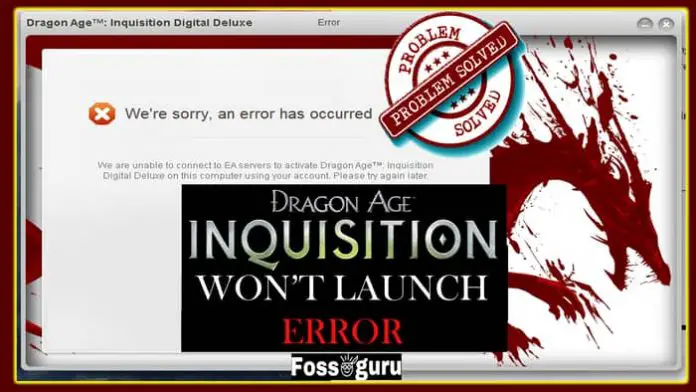Dragon Age Inquisition is a role-playing action game that BioWare developed. EA published the game. It was available to the public from November 2014. Moreover, it is the third most popular and major RPG of the Dragon Age franchise.
You can play DA Inquisition in single-player mode as well as in Multiplayer mode. However, The game is available on different platforms, including PlayStation 3, PlayStation 4, Xbox 360, Xbox One, and Windows PC. It is placed among one of the top-selling video games to date.
BioWare wished to combine elements from the previous Dragon Age series and make an enjoyable role-playing game for people of all ages. They were pretty much successful with this endeavor.
However, many users have faced “Dragon Age Inquisition Won’t Launch Error” on their PCs. Especially in Windows 10, DA Inquisition Won’t Launch is very common. Users may try to run the game, but it won’t open or run on Windows 10. This article will find all the possible solutions to fix the DA Inquisition Launch Error. So let us begin with understanding the problem.
Problem Walkthrough (Overview of the problem)
BioWare has developed three editions of the Dragon Age game. The first one was Dragon Age: Origins which was released in 2009. Dragon Age 2 and Dragon Age: Inquisition followed the success. But people have been facing issues with DA Inquisition when they tried to launch it on Windows 10. It will not launch after clicking the game icon or running it as administrator.
Sometimes Dragon Inquisition won’t even run after uninstalling and installing the program. Now it may seem hopeless to some players if they cannot run a game that they just bought. Let us now see what prevents DA Inquisition from launching?
What is the reason(s) behind Dragon Age Inquisition not launching?
We have seen what the problem is with DA Inquisition. Now let us analyze the root of the problem. What prevents Dragon game Inquisition from running on your PC? It will be unfortunate if we cannot play the best dragon age game.
Missing File (s): In most cases, this is the #1 cause of the error that prevents Dragon Age: Inquisition from launching. Corrupted or missing files won’t let you run any computer program on Windows. Even if a single file of 100 Kb is missing, the game won’t launch.
Administrator permission: When opening Dragon Age: Inquisition for the first time, the game will ask for permission to run as Administrator. If you select ‘No’ and deny the permission, the game won’t launch.
Background Process: Several processes and services usually run in the background in Windows OS. Sometimes these background services may prevent the game from running smoothly.
Operating system Compatibility: If your operating system (Windows 10) is not compatible with the game, the error will remain. There are some software and programs that are not supported by the Windows 10 architecture. Thus this won’t let the OS run that software on the device. You need to manually set up the game to run it on the OS.
DirectX/VC Redist Versions Coinciding: The DirectX and VC Redist Version files come with the game’s installation folder. This process creates a conflict in the game and prevents the game from launching. Both versions may be coinciding with the program.
Antivirus: Antivirus software like Avast or Kaspersky prevents unwanted files from opening on your device. If the Antivirus thinks of the game installation file as a threat, it will immediately remove it from the system. Thus you won’t be able to open the game.
Full-screen view: You can play a game in full-screen mode on Windows 10. But sometimes, this feature can cause interference with a program or game. if that happens, the game won’t run smoothly, and you will get error messages.
Some Other Dragon Age Inquisition Related Problems
Aside from Dragon Age 3 not running on your PC, you might face some other problems. Below we have listed those related problems and the quick solutions. Have a look at them,
Dragon Age: Inquisition Not Launching on Steam: If you cannot run Dragon Age on Steam, there is a simple fix. Usually, with administrator privilege, you can run the game on Steam. While you are at it, you should also verify the game cache to repair any missing and corrupted files.
Dragon Age: Inquisition Keyboard problem: If it doesn’t respond to your keyboard after installing the game, check if the connections are okay. Turn off the ‘num lock. You should also check if the keyboard drivers are up to date.
DA Inquisition Won’t load save files on PS4: To run the game without any issue, you have to start it from the patch file. You can also try deactivating and then reactivating the PlayStation console. This process should fix the problem.
Dragon Age Crashes on launch: This could be caused by the antivirus. Disable the antivirus while playing the game. You can also whitelist Dragon Age on your antivirus. If your device has 3D Vision drivers, you need to uninstall them. Updating the graphics drivers may also stop Dragon Age 3 from crashing on launch.
Basic Troubleshooting Before Starting
Before going into the details, you should perform some basic troubleshooting on your OS. If the problem still exists, then we can try in-depth solutions.
Check for the system requirements
Every game has minimum system requirements to run on a computer. The minimum system requirements for Dragon Age 3 for Windows are as follows-
- OS: Windows 7 or higher.
- CPU: Intel Quad-Core CPU @ 2.0 GHz or AMD Quad-Core CPU @ 2.5 GHZ.
- RAM: 4 GB.
- Graphics Card: 512 MB, NVIDIA GeForce 8800 GT, AMD Radeon HD 4870.
- Pixel Shader version: 4.0
- Vertex Shader version: 4.0
- Free Space on disk: 26 GB.
Run Dragon Age Inquisition as Administrator
In some fortunate cases running the game as an Administrator fixes the launch error. To tun, the game as an Administrator follows the steps below.
Step 1: Go to the game installation folder.
Step 2: Find the Launcher.exe file and ‘Right-click on it and choose ‘Properties.
Step 3: Select and open the ‘Compatibility Tab’. 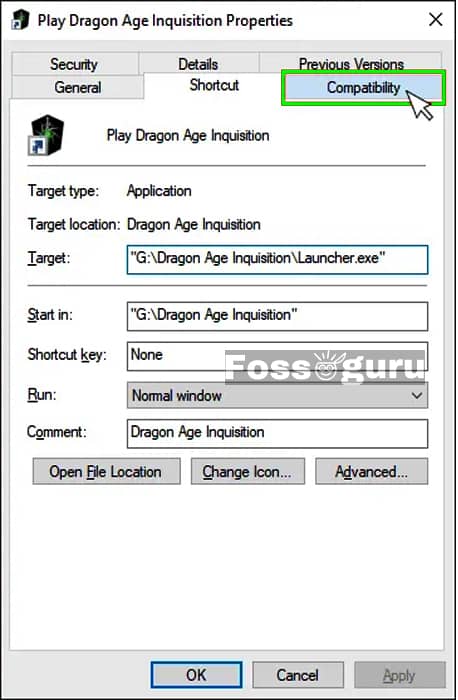
Step 4: Then find ‘Run this program as an administrator at the bottom of the window. Click on the check box. (it will put a ✓ mark)
Step 5: Click ‘Apply’ and then ‘Ok’.
Step 6: Close the window and see if the game launches now. 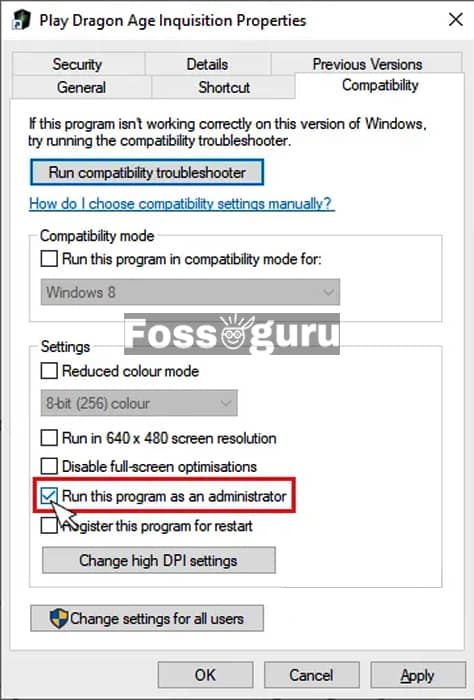
Problem with the Antivirus/ Anti-malware programs
Antivirus is for protecting our computers from malware and threats. It can detect a threat and terminate it immediately. It can label a safe file as a threat and terminate it. That is how this program keeps our PCs safe from harm. But in some cases, these antiviruses or anti-malware software can cause problems for us.
If your antivirus finds the DA Inquisition installation files threatening, it will delete them. To prevent it from happening, you have to whitelist the game. If that doesn’t work, you have to uninstall the antivirus while playing the game.
Whitelist the game on Avast:
Open Avast Antivirus on your PC. Then click on Menu > Settings. Then select General > Exceptions. After that, click on the ‘Add exception’ tab. Here you have to choose the game .exe file.
Whitelist the game on Kaspersky:
Open Kaspersky software on the pc. Then go to settings and locate Kaspersky Internal Security. Then select Additional > Threats and Exclusions. Select ‘Manage Exclusions’ or ‘Specify Trusted applications’. Here you need to select the installation folder or the launch file.
N.B. For other antiviruses, see respected product pages.
Solutions for fixing the ‘Dragon Age Inquisition’ Launch Error
Now we will go in-depth and fix the Dragon game Inquisition Launch Error. We have included all the possible solutions to fix the problem. We hope you find the right one as soon as possible.
Solution 1: Checking PC Specifications
We all know that different games run on different specifications. The same goes for Dragon Age 3 on Windows too. We need to check if our PC is compatible with the game. To check the minimum specifications, you can follow the steps below.
Step 01: Press Windows + R keys at the same time. It will open the Run interface. Now, type “DxDiag” in the box and click Ok. So, this process will open the ‘DirectX Diagnostic Tool’ on your system. If it doesn’t open the tool, you have a problem with your OS. 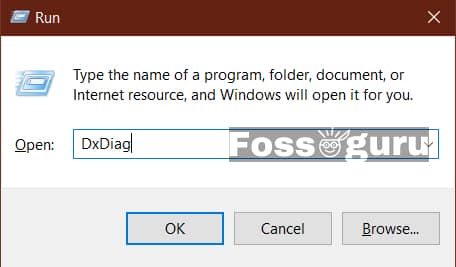
Step 02: Next, find the System tab on the DirectX Diagnostic Tool. You can see all the information such as OS version, RAMs, CPU, and the DirectX version of your system. 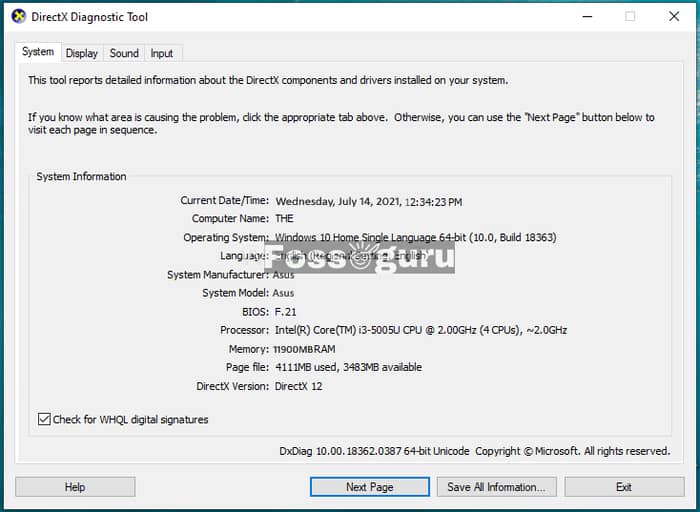
Step 03: Finally, you can select the Display tab and check if your screen and Graphics card work properly. 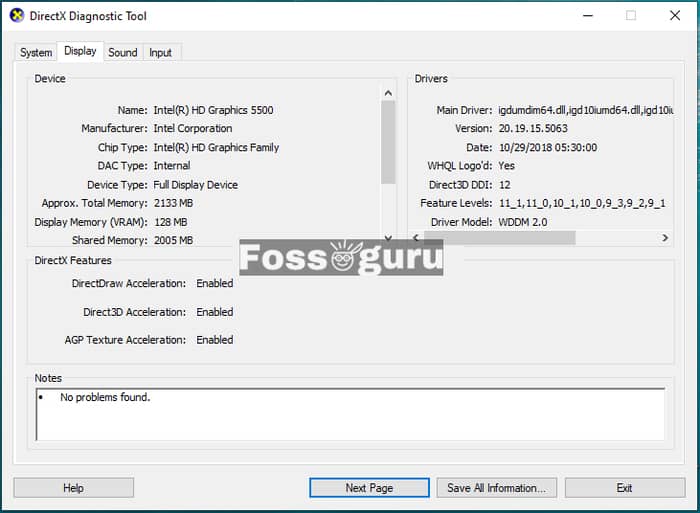
Solution 2: Dragon Age 3 in Compatibility Mode
If you have a problem with going online with Dragon Age Inquisition, you should try running it in compatible mode on Windows 10. Follows the steps, and you will be good to go.
Step 01: Open the folder that contains the game installation file, or you can right-click on the game .exe icon.
Step 02: Next, go to Properties with the executable file.
Step 03: Next, look for the Compatibility tab and click the Run button.
Step 04: Try running the game. Hopefully, it will run smoothly.
Solution 3: Run Compatibility Troubleshooting
If the previous solution didn’t work, we might need to run a Troubleshoot Compatibility. Follow the steps-
Step 01: Open the DA Inquisition installation folder. Then find the ‘DragonAgeInquisition.exe’ or ‘Launcher.exe’ file and Right-click on it. 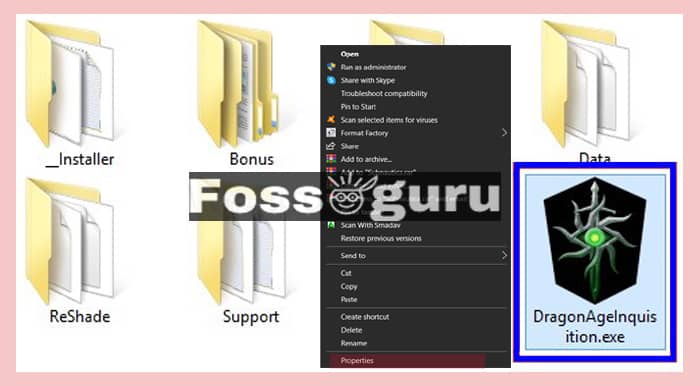
Step 02: Then select Properties from the menu. Next, click on the Compatibility tab from the Properties menu.
Step 03: There, you will find ‘Run compatibility troubleshooter’ at the top left corner. Click on that button. 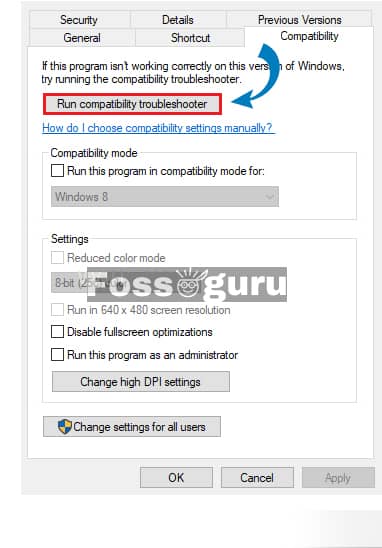
Step 04: Now, Windows will check and look for the correct OS compatible with the game.
Step 05: when the check is complete, click on Try Recommended Settings from the new window.
Step 06: Click Save and run the game now. It should solve Dragon game Inquisition launch error.
Solution 4: Run a Clean Boot
As I mentioned earlier, sometimes, service or process running in the background leads to causing problems. It may be a defender program or a third-party app of Windows that prevents the game from running. We will have to disable them all and run a clean boot.
Step 01: Press the Windows key and click on the search icon. 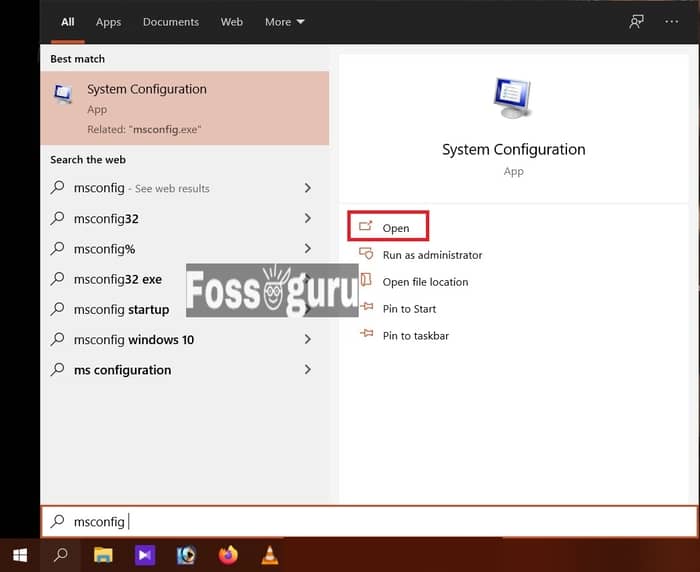
Step 02: Type msconfig and hit the search button.
Step 03: A ‘System Configuration’ window will pop up. Select Services from the window. 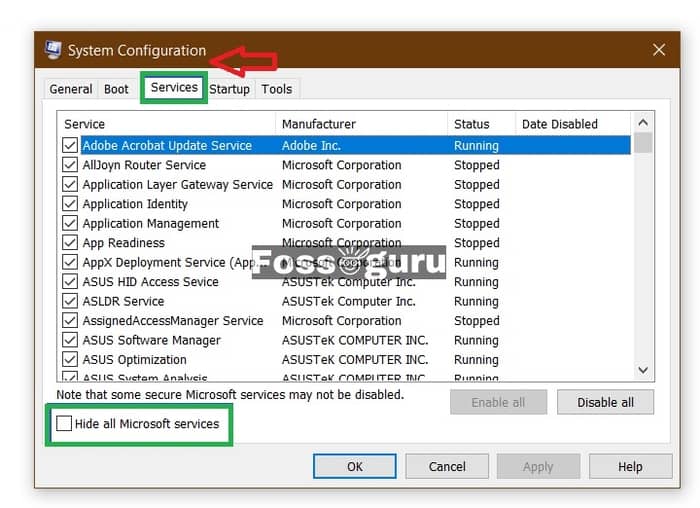
Step 04: At the bottom left corner, you will see a checkbox called Hide all Microsoft Services. Click on the checkbox to put a tick mark on it.
Step 05: Next, select the “Disable all” button beside it. This process will disable all third-party apps on your system. Then click Ok. 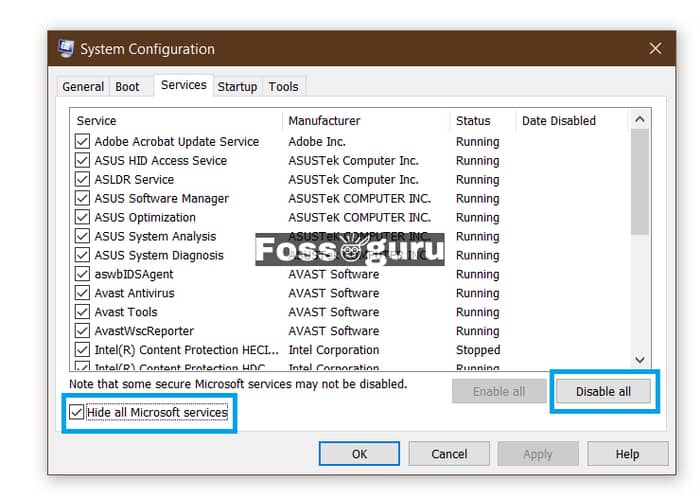
Step 06: Now, right-click on the Taskbar and select Task Manager from the options. 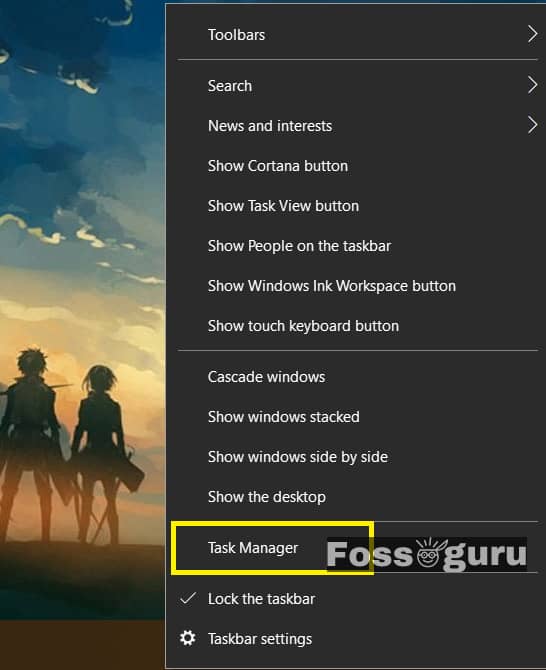
Step 07: Select “Startup” on the Task Manager window. You will see that the status of the apps is ‘Enabled’. You have to ‘Disable’ them all. To disable the apps on startups, you just select the app and click on the Disable button at the bottom right corner. 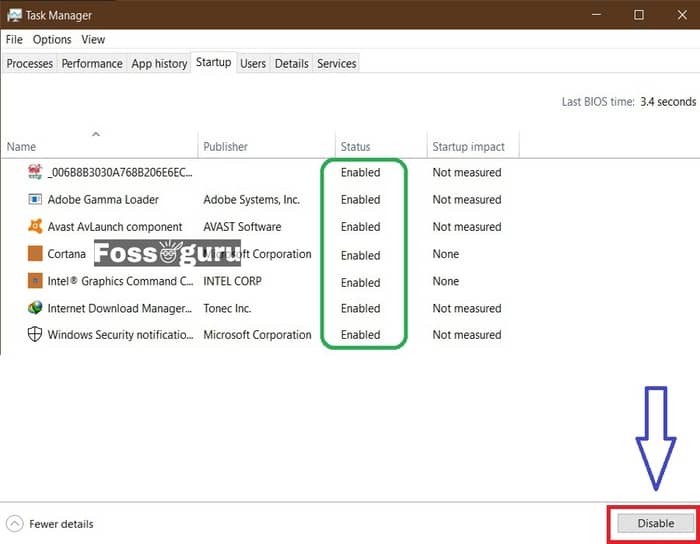
Step 08: Finally, Restart the computer and check if the game launches or not.
Solution 5: Verifying Game Files
If the previous solutions are not working for you, then we have to verify the game files. To fix this, we need to go on the official EA play (Origin) website. It will help us repair and fix any missing files. 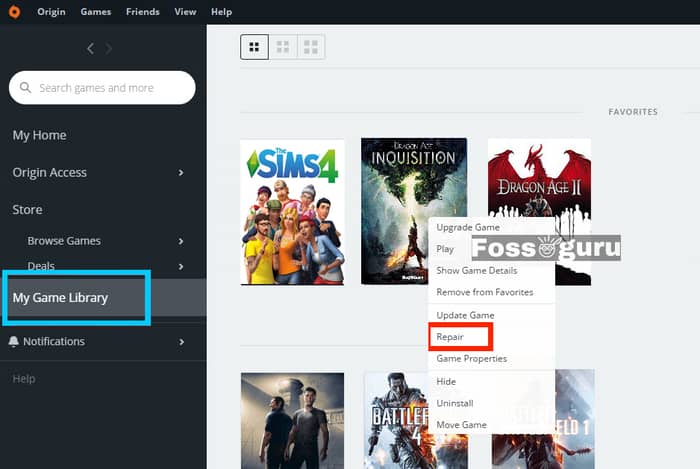
Step 01: Log into your EA play/ Origin Account on your PC.
Step 02: On the left panel, you will see ‘My game Library’, click on it. This process will show you all of the games that you own.
Step 03: Find Dragon Age: Inquisition from your list and right-click on it.
Step 04: A small window will open. Click on Repair from that window.
Step 05: This will start to Verify the game and fix any issues with the files. It will also download any missing files or remove corrupted files.
Step 06: Close the client page and run your game. See if the issue is fixed or not.
Solution 6: Run with Administrative Privileges (Run as Administrator)
In some cases, we have seen that Windows 10 blocks DA Inquisition from accessing essential services. To solve that, we need to give Dragon Age 3 PC Administrative privileges.
Step 01: Open the Dragon Age installation folder that you downloaded from EA Play.
Step 02: Next, locate the Dragon Age installation executable file (.exe) and right-click on it.
Step 03: Select and click on “Run as Administrator”. 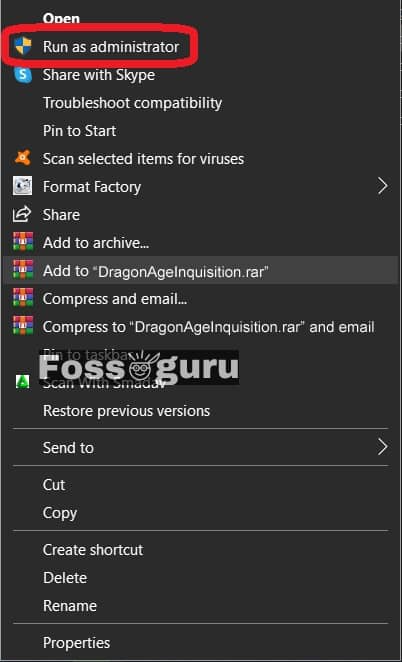
Step 04: You will get a prompt that will ask “Do you want to run the game as Administrator”. Select “Yes”.
Step 05: Now, try to launch the game and see whether the issue is resolved or not.
Solution 7: Disabling PC’s Full-Screen Optimizations
Windows OS has full-screen optimization support. But this may interfere with the game and cause it to crash. We need to disable the Full-Screen Optimizations.
Step 01: First, open the game installation folder from File Explorer.
Step 02: Secondly, locate the DragonAgeInquisition.exe or Launcher.exe file and right-click on it. 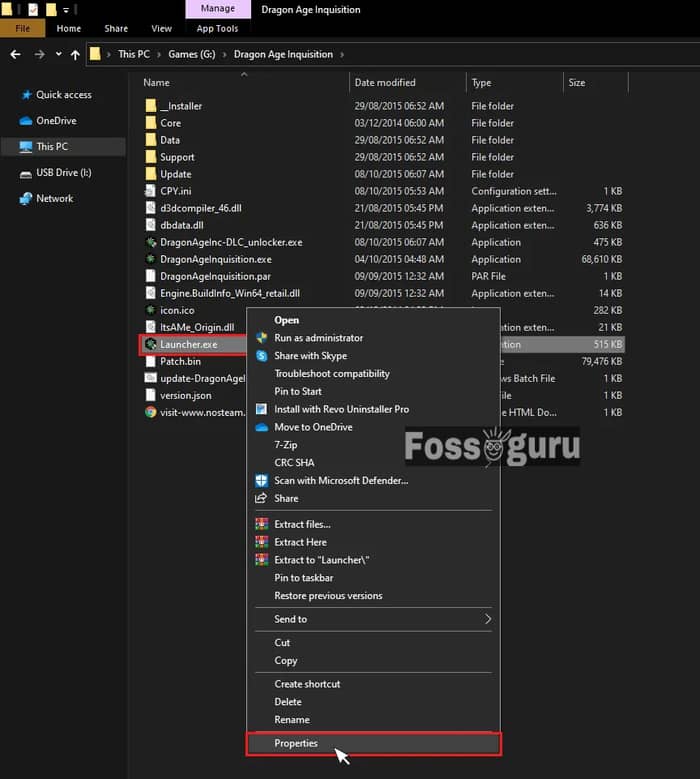
Step 03: Thirdly, select Properties from the menu.
Step 04: Next, find the Compatibility tab and open it. 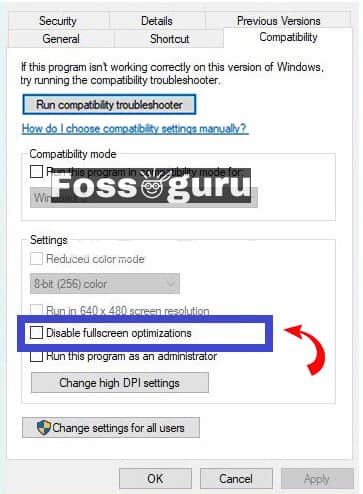
Step 05: You will see Disable Full-Screen Optimizations at the bottom of the window. Check the box before it.
Step 06: Click Apply and then Ok.
Finally, run the game and see if the problem resolves or not.
Solution 8: Reinstalling the VC Redist and Direct X
There is a slim possibility that the VC Redist and Direct X files might be missing or corrupted. To resolve it, we have to install the files again. Follow the steps below to re-install the VC Redist and Direct X.
VC Redist:
Step 01: Open file explorer and go to C:\ drive. (or the drive in which you have installed the game).
Step 02: Now find the following file (C:\Program Files (x86)\Origin Games\Dragon Age Inquisition\__Installer\vc).
Step 03: Click and run all the “VCRedist.exe” executable files in that folder.
Step 04: Restart the PC and check if the game launches now.
Direct X:
Step 01: Open file explorer from your Windows 10 and go to C: drive. (or the drive in which you have installed the game).
Step 02: Now find the following file (C:\Program Files (x86)\Origin Games\Dragon Age Inquisition\__Installer\directx\redist).
Step 03: Click and run the “DXSetup.exe” executable file in the folder.
Step 04: Restart the PC and check if the game launches now.
Solution 9: Update the Graphics Driver (s)
If you have not updated your GPU drivers, then the game won’t run properly. It is required that you have an updated display driver. You can update the GPU driver directly from the Graphics Settings or follow the steps below.
Step 01: Press the Windows + X key on your pc. 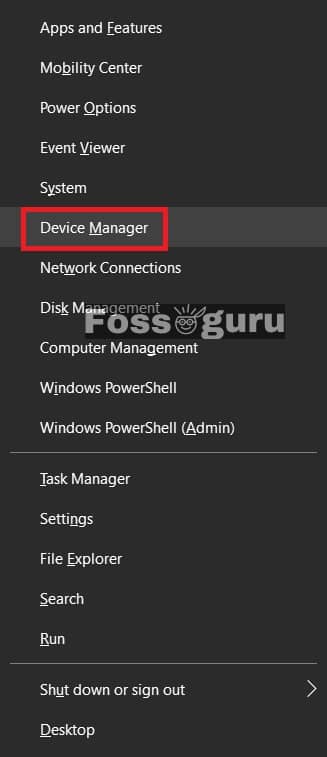
Step 02: Select Device Manager from the windows and click on it. The Windows Device Manager will open.
Step 03: Find Display Adapters from the options and click on them. Your installed GPU driver will be visible in the dropdown. 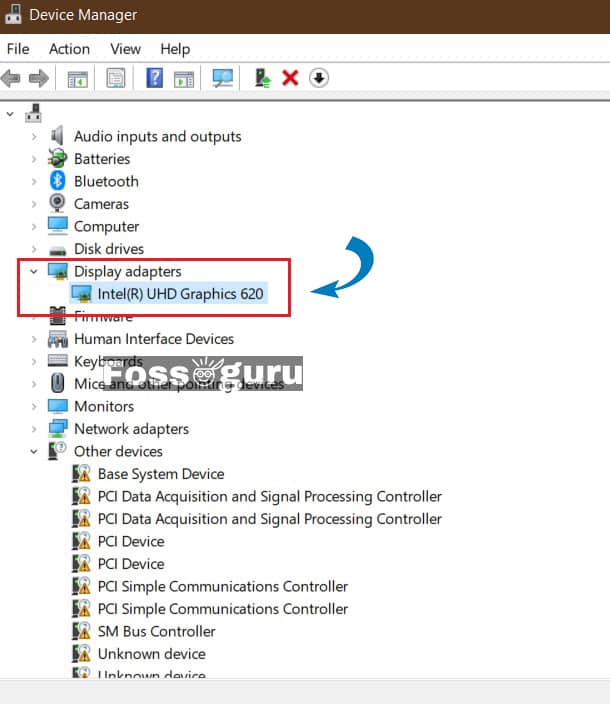
Step 04: Right-click on the GPU driver and see the “Update Driver” option. Click on it to update your drivers. If your drivers are up to date, Windows will give a notification. 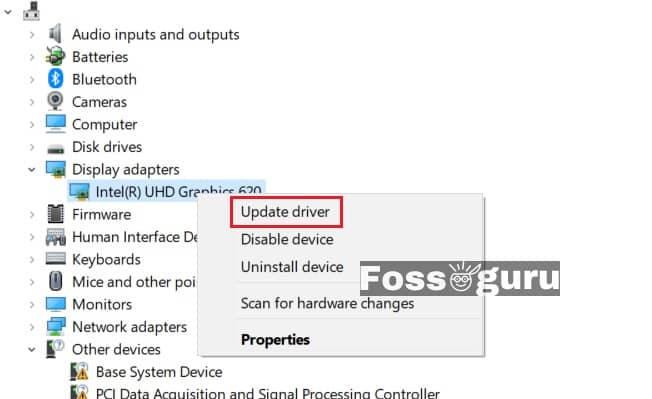
Solution 10: Uninstall Antivirus
We have mentioned this earlier too. If your Antivirus software is interfering with the Dragon game Inquisition files, then you have to uninstall the antivirus for the time being.
You can also whitelist the game, but it is better to uninstall the problematic antivirus. To uninstall the antivirus:
Step 01: Press the Windows key and open the Control Panel.
Step 02: Then select Programs> Uninstall a program. 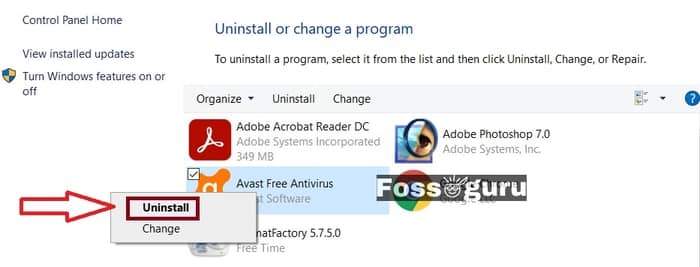
Step 03: Right-click on the Antivirus and select Uninstall.
Step 04: The uninstallation process will start.
Step 05: Restart your PC and try to open the game.
Solution 11: Disabling Windows Defender on Windows 10 (Not Recommended)
If a file from the Dragon Age 3 installation folder is labeled as a Windows Defender threat, it will remove the file. So to play the game, you have to disable the Windows Defender. This process is the very last solution, and we don’t recommend it. But if you have no other options, then you can try it. This process might put your PC at risk of threats online.
Step 01: Press Windows Key and click on Settings.
Step 02: Next, select Update & Security from the menu.
Step 03: Then, select Windows Security > Virus & threat protection.
Step 04: From there, select Manage settings (or Virus & threat protection settings in previous versions of Windows 10).
Step 05: Finally, switch Real-time protection to ‘Off’.
Step 06: Now, try relaunching the game and see if it works. (You might have to repair the game files before launching the game).
Solution 12: Contact the Official EA Support Team
We have provided all the possible solutions to the problem. If you are still unable to launch DA Inquisition, you need to contact the official support team of EA. You can contact them via email or call them.
Final Thoughts
Very few online MMORPG provide action, thrill, and fun at the same time. DA Inquisition is a fantastic game that will attract everyone. You can play the game on various platforms. But if it doesn’t launch on your Windows, it is sad. We tried to bring you possible fixes to the issue.
If none of this works, you should download the game and try it on a new computer. A fresh start might solve the problem. But before that, try all of the solutions we provided in this article.
After trying out all the solutions, we hope your Dragon Age Inquisition Won’t Launch Error in Windows 10 will be solved. Would you please share your experience with us and any other fixes that worked for you?