If you’re new to video editing or even an experienced editor, you’ve probably encountered the need to clip a video. Clipping a video is an essential step in editing, allowing you to remove unwanted footage, cut out specific segments, or merge two clips. But, for some, clipping a video can be confusing and time-consuming, especially if you need the right tools. This blog post will explore easy ways to cut a video on a PC within 20 seconds, making the process quick and efficient.
Why is Quick Video Editing Necessary in Modern Days?
Quick video editing is necessary for a variety of reasons, including:
Efficiency: With the fast-paced nature of modern media and social media, it’s essential to be able to create and edit videos quickly. Quick video editing allows you to produce content faster and keep up with the demands of your audience.
Accessibility: Video editing was a complex and time-consuming process requiring specialized skills and expensive equipment. With the rise of easy-to-use video editing software, it’s now possible for anyone to edit and create videos quickly and easily.
Social media demands: Social media platforms like Instagram, TikTok, and YouTube are highly visual and require frequent video updates to keep your audience engaged. Quick video editing enables you to produce high-quality videos quickly and keep up with social media demands.
Flexibility: Quick video editing allows you to be more flexible in your video production process. Suppose you need to make changes or update a video. You can quickly edit and re-upload the video without disrupting your schedule or missing a deadline.
In today’s fast-paced world, editing videos quickly and efficiently is more important than ever. Quick video editing allows you to be more productive, create high-quality content, and stay ahead of the competition.
Here are The Best Methods To Cut a Video on a PC
Method 01: Clipping a video on PC using the Windows Photos app
The Windows Photos app is a built-in photo and video editor with Windows 10. It offers a range of features, including video trimming. You can clip a video using the Windows Photos app.
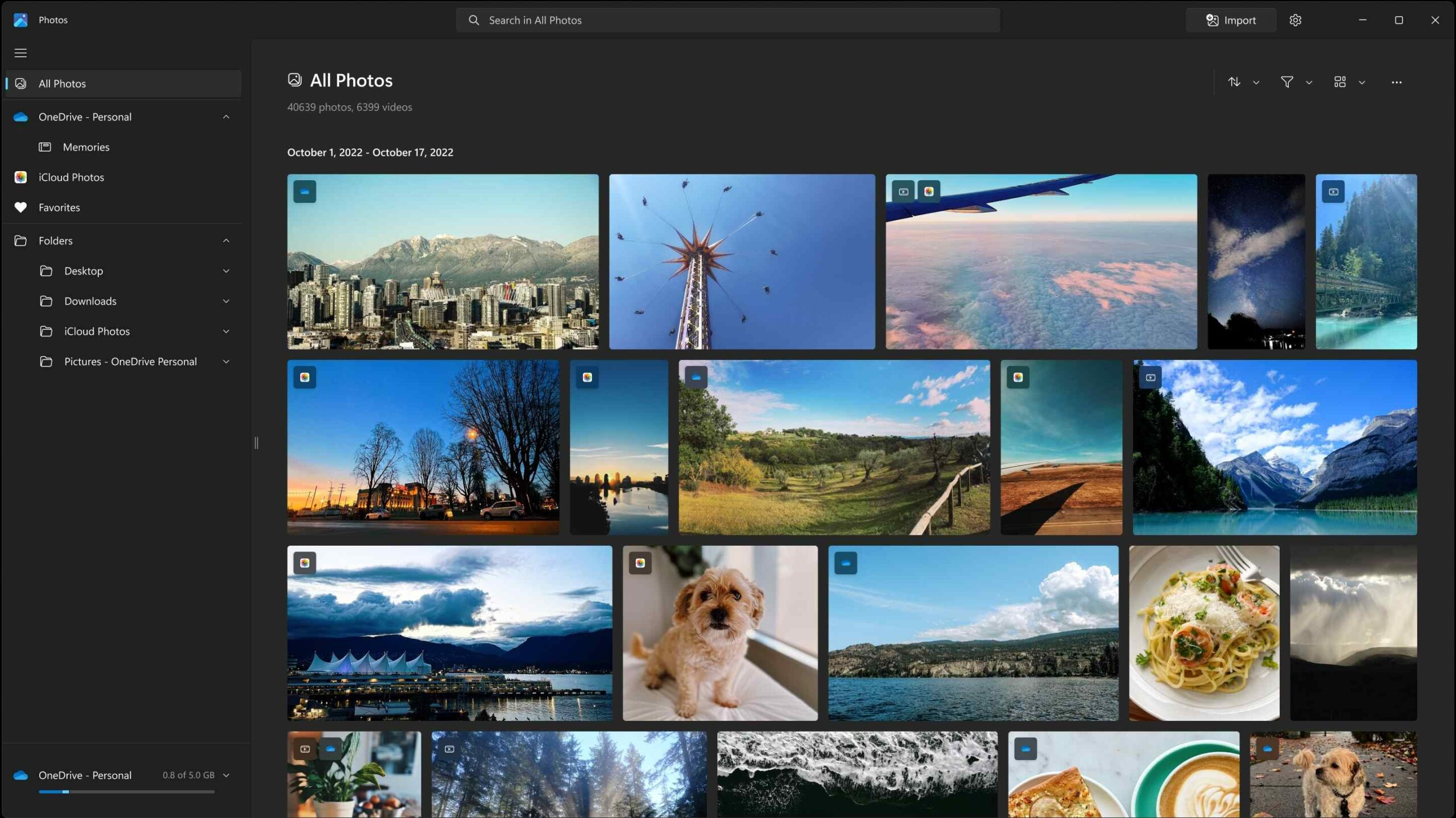
- Open the Windows Photos app on your PC. You can find the app in the start menu or search for it in the search bar.
- Click on the “Create” or “Add” button in the top right corner and select “New Video” from the drop-down menu.
- Choose the video you want to clip by clicking the “+ Add” button and selecting the file from your PC.
- Once the video is added, it appears in the timeline at the bottom of the screen. Use the inbuilt playback controls to play the video and locate the portion you want to clip.
- To clip the video, click the “Edit & Create” button in the top corner of the app and select “Trim” from the drop-down menu.
- A new window will open, showing a preview of your video with a slider at the bottom. Use the slider to select the part of the video you want to keep by dragging the white markers to the desired start and end points.
- Once you’ve selected the portion of the video you want to keep, click on the “Save a copy” button to create a new, trimmed version of the video.
- Please choose a destination folder for the trimmed video and give it a name. Click the “Save” button to save the video to your PC.
Following these steps, you can quickly and easily clip a video on your PC using the Windows Photos app.
Method 02: Using the VLC media player to Cut a Video on a PC
The VLC media player is a free and open-source media player that supports various video and audio formats and offers a range of advanced features, including video clipping.
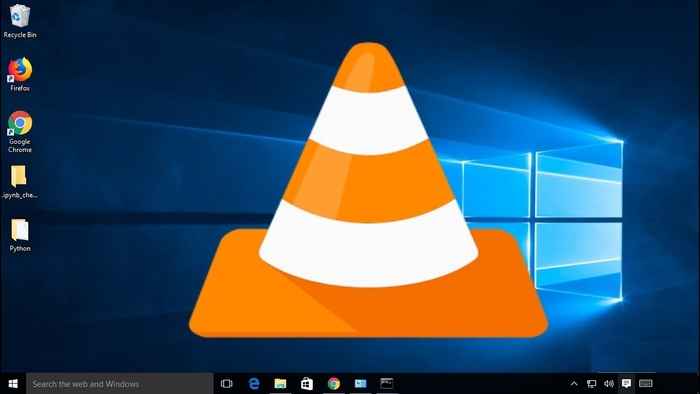
- Open the VLC media player on your PC. You can download it free from the official website if you still need to install a VLC media player.
- Click on the “Media” tab in the left corner of the screen and select “Convert/Save” from the drop-down menu.
- In the new window that opens, click on the “Add/Plus” button and select the video file you want to clip from your PC.
- Once you’ve added the video, click on the “Convert/Save” tab at the bottom of the window.
- In the next window, choose the folder to save the clipped video and give it a name.
- Under the “Settings” section, click the “Edit selected profile” button.
- In the new window that opens, click on the “Video codec” tab and select the “Video” option.
- In the “Filters” section, check the box next to “Scene video filter” and click on the “Save” button.
- A new window will open, showing a preview of your video. Use the playback controls to locate the portion of the video you want to clip.
- To clip the video, click the “Record” button at the bottom of the window. The video will start playing and recording at the same time.
- Use the playback controls to stop recording when you’ve captured the portion of the video you want to keep.
- Once you’ve finished recording, click the “Stop” button and save the newly clipped video.
Following these steps, you can quickly and easily clip a video on your PC using the VLC media player.
Method 03: Using The Adobe Premiere Pro to Cut a Video on a PC
 Adobe Premiere Pro is a widely popular professional video editing software with advanced features, including the ability to clip and trim videos to your desired length.
Adobe Premiere Pro is a widely popular professional video editing software with advanced features, including the ability to clip and trim videos to your desired length.
- Open Adobe Premiere Pro on your PC. You can purchase and download it from the official Adobe website if you need to install it.
- Click on “New Project” and give it a name.
- Import the video you want to clip by clicking “File” and then “Import.” Select the video file from your computer and click “Open.”
- Drag the video clip from the Project panel onto the Timeline panel.
- Use the razor tool (shortcut key C) to cut the parts of the video you want to remove.
- Select the razor tool and click on the point where you want to start cutting the video. Then click on the point where you want to end the cut.
- Click on the selection tool (shortcut key V) and delete the parts you don’t want to keep by selecting them and hitting the “Delete” key on your keyboard.
- Preview your clip by pressing the “Spacebar or clicking the “Play” button in the Program Monitor.
- If you’re happy with your clip, export it by clicking on “File” and then “Export.” Choose the file format you want to save the clip, and give it a name and a location to save it on your computer.
Following these simple steps, you can clip a video using the Adobe Premiere Pro software on your PC in just a few minutes.
Method 04: Using Shotcut video editor
Shotcut is a free and open-source video editor that offers a range of features for basic video editing tasks, including clipping and trimming videos.
- Download and install Shotcut on your PC from the official website.
- Open the software and create a new project.
- Import the video file you want to clip by clicking the “Open File” button in the “Source” tab.
- Drag the video file to the Timeline panel at the bottom of the screen.
- Move the playback marker to where you want to start clipping the video.
- Click the “Split at Playhead” button in the toolbar or press the “S” key to split the video into two clips.
- Move the playback marker to the end point of the clip you want to remove.
- Click on the second clip to select it, and press the “Delete” key on your keyboard to remove it.
- Preview the clip by pressing the “Play” button in the preview window.
- If you’re happy with your clip, export it by clicking the “Export” button in the toolbar and choosing the output format and settings you want.
Following these simple steps, you can clip a video using the Shotcut video editor on your PC.
Method 05: Using Avidemux video editor
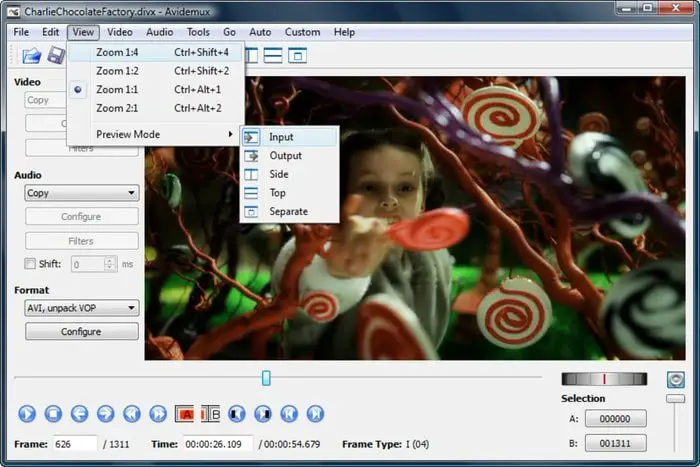 Avidemux is a video editor that allows you to clip a video quickly and easily. Here’s how to clip a video using Avidemux.
Avidemux is a video editor that allows you to clip a video quickly and easily. Here’s how to clip a video using Avidemux.
- Download and install Avidemux on your PC from the official website.
- Launch the software and select the video file you want to clip by clicking the “Open” button in the toolbar.
- Use the slider at the bottom of the screen to navigate to the point in the video where you want to start the clip.
- Click on the “A” button in the toolbar to set the start point of the clip.
- Move the slider to the point in the video where you want to end the clip.
- Click on the “B” button in the toolbar to set the end point of the clip.
- Preview the clip by clicking the “Play” button in the toolbar.
- If you’re happy with the clip, export it by clicking on the “File” menu and selecting “Save” or “Save As” to choose the output format and settings you want.
Following these simple steps, you can clip a video using the Avidemux video editor on your PC in just a few minutes.
Here are 10 Common FAQs About Video Trimming
What is video trimming?
Video trimming is selecting a specific video part and removing the rest to create a shorter clip.
What is the difference between video trimming and video splitting?
Video trimming removes a specific video part to create a shorter clip. In contrast, video splitting divides a video into multiple clips.
What are the benefits of video trimming?
Video trimming can help you create shorter, more engaging videos, remove unwanted parts of a video, and reduce the file size.
Can I trim a video without losing quality?
Using a video editor that supports lossless trimming, you can trim a video without losing quality.
Can I trim a video online?
Many online video editors allow you to trim a video without downloading software.
Which video editors can I use to trim a video?
There are many video editors that you can use to trim a video, including the Windows Photos app, VLC media player, Adobe Premiere Pro, Shotcut video editor, Avidemux video editor, and Lightworks video editor.
How long does it take to trim a video?
The time it takes to trim a video depends on the length of the video and the software you are using. However, trimming a video typically takes just a few minutes.
Can I trim a video on my mobile device?
Many mobile video editing apps allow you to trim a video on your smartphone or tablet.
Will trimming a video affect the audio quality?
Trimming a video should not affect the audio quality as long as you use a video editor that supports lossless trimming.
How can I learn more about video trimming?
Some many online tutorials and guides can help you learn more about video trimming. You can also experiment with different video editors to find your needs best.
Conclusion
Clipping a video on a PC is essential for anyone who wants to create content, edit videos, or share a specific video segment with others. Video editing has become increasingly important in today’s digital age, and the ability to clip a video is an essential skill that content creators and video editors must possess. Quick and efficient video clipping saves time and enables video editors to deliver more engaging and compelling content. In this blog post, we have discussed five easy and quick methods to clip a video on a PC, all free and easily accessible. Various tools are available, from the Windows Photos app to the Avidemux video editor, that make video clipping a breeze. If you have any opinion, please leave a comment.





