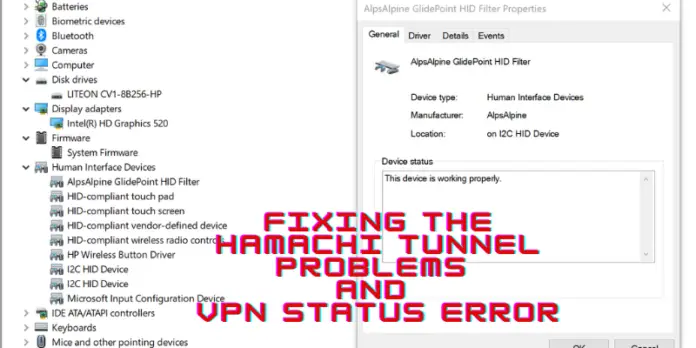Hamachi is a popular VPN that securely connects devices. It is used for gaming, working remotely, and collaborating. Hamachi VPN is popular and works well, but its status issues break tunnel connections. This can prevent people from doing essential or fun things. Firewall settings, antivirus software, and outdated drivers cause Hamachi tunnel problems and VPN status errors.
Why is the Hamachi Tunnel so famous?
Hamachi, an easy-to-use VPN, connects to many networks. Its easy-to-use interface, ability to work on different platforms, secure connections, and remote access make it a versatile solution: Windows, macOS, Linux, and Android support Hamachi. Encryption secures device-to-device connections. Users can create virtual LANs to connect to other devices as if on the same physical network. Online gaming and remote work use Hamachi because it lets people connect and collaborate remotely. These features make Hamachi suitable for many uses, including online gaming and working from home.
What is the “Windows Hamachi Tunnel Problem VPN Status Error”?
Windows users may encounter the Hamachi Problem VPN Status Error when Hamachi’s VPN service isn’t working. Connection, network adapter, authentication, IPv4, NAT tunneling, timeout, and server inaccessibility can cause this, such as connection, network adapter, authentication, IPv4, NAT tunneling, timeout, and server inaccessibility. Hamachi service may be unusable if the Hamachi VPN status error causes the tunnel connection to become unstable, slow, or even break. This can frustrate Hamachi VPN users who play online games, work from home, or collaborate. It also prevents them from doing important or fun things.
Fixing the Hamachi Tunnel Problem and VPN Status Error on Windows
In this article, we’ll talk about the most common Hamachi tunnel issues and how to fix them step by step. By following these steps, users can quickly and easily fix the Hamachi VPN status error to get back to using the service without any problems.
1. Connection Error
When the Hamachi client can’t connect to the server, this is called a “connection error.” This can happen for several reasons, such as a dynamic network, old drivers, or problems with the Hamachi client. If you get a connection error, try the steps below:
- Start the Hamachi client over and try again to connect.
- Ensure the client is set up appropriately, and check the network settings.
- Turn off any firewalls or antivirus software that might be blocking the connection.
- Make sure that the network adapter drivers are up-to-date by updating them.
- If the problem continues, reinstall the Hamachi client and try to connect again.
Following these steps, you can quickly and easily fix connection errors and restore the Hamachi tunnel connection.
2. Network Adapter Error
A network adapter error happens when the Hamachi client can’t find the network adapter. Several things, such as old drivers, conflicts with other devices, or problems with the network adapter, can cause this. Try the following steps to fix a problem with a network adapter:
- Restart the computer and try connecting again.
- Turn off any other VPN programs that might interfere with the Hamachi client.
- Check the network adapter settings to ensure they are set up correctly.
- Make sure that the network adapter drivers are up-to-date by updating them.
- If the problem keeps happening, try turning off the network adapter and turning it back on.
Following these steps, you can quickly fix network adapter errors and the Hamachi tunnel connection.
3. Firewall Blockage
When the firewall on the device stops the connection between the Hamachi client and the server, this is called a firewall blockage. This can make the Hamachi tunnel fail or cause an error in the VPN status. Try the following steps to fix a blocked firewall:
- Turn off the firewall for a short time and try to connect again.
- Set up an exception in the firewall for the Hamachi client.
- Set up the firewall so the Hamachi client can send and receive traffic.
- If the problem continues, turn off the firewall and try to connect again.
Following these steps, users can quickly and easily fix problems with the firewall blocking the Hamachi tunnel connection and get it back up and running.
4. Router Configuration Issues
When there are problems with how the router is set up, the Hamachi tunnel can fail, or the VPN status can show an error. This can happen for several reasons, such as wrong port forwarding settings, conflicting IP addresses, or problems with the router itself. Try the following steps to fix configuration problems with your router:
- Check the router’s port forwarding settings to ensure they are set up correctly.
- Turn off the router’s firewall for a short time and try again.
- Please make sure the router’s firmware is up-to-date by updating it.
- If the problem keeps happening, try setting the router back to how it was when it was first set up and connecting again.
5. Inconsistent network connectivity
If the network connection isn’t always good, the Hamachi tunnel might not work, or the VPN status might show an error. This can happen for several reasons, such as a dynamic network, weak signals, or problems with the network itself. Try the following steps to fix problems with your network connection:
- Please make sure the network connection is stable and fast by checking it.
- Turn off any other devices trying to use the same bandwidth.
- To improve the signal strength, move closer to the router or use an antenna with more power.
- If the problem continues, connect to a different network to see if the problem goes away.
6. Outdated Hamachi client software
If the Hamachi client software is outdated, the Hamachi tunnel or VPN status might show an error. This could be because of bugs or problems with how well it works with the most recent version of Windows. Try the following steps to fix old Hamachi client software:
- Check to see any new versions of the Hamachi client software.
- Uninstall the current version of the Hamachi client and install the latest version.
- If the problem continues, try installing an older version of the Hamachi client to see if the problem goes away.
7. Hamachi Network Configuration Issues
When there are problems with how the Hamachi network is set up, the Hamachi tunnel can fail, or the VPN status can show an error. This can happen if your network settings are wrong or there is a problem with the Hamachi server. Try the following steps to fix problems with your Hamachi network configuration:
- Check the settings for the Hamachi network to make sure they are right.
- To refresh the connection, disconnect from the Hamachi network and connect to it again.
- If the problem continues, try making a new Hamachi network to see if the problem goes away.
8. The Hamachi VPN Domain TAP Device is not available
Hamachi uses the TAP device, a virtual network interface, to set up a VPN connection. If the TAP device isn’t working, it can cause problems with connectivity and stop Hamachi from setting up a VPN connection. When the TAP device isn’t working, it’s usually because of old software, problems with other VPN services, or a problem with the TAP driver. You can try the following steps to fix this:
- Restart the Hamachi client. Sometimes, all you need to do to fix the problem is restart the Hamachi client. Install the TAP driver again.
- If the TAP driver causes the problem, you can reinstall it. To do this, go to Control Panel > Device Manager, find the TAP adapter, right-click, and choose “Uninstall device.” Then, turn the computer back on and install Hamachi again.
- The problem can also be fixed by resetting the network settings. To do this, go to Control Panel > Network and Sharing Center, click “Change Adapter,” right-click on the Hamachi adapter and choose.
If the problem continues, try turning off any other VPN services that might interfere with Hamachi, checking the network settings, and turning off the Windows firewall.
9. Firewall Block for Hamachi
For Hamachi to work, the firewall needs to have specific ports open. If these ports are blocked, it can be hard to connect, and Hamachi won’t be able to set up a VPN connection. These are the ports that must be open:
- TCP/UDP Ports 25 and 5656 and 55808
- TCP Port 17771
To resolve this issue, you need to follow these steps:
- The simplest way to resolve the firewall block issue is to disable Windows Firewall.
- To turn Windows Defender Firewall on or off, go to Control Panel > System and Security > Windows Defender Firewall.
- If you need to leave the firewall on, you can set it up to let Hamachi traffic through. Go to Control Panel > System and Security > Windows Defender Firewall and click “Allow an app or feature through Windows Defender Firewall.”
- Disable other firewall programs. If you have other firewall programs installed, you should also check to see if they are blocking Hamachi traffic and make the necessary changes to allow it.
It’s important to remember that some antivirus programs can also work as firewalls, so you may also need to check the settings for those features. If the firewall stops Hamachi from working, you can restart the client, reinstall the software, or check the network settings.
10. Hamachi Client Tunneling Engine Error
The virtual private network (VPN) connection between the Hamachi client and the Hamachi network is made and kept up by the Hamachi client tunneling engine. If the tunneling engine has a problem, it can make connecting challenging and prevent Hamachi from setting up a VPN connection. The tunneling engine error is usually caused by out-of-date software, problems with other VPN services, or a problem with the Hamachi client. You can try the following steps to fix this problem:
- Sometimes, all you need to do to fix the problem is restart the Hamachi client.
- If the problem keeps happening, you can reinstall the Hamachi client. To do this, go to Control Panel > Programs and Features, right-click on the Hamachi software, and choose “Uninstall.” Then, turn the computer back on and install Hamachi again.
- The problem can also be fixed by resetting the network settings.
- To do this, go to Control Panel > Network and Sharing Center, click on “Change Adapter,” right-click on the Hamachi adapter, and choose “Disable other VPN services.”
- If you have other VPN services installed, check to see if they are interfering with Hamachi and make the necessary changes to make it work properly.
If the problem continues, you can also check your network settings, turn off the Windows firewall, or see any software updates.
Most Common FAQs of the Hamachi Tunnel Problem
1. How do I fix Hamachi’s yellow triangle?
To fix the yellow triangle in Hamachi, try restarting the Hamachi client, checking your network settings, and turning off any VPNs that could interfere.
2. How do I use Hamachi’s direct tunnel?
If you want to use a direct tunnel with Hamachi, go to the network settings and choose “Use Direct Tunnel.”
3. How do I allow Hamachi in my firewall?
To let Hamachi through the firewall, go to the Windows firewall settings, click “Allow an app or feature through Windows Defender Firewall,” and then check Hamachi.
4. What is the Hamachi relayed tunnel?
A Hamachi relayed tunnel is when a connection between two peers goes through one or more servers instead of going directly between the two peers.
5. Does it work with Windows 10?
Hamachi works on Windows 10, as well as macOS, Linux, and Android, among other operating systems.
6. Is Hamachi compatible with Minecraft 2021?
Yes, Hamachi will still work in 2021 with Minecraft.
7. How do relay tunnels work?
“Relay tunnel” occurs when the connection between two peers goes through one or more servers instead of directly.
8. What are the Hamachi alternatives?
VPN services like NordVPN, ExpressVPN, and OpenVPN are good alternatives to Hamachi.
9. How do I fix the problem with the Hamachi firewall?
To fix the Hamachi firewall block, go to the Windows firewall settings, click “Allow an app or feature through Windows Defender Firewall,” and then check Hamachi.
10. What is the client tunneling engine for Hamachi?
The tunneling engine sets up and maintains VPN connections for the Hamachi client.
11. What ports do you need to open for Hamachi to work?
Hamachi needs UDP ports 1701, 1723, and 4500, as well as TCP ports 1723 and 8080, to be open.
12. How can I fix the VPN domain TAP device?
To fix the VPN domain TAP device is down. Try restarting the Hamachi client, reinstalling the TAP driver, or resetting the network settings.
13. How can I get my Hamachi ping request to work again?
If your Hamachi ping request timed out, try restarting the Hamachi client, turning off firewalls, or looking at your network settings.
14. Why is Hamachi not turning green?
Problems with the network connection, outdated software, or lousy configuration can cause Hamachi not to turn green.
15. How do I fix my Windows 10 Hamachi tunnel?
To fix the Hamachi tunnel on Windows 10, try restarting the Hamachi client, checking the network settings, and turning off any firewalls.
16. How can I get Hamachi to stop reconnecting?
If Hamachi keeps trying to connect, try restarting the Hamachi client, turning off firewalls, or checking your network settings.
17. Can Hamachi be used as a VPN?
Hamachi can function as a VPN, allowing users to connect to a virtual network and securely access resources on a remote network.
18. Is Hamachi a virus?
There is no virus in Hamachi.
19. Is Hamachi better than port forwarding?
Port forwarding and Hamachi serve different purposes. Port forwarding enables incoming traffic to reach specific devices on a local network, while Hamachi provides a VPN to connect devices over the internet.
20. Does Hamachi work like ZeroTier?
Developers made Hamachi for a simple and easy VPN setup, while they designed ZeroTier for more complex network configurations and flexibility.
Conclusion
Many people use Hamachi as their VPN program. It makes connecting to other devices over the internet easy and quick. Even though Hamachi is very popular, it can have problems like the yellow triangle error, direct tunnel problems, firewall problems, and more. But with the ideas in this article, you can solve these problems quickly and easily. To get the most out of Hamachi, it’s best to keep the software up to date, check the network settings, and follow the steps in this article if you run into problems. If you have any opinions, please let us know in the comments.