Gmail is one of the most used electric mail developed by Google. This fast communication system is unique for its speed, security, user-friendliness, customization facilities, and no cost. On the other hand, many business organizations use Microsoft Outlook as an email client. There are some ways for Gmail outlook sync to get both email access from the same places. Microsoft Outlook allows configuring easily different email boxes at the same time. After the Gmail outlook sync, you can use your Gmail from your desktop even though you are offline. After the sync, you can Sync Outlook Calendar with Google and Sync Gmail Calendar with Outlook.
Why Gmail Outlook Sync?
Microsoft Outlook is a desktop-based email service that allows you to work both online and offline after sync. On the other hand, Gmail is a web-based email communication system that requires an internet connection to read any mail. Microsoft Outlook has many features like Gmail. Calendar, the personal contract is the most popular of them. It allows you to both syncs the Gmail calendar with outlook or sync the outlook calendar with google. After the synchronization, you can get offline access to any of those features like received previous mail, fresh mail, send mail, calendar of commitment, and personal contract list before use that you need Gmail outlook settings. After the Gmail outlook settings, you can organize your Gmail according to your way on Outlook.
Gmail Outlook Settings
After the implementation of Gmail Recall will be easier than before the online version. If you want to use both Gmail and Outlook together on a single platform, you have to do some simple setting of Gmail outlook sync. It is suggested to back up the Gmail using Gmail backup Tools to migrate your G Suite data. To Gmail outlook sync, you should follow the following steps:
1. Login or Create a Gmail Account
To Gmail outlook sync, you need a Gmail account. If you already have a Gmail account, you need to log in to the email. We are considering you that you know the basics of Gmail, like how to log in in Gmail, simple settings, and a mail function. If your internet speed is slow, you could speed up your internet or use the HTML version of Gmail.
2. Enable IMAP in Gmail
In the second step of Gmail, outlook sync is enabling the IMAP in Gmail. In the setting gear, you will get a popup menu of Display Density, Configure Inbox, Setting, Theme, and many more.
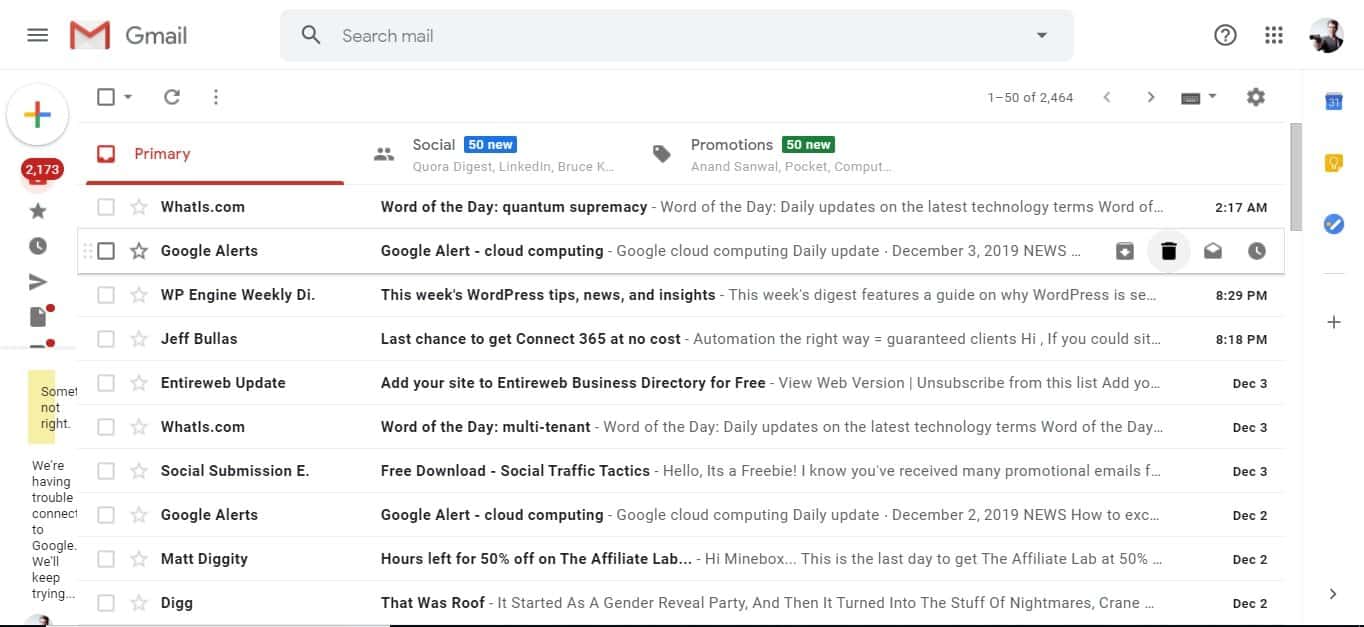
If you click on the “setting” option, then you will find a Window of various types of settings. In this Window, you will also get General, Labels, Inbox, Accounts and Import, Filter and blocked address, Forwarding, POP/IMAP, and many other setting options.
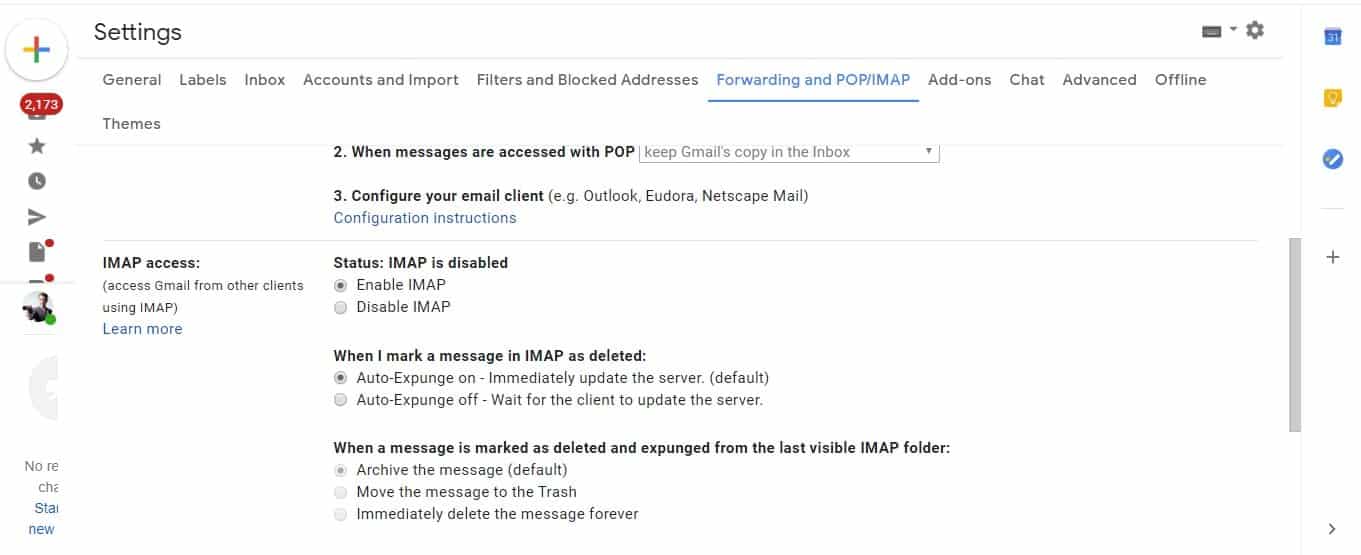
Click on the” Forwarding and POP/IMAP.” Now enable the IMAP access. If it is yet to enable then you will see the Status: IMAP is disabled. After selecting the IMAP radio button, you should save your work. Please be sure that you are not using more than 2500 MB per day for IMAP download and 500 MB per day for IMAP upload.
3. Enable Two-Step Verification
Click on the Google App at the top right of your Gmail page. You will get there one dropdown menu for various Google App.
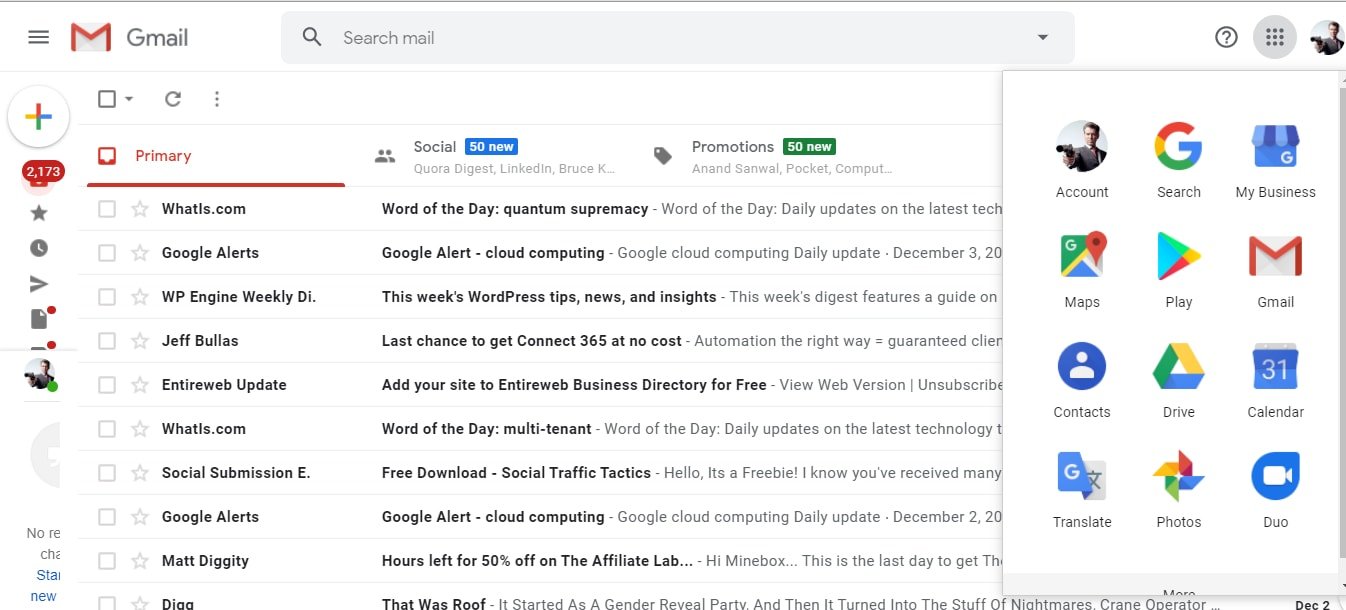
Click on your Account App, and a new page will open to manage your info, privacy, and security.
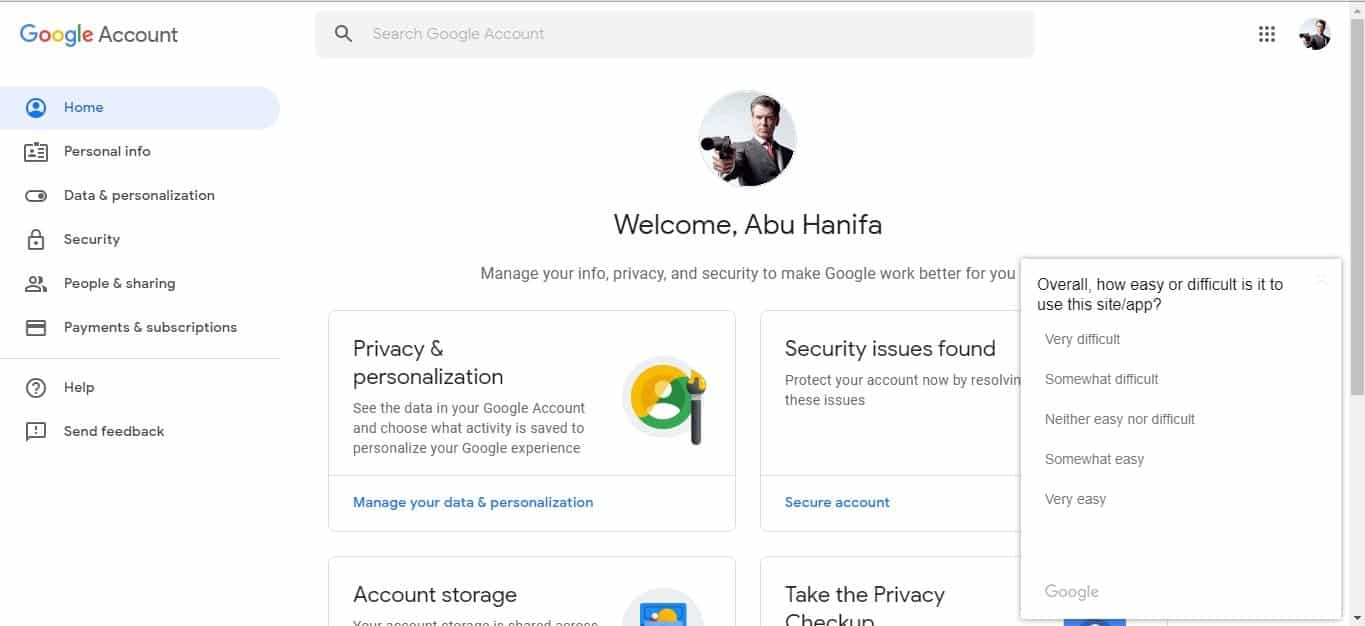
At the left corner, you will get the setting option and click that. You will get various setting options in this setting option, including Security issues found, Signing in to Google> Two-step verification. Click on Two-step verification, and you will get a new page.
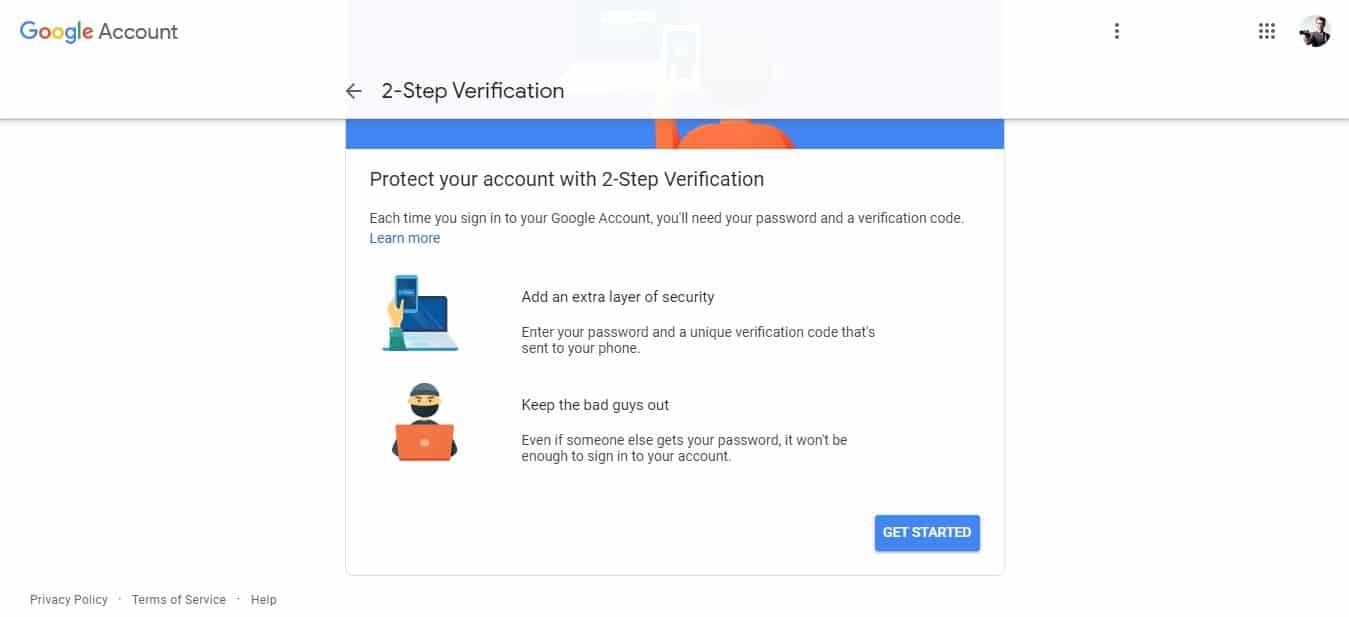
And follow the necessary thing for two-step verification.
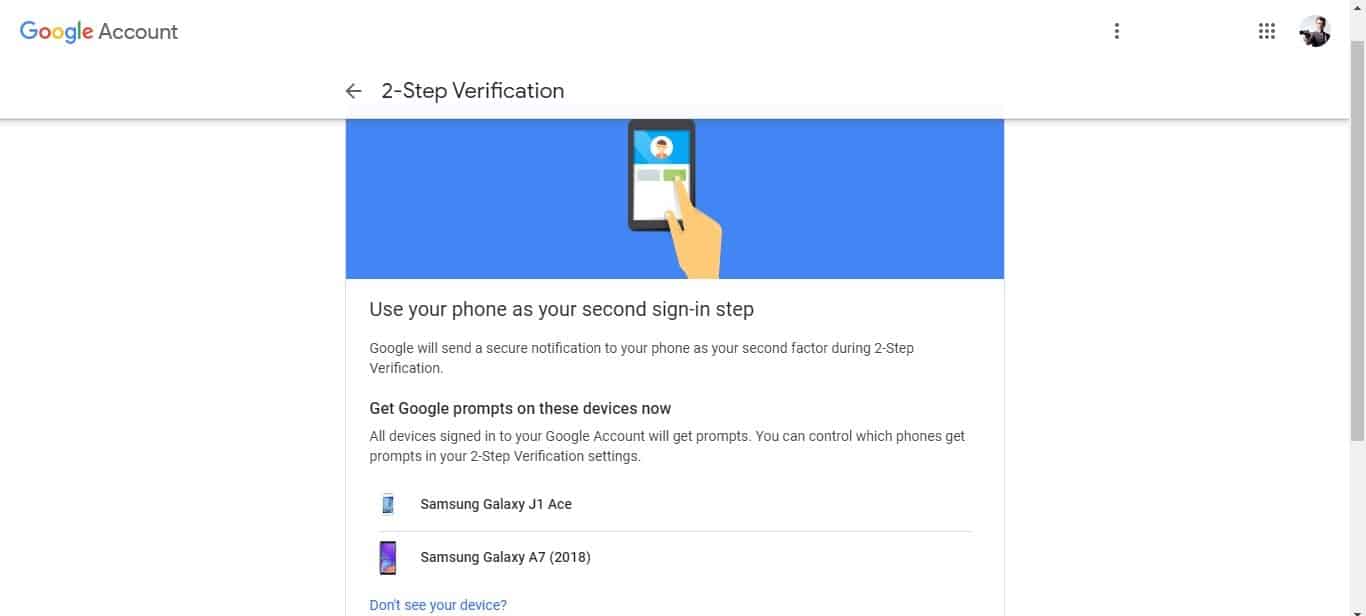
Now you have to allow your less secure apps from the following link.
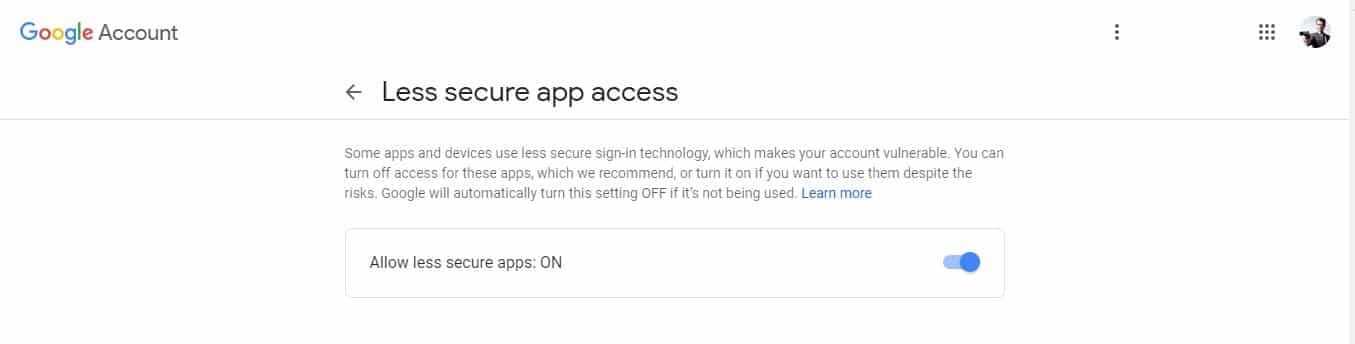
Make sure your account is unlocked by following this link.
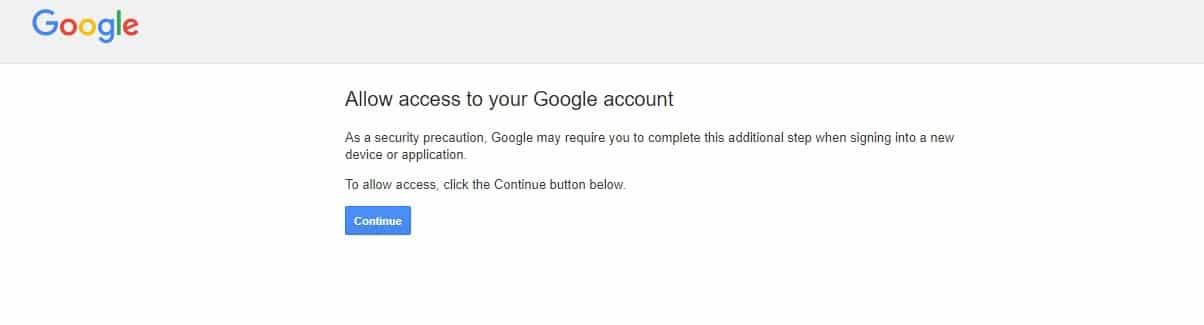 Click on continue, and you will get the notification “ Account access enabled”.
Click on continue, and you will get the notification “ Account access enabled”.
The configuration part of Gmail for Gmail Outlook Sync is completed. You may have already allowed those settings. However, in the subsequent part, we will discuss the setting of Outlook.
Setup Gmail Account in Outlook
After the required formalities of Gmail, now is the time to set your Outlook desktop client. So open Outlook and from the file tab click “add account”.
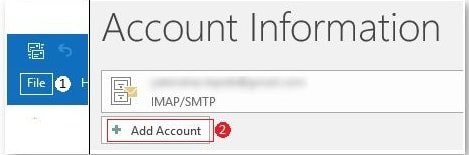
Now you have to configure the Outlook account manually. In the welcome prompt, you have to provide your email address and click on the advanced options. Now select the checkbox ‘ Let me set up my account manually. And click on ‘Connect’.
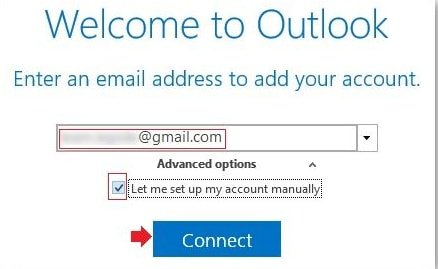
Add a New IMAP
After connecting, you will get a new window. This one is essential. In the IMAP account settings, you have to provide Incoming Server information ‘ imap.gmail.com’ and port ‘ 993’ and outgoing mail server in the same way.
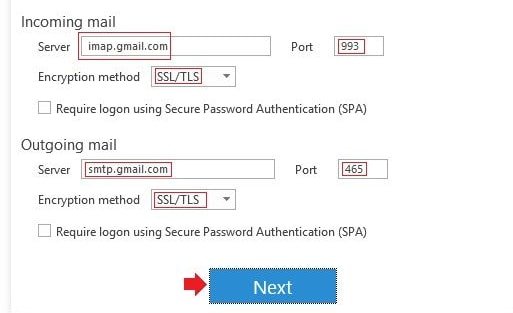
For the Gmail Outlook Sync, you have to ensure more things are also given as per image format. The following information you may need to configure:
Incoming Mail
Server: imap.gmail.com
Port: 993
Encryption method: SSL/TLS
Outgoing mail Server: smtp.gmail.com
Port: 465
Encryption method: SSL/TLS
After providing the required information, click “next” then, you will get another pop-up window where you have to provide your Gmail ID and password.
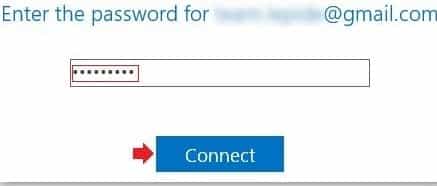
Now, wait for a few minutes to configure. When it is completed, press OK. Finally, Gmail Outlook Sync is successful. After the formalities are done, then the Sync Outlook Calendar with Google also be successful.
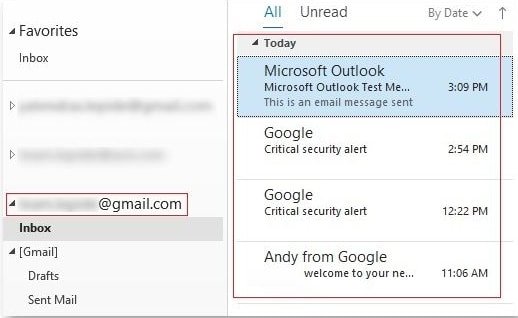
You can do the same things using salesforce CRM Software.
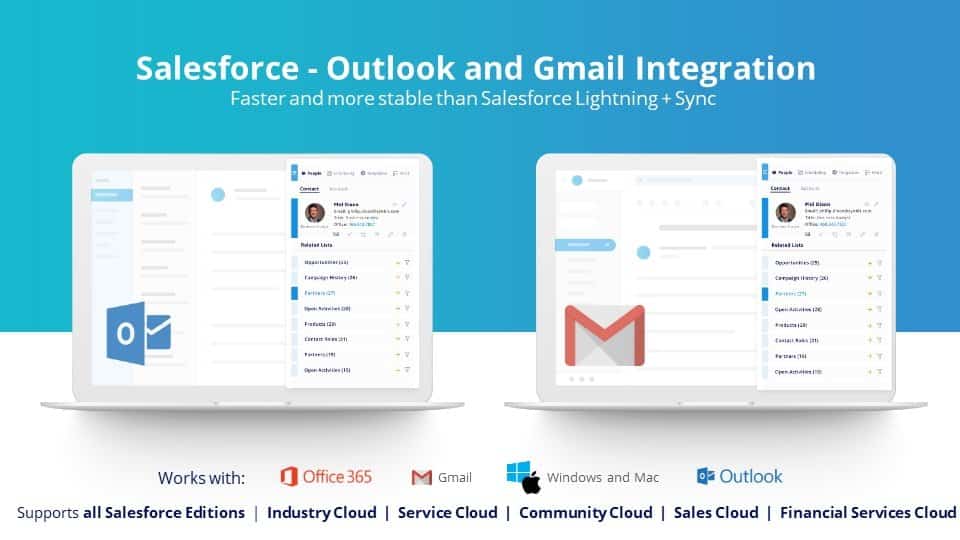
Sync Outlook Calendar With Google
Sync Outlook Calendar with Google is now easy after configuration. It isn’t easy to manage different calendars for a single person. If all the calendar is shown on a single platform, then it will reduce your hassle. Since Google and Microsoft support syncing “ICal” for each other, you can sync both calendars for each other. To Sync Outlook Calendar with Google, you have to get the calendar link of Outlook first. Using the outlook web app, you can share your Outlook calendar with other organizations.
Sync Gmail Calendar With Outlook
Sync Gmail calendar with outlook is easier than Sync Outlook Calendar with Google. By following a few steps, you can easily Sync Outlook Calendar with Google. First of all, log in to your Google calendar.
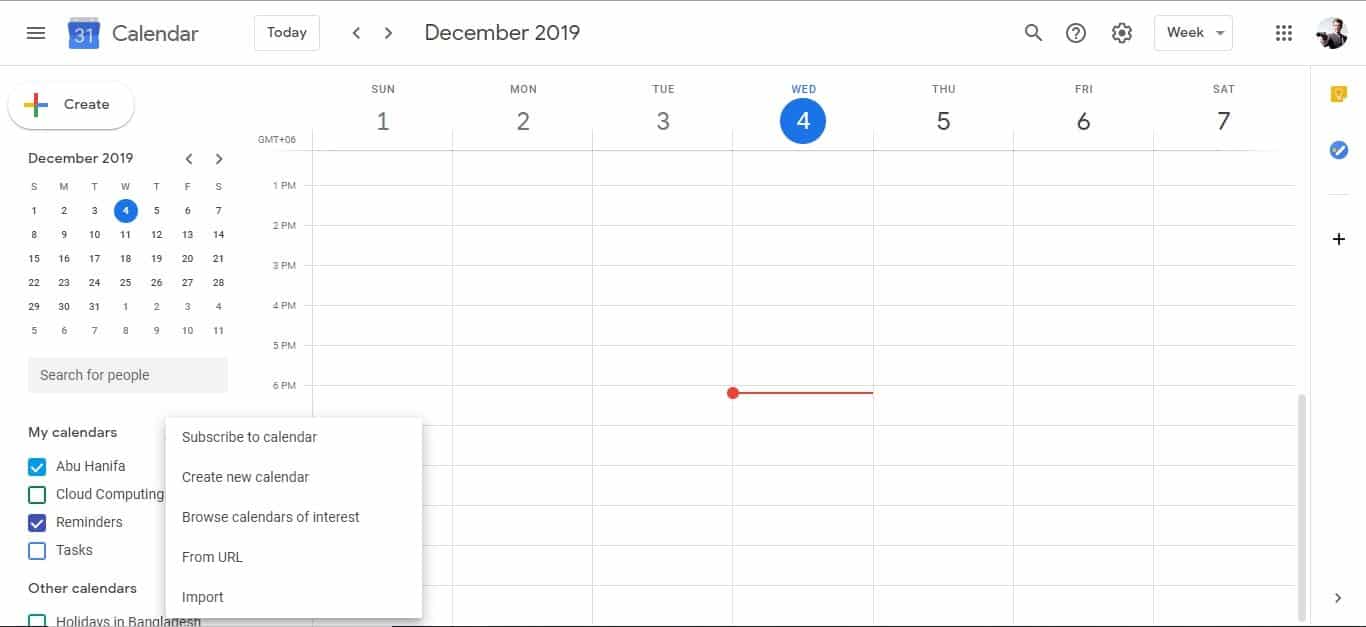
Then, you will get the “Other Calendars” and “+” sign on the left side of your calendar. When you click on the “+” sign, you will get multiple options. Click on the “From URL” options then a new window will appear.
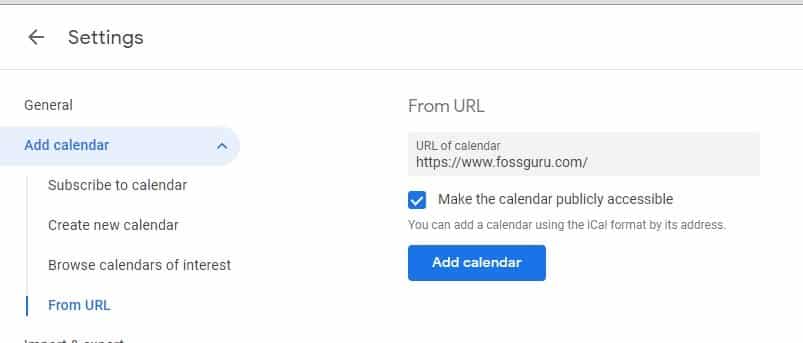
Finally, Press “Add calendar”. Now synchronization is successful.
Final Thought
You can do Gmail Outlook Sync in various ways. I have shown one of the easiest ways. However, it requires more modification. If so, please suggest to me for Gmail Outlook Sync. On the other hand, Sync Outlook Calendar with Google will be easy if you configure Gmail and Outlook for Outlook Gmail Sync. We do believe this endeavor will bring you to use both Gmail and Outlook on a single platform.





