Gmail is one of the best secured, fast, and trustworthy communication systems in the digital world. You will feel the requirement of backup Gsuite because of accidental deletion, virus, and shortage of memory allocated to you by Google. On the other hand, if your account is hacked, there is a chance of losing all of your data permanently. Gmail backup Tools will help you to migrate your Gmail and other G Suite data.
Why Do You Need Backup Gmail Email?
There is a proverb, “a stitch in time saves nine”. You can not tell anything about an accident. Because of a single mistake, your data may be lost. Some of the common reasons are mentioned here, for which you need email backup and restore.
- Human error for any mistake
- Illegitimate Deletion of your account
- Programmatic Errors of server
- Malicious Insiders that lose data
- The threat of Malware and Ransomware
- The hackers may hack your account at any time if you are not cautious.
So, you need to back up the Gmail account before deleting by anyways.
Best 10 Gmail Backup Tools
Gmail is one of the best cloud-based email services. The migration and restore tools allow you to back up your Gmail to a local disk, an external USB drive, and a Google drive. Many people think that Google automatically backup all of your mail, including attachments. It is somehow true, but once you delete accidentally or your mail is hacked, you will feel the importance of preserving Gsuite.
1. Google Takeout
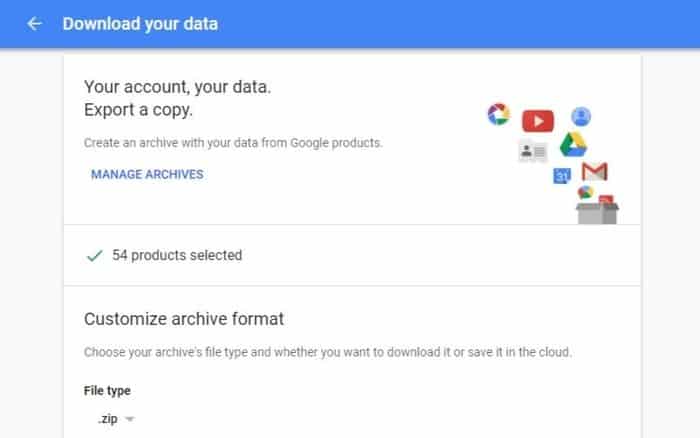
Google Takeout is an email Backup and migration project of Google. Since 2011, it is capable of extracting and storing all the data of Google products. It allows its users to export data from Gmail, YouTube, Google Docs, Google Sheets, and data of Google Drives. This Google data exporting tool can download your latest copy of data. It supports any of the best web browsers.
Features
- Google Takeout is highly customizable.
- It an export collection of photos for bulk editing.
- If you have an old blog, it can migrate to a new platform.
- For any web browser, it can duplicate the bookmark.
- To free up the space of Google drive, it can save data to a local drive.
How does Takeout work?
Step 1: After login into your Google account, go to the takeout setting page.
Step 2: Select the necessary service you want to have a backup and go for “Next Step.”
Step 3: Select the delivery mode frequency like “Export One” or “Export every 2 months for one year”. You can also configure file type and size. Now select “Create Export.”
Step 4: You can confirm that “Google is creating a copy of files from 44 products”. It takes a long time. So, you can cancel the export anytime.
In your Inbox, you will see the “Archive of Google Data Request for your email account. At your recovery email account, you will see the same massage.
2. Gmvault Gmail Backup
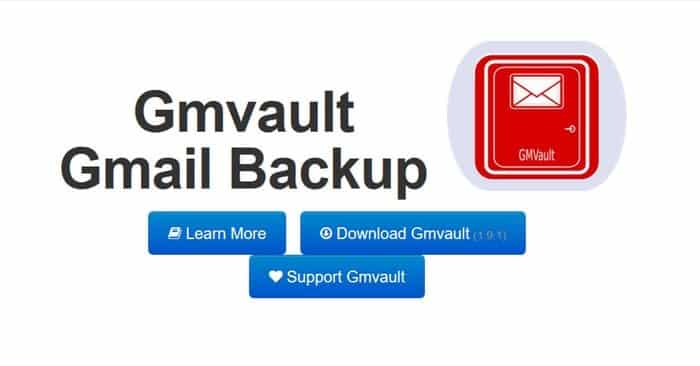 Gmvault Email Backup takes back up your Gmail account at any drive. It also can restore data to any other Gmail account. The downloaded email can be encrypted to any disk drive, and you can store it in any cloud storage. This free Gmail backup Tool is available for Windows, Linux, and Mac only. Since its creation, billion of Gmail is saved on this backup tool.
Gmvault Email Backup takes back up your Gmail account at any drive. It also can restore data to any other Gmail account. The downloaded email can be encrypted to any disk drive, and you can store it in any cloud storage. This free Gmail backup Tool is available for Windows, Linux, and Mac only. Since its creation, billion of Gmail is saved on this backup tool.
Features
- You can back up all of your Gmail in a single disk.
- Within a minute, the update
- From any Gmail account, you can restore emails.
- Thousands of users use the backup system daily.
- Gmvault is an existing open-source project.
- It can handle all Gmail IMAP hiccups.
- Automatically encrypt all saved mails.
- It is suitable for geek and non-geek users.
How to use Gmvault
Step 1: You have to download Gmvault from their official page. The software is only 4.5 MB in size after download installs the software.
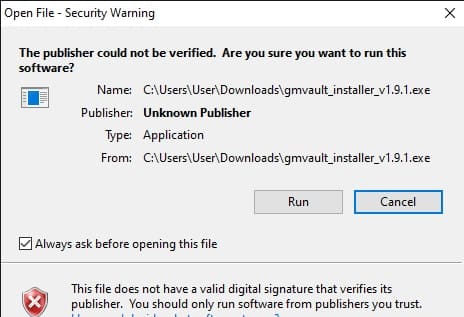
You have to agree with the user agreement during installation.
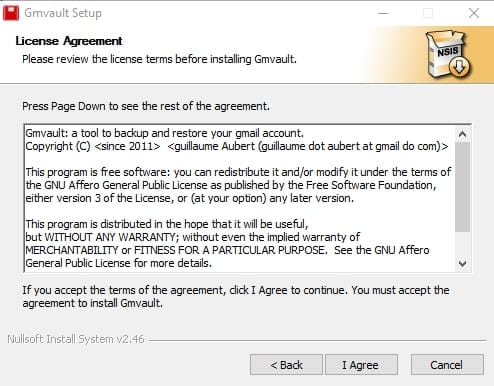
Step 2: When the installation is finished,d launch the program.
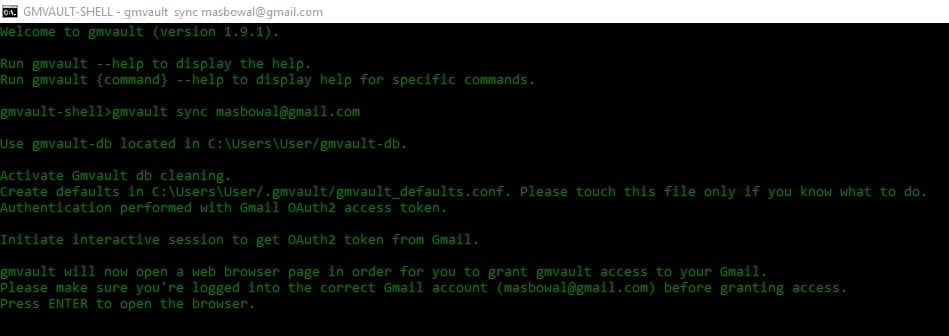
Step 3: When you open Gmvault, you will see a window like a command prompt.Type Gmvault Sync youremail. Gmvault will open the default browser. If you are log in to the account, you can backup Gmail to your local drive on a selected folder.
3. Spanning GSuite Backup
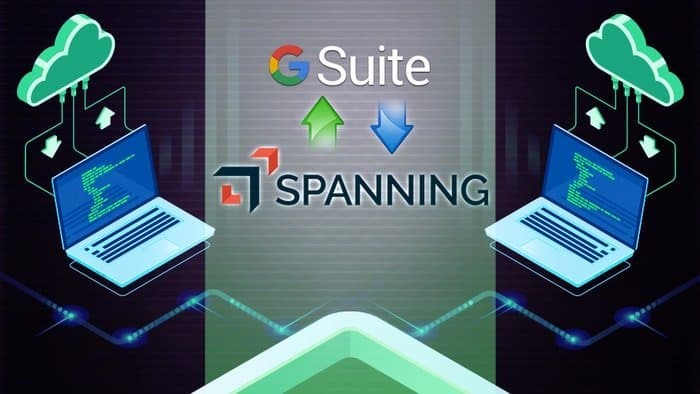 Spanning GSuite Backup is one of the best enterprise-class paid solutions. It automatically backup and restore all Google data. It can protect your G Suite data all well as your business. Spanning is one of the best software as a service (SaaS) backup tools. It removes the problems of human errors, programmatic errors, malicious insiders, malware, and ransomware. It is comprehensive protection that can automate your on-demand backup.
Spanning GSuite Backup is one of the best enterprise-class paid solutions. It automatically backup and restore all Google data. It can protect your G Suite data all well as your business. Spanning is one of the best software as a service (SaaS) backup tools. It removes the problems of human errors, programmatic errors, malicious insiders, malware, and ransomware. It is comprehensive protection that can automate your on-demand backup.
Features
- Spanning GSuite Backup follows SSAE 16 Compliance
- Secure Encryption, GDPR Compliant, and HIPAA Compliance.
- UE-EU Privacy Shield Certified
- Virtual Private Cloud and Built on Amazon Web Service (AWS)
- Options for Point-in-time restore and Granular, search-based restore.
4. Mail Archiver X Gmail backup Tools
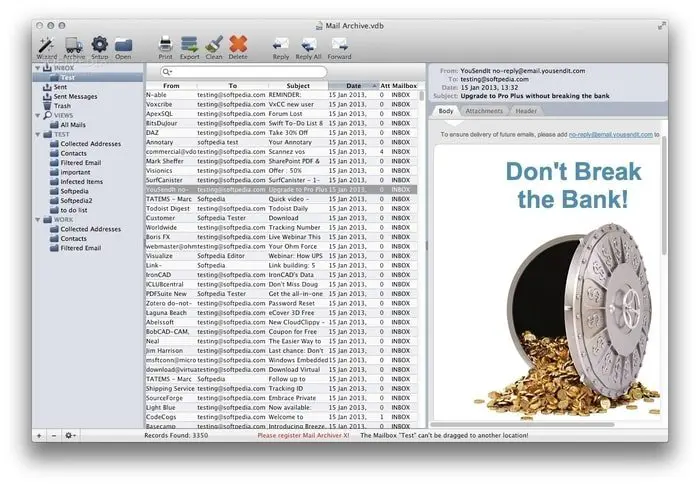 Mail Archiver X is one of the best Mac-based Email Backup systems. It archives your Gmail in three steps. So it does not allow you to lose your email once again. It takes a regular backup, so you need not backup manually. If you delete any mail, it stays in the mail archive. It automatically can export data to Evernote.
Mail Archiver X is one of the best Mac-based Email Backup systems. It archives your Gmail in three steps. So it does not allow you to lose your email once again. It takes a regular backup, so you need not backup manually. If you delete any mail, it stays in the mail archive. It automatically can export data to Evernote.
Features
- To restore and back,p Mail Archiver X supports almost all email clients.
- It takes backup automatically.
- The export format of Mail Archiver X is flexible. So, it can be archived to Evernote, PDF, Filemaker, or any internal database.
- It helps you to find your emails easily.
- Mail Archiver X automatically verifies your mails.
5. Upsafe Gmail Backup
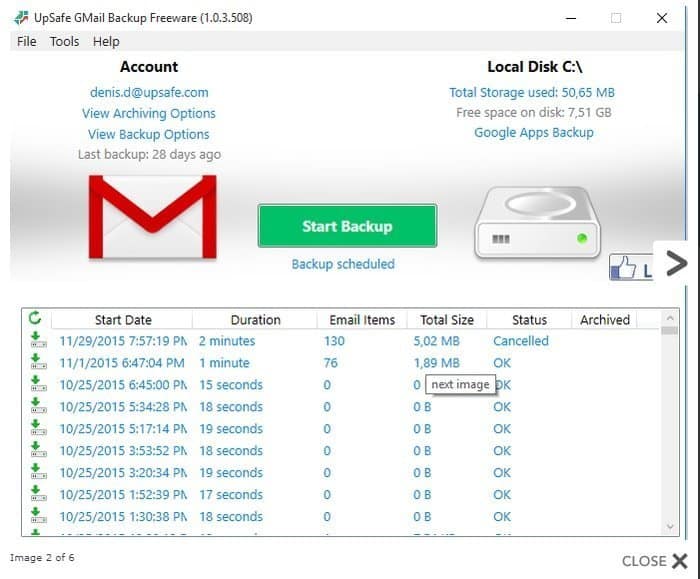 Upsafe is one of the best free Gmail backups to preserve all of your data. It takes free automatically scheduled backup. Advanced filtering can narrow down your search and save all of your emails. It deletes some emails from the inbox after a backup to make free space. You can restore your desired mail from history and other search options. This free version of the software is available for Windows only.
Upsafe is one of the best free Gmail backups to preserve all of your data. It takes free automatically scheduled backup. Advanced filtering can narrow down your search and save all of your emails. It deletes some emails from the inbox after a backup to make free space. You can restore your desired mail from history and other search options. This free version of the software is available for Windows only.
Features
- Upsafe Gmail Backup filter files and massage by size / Type
- It offers full backup history.
- Automatically schedule Email Backup.
- Easy to get Gmail Archived mail
- Preview backup message and restore selected massage
6. Bitrecover Email Backup
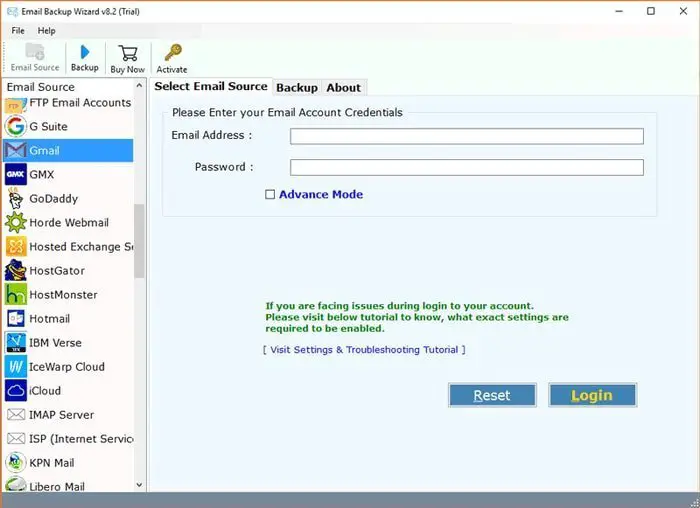 The Bitrecover Gmail Backup allows to backup Google mail account into 25 plus+ formats. The solution offers two types of paid service, which include Lite Edition and Pro Edition. It is automatic software that can take your Email back up to the hard drive. Bitrecover also can import data from Gmail and export it to Outlook mail. It is available for all versions of Windows includes 64 bit and 32 bit.
The Bitrecover Gmail Backup allows to backup Google mail account into 25 plus+ formats. The solution offers two types of paid service, which include Lite Edition and Pro Edition. It is automatic software that can take your Email back up to the hard drive. Bitrecover also can import data from Gmail and export it to Outlook mail. It is available for all versions of Windows includes 64 bit and 32 bit.
Features
- Bitrecover can backup multiple Gmail account.
- It supports English, Francais, Italiano, Deutsch, Nederlandslanguagese.
- To save backup data, it supports multiple file formats.
- To perform the backup, it is entirely standalone software.
- It supports multiple advanced filters to find and restore data.
7. SpinBackup GSuite Backup
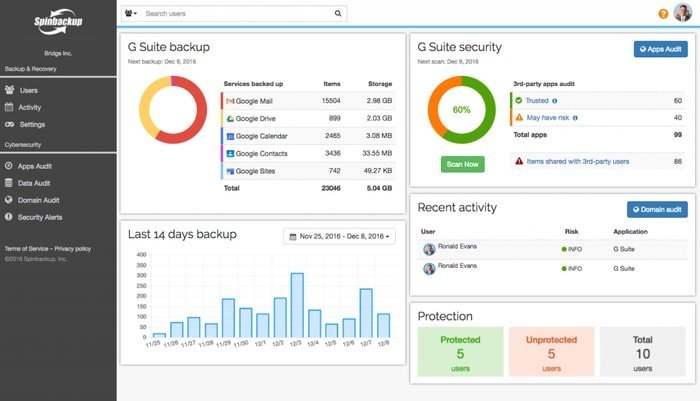 SpinBackup GSuite Backup is a wonderful G Suite backup tool to protect data loss. Because of the end-user mistake, approximately 50 data losses may occur. On the other hand, ransomware, the virus may infect your data from the computer. So, SpinBackup GSuite Backup can be one of the best choices to backup your Gmail.
SpinBackup GSuite Backup is a wonderful G Suite backup tool to protect data loss. Because of the end-user mistake, approximately 50 data losses may occur. On the other hand, ransomware, the virus may infect your data from the computer. So, SpinBackup GSuite Backup can be one of the best choices to backup your Gmail.
Spinbackup Review
There is a theory of spinbackup. The rule is
Gsuite + SpinOne = 100% Data Loss Protection.
More than 50% of data losses arise from human mistakes. Moreover, it may cause you any financial loss.
Some of the spinbackup applications are:
- Automated Backup
- Restore
- Local Downloads
- Migration
- Version Control
- Fast SearchSpinbackup can integrate with various Google products like Google Calendar, Google Contacts, Google Drive, Gmail, and Google Sites. You can use the free product, but if you use the premium version, you will get 24/7 support.
Features
- Cloud to cloud backup and disaster recovery, which is 100 % accurate using the same folder hierarchy.
- It takes automated daily backup to secure cloud storage like AWS and GCP.
- It provides data migration and Download facility of data.
- Every version of your document is under your control.
- It supports four types of data migration from one google account.
- SpinBackup GSuite Backup shows you weekly and monthly backup reports and monitor data loss protection status.
8. HandyBackup
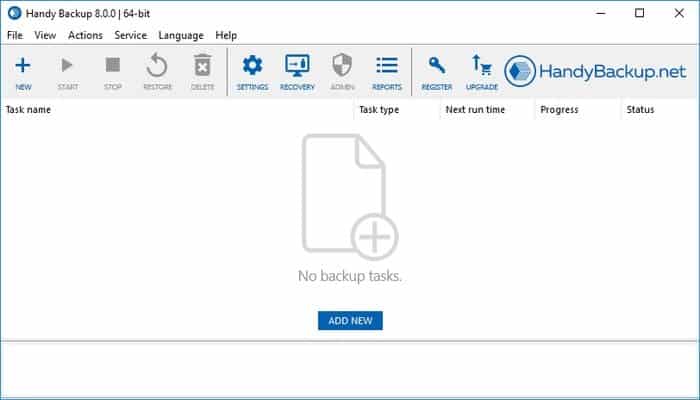 HandyBackup is one of the prominent Gmail Backup tools to migrate, backup, and restore your Gmail to any external USB unit or any other storage. It accesses Gmail via IMAP using the email plugin. Besides Gmail, you can backup from MS Exchange, Outlook, Google Drive, and any mail server. You can customize your backup by selecting the checkbox. HandyBackup is a paid version of the software that is available for the Windows operating system.
HandyBackup is one of the prominent Gmail Backup tools to migrate, backup, and restore your Gmail to any external USB unit or any other storage. It accesses Gmail via IMAP using the email plugin. Besides Gmail, you can backup from MS Exchange, Outlook, Google Drive, and any mail server. You can customize your backup by selecting the checkbox. HandyBackup is a paid version of the software that is available for the Windows operating system.
Features
- By defining your local time, you can schedule your Email backup tool.
- To reduce space and time, you can use an incremental, differential, and mixed backup method.
- It provides greater security by compressing and encrypting the message.
- If you set the notification email, then after the successful backup, you will get the completion email.
- HandyBackup provides both online backup and local storage backup.
9. Dropsuite GSuite Backup
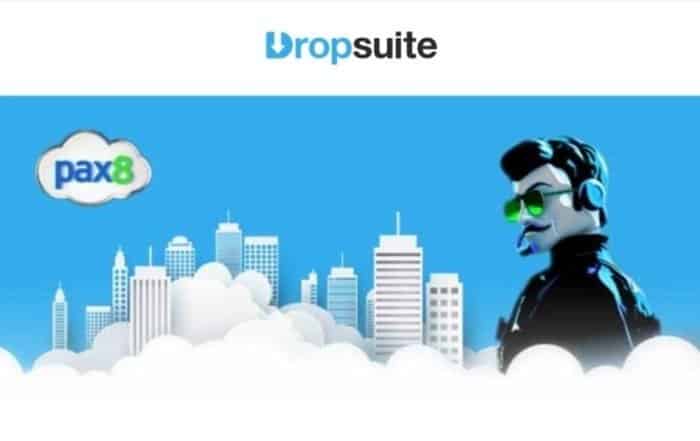 Dropsuite is one of the reliable backup options for the GSuite. This tool is an email Backup, restoring, and archiving tool to protect your data. Because of user error and malicious deletion, firms suddenly find out data is missed. Not even Google can protect the mail if your employee deletes this. On the other hand, some crucial industries like the medical, law, and finance industries require email backup. Dropsuite provides industry-leading solutions for GSuite Backup.
Dropsuite is one of the reliable backup options for the GSuite. This tool is an email Backup, restoring, and archiving tool to protect your data. Because of user error and malicious deletion, firms suddenly find out data is missed. Not even Google can protect the mail if your employee deletes this. On the other hand, some crucial industries like the medical, law, and finance industries require email backup. Dropsuite provides industry-leading solutions for GSuite Backup.
Features
- Dropsuite can automatically take backup to get the update of recent data.
- It offers military-grade encryption of data.
- This Gmail backup software offers unlimited storage, so you will not run for storage.
- With a single click, you can restore and recover the file.
- Offers robust BI analytics toolkit and advance analysis system.
10. Backupify Gmail backup Tools
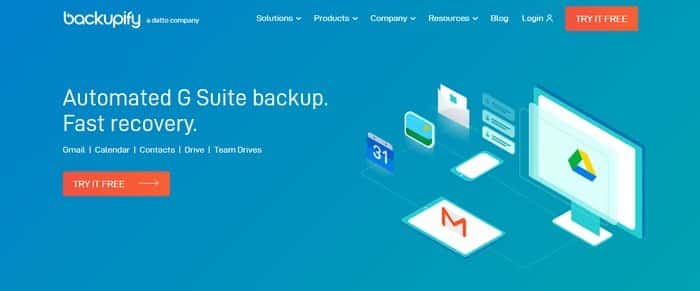 Backupify is an automated Email Backup tool for the fast recovery of your G Suite data. This tool allows you to restore accidentally deleted files within few times. It protects the deletion of Google files by former employees. Because of robust and automatic backup, you can set and forget your tension. It allows you to go beyond platform limitations. Finally, it eliminates the unnecessary licensing cost and maintains full control of your data.
Backupify is an automated Email Backup tool for the fast recovery of your G Suite data. This tool allows you to restore accidentally deleted files within few times. It protects the deletion of Google files by former employees. Because of robust and automatic backup, you can set and forget your tension. It allows you to go beyond platform limitations. Finally, it eliminates the unnecessary licensing cost and maintains full control of your data.
Features
- Backupify for GSuite offers unique encryption of service to secure data at the app level.
- The configuration of Backupify is straightforward. It takes only 5 minutes to set up.
- No permanent infrastructure is necessary because it uses cloud architecture.
- It can automatically backup Gmail, Google Calendar, contracts, and Google Drive.
- The robust search parameter can easily find the missing files.
Gmail Backup Contract
Google mail allows you to add your contract to any other Google account. From your Gmail account, click on Google Apps and select contracts.
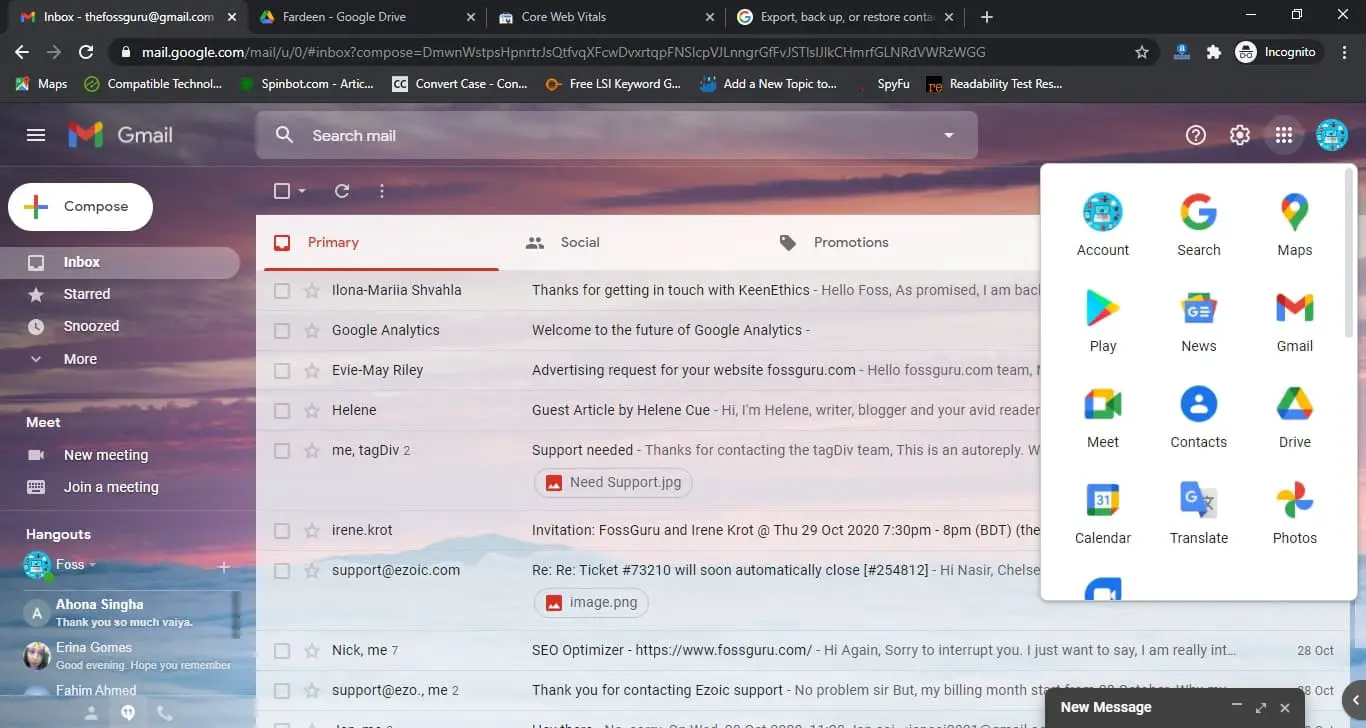 Now Select the Export menu from the left menu bar. Here you will get three options for ‘Export As”. The options are:
Now Select the Export menu from the left menu bar. Here you will get three options for ‘Export As”. The options are:
- Google CSV
- Outlook CSV
- vCard (For iOS Contract)
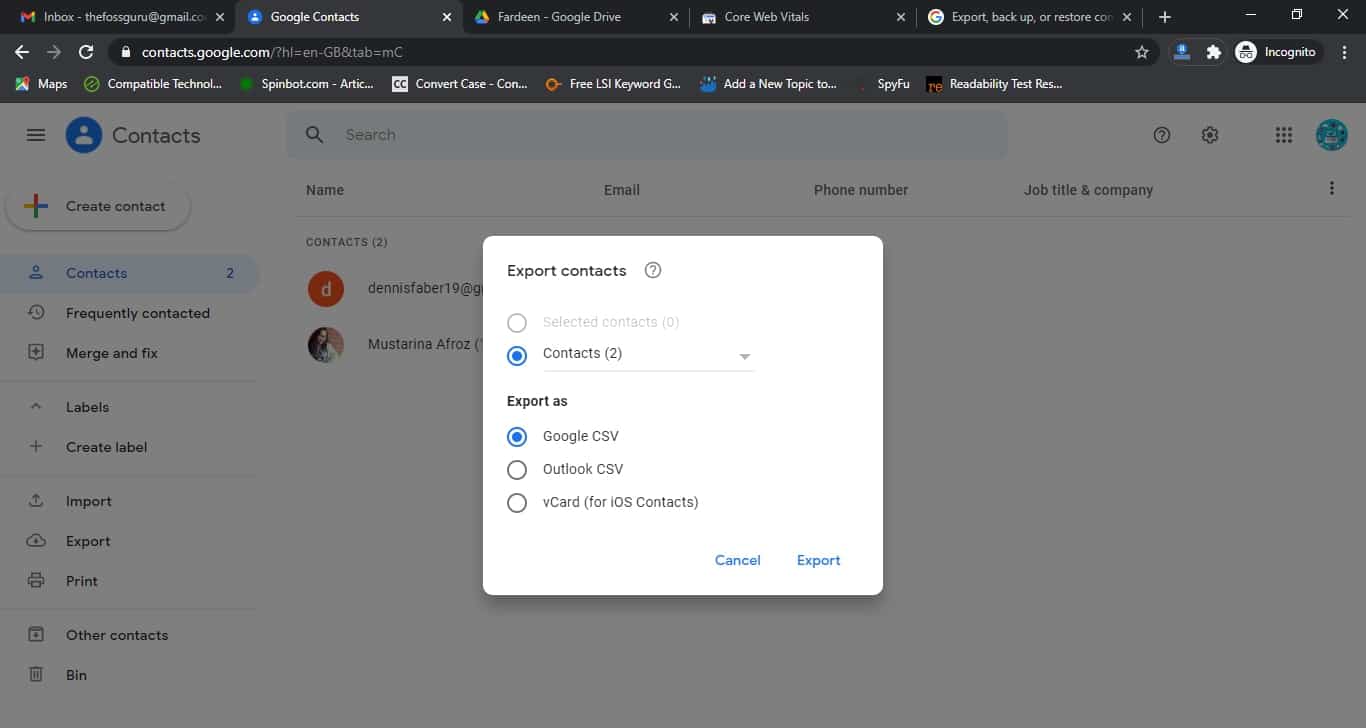 Now select your required format. You can export to any other account from the same window.
Now select your required format. You can export to any other account from the same window.
Backup Your Gmail Photos & Videos
With your Android phone, you can back up your photos from a device, camera, or storage card Google mail photos. To sync Gmail photos, you have to install the Google Photos app on your smartphone. When you log in, you will see your account profile at the top right. Now, Select the Photo setting, then back up and sync. When you make the Tap on, it will sync automatically.
Move Gmail Data From Your Account to Another Account
Google mail and Google Drive share the same space. On the other hand, Google mail stores the attachments in Google drive if the attached file size is large. For example, if you send a 20 MB size file by mail, it consumes 20+20 = 40 MB space of Google. So within a few years, the allocated space of Google will fill up. That’s why you need to transfer your mail to another account if you want to use your current Gmail.
Whatsapp Backup on Gsuite
You can quickly backup your chat and contacts from WhatsApp to Gmail. To take the backup, you should have free space, a stable internet connection, and logged in to Google Play/Drive/mail. You have to for the following setting:
WhatsApp> More options (Three Dot) > Settings > Chats > Chat backup > Back up to Google Drive.
You also have to select backup over WiFi or mobile network. The backup frequency will be other than never. If you select the frequency never, then you can backup your WhatsApp to Gsuite manually anytime.
Gmail Shuttlecloud Migration
Shuttlecloud migration is the easiest way of keeping a backup copy of your G Suite data. This Gmail backup Tool is reliable, so you do not need to think about security. Every day it is migrating 3 million contracts and 30 million emails in a secure way. Moreover, it provides Multiple Integration Methods with AI.
Let’s start to migrate Gmail.
Create another new Gmail account, or you may use your existing Gmail to take a backup from an old email. Now, at the right, go to the settings panel and find the ” Account and Import tab.”
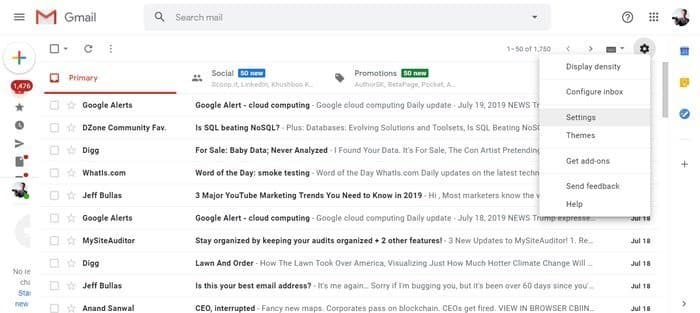 You will get “ Import mail and contacts” in the second row in the list of options. If you click on “ Import mail and contacts,” you will get a new popup window.
You will get “ Import mail and contacts” in the second row in the list of options. If you click on “ Import mail and contacts,” you will get a new popup window.
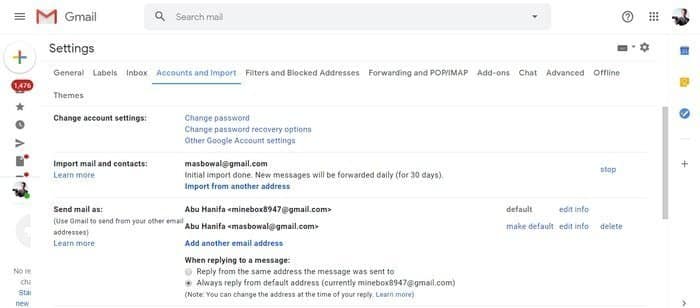 In the new Window, you have to provide your new mail ID to migrate your Gmail. After giving your mail ID and pressing OK, you will get step 1, signing to that new account. You will receive a notification of Gmail ShuttleCloud Migration. If you allow the third-party add-ons, then authentication will be successful.
In the new Window, you have to provide your new mail ID to migrate your Gmail. After giving your mail ID and pressing OK, you will get step 1, signing to that new account. You will receive a notification of Gmail ShuttleCloud Migration. If you allow the third-party add-ons, then authentication will be successful.
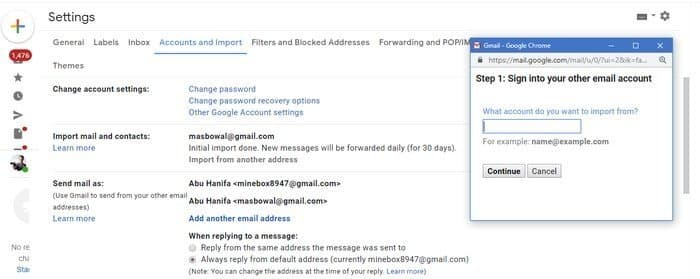 At Step 2, you will get three options: Import contacts, Import mail, and Import new mail for the next 30 days. If you select continue after selecting the checkbox, you will get Step 3 with several instructions.
At Step 2, you will get three options: Import contacts, Import mail, and Import new mail for the next 30 days. If you select continue after selecting the checkbox, you will get Step 3 with several instructions.
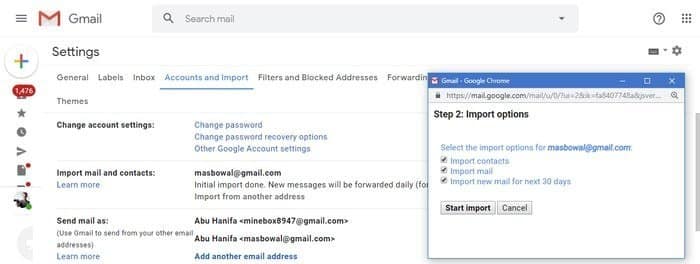 Now you have to select “ OK.” Remember, it will take some time to migrate or backup your Gmail.
Now you have to select “ OK.” Remember, it will take some time to migrate or backup your Gmail.
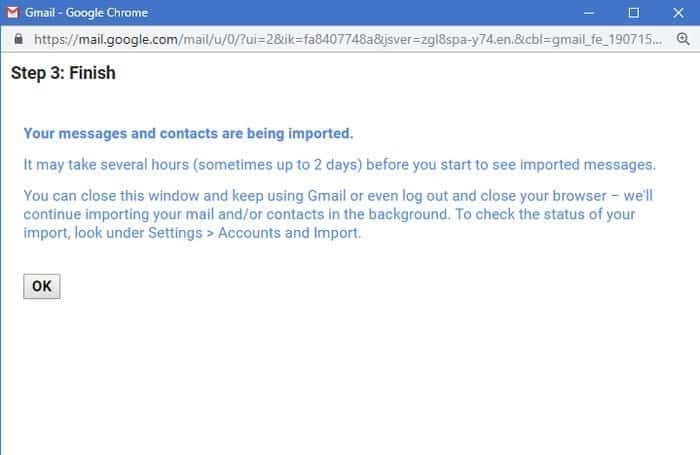
Final Thought
Gmail or Google drive is part of us for day-to-day life. Because of routine uses, the allocated space may be reduced. So the requirement of Gsuite backup and restore may arise. Out of the described tools, our experts think that Google Takeout, SpinBackup, and Gmvault are the best Gmail backup tools. You may also migrate the mail and contracts to another mail for free. However, you may feel there is a better solution. If so, please let us know by comment. Please don’t forget to share this article.





