Moving your files from one computer to another is a process that becomes a little more complicated than it should be. Whenever you need to transfer files from PC to PC, there will always be glitches. Cable transfer, cloud storage transfer, and email transfer are easy ways to do it.
However, unless you have some experience with file synchronization programs, which is an entirely different issue, it can be difficult for someone unfamiliar with this topic.
Transfer Files From PC to PC
Therefore, I have compiled a list of 10 methods to help you transfer multiple files from one computer to another.
#1. Cloud Storage Transfers
You can use your cloud storage service to transfer the file. Some major cloud storage providers like Google Drive, Dropbox, or even iCloud have the facility to transfer files from one computer to another.
#2. SSD Drives via SATA cables
If you want to transfer large files from pc to pc, it is always better to get an SSD drive. A SATA cable can be used for data transfer at a very high speed.
In the case of SSD drives, the file synchronization is done via a USB 3.0 interface. I have used this option, and it works pretty well.
SSD drives are more reliable than conventional HDD drives. However, the downside to SSD drives is that they require an OS-level driver, which may not be as robust as a conventional drive. This can make it difficult to transfer files from one device to another.
#3. Basic cable transfer
One of the best ways to transfer files from pc to pc is to use a USB cable; you can always use that in transferring files from one computer to another.
The files will be transferred directly from one computer to another at a very high speed. You must ensure that both computers have USB ports that support flash drives and can run at USB 3.0 or higher speeds.
The files are transferred at high speeds if your cable transfers correctly. The number of devices connected to the cable can cause issues regarding file synchronization from one PC to another.
#4. Use software For Data Transfer
When it comes down to transferring files from one computer to another, you can use the software for a smooth file transfer. Using such programs for data transfer will ensure that all files are transferred smoothly with minimum or no errors.
There are lots of software to transfer files from PC to PC, such as EaseUS Todo PCTrans. I will recommend more data transfer software in the next section of this post to pick your preferred one.
#5. Transfer Files Via LAN Or Wi-Fi
You can also transfer files from one PC to PC through systems like LAN or Wi-Fi. However, in this case, the speed at which files are transferred is not as high as in the case of USB or cloud storage transfers.
This method may not be very commonly used, but it’s a viable option if you have multiple devices that aren’t connected to the Internet simultaneously. It would help if you got a home router or wireless network adapter.
#6. Transfer Files Via External Hard Drive
An external hard drive or a USB hub is a perfect option for transferring files from one PC to another. The transfer speed is faster than using the USB or cloud storage methods because the speed is provided by the hard drive rather than by your computer’s storage.
 I have used an external drive and a USB hub to transfer files from one computer to another. You can also transfer files from an old drive to an external drive using a USB 3.0 type 3.5-inch hard drive or a USB 2.0 type 2.5-inch hard drive, depending on your need for speed.
I have used an external drive and a USB hub to transfer files from one computer to another. You can also transfer files from an old drive to an external drive using a USB 3.0 type 3.5-inch hard drive or a USB 2.0 type 2.5-inch hard drive, depending on your need for speed.
#7. Use PCmover
Some PCmover programs allow you to transfer files from one PC to another. PCmover is a very effective and efficient program that allows you to transfer files quickly and easily.
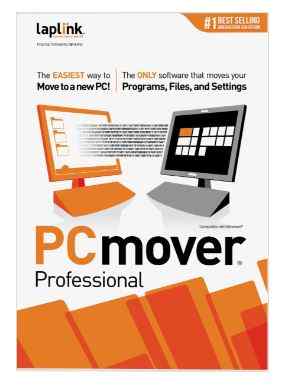 It is an excellent option if you need to transfer files from one PC to another. You need to place the file in the program’s drop-down menu, which will do the rest.
It is an excellent option if you need to transfer files from one PC to another. You need to place the file in the program’s drop-down menu, which will do the rest.
#8. Use Nearby Sharing
You can also use the options provided by your Internet browser’s sharing options to transfer files from one computer to another. All you need to do is click on the provided option and choose your connected computer.
Then, you can move the file from PC to PC. However, this method is not as effective as PCmover because the transfer speed is not as fast.
#9. Transfer Files Via Email
The easiest way to transfer files between computers is through email. However, this method is only recommended for small files because it can be time-consuming. But if you want, you can always use this method to transfer files from one computer to another. File transfer limit for –
- Yahoo: 25 MB
- Gmail: 25 MB
- Microsoft: 20 MB
I know a few people that use this method daily. This method allows them to transfer images from one computer to another.
Free PC To PC File Transfer Software
There are several free PC-to-PC file transfers for you. This file transfer software lets you quickly get all the files from one computer to another by tapping on the “File Transfer” option in a supported format. The best part is that these apps let you send them through an email or an external storage device, like external hard drives and USB thumb drives.
Slack
Slack is an app that works like a chat room. It lets you share up to 5 MB in size and supports various file formats, such as MP3, transfer documents from pc to pc, JPG, GIF, and others. It works across your smartphone, tablet, and computer. Drop Box
Slack is a 100% free file transfer app you can download for Mac, PC, or even iOS devices. You can use it to transfer files from your computer to another by simply dragging and dropping the files from one device to the other.
WeTransfer
WeTransfer is another software to transfer files from pc to pc. You can use it to send and receive files, limited to 20 GB in size, via an email address or a cloud storage account.
ShareVault
ShareVault is a free file transfer app that is on the cloud. Use it to send and receive up to 25 GB in size, which means you can even transfer files to an external hard drive or USB thumb drive.
pCloud
pCloud free pc to pc file transfer software offers the same features as ShareVault. You can transfer files up to 25 GB in size.
File Transfer Software For PC To Android
There is a lot of software that can be used to transfer files from pc to android, but your best bet is to use one designed specifically for this purpose. Some of the best ones include:
- Xender
- Pushbullet
- Feem
- BlueStacks
- AirDroid
- SHAREit
- Nearby Share
How to transfer files from pc to pc using command prompt
Command prompt is a Windows command-line interface (CLI) that allows one to access the computer’s files on a hard drive, a floppy disk, or even USB drives. It also opens files and executes programs on the command line.
Step 1: Hit the Windows + R button and type cmd.
Step 2: Now type copy c:\filenamed: to copy the file.
How to transfer files from computer to computer using Wi-Fi
You can connect two Windows computers with a wireless internet connection and share files.
Both computers must be connected to the same network. Make sure that there is no firewall blocking the network connection. If you need to disable your firewall, do so only for the time needed for data transfer. Some firewalls might also require unique configurations to make this work. The following are the steps:
On the first computer,
Step 1: Open the File Explorer.
Step 2: Go to “Network” in “This PC” and right-click on a network disk. 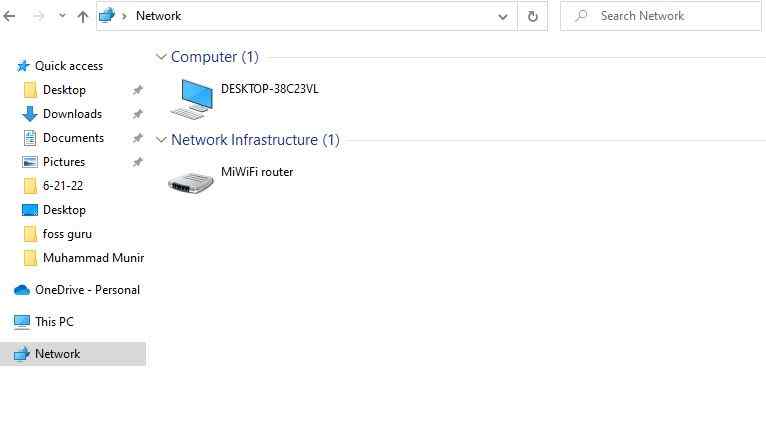
Step 3: Select the menu option “Connect to this computer.”
Step 4: When successful changes, you will see a message “Sharing is enabled on this computer.”
Step 5: Double-click on it and enter the login credentials of another Windows computer that should have access to files on the first computer.
Uncheck “Remember my password” if you do not want that your login details are saved and click “OK.”
On the second Windows computer,
Step 1: Open the File Explorer and go to “Network” in “This PC.”
Step 2: Double-click on a network disk and enter the login credentials of the first computer.
How do you transfer files from one pc to another pc using Bluetooth?
It would be best if you had Bluetooth on your computers for this to work. Ensure that both of your Windows computers are connected via a wireless connection. If you need to disable it, do so only for added security.
On the first computer,
Step 1: Open the Setting.
Step 2: Go to “Devices” in “This PC” and right-click on a Bluetooth device.
Step 3: Select the menu option “Bluetooth Settings.“
Step 4: When successful changes, you will see a message “Sharing is enabled on this computer.” 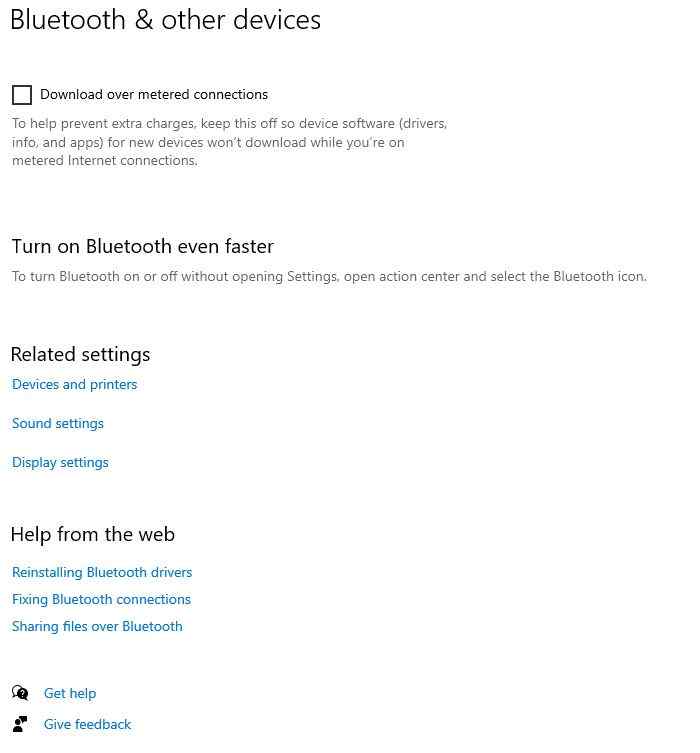
Step 5: Double-click on it and enter the credentials of another Windows computer that should have access to files on the first computer.
On the second computer,
Step 1: Open File Explorer and go to “Devices” in “This PC.”
Step 2: Double-click on a Bluetooth device and enter the login credentials of the first computer.
FAQs
Does Windows 10 have Easy Transfer?
Answer: No, Windows 10 doesn’t have Easy Transfer. This feature is only available on Windows 7, 8, and 8.1.
Can you transfer files between computers using an HDMI cable?
Answer: No, you can’t transfer files between computers using an HDMI cable. HDMI cable is only suitable for transferring video and audio signals from one device to another.
Can you transfer files directly from one computer to another?
Answer: You can directly transfer files from one PC to another via USB cable. You can also move files to a USB flash drive or external hard disk, then transfer them to another PC.
Can you transfer files between two computers using an Ethernet connection?
Answer: You can transfer files between two computers using an Ethernet connection. To do this, you need to connect a network cable to the network ports on both computers first and then connect the cable to another computer via a router or modem.
Final Words
These methods will be beneficial if you want to find an easy and productive way to transfer files from one PC to PC. You should try some of these methods and see which works best in your case. So, Which Method Works Best For You? I’d love to hear your views on this topic in the comments below.





