Suppose your computer becomes slow because of the fulfillment of your C drive or hard disk. To speed up your PC, you have to empty the C drive or reallocate more space. Most of the operating system has a default partition manager. But sometimes the default partition manager is sophisticated and not comfortable. So the users depend on a third-party partition manager. To assist the user today, we will discuss some best partition manager for Windows 10.
What is Disk Partition?
When we logically divide the hard disk to various segments, then it is called disk partitioning. To improve the efficiency of the computer, which is divided into smaller sections. The first action of the hard disc is segmenting during installation.
What is a Partition Manager?
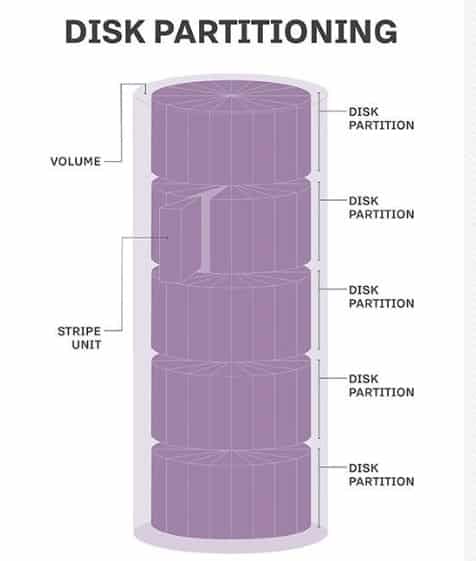 Partition manager is the hard disk allocation process by which it allows system administrators to create, manage, redesign, reallocate, and delete partitions. The operating systems read the partition before any other parts. The hard disc is partitioned into different file systems like NTFS, Windows driver, FAT 32, and EXFAT for removable drives, HFS plus for Mac and Ext4 for Linux.
Partition manager is the hard disk allocation process by which it allows system administrators to create, manage, redesign, reallocate, and delete partitions. The operating systems read the partition before any other parts. The hard disc is partitioned into different file systems like NTFS, Windows driver, FAT 32, and EXFAT for removable drives, HFS plus for Mac and Ext4 for Linux.
What is the Recommended Size of Windows 10 Partition?
The recommended size is given in a tabular form:
| Operating System | Before 10 May 2019 | After 10 May 2019 |
| Windows 10 32-bit | Minimum 16 GB | Minimum 32 GB |
| Windows 10 64-bit | Minimum 20 GB | Minimum 32 GB |
Windows 10 Disk Management
Windows 10 has a built-in tool to create, format, shrink, extend and delete the partition of the hard disk. Because of the extraordinary feature of Windows 10, like the Xbox app, Edge browser, streaming, Cortana, and voice assistant, the user may have to resize the partition of hard disks. Without rebooting any PC with the help of dicks, management users can manage the separation of Windows 10.
The Features of Windows 10 Disk Management
- Users can format, create, and delete the partition of the hard disk.
- You can change the drive letter and path.
- You can make partitions as active.
- To view files, you can explore partition.
- Shrink and extend disc space size.
- The facility of adding mirrors.
Best 10 Partition Manager For Windows 10
To dig down more detail, we will discuss mainly on the disk manager of Windows 10. We will also have a touch of the Mac/Linux partition manager to maintain the equality of all the operating systems.
#1. Tenorshare Partition Manager
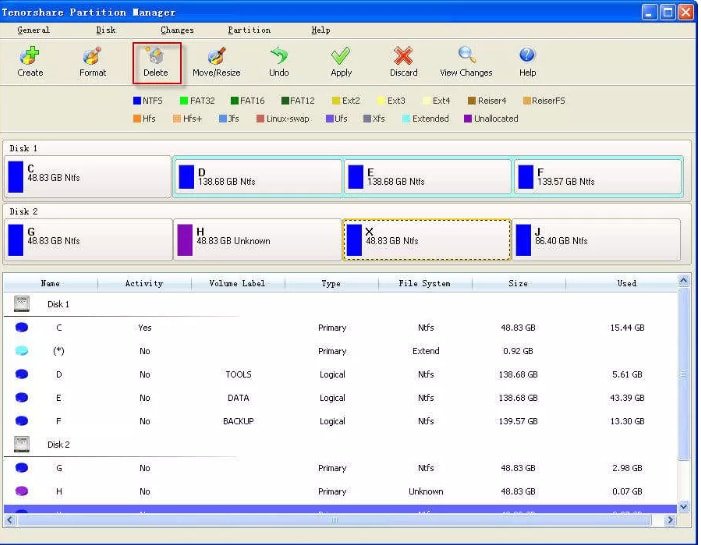 Tenorshare Partition Manager is one of the best free Disk Manager to manage, create, shrink, expand and delete your disk partition. The installation and management of this software are comparatively easy.
Tenorshare Partition Manager is one of the best free Disk Manager to manage, create, shrink, expand and delete your disk partition. The installation and management of this software are comparatively easy.
Tenorshare will give you a natural feeling to manage your disk space. The user interface of this partition tool is straightforward to use. It supports all the basic partitioning features.
Tips for Tenorshare users:
- Before creating any partition, you should make sure there is some unallocated space.
- A straightforward user interface is enough to perform all of your tasks.
Works for
- Windows 2000, Windows XP, Windows Vista, Windows 7, Windows 8, and Windows 10.
Supported File System
- NTFS, FAT32, FAT16, FAT12
- Ext2, Ext3, Ext4
- Reiser4, ReiserFS
- Hfs, Hfs+
- Jfs, Linux-swap, Ufs, and Xfs,
Format Partition: NTFS or FAT32
Pros
- You can perform all the basic features of the Partition Manager.
- This disk management tool works with a lot of file systems.
- Any type of user can manage their partition without enough knowledge.
- You can see the virtual changes before applying.
- Tenorshare Partition Manager is free of cost.
- It can create a primary and extended partition.
Cons
- Compared to other features, it has a lack of features that the users generally lack.
- It can not manipulate the system as per requirement.
- You can not resize the partition that means no changing facility.
- There haven’t been any updates for a long time.
FossGuru Review:
Tenorshare Partition Manager is a free tool to manage your disk space. The disk manager can perform all types of disk partition related work. As a newbie or primary user, you can use the software for your Windows PC. But if we think about Partition Manager Windows 10, then we find it has many limitations to fulfill the requirement of this latest Windows OS.
#2. IM-Magic Partition Resizer
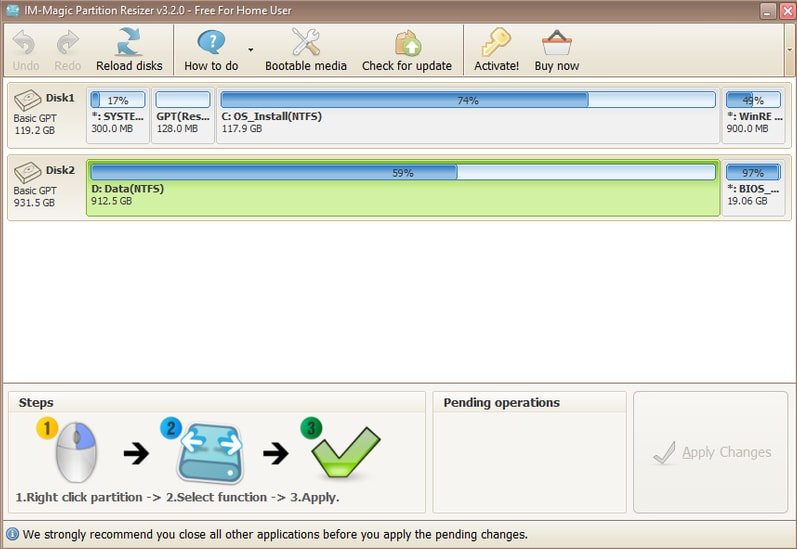 IM-Magic is a 100% free disk manager and Partition Manager of Windows 10. It is 100% secure to manage, create, shrink, expand, and redistribute your Hard disk. This disk tool resize your drive without and data loss with 100%
IM-Magic is a 100% free disk manager and Partition Manager of Windows 10. It is 100% secure to manage, create, shrink, expand, and redistribute your Hard disk. This disk tool resize your drive without and data loss with 100%
IM-Magic creates, deletes, and expands any partition without touching your data. With a few clicks, it makes you 100% resizing. It supports both portable and bootable drive/CD.
Tips for IM-Magic
- When the C drive is out of space, then use IM-Magic to manage the disk.
- Use the free version before going to a paid one.
Partition magic server Works for
- ALL Windows Server
- OS including Server 2003/2008/2012/2016 R2 SBS
- Windows 10
- Windows Vista
- Windows 8
- Windows XP
- Windows 7
Supported File System
- FAT12/16/32
- NTFS
- Ext2/3/4
- exFAT
Pros
- The installation of the Partition magic server is very easy.
- The disk manager is free for you.
- There are a lot of options for your uses.
- It shows the preview earlier before your changes.
Cons
- The product is free, but it is used only for personal and learning purposes.
- For commercial purposes, you have to buy the product.
FossGuru Review
IM-Magic Partition Resizer is very easy to use and install. With this disk partition tool, you can manage your active partition. It allows you to see all the properties of any drive like sector size, cluster size, NT object name, GUID, file system, partition number, and many things. IM-Magic is free, but for an upgrade, you have to pay. So, FossGuru’s recommendation is to use the free version, and if you are satisfied, then go for purchase.
#3. Paragon Partition Manager Free
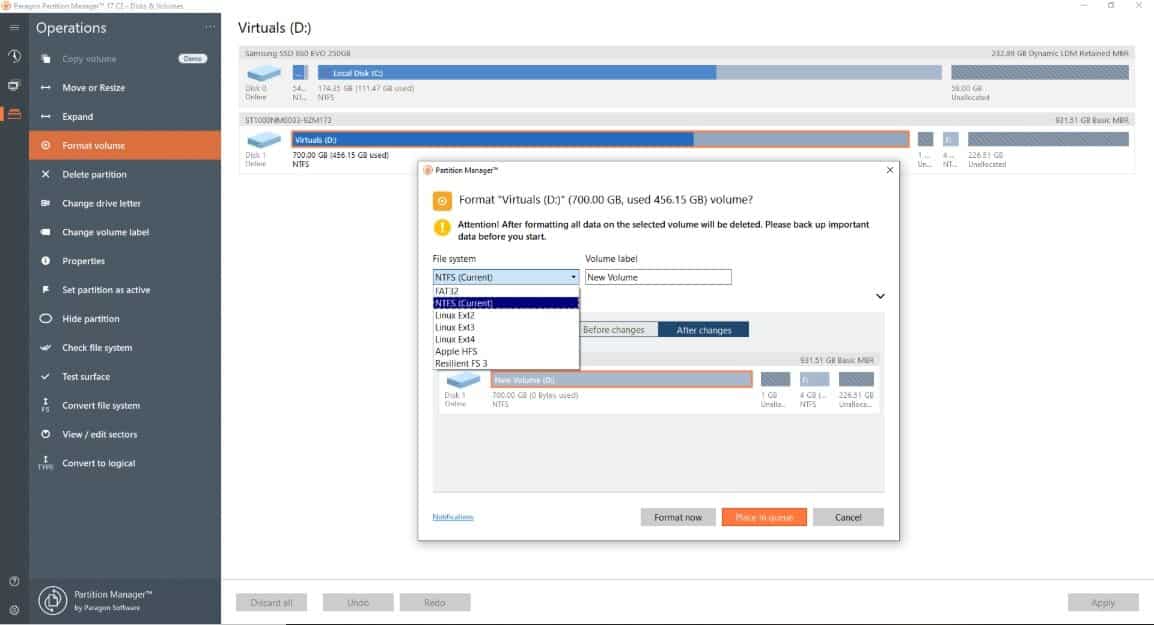 Paragon Partition Manager is a free Partition Manager Windows for 10. You can use this disk manager for your home and personal uses. It helps you to gain additional space from your existing partition.
Paragon Partition Manager is a free Partition Manager Windows for 10. You can use this disk manager for your home and personal uses. It helps you to gain additional space from your existing partition.
Paragon Partition Manager is one of the best tools to redistribute free space and open space. It can change the level of partition or disk drive. Moreover, it can check and fix the error of your partition.
Important Tips
- By sliding the left and right, you can adjust the partition size.
- If you accidentally delete any data by the partition, then use “UNDELETE PARTITIONS.”
Works For
- Windows 7 SP1 and newer
- Supported File System
- Backup Capsule (Only view), NTFS (v1.2, v3.0, v3.1), FAT32, Ext2, 3, 4
- Apple HFS+, B-tree FS (Btrfs), Extents FS (XFS)
- ReiserFS (v. 1, 2. Only view. All other operations in 1:1 mode)
- Linux Swap, HPFS (Only view. All other operations in 1:1 mode)
Pros
- You will get plenty of basic features on Paragon.
- It is very easy to use step by step wizard.
- Before going to any change, it shows the preview earlier.
- You can work with a common file system.
Cons
- The free software is only for personal and home use.
- For commercial users, you have to purchase the software.
- If you do not purchase, you will miss many features.
FossGuru Review
Paragon Partition Manager is a community edition disk manager. It is a must-have tool because it reallocates the partition without losing data. To manage your disk space perfectly, you can use this software. Before making any payment for the disk partition, you can use the freeware.
#4. Macrorit Partition Expert
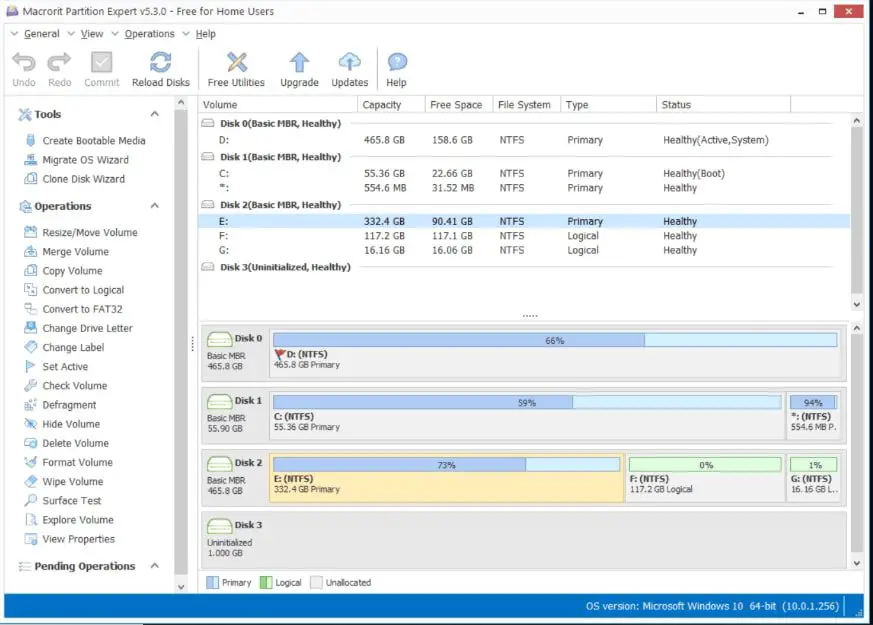 Macrorit Partition Expert is a very easy product to manage compared to other disk managers. Because of the sensitivity of the hard disk, it shows the effect as a preview before making any change after applying the change, and it shut down the computer automatically.
Macrorit Partition Expert is a very easy product to manage compared to other disk managers. Because of the sensitivity of the hard disk, it shows the effect as a preview before making any change after applying the change, and it shut down the computer automatically.
You can migrate to different hard drives with this program. It takes manual inspection regarding your requirement of space size. It can also convert MBR disk into a GPT disk.
Important Tips
- Be mentally ready because the software is text-based, so no use of a mouse.
- Unless you apply the change, all of your comments will go to the queue.
Supported File System
- NTFS or FAT16/32
- Works For
- Windows XP
- Windows Vista
- Windows 7
- Windows 8
- Windows 10
Pros
- You can use the portable option of Macrorit Partition Expert.
- There are no hidden menu options to disturb you.
- You will get all the common features.
- The user interface is also suitable for non-technical persons.
Cons
- Macrorit Partition Expert does not support dynamic disk.
- This software is free only for personal uses.
- It has Limitations up to 32 TB.
FossGuru Review
Macrorit Partition is suitable for non-technical persons. It is very easy to manage the disk partition for any hard disk. You can test the bad sector of your hard drive with a surface test. In the free version, you will get many features like Support Windows Storage Spaces, Real 64-bit application on 64-bit Windows system, 4K Alignment, Cancel-at-Will Technology, and Hard disk capacity. But, there are other three paid options besides the free version.
#5. Cute Partition Manager for Windows 10
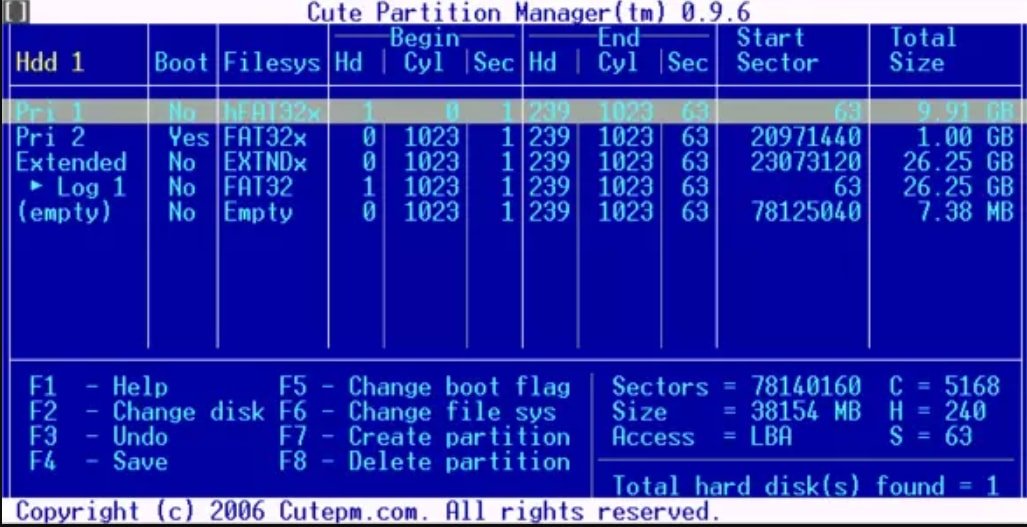 Cute Partition Manager is very old compared to other disk managers for Windows 10. It can be compared with Gparted. You need a new bootable flash drive to run this application.
Cute Partition Manager is very old compared to other disk managers for Windows 10. It can be compared with Gparted. You need a new bootable flash drive to run this application.
Cute Partition Manager is not so easy to the non-expert. Without any operating system installation, you can use the application. It is a text-based application, so you can not use your mouse.
Important Tips
- Use your keyboard because it is a text-based application.
- Use an additional bootable disk/flash drive.
Works For
- Old Windows Computer
Supported Files
- FAT16/FAT32, NTFS (including hidden FAT16, FAT32, and NTFS) extended, Linux Swap, and EXT2/3/Resier,
Pros
- You do not need any operating system to manage your disk partition.
- The downloadable file size is minimal.
- You can use this software for free.
Cons
- You will not find any GUI.
- The mouse does not support it.
- Difficult to use.
FossGuru Review
Cute Partition Manager is for the old expert people. There is no recent release and update. The user interface is challenging to use. It does not save change automatically. Moreover, there is no graphical user interface. So, it will be difficult for you to use.
#6. GParted Partition Manager for Windows 10
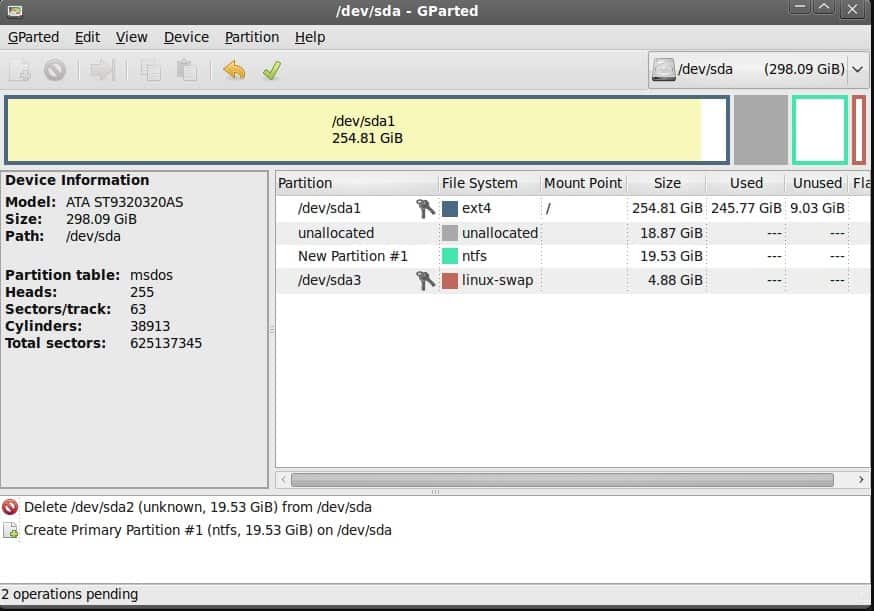 GParted is another Disk manager that runs from a bootable drive. But, it is not as much difficult as Cute Partition Manager because it offers a user-friendly user interface like other disk tools.
GParted is another Disk manager that runs from a bootable drive. But, it is not as much difficult as Cute Partition Manager because it offers a user-friendly user interface like other disk tools.
GParted is a free software to resize, copy, and move your partition. It requires advanced-level knowledge. However, if you would like to use a bootable disk drive for the partition, you can use this disk management tool.
Important Tips
- If you lost your data, you could use this software because it works as a data recovery software.
- You don’t need any OS to partition your hard disk.
Works For
- Windows and Linux
- Supported Files
- xEXT2/3/4,
- NTFS,
- FAT16/32
- XFS
Pros
- GParted does not require any operating system.
- It has an easy user interface.
- You do not need to reboot to make any change.
Cons
- The software size is large (300 MB).
- There is no option to redo ( Regain your data).
- Need a bootable disk/USB.
FossGuru Review
If your internet speed is high, then you can go for downloading the software. Because the size of it is 300 MB. You need an additional bootable disk/ USB drive, which may be Hessel to you. Without any operating system, it can work with graphical user interfaces. Overall, you can try this software.
#7. EaseUS Partition Master Free Edition
 EaseUS Partition Master Free Edition is one of the best Partition Manager for Windows 10. It is very simple, free, and easy to use. But, unfortunately, all the features of the tool are not free.
EaseUS Partition Master Free Edition is one of the best Partition Manager for Windows 10. It is very simple, free, and easy to use. But, unfortunately, all the features of the tool are not free.
You can create, delete, format, and explore the partition with this free disk management tool. It helps you to hide and unhide the existing tool without damaging your data. You can convert your small partition to a larger partition with this easy tool.
Important Tips
- Be careful because you have to provide your email address to download the software.
- Check the wrong sector of your hard disk you need to manage.
Works For
- Windows 10
- Windows 8
- Windows 7,
- Windows Vista
- Windows XP
Supported Files
- FAT/FAT32
- NTFS, EXT2
- EXT3, or EXT4 file system
Pros
- This software is very user friendly, so no technical skill required.
- Before applying any change, you can preview the outcome.
- You will get a lot of useful options.
- GPT partition and partitioning Linux partition system.
- You can transfer OS to SSD.
Cons
- EaseUS Partition Master Free Edition supports up to 4 TB hard disk over various file systems.
- No commercial or business use.
- To extend system volume requires a reboot.
- You have to provide your email address for downloading the software.
FossGuru Review
EaseUS Partition Master is very easy to understand and manageable software. It lets you protect the program with a password. You can easily convert your small disk space to ample space. But it can not convert MBR and GPT. Moreover, you have to restart your computer to extend your system partition.
#8. Active@ Partition Manager for Windows 10
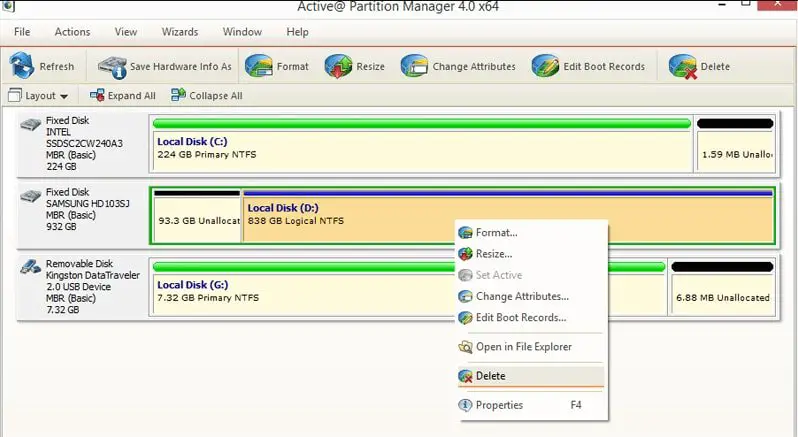 Active@ Partition Manager is an excellent disk manager for windows 10. It can manage the unallocated files with a simple wizard. It can handle all types of file systems.
Active@ Partition Manager is an excellent disk manager for windows 10. It can manage the unallocated files with a simple wizard. It can handle all types of file systems.
Important Tips
- You can take your image backup before using this software.
- You can restore some change via backup.
Works For
- Windows 10, 8, 7
- Vista, and XP
- Windows Server 2012, 2008, and 2003
Supported Files
- FAT, NTFS, HFS+
- EXT2/3/4
Pros
- Active@ Partition Manager is very simple to use.
- It supports all the basic partitioning processes.
- With its backup option, you can restore some changes.
Cons
- You can not downsize the locked volume.
- If you try to extend the locked volume, it will crash.
- It can not copy partitions.
FossGuru Review
Partition Manager for Windows 10 is highly effective for general users. You can convert MBR and GPT file systems. Because of the Edit and synchronize boot sectors, Large FAT32 partitions, Manage partition or logical drive features you can use this software.
#9. AOMEI Partition Assistant SE
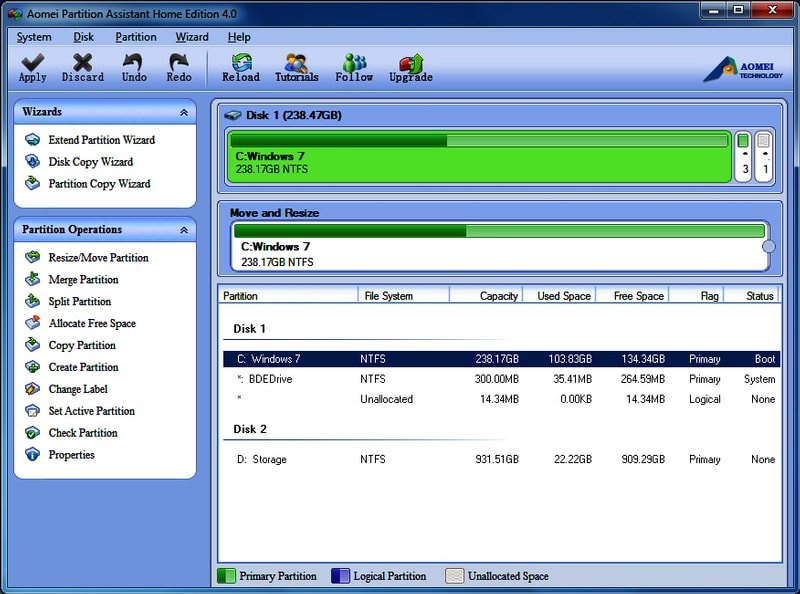 AOMEI Partition Assistant 8.6 is one of the best Partition Managers for Windows 10. Windows users will be highly satisfied by using the software. It is a paid software for advanced users.
AOMEI Partition Assistant 8.6 is one of the best Partition Managers for Windows 10. Windows users will be highly satisfied by using the software. It is a paid software for advanced users.
With this disk manager, you can resize your hard disk easily. You will get all the facilities like marge, delete, expand, shrink, etc. You will get many features in the pro version of this software. It is an excellent product to use.
Important Tips
- If you want to purchase any disk manager, you can buy this tool.
Works For
- Windows 7
- Windows 10
Supported Files
- NTFS
- FAT32/FAT16/FAT12
- exFAT/ReFS, Ext2/Ext3/Ext4
- Bitlocker
Pros
- AOMEI Partition Assistant SE is so easy that you can use it correctly.
- There is no chance of losing your data.
- You will get a lot of useful features compared to its competitors.
Cons
- You have to purchase the product if you need the full features.
- It can not convert between primary and logical partitions.
- Unable to convert a dynamic disk.
FossGuru Review
There is no doubt about the performance of this software. FossGuru already wrote an AOMEI Partition Assistant SE review. So you can see it from there.
#10. MiniTool Partition Wizard Free
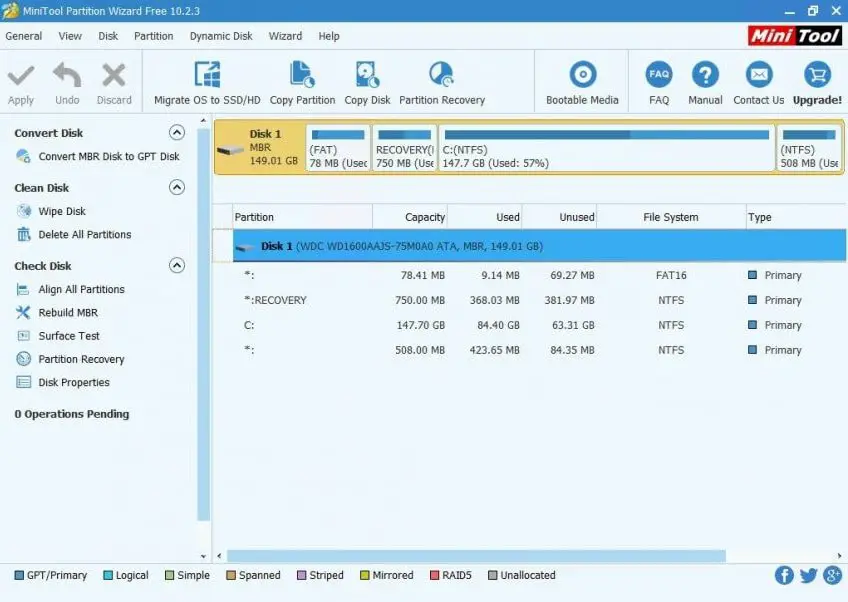 MiniTool Partition Wizard Free is a popular partition manager for windows for 10 because of its user-friendly user interface. It allows you to extend your partition space smoothly. It supports various types of hard disk like SATA, SCSI, IDE, and all USB.
MiniTool Partition Wizard Free is a popular partition manager for windows for 10 because of its user-friendly user interface. It allows you to extend your partition space smoothly. It supports various types of hard disk like SATA, SCSI, IDE, and all USB.
Important Tips
- MiniTool also supports data recovery and movie maker.
- It is comparatively useful for pro disk managers.
Works For
- Windows 10, 8, 7, Vista, and XP
Supported Files
- NTFS, Ext2/3/4
- Linux Swap, FAT/FAT32
Pros
- MiniTool Partition Wizard is very easy and free to use.
- Without rebooting, you can extend the partition.
Cons
- You can not manage the dynamic disk with this partition manager.
- You have to buy the product before using the full features.
FossGuru Review
MiniTool Partition Wizard Free is an excellent paid tool to manage your disk partition. It has a lot of tools that can fulfill all of your needs for a disk partition. With this software, managing partitions is easier than the existing software in the market.
Some Other Disk Manager
There are some other reputed partition managers for different operating systems. Which are given as list (collected from Wikipedia):
- DFSee
- Disk Utility (Mac)
- fdisk (FreeDOS)
- fdisk (Microsoft)
- GNOME Disks
- Logical Disk Manager
- KDE Partition Manager
- gdisk (GPT fdisk)
- GParted (GUI for GNU Parted)
Which one is the best partition manager on Windows 10?
To discuss the best partition manager, we can divide it into two categories. If we think about the paid application, then we can go for the MiniTool Partition Wizard Free and AOMEI Partition Assistant SE. On the other hand, if we think about free partition managers, then the FossGuru recommendation is Tenorshare Partition Manager, IM-Magic Partition Resizer, and Macrorit Partition, Expert.
Final Thought
We can not deny the requirement of a disk manager in our daily life. Any time it needs to resize, manage, expand, and shrink. Because of my mistake and a busy schedule, I may miss any information or essential partition manager for windows 10. So please comment or mail me about your suggestion.





