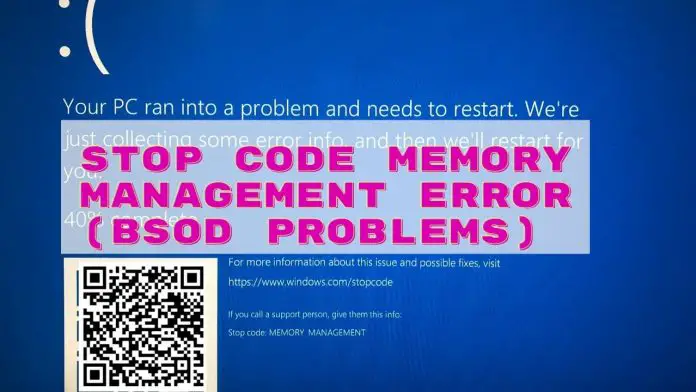Suppose you are working on your Windows 10 computer, but suddenly an error with the blue screen of death (BSOD) appears. In that case, is your PC suffering Stop Code Memory Management Error? You are in the right position to fix your memory management BSOD error with an expert hand.
I want to share with you the blue screen problem that happens in real life. During my work on PC, I received a memory management BSOD stop code is 0x0000001A error. I thought there might be a problem with the manufacturer. Later, I discovered my problem and am going to share that.
Memory Management
Memory Management is a system that manages the internal memory of a computer. It counts each bit/byte of your memory based on 0 or 1. It also states the state of allocation status and uses. When we make it free, it becomes available for other preservation and functions. But because of any reason any of its function may error and shows the Memory Management problem.
What is Stop Code Memory Management Error?
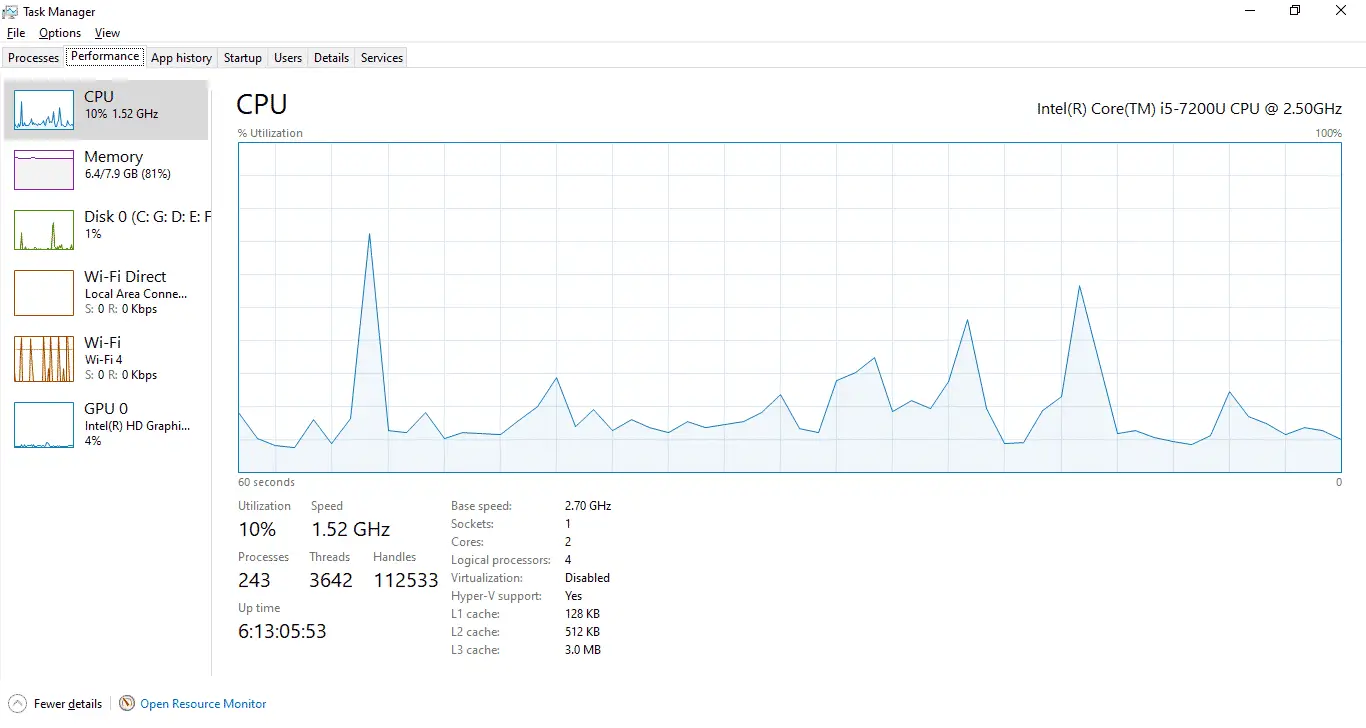 You may think Windows 10 Memory Stop Code error is a critical management error. But, it is not a fatal problem. Generally, the memory management BSOD stop code is 0x0000001A. It shows the blue screen signal and tells:
You may think Windows 10 Memory Stop Code error is a critical management error. But, it is not a fatal problem. Generally, the memory management BSOD stop code is 0x0000001A. It shows the blue screen signal and tells:
“your PC runs into a problem and needs to restart. We just collected error information, and then we will restart for you,….. XX % completed”
Now, you are sure that it is a problem with memory management. It is a malfunction of your internal memory management like allocation, uses, and system performance. Other than the blue screen of death problem, it hampers the performance boost of your PC.
The Impact of Hardware on BSOD
The blue screen of death is a system error because of memory malfunction. It indicates a system error of the operating system. It shows the question of the safety of the PC. Sometimes it happens for general system error, and sometimes it is for the failure of the critical process terminating unexceptionally.
The causes of Memory Management STOP code BSOD
Microsoft thinks that Memory Management blue screen of death error can be a problem of managing the internal memory. You can find the actual problem easily with third-party software like WhoCrashed and BlueScreenView. It will help you to find out the actual error. There may be some other reasons that can cause BSOD problems.
Usually, windows 10 stop code memory management occurs for hardware problems, software failure, and sometimes for firmware issues. In my study, I found some other causes, which are:
- Fault in RAM.
- Corrupted or damaged system files
- Conflicts involving hardware devices or applications
- Outdated hardware.
- Disk errors.
- Error in BIOS.
- Driver problems
Fix the Stop Code Memory Management Error
Be calm for a while!
When you see the blue screen error message and the percentage of collecting information, then you can wait for a while. Let the PC shut down/ restart. If the problem is for watching HD movies, playing 3D games, and high resource-intensive work, it will be functional again. If you see repetitive BSOD errors on PC, you can try any of my recommended options.
1. Restart Your PC
The first option of your blue screen memory management windows 10 problem is to wait and restart your PC. It will take your Windows update automatically. After the update and restart, your PC can be functional.
2. Update the Video Card Driver
Your video card may be backdated. It is your responsibility to update the graphics card of your PC. You can select the options of manual and automatic updates. Because of the backdated graphics, your PC may crash, or you can see windows blue screen faults.
3. Run a Disk Check
You can use a utility tool to find your hard disk file system error. There may be problems with bad sectors, lost clusters, cross-linked files, directory errors, and Screenshots. Command prompt and chkdsk are the best options to run a disk check. It may help in stopping code memory management windows 10 fix.
4. Run Windows Memory Diagnostic Test
Because of the Random Access Memory (RAM), your PC may be in trouble. Windows offers a lot of tools to identify the problem of RAM / Windows memory. With the command of “mdsched.exe” on the run box, your PC will restart and find RAM’s problem.
5. Check Newly Installed Software and Hardware
You may need to install any new hardware and software. But the product may not be compatible with your operating system. As a result, memory management stop code. So, it is recommended to install the hardware and software. If required, you may reinstall it again.
6. Scan for Virus Infection in Windows 10
Sometimes, there may be a problem of Virus that causes blue screen memory management. Any of the reputed antiviruses can solve the problem. But, you have to update your antivirus regularly. If there is no paid antivirus, then you can use the Windows Defender. Because it also provides robust security for your PC.
7. Update Windows 10
The first thing to do to solve any problem is the update your Windows 10. The update takes all the problems automatically solved. Outdated system files may cause unexpected errors. Updating the pending files can solve many problems.
8. Reset your System Hardware
When you are stuck up solving your Windows blue screen stop code memory management problem, you can manually check your physical systems. There may be a problem with unseated hardware. There may be limited chances of this problem, but you should check it.
9. Clean Temporary Files and Folders
Temporary Files and Folders can affect your computer speed and cause Windows blue screen memory management errors. So, we need to clean the junk files from memory. To delete those files, click Windows +R and command “cleanmgr” press enter and get access to Temporary Files and Folders for disk cleanup.
10. Run SFC Scanner
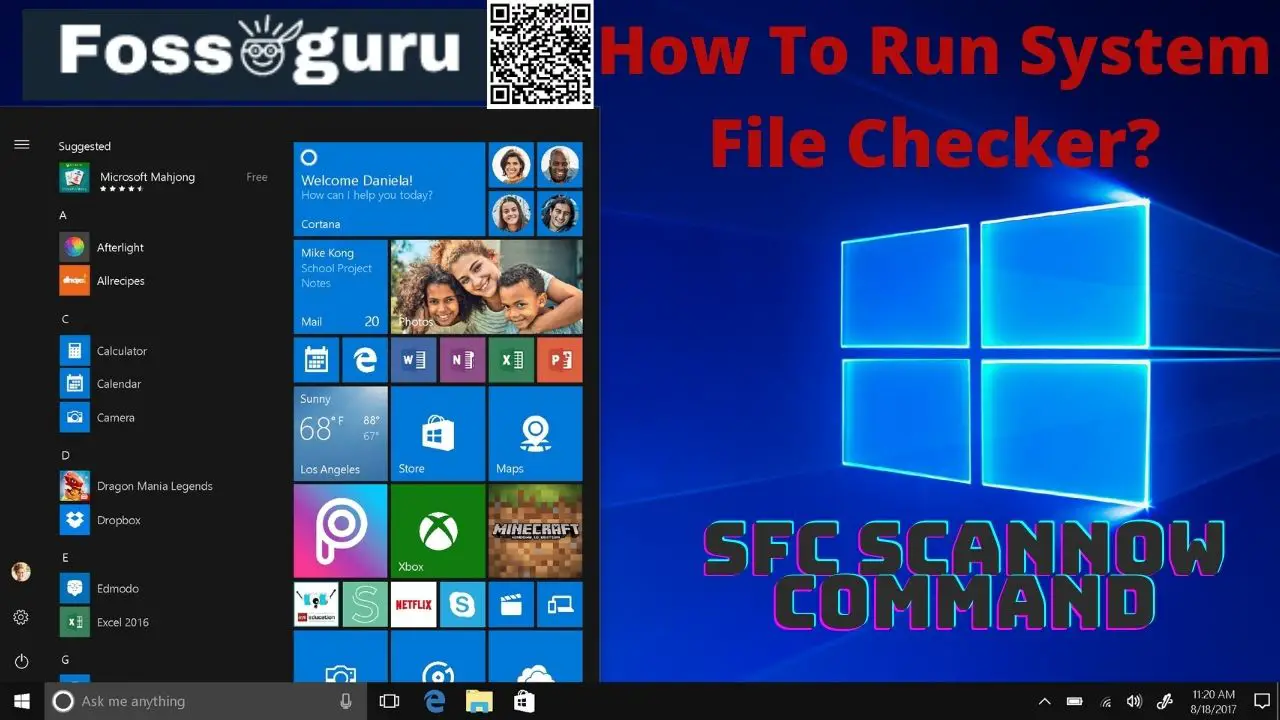 We can apply the SFC Scanner to identify the stop code memory management windows 10. To run this process, open the command prompt and type “SFC/scannow” without quotes, and press “Enter.” The SFC Scanner will find the disk error (if any).
We can apply the SFC Scanner to identify the stop code memory management windows 10. To run this process, open the command prompt and type “SFC/scannow” without quotes, and press “Enter.” The SFC Scanner will find the disk error (if any).
11. Run Windows 10 in Safe Mode
You can solve Windows 10 stop code memory management errors by running your PC in safe mode. So you have to isolate the issue to run the Safe mode. If safe mode solves your problem, you can identify that it is not hardware. Instead, it is a problem of software.
Final Thought
Stop Code Memory Management Error in Windows is not a big problem if you can apply those 11 Windows troubleshooting techniques. However, there are some moments when the situation is out of control. In that case, you have to visit the PC troubleshooter. If you face those problems in your life, you can share your problems in comment sections.