Disney Plus is one of the latest video streaming platforms in the world. As it offers a big library of TV series and movies, It is quickly becoming the most popular video streaming service. But recently, some of its users have encountered few problems while watching this platform. They have complained that Disney Plus is not working on their TV, smartphone, etc. This service is frustrating for a user if he can not log in to this service, get confusing error messages, or suffer endless buffering.
This article will dig into some of the common ways to fix it when Disney+ is not working.
General Troubleshooting Tips
Most of the streaming issues generally come from the app itself, your device, or your internet connection. So before looking into various error codes, we cover some of the necessary steps you should follow first. If you get trouble connecting to this service, follow these necessary steps no matter which code you receive.
1. Stable Internet Connection
Sometimes we overlook our internet connection speed before subscribing to a video streaming platform. But it is an essential factor. First, check your internet connection speed from the device you are using to connect with the Disney+ platform.
Because Disney Plus is not working correctly on your device if you have an internet connection of fewer than 5 Mbps speed. It will buffer again and again.
So you can try checking your connection speed from SpeedTest, Fast web tool, or various other websites across the internet. If your connection speed is less than 5 Mbps, please contact your internet service provider to improve the connection speed.
2. Reboot Your Device
Suppose you have a stable internet connection, but Disney Plus is not working on your device. Then you have to restart the device that you are using to stream the movie-watching platform. Rebooting the streaming device will clear any temporary cache issue. Then you can load up fresh next time While launching this TV app.
3. Update The Streaming App
No matter which device you’re using to play Disney Plus videos, you have to install an up to date version of the Movie app. Sometimes the users have not shown any interest in updating their apps just for idleness.
But it is imperative to have the latest version of the app because developers solve known bugs and issues in the latest version of the app.
For instance, there was a problem with Samsung android TVs where the Disney+ app kept crashing. Then with a simple update, developers solved that issue. If Disney+ is not working on your Samsung TV or smartphone, please update your TV app’s latest version.
4. Clear App Cache
Sometimes android apps are getting jammed with huge cache files and can not work correctly. So to fix the common Disney Movie streaming issues, you can clear the Disney+ app cache and check whether the app works appropriately or not.
You do not go to the Disney app info for removing cache files and clear the cache data. Once done, then relaunch the app to see if that fixes the problem.
5. Reinstall Disney Plus App
If nothing of the above works, try to uninstall the Disney app from your device and install it again. Sometimes this method will work to solve temporary connection issues.
But after reinstalling, you have to log in also to this app. So before uninstalling, be sure to have all the login credentials you need.
Some Specific Solutions for Disney Plus Not Working
If these steps didn’t work for your issues, then keep reading this article for specific tips and a list of standard Disney Application error codes.
1. Error 83
Error 83 code on Disney Plus seems to be one of the most significant issues that subscribers face nowadays. If you see this error 83 messages, it means that you have a device compatibility issue.
Basically, this app isn’t helping out the specific device you’re attempting to see content on. But if the device is not compatible, then how could this app be installed earlier? Some other measures could be decisive as device compatibility tests. To solve this issue, you have to reboot your device first.
You could be tired of getting this device reboot advice from others, but you have to admit that a simple power cycle can be an answer to all your tech-related problems.
Then, check that your device is duly compatible with the Disney service, just to be confirmed. You must be tired of trying these cliche steps. Now you have to check your device firmware to see whether it is up to date on the device.
For the new devices, this must not be an issue. If you use some old IOS or Android device, the TV app can reject your access to the app. So make sure to have the latest version of your Android or IOS device as your next login to the Disney Movie app.
Apart from Smartphones, if you are using the Disney+ app from your smart TV, X-Box One, or PlayStation 4, you also need to update their firmware as soon as you can. You can check on the manufacturer’s websites to see how these updates can be made upon these devices.
You will likely see messages or Notifications as the Software or firmware update is ready to install/ download on some devices. If all these methods fail, then sadly, you need to change your device. Because device compatibility issues like error 83 mean the app has some issues with your device, the Disney app does not work on your device. So, you better switch to another device for a different result.
2. Error 42
Disney Plus Error code 42 is another common issue that Disney TV Channel subscribers are facing right now. We find that error 42 is related to a problem connecting to your streaming services based on our study. This error can be its internal server error or a network connectivity error on your end.
If the problem is on the server end, then it is assumed that the TV app server can not meet too many users’ demands at a time. This error can frequently occur when too many users want to see any particular show simultaneously. But it is so unfortunate that there is no immediate solution to this problem.
You have to wait for a few moments to fix this issue by Disney’s developer team. Disney had admitted that they had not anticipated the full extent of the Movie app’s popularity when they launched this app.
But it seems ridiculous that the biggest franchise in the world did not expect such popularity. At the same time, they offer exclusive access to the brand new TV shows of their famous Marvel franchisee.
I can assure you that this problem will not last forever. Disney’s app developers will fix it soon and give their server strength to meet all subscribers’ demands at the same time. So, if you are star wars or Marvel fan, hold on for a moment.
Another possibility for Disney Plus error 42 is that your internet connection has not got enough speed to stream this app. This problem can happen particularly whenever you try to watch anything in 4K resolution. Because 4k videos consume more bandwidth and more data than a standard High Definition video.
If error 42 occurs in that case, you should try some general troubleshooting tips. In the earlier part of this article, there were some general troubleshooting tips. Thats why it is needless to mention the full process now. Here are few tips in brief:
- Run a speed test of your internet connection using SpeedTest, Fas internet tool, etc. If your Internet connection has a speed above 5 Mbps, you can stream Disney streaming without difficulty.
- Try to log out from your device and log in again. If you have shared your password on various devices, then this method is a must for you.
- Refresh your internet connection modem and switch it off at least for 5 minutes. Then you can reconnect the modem. It can solve Disney error 42 sometimes.
- If you are streaming from a web browser from your smartphone, you have to clear the app cache file regularly. Cache files can be a reason for the Disney Plus error 42 problems.
- Update your wifi router setting and check for firmware updates.
- You can log in to your wifi router setting and change the DNS setting to Open DNS, google, or Cloudflare.
So, if you have an internet connection with less than 5Mbps speed, this is high time to upgrade it anyways.
3. Error 73
Disney Plus error 73 code indicates issues relating to the location and availability of content in a specific region. Sometimes subscribers complain that Disney Plus is not working on their device, showing error 73 code. It can happen for two possible reasons.
First, the subscriber is living in an area where this service is not available. But if the subscriber is living in the Disney coverage general area, this error 73 code means the specific content is not available for that area. Content availability of Disney streaming services sometimes differs between countries.
For example, Avengers: Infinity War was firstly available in the Australia and New Zealand region. At that time, a subscriber from the US trying to stream this can see 73 codes for this content unavailable.
First of all, you have to check the availability of the content you want to watch. If this is fine and you are getting Disney Plus error 73, you have to run some common steps. To stream on a home network, try to Reboot your modem to clear your internet connection. During streaming from your smartphone, refresh your connection by reboot your phone or turning airplane mode on and off.
If these tips can not help you, then try to check if any VPN connection is activated or not. If VPN is active, Disney+ won’t work on your device.
So to fix the Disney+ not working on error 73 code, briefly-
- Check the availability of the content mentioned in the title if this is available in your country or not.
- Try to reset your mobile or modem connection. Wait for at least 60 seconds before reconnecting.
- Check your IP address whether it is connected from your location or somewhere else. If your device is connected from a site other than yours, disconnect the VPN service and solve login issues.
4. Error 41
Disney Plus Error 41 is one of the burning issues of subscribers across the world. This problem has a similarity with the error code 42. The Error code 41 means it is facing an overload of traffic issues.
When everyone wants to stream any particular show at a particular time, the 41 code appears. Generally, this problem does not last so long. App developers act immediately when the users keep complaining Disney+ is not working on their Devices. So, patience is the key to watch new and popular TV shows and movies.
5. Error 24 and Error 43
Two of the most similar and painful streaming issues of the Disney Plus app is error code 24 and error code 43. Whenever any of these codes appear before your device screen, it means that you are facing login issues or connection issues. You can not log in to your Disney TV channel account. So, what should you do when you face this kind of problem?
First, check your internet connection speed and router settings. You have to go to the top of this article to prevent the common troubleshooting tips regarding internet connection and modem issues. If this doesn’t work, then try to logout from your subscription account. Then clear the service cache and login again. Most likely, this will fix the Disney Service login issues on your device.
If the problem continues, then check your billing details. One of these methods should fix Disney Plus error 24 and error 43 problems.
6. Error 39
This error code 39 is particularly for X-Box one users across the world. This issue occurs when you try to login into the Disney+ app simultaneously from two or more devices. So, to fix this issue, make sure you are not streaming these apps from your two or three devices simultaneously.
Check your Laptop, Smartphone, tablet, or smartphone. After checking your devices, then refresh your X-Box one. Hopefully, this will fix your error code 39 issue. Another minor task you can apply to fix this problem is to change your HDMI Port on TV to connect your X-Box one.
7. Disney Plus Not Working on Roku
 Some of the Roku users complain that Disney Plus is not working properly on Roku. They have been confronting these streaming issues frequently. This problem occurs for some definite reason regarding Disney.
Some of the Roku users complain that Disney Plus is not working properly on Roku. They have been confronting these streaming issues frequently. This problem occurs for some definite reason regarding Disney.
Disney+ is accessible on Roku just in a couple of regions like the United States and Canada. In this way, the main thing you need to do is to ensure that Roku offers this service in your country. If Roku offers this service in your country and is still having trouble, you should take some steps to fix the problem.
First, you have to restart your system. After that, you need to update the Roku app to the latest version. For continuing, follow these simple steps –
- Go to Settings
- Find System
- Perform System restart
For performing a system update, you have to follow these steps.
- Go to Settings
- Find System update
- Perform the update
If that can not fix your problem, then switch off your Roku and on it again, waiting for at least 1 minute. Most of the time, this simple step will fix all the problems regarding Roku. However, if your problem continues, you have to perform some advanced actions on your Roku device.
- Go to the Roku Home screen and look for Disney+.
- Press the start button to remove the Disney service.
- Now go back to the Roku home screen and find the search bar.
- Search for Disney+ and add it to your Roku home screen.
- Now select the ‘add channel’ option to add it.
I Hope, These steps will fix the Disney+ streaming issues on your Roku.
8. Error Code 86
If you can see Disney Plus error code 86 on your device, it means you are unable to login into your account. It is not working on your device, as the authority temporarily blocks your account. It might happen for incorrect passwords, billing problems or potential account hack problems, etc. So, if it does not recognize your subscription, reach out to its support Centre to get it fixed.
Change or Reset your Disney Plus Password
Some of the Disney users are having problems resetting the password of their Disney+ account. Now, we will describe how to change the Disney login password correctly.
- Open your Disney+ app or visit Disneyplus.com from your web browser.
- Tap on your Profile tab from Web or Disney Android App
- Then click on Account.
- After that, click on the Change Password option.
- Then type your current password in the first box.
- After that, type your desired password in the second box.
- After completing all these formalities, click the Save button.
This process is almost the same across devices like Apple TV, Vizio, PS5, and more. Most importantly, you will get a notification through email confirming this password change.
Fix Cache Problem in Amazon Fire TV Stick
 Some amazon fire TV stick users experience streaming issues, and Disney Plus is not working on your fire Tv stick. To fix this problem, you have to clear its cache data from your device. The process is in brief-
Some amazon fire TV stick users experience streaming issues, and Disney Plus is not working on your fire Tv stick. To fix this problem, you have to clear its cache data from your device. The process is in brief-
- Go to settings
- Go to Applications
- Then find ‘Manage installed Applications’
- Click on Disney+
- Then select the ‘ Clear data’ and ‘Clear cache’ option.
Disney Plus App Keeps Crashing on TV
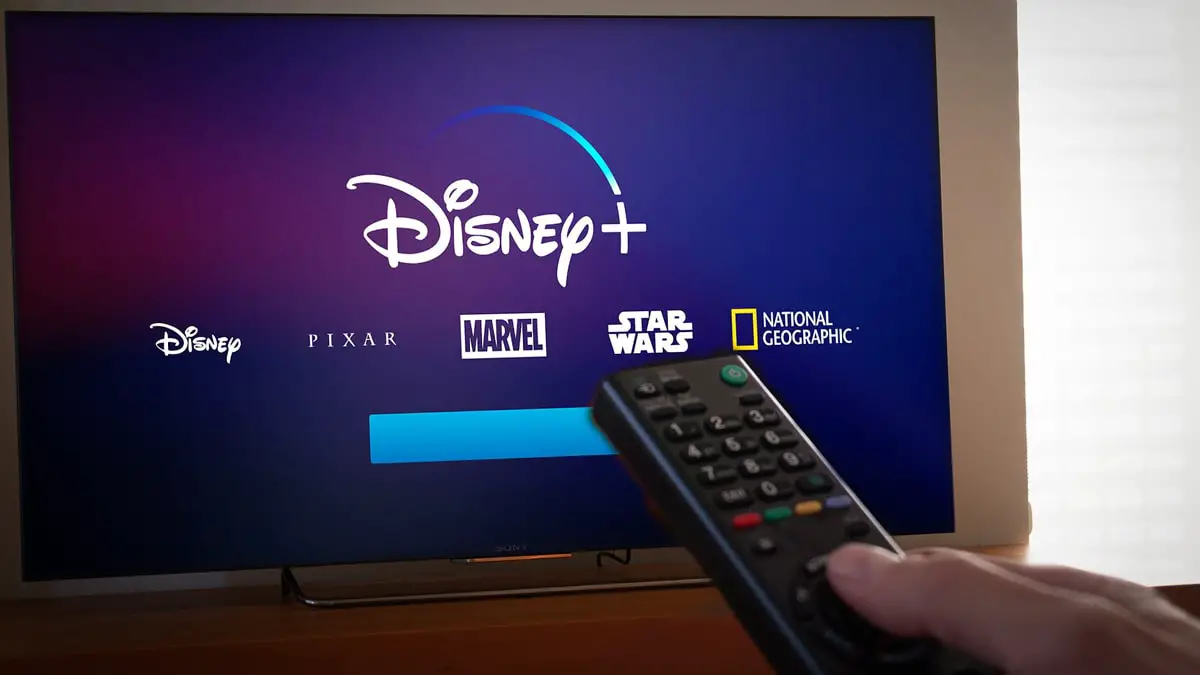 Some days ago, Some Sony Bravia and Samsung Smart TV users complained that Disney apps keep crashing on TV. If you are facing such a problem, first Restart your movie app and Reboot your device. If the problem continues, then check for Disney service app updates for your device.
Some days ago, Some Sony Bravia and Samsung Smart TV users complained that Disney apps keep crashing on TV. If you are facing such a problem, first Restart your movie app and Reboot your device. If the problem continues, then check for Disney service app updates for your device.
You can update your Vizio Smart TV, Samsung Smart TV, etc., by checking the manufacturer’s website. So, after updating your device, it will fix your Disney+ not working problem.
Disney Plus Not Working- Can the Site Actually be Down?
Though it is rare, the Disney Plus site may be actually down. You can check any site’s status by simply visiting downdetector.com to see if any other user is having the same problem. It is also possible that you have a problem with your internet service at home. If this happens, you should contact your internet service provider to upgrade your internet connection.
If your problem continues, then you can browse the official help center. This site contains a decent amount of articles regarding movie streaming issues. You can also contact their support team for your issue.
Recommended Alternative Streaming Services
 Alternatively, if you are tired of this Disney TV channel not working issue, you can look for an alternative streaming service. There are a lot of video streaming platforms in the world. Some of the users asked if this channel has a free subscription with Amazon Prime. The answer is, ‘No.’ Amazon Prime and Disney+ are separate video streaming platforms like Netflix and Hulu. You can check the plans and prices of these streaming platforms and get your desired plan.
Alternatively, if you are tired of this Disney TV channel not working issue, you can look for an alternative streaming service. There are a lot of video streaming platforms in the world. Some of the users asked if this channel has a free subscription with Amazon Prime. The answer is, ‘No.’ Amazon Prime and Disney+ are separate video streaming platforms like Netflix and Hulu. You can check the plans and prices of these streaming platforms and get your desired plan.
Final Thought
These are the most common problems and error codes that most Disney Plus users are facing. I hope you can resolve your connection issues by applying these methods mentioned in this article. If you like this article or get any help from this article, please share them with your friends and known one through social media.





