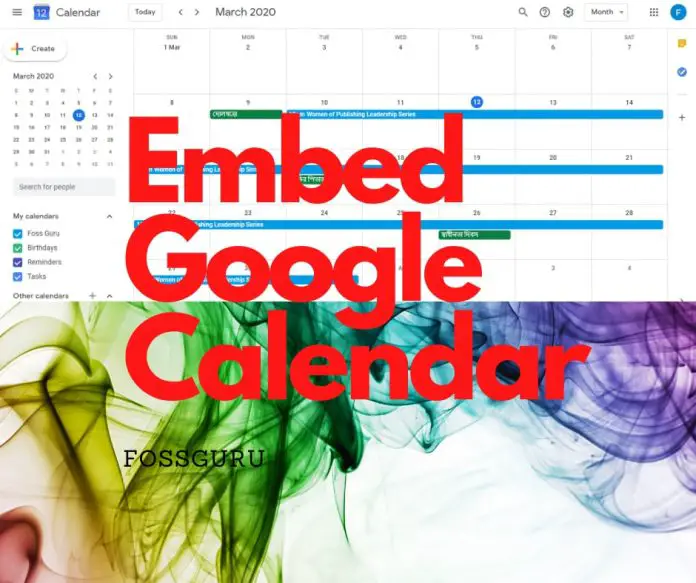Google calendar is one of the most essential online schedule managers for any individual and organization. If you want to share your schedule publicly you need the email addresses of the particular persons. But without the email address, there is another way to share your schedule like the date of various courses, sports matches, webinars, seminars, and meetings. To share your content publicly you can embed Google calendar on your website. In Today’s learning, we will discuss 20 interesting tips of Google Calendar to embed on WordPress, Blogger, Facebook and any website.
Embed Google Calendar
Embed google calendar means adding the calendar of Google to various web pages. At the backend whatever you add on the calendar for public it can be seen from anywhere of the world. Google calendar is highly customizable for personal and professional uses. It is very easy and fast for customization. You can add a list, banner, style, button, color, and many things.
Why You Need to Embed
You need to embed the Google calendar for many reasons. The first reason is to share your schedule with the audience. Some other reasons are as follows:
- If you need to share any schedule to your audience/visitor you can use google calendar on the website.
- For group collaboration, you can use it.
- To offer any course-related product you can use this web embed system.
- For the appointment of the doctor, we use the embed Google Calendar.
How to Add Google Calendar to Your Website?
In your Desktop or Laptop open the Google Calendar website by the following link. Android calendar app will not support it.
Click on the setting into the top-right site you will get initial setting options like language, country, date formate, time formate, etc. An image is given below for better assimilation.
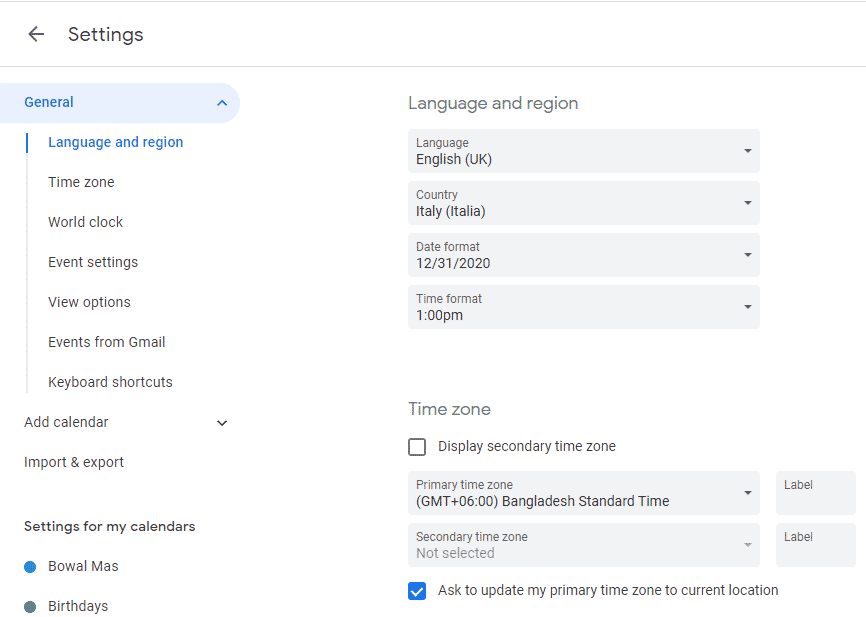 When the main setting is over you can get back to the main calendar. The main Calendar sample is given below:
When the main setting is over you can get back to the main calendar. The main Calendar sample is given below:
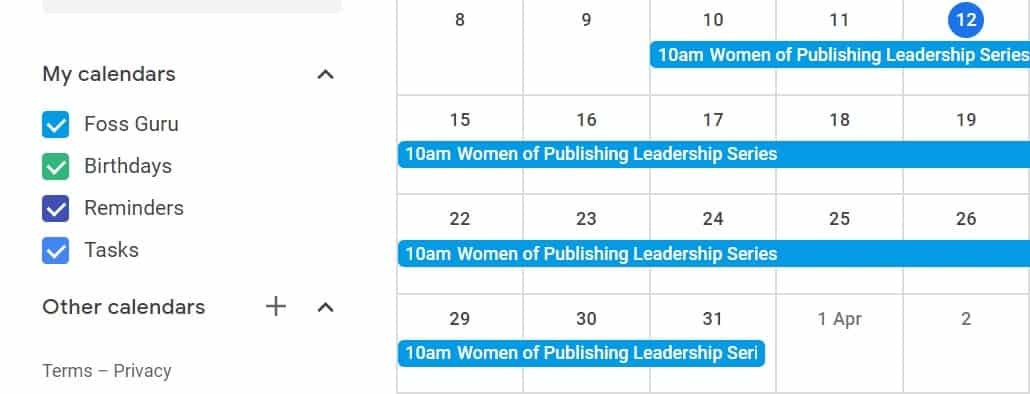
At the left side, you will see the options of “Other Calendar”. Select the option and you will get a popup menu.
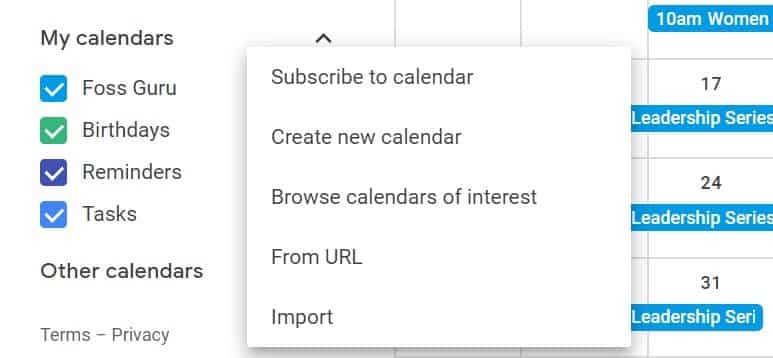
Select the option of “Create new calendar” and you will get a new pop up window.
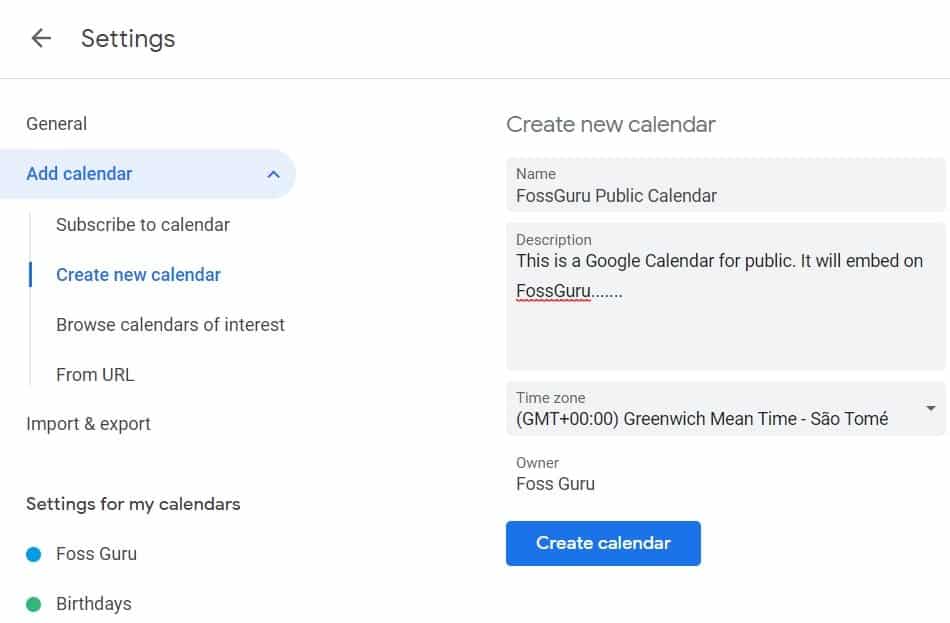
When you complete all the steps you will get the embed iframe code. Just copy those code and paste to any Webpage or blog. An image is given as an example.
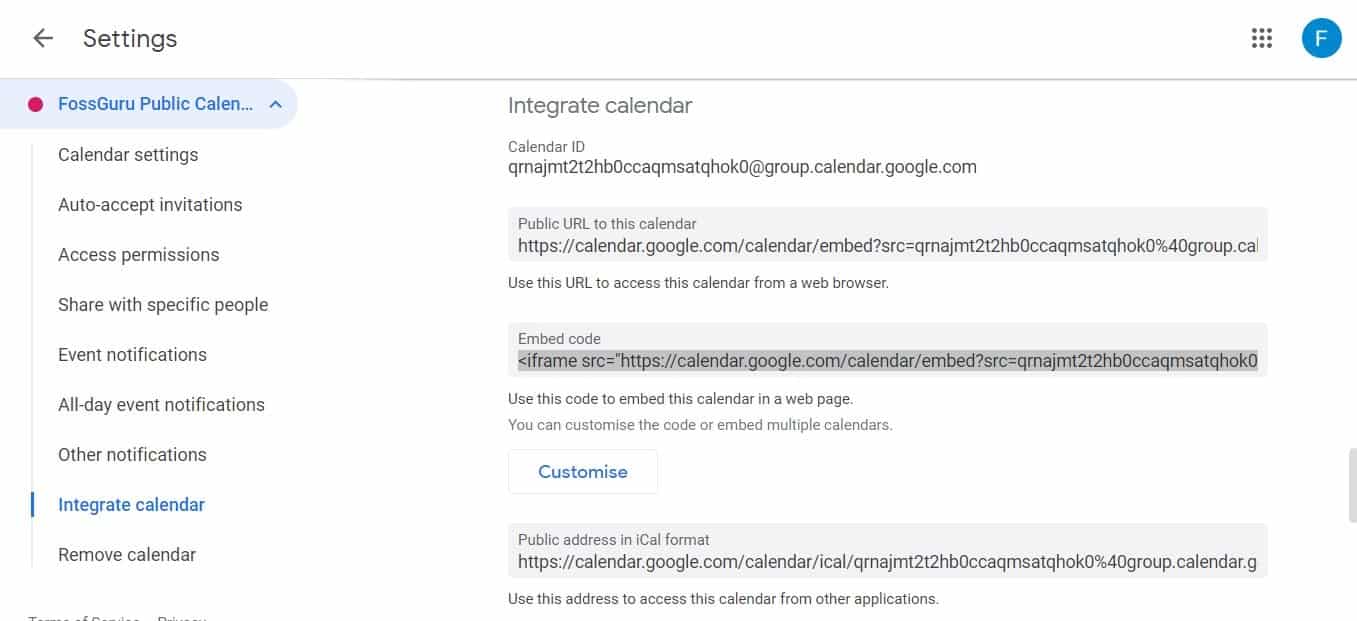
Google Calendar iframe
If we want to integrate Google calendar on any website we can implement it by Google Calendar iframe. The frame allows you to embed a live calendar so that you can take the input from the public. You can also make it private. To embed the calendar you have to go to the gear icon. Next, find the setting then calendar.
Click on the calendar to find the title. Find the options “Embed the Calendar“. You will see the HTML code and paste to any HTML element of any website. You also can insert iframe from any scripting language. After publishing the page you can see the bigger calendar view and narrow agenda view.
Google Calendar Without iframe
Google Calendar normally offers for the Calender through iframe. But there are options for using the embed google calendar without iframe through any third party paid platform. Some of the third party Google Calendar supported platforms are Tockify, restylegc and others. Here you will get the options for add/to remove DOM elements, change colors, fonts, styles, have a transparent background and add event listeners.
Google Calendar Button
Many third party software has the facilities to add events by a single click on Google Calendar. It is popularly known as the Google Calendar button. When you integrate the “Google Calendar button” to your website then it will help your users to add your events directly to their Google Calendar Schedule. It is the effortless process to add your schedule to your user’s schedule. These features will allow the users to remain notified of your webinar, seminar and online meeting.
Google Calendar Style
In the Google calendar, you can do lots of styles. for example, you can create a new calendar for every event of your life. As a boss of any organization, you can see the schedule of the different departments in the different calendars but on the same platform.
Schedule a Meeting
Google Calendar allows you to schedule a meeting with your clients and group. It is really difficult to find the free time of everyone. Everyone shares their knowledge and schedule on the google calendar then as a junior officer you can easily propose the meeting time.
Make Schedule Private
If you embed Google calendar the visibility of it will be public. But there is an option to make it private only for you and your family use. So that nobody can see your embed calendar.
Make a Hangout Schedule
If you want to make your friends face to face we can make the hangout schedule. At the event, if add video call then Google set the video call for the attendees.
Add Attachment
Suppose your schedule for a meeting date of your clients by embed Google Calendar. Now, this is your duty to send the agenda. You can Attach the agenda with Google calendar. In the note section of the Google calendar, you can add it.
Enable the World Clock
If you have customers or partners globally you have to be cautious about your online meeting timing. Embed Google calendar I will show you do the world clock based on your settings. In the calendar, you will get different times of the same program.
Enable Working Hour
All the people in the world are not 9 to 5 worker. They may have separate working time against the tradition. So Embed Google calendar shows the working hours of your company. Your Partner will offer you based on your timings.
Email Events to Guest
In the busy world, it is difficult to remember all the schedules. And the beautiful style of Google calendar is sending the email to all the attendance or guests. It will reduce your hassle and make all notified.
Add a Specific Location
When you schedule a meeting there is an option to select the location. With the help of Google maps, you can the pinpoint location. It will help your user to find the accurate location.
Google Group Calendar
You can create and share a Google group calendar as per your requirement. This process works as a G Suite Data migration tool for the school, college, and university students. For example, if any teacher wants to share the schedule of your class test or final examination. In the “Access Permission” section you can provide access to any particular domain.
Google Calendar Color
One of the most interesting of embed google calendar is color. It has a wonderful customized color that can facilitate the users. So you can show events wise color plates for each schedule. You also can allow your users to select the schedule color on their own.
How to Change the Color
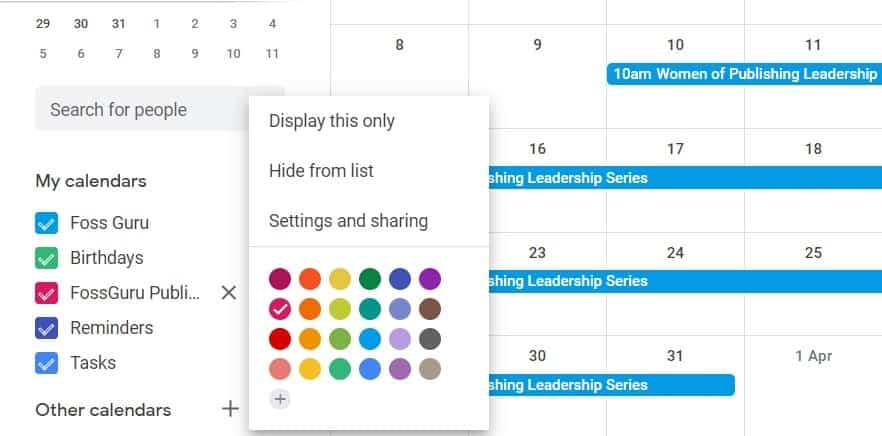 By default, the color of Google Calendar is Sky Blue and White Background. To change the color you have to log in to your account and navigate your calendar. On the left side from the list of calendar select your desire one. Hover your desired calendar and get the “More Option” Form the resulting menu you choose your desired color palate to an ember on any website.
By default, the color of Google Calendar is Sky Blue and White Background. To change the color you have to log in to your account and navigate your calendar. On the left side from the list of calendar select your desire one. Hover your desired calendar and get the “More Option” Form the resulting menu you choose your desired color palate to an ember on any website.
Google Calendar WordPress
You can embed google calendar on WordPress and it is very easy. After login to your WordPress account go to “Plugin”> Add New and find any embed google calendar plugin for your website. In the setting, you have to provide Google API key. In the Google Developer Console, you will get the API key for your Google Product. Here you have to select Enable and Manage API after that provides the project name. After following some easy steps you will get Google API to embed your Google Calendar to your WordPress site.
Final Thought
Google Calendar is one of the essential schedule managers for both business and personal use. If you want to integrate it with your website then you have to embed Google Calendar. You will get it free of cost. The training business organization is widely using it. It makes our life easier than before.