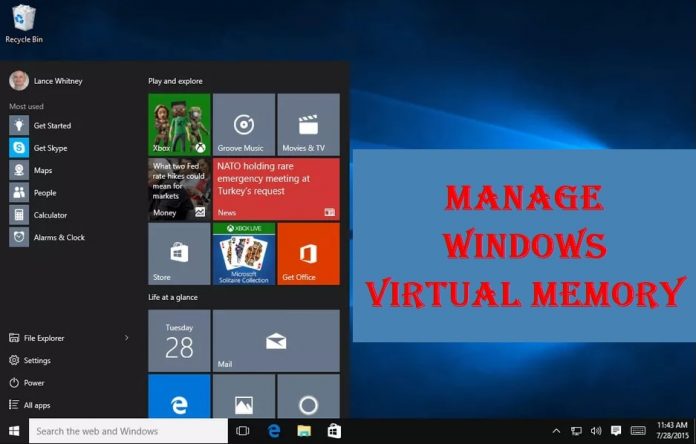Everybody likes to get a high-speed computer. Because slow computer reduces your patience and efficiency. When you perform extensive work on your computer or play the high-resolution video game, you must need a hi-speed computer. It is not always possible to manage a computer as per our preference. But we can customize it to get better output. The utilization of Windows virtual memory is one of the best techniques to get excellent performance.
What is the Windows Virtual Memory (VM)?
Virtual memory in OS is a simulated memory. It is a written program or file on physical memory. It is used to simulate physical ram on hard disks. Because of the shortage of RAM, we cannot run any program on our computer. But the VM or paging technology solves the problem.
Virtual memory is an in-built tool of any operating system. When there is a requirement of compensating physical memory, VM transfers various data to RAM (random access memory). It is a temporary type of work t balance between RAM and hard disks. When the speed of your RAM is slow, then VM transfers data to the disc drive. The RAM becomes free to perform more tasks. The process is known as a paging file. If you get the message regarding low VM, you need to add additional RAM or increase the paging file.
The need for Windows VM
Windows VM is not the substitute for random Access memory. It is a look for compensation to balance your computer for making a speed. When there is a requirement of additional RAM for your PC, it transferred some data to a hard disk to make some space for other work. In this process, you better get some active memory by occupying summa spaces on inactive memory.
At present, the price of RAM is meager. But once upon a time, it costs more. The requirement of Windows virtual memory increased when the physical memory was costly. On the other hand, any user can use this memory to speed up the slow PC.
Virtual memory in OS
Vital memory is the process of expanding the main memory by addressing secondary memory. This process offers the user to utilize the big main memory. In an operating system, it is implemented with the demand for paging and segmentation. Virtual memory in operating systems includes demand paging, swapping, trashing, page replacement algorithm, reference string, first in first out algorithm, optimal page algorithm, LRU algorithm, MFU algorithm, and pace buffering algorithm.
What is the Requirement of Virtual Memory in The OS?
Virtual memory in an operating system requires to speed up your PC. If the PC needs to manage a shared memory space, in that case, it freeing applications. With the technique of paging, it can use more memory than the physical capacity. Some of the major requirement of the virtual OS are:
1. It is highly effective for low memory computers.
2. If the computer is old in nature, Windows virtual memory or paging technique will support more.
3. Once upon a time (from 1970 to 1980), the prices of memory were higher. That time, VM was widely used.
4. It can load a higher capacity than the actual capacity.
5. It is one of the best game boosters for your Windows PC.
6. All the operating systems like Linux, Windows, and Mac cal use virtual RAM.
7. There is no harm to using this imaginary memory to support any operating system like Windows, DOS, Linux, etc.
Do you Really Require Paging Technology?
There is a big difference between Windows 95/98 and Windows 7/10. Due to the advancement of technology, I think there is no requirement of using additional virtual simulation memory. But if your computer is slow because of the low capacity of ram, you can use the paging technology. The main office is using Windows 64 bit instead of 32 bit. The capacity of the ram is shifted from 4GB to 8 GB or higher. When you have a core i7 generation computer, there is no requirement for paging technology.
How Does Virtual Memory Work?
Latest discuss the process of working VM in OS. We can elaborate with an example.
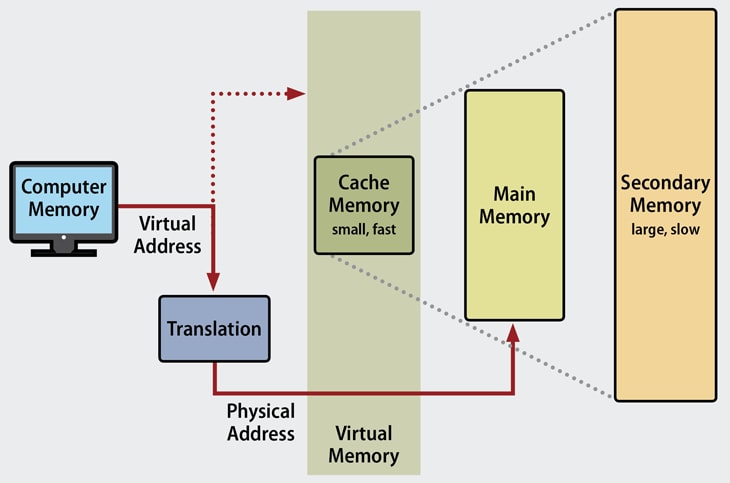 Suppose your PC has only 60 MB available physical memory. To run a program, you should have 120 MB of memory. With the help of a virtual memory manager (VMM), this OS will set up on 20 MB of VM.
Suppose your PC has only 60 MB available physical memory. To run a program, you should have 120 MB of memory. With the help of a virtual memory manager (VMM), this OS will set up on 20 MB of VM.
The VMM will create a file on the hard disks, which will be (120-60)=60 MB for the extra memory requirement. The OS will instruct memory to engage 120 MB memory despite having an actual 60 MB physical memory. VMM is solely responsible for dealing with the 60 MB real memory.
Which Operating Systems Support VM?
Almost all the popular operating systems support virtual memory. Some of them are:
- Windows
- Mac Operating system
- Linux
- DOS etc
The Possibility of Trashing
When your virtual memory size is larger than comparing in into the main memory, it may occur swapping to & from the harddrive. It may cause the same problem if accessing the hard disk is slower than the physical memory. The use of so many programs and different instruction simultaneously may cause swapping. The process of slowing on the computer is called trash.
What We Have To Know To Work With Windows Virtual Memory
To work with VM in the OS, we have to know many terminologies. Some of those are:
Page Table:
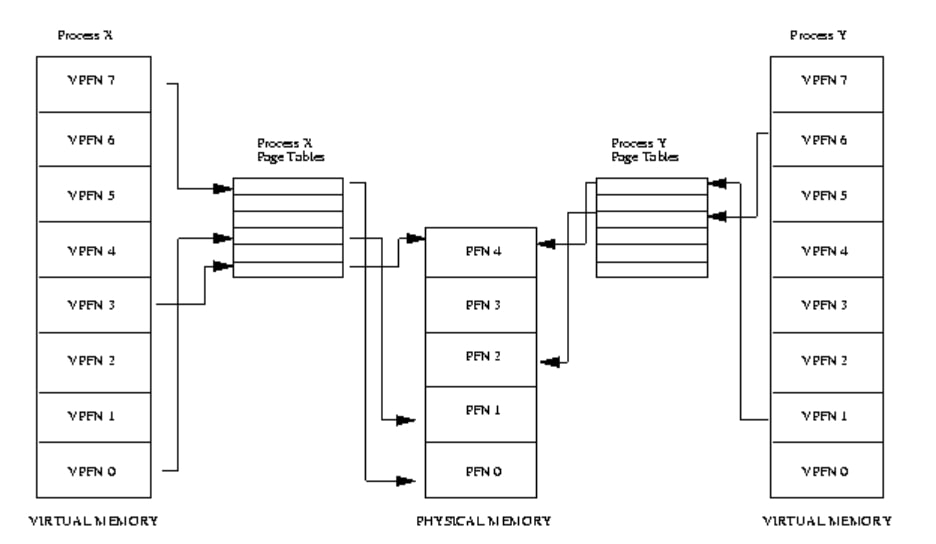 Page Table in VM is the mapping between the virtual address and physical address. Here, the virtual address is accessing the process, and the physical address is for the ram subsystem. Page Table is responsible for mapping the virtual addresses of two physical addresses, and the process is known as a page table entry.
Page Table in VM is the mapping between the virtual address and physical address. Here, the virtual address is accessing the process, and the physical address is for the ram subsystem. Page Table is responsible for mapping the virtual addresses of two physical addresses, and the process is known as a page table entry.
Disk Crashing Situation
Virtual memory is required to solve many problems of a computer. Because of using so many applications, your computer may be slow below its benchmark. Though we use benchmark software for the PC to see the performance of our computer.
 If you use a big space of memory, you can use some portion for VM. But if you use so many applications, the swapping will occur frequently. In this situation, the system will go for disk thrashing.
If you use a big space of memory, you can use some portion for VM. But if you use so many applications, the swapping will occur frequently. In this situation, the system will go for disk thrashing.
The problem of disc threshing happened so frequently a few years ago. But after the advancement of ram, the problem occurs less likely. Till now, when you use so many programs, the disc threshing problem may occur. You can solve the problem by closing all of your unnecessary applications.
How to Change Virtual Memory Size on Windows 10?
Windows 10 is different from all other operating systems of Microsoft. So we will get better performance on this operating system. VM or paging file is an essential component to increase the efficiency and performance of the computer. If you have experience using VM and do not have enough space on your memory, you can use VM on Windows 10. We can change the size of the VM from setting and command prompt.
The ways to Increase Virtual Memory size by Setting:
Important tips: it is easy to change the paging file size. But it is your responsibility to know what you are doing. If you do not have enough experience, your computer may damage.
1. From the start, menu open setting.
2. Find out the system and click on it.
3. On the left side, you will get about all options. Click on about.
4. On the right side, you will get system info. Click on it.
5. On the System Info page at left Below, you will find “Advanced System Settings.”
6. Find out the Advanced Tab.
7. Under the performance, options click on settings.
8. Select the Advanced Tab.
9. Find the Windows virtual memory ad select the aw button. Here select the total paging file size for all drivers.
10. Uncheck the automatically manage paging file size, and select custom size by a radio button.
11. Now, define the initial and maximum size for the paging file.
13. Now click the set button, ok, ok, and ok.
14. Finally, restart your computer
How to Increase Virtual Memory Size Using Command Prompt
Paging file or increasing virtual memory is quite tricky than an earlier process. In this process, you have to open the command prompt as an administrator.
To know the Status of the paging file, type wmic pagefile list /format:list and enter.
To manage custom VM, type the following code and enter:
wmic computersystem where name=”%computername%” set AutomaticManagedPagefile=false
To set the initial and maximum size apply the code on the command prompt:
wmpagefile setset where name=”C:\\pagefile.sys” set InitialSize=YOUR-INIT-SIZE,MaximumSize=YOUR-MAX-SIZE
You can set your required limit for the paging file.
To Restart, type shutdown -r -t 00 and enter.
Final Thought
Windows Virtual Memory in OS is not widely used because of the advancement of technology. But for the slow computer, you can use it to increase your efficiency and performance. When you are a pro gamer, you can use the paging file technology to improve your performance. But for all the scenario experience is must apply virtual memory in the operating system.