Share screen means to allow other users to see your computer screen for a web conference, business collaboration, online meeting, or education purpose. The computer showing the screen is the host, and the PC that can see the screen is the guest. Sometimes the guest gets permission to work as an admin, and the then is called remote desktop application. Share screen online includes web conferencing, webinars, remote desktop applications, and screen sharing. Today’s article will learn the best 20 ways to share screens online with multiple users.
Ways To Share Screen Online
There are many ways to share screens online. Some of the options include a web application, desktop application, mobile apps, and browser extension. In today’s lesson, we will focus on a screen-sharing application through PC. Though the maximum portion will discuss on Windows, there are some ways by which you can share your computer screen over Linux, Mac, iOS, and Android operating systems.
1. TeamViewer
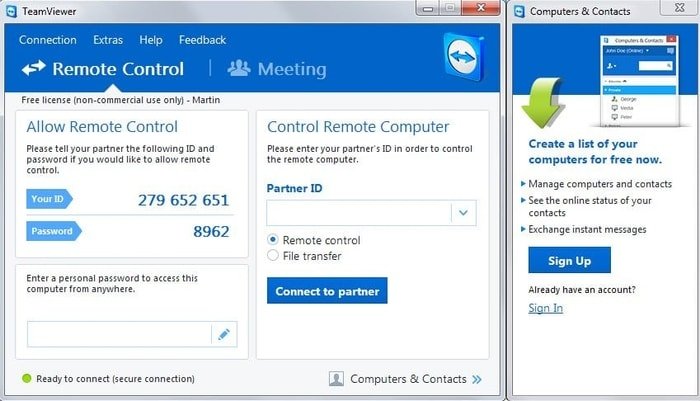 TeamViewer is an all in all solution for screen sharing, remote control, and remote support. This connectivity solution has achieved the world’s #1 brand in terms of its user and popularity. It allows access remotely or your server and computer by any better internet connection. The access or the connection is secure and device agonistic.
TeamViewer is an all in all solution for screen sharing, remote control, and remote support. This connectivity solution has achieved the world’s #1 brand in terms of its user and popularity. It allows access remotely or your server and computer by any better internet connection. The access or the connection is secure and device agonistic.
TeamViewer is widely used all over the world. It has 256 bit AES encryption and ISO27001 certified data center to support the user more securely. If you use TeamViewer free version, then you can share your screen online for free.
Important Features
- TeamViewer is for remote support
- Works as a best remote administration tool
- Useable for home, office, and meetings
- You can arrange online training and presentation with TeamViewer
- If you are a member of a group, you can manage online teamwork
- Push text to devise clipboard and pull system log file
- Can see the list of all installed app on the remote computer
- User management with secured connection and real-time screen sharing
- A central setting policy with Web-based connection
2. GoToMeeting
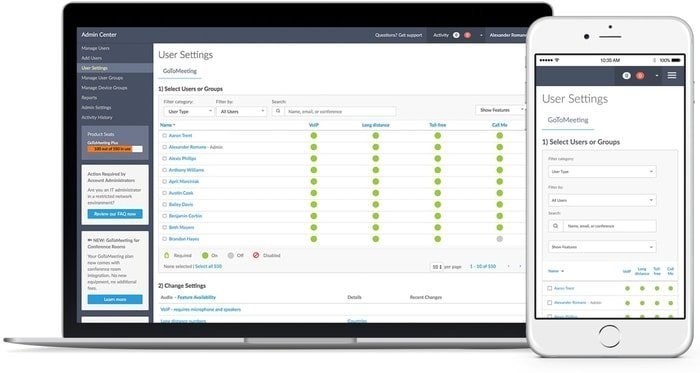 GoToMeeting is a Web conferencing tool to call for meeting online. The business agent uses this straightforward online screen-sharing software to make a live meeting for the international conference. This software is suitable for a business owner, salesperson, and IT manager to complete their project.
GoToMeeting is a Web conferencing tool to call for meeting online. The business agent uses this straightforward online screen-sharing software to make a live meeting for the international conference. This software is suitable for a business owner, salesperson, and IT manager to complete their project.
GoToMeeting has four types of pricing, which include a starter, pro, plus, and enterprise. The first three pricing options are billed annually, but the enterprise option requires negotiation to use. This share screen online software is based on the English language, and it supports Windows, iPad/iPhone, Mac, and Web-based devices. With this software, people can instantly join any meeting from anywhere.
Important Features
- GoToMeeting allows its user to join a meeting within a second.
- Besides the web version, it supports desktops from your Windows, Linux, Chromebook, Mac computer.
- It also supports mobile phones, so from Android, iPad, and iPhone, you also can join GoToMeeting.
- GoToMeeting offers crystal clear audio for the success of the meeting.
- Its Artificial intelligence can put your best face forward.
- It can collaborate up to 25 HD video feeds per second.
- This software has built-in support for Cisco, Lifesize, Polycom devices.
- At present, it has 14 days trial, and it provides training to its client.
3. Mikogo
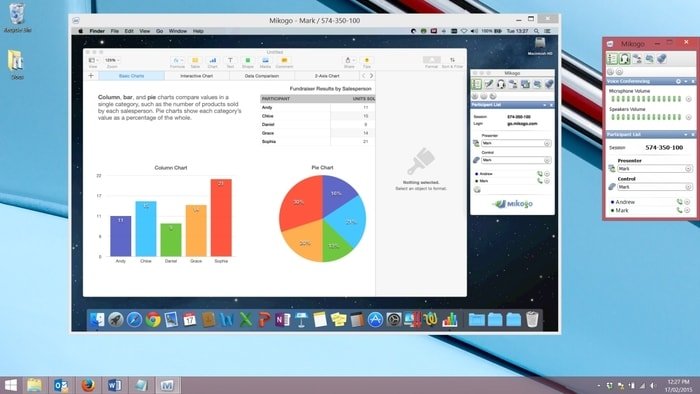 The desktop sharing software Mikogo application provides Web conferencing, online collaboration, and remote support. It is a cross-platform software that means the Windows OS user can collaborate with Linux and Mac users. The software is multilingual which supports 35 different languages. It supports Windows, Mac, Linux, Android, and iOS operating systems.
The desktop sharing software Mikogo application provides Web conferencing, online collaboration, and remote support. It is a cross-platform software that means the Windows OS user can collaborate with Linux and Mac users. The software is multilingual which supports 35 different languages. It supports Windows, Mac, Linux, Android, and iOS operating systems.
Mikogo is more than a screen-sharing Windows because no download is required. Since it has a mobile app, Android and iPhone users can join the meeting with Mikogo. Though this is a paid account, the free version user can use with specific limitations. If you are a free user, you will get screen sharing with one participant, switch presenter, remote keyboard and mouse control, cross-platform, VOIP, file transfer, profile manager, and chat facilities.
Important Features
- Cross-platform software which supports a maximum of 25 meeting participants in real-time.
- You can switch the presenter, so it doesn’t hog the attention of participants.
- There is no difference between mobile and desktop users of this screen-sharing software.
- It has a voice VOIP conferencing facility in over 28 countries.
- You can set up the meeting in advance for avoiding disruption
- Its multi-monitor supports up to 4 screen
- There are many other features like profile manager, file transfer, and chat.
4. Chrome Remote Desktop
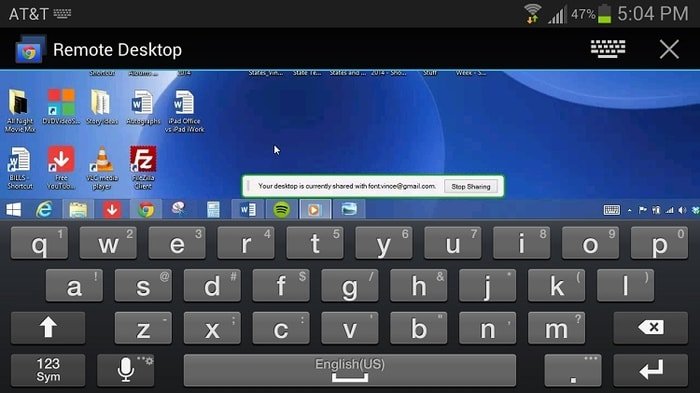 Chrome Remote Desktop is a powerful screen-sharing tool that is used to control another computer. This proprietary protocol is the product of Google. Over a network, it transmits the keyboard and mouse event relaying the graphical screen update. To share the screen, the host computer provides access to the client. Besides Chrome OS, it supports Windows, Linux, iOS, and Android operating systems.
Chrome Remote Desktop is a powerful screen-sharing tool that is used to control another computer. This proprietary protocol is the product of Google. Over a network, it transmits the keyboard and mouse event relaying the graphical screen update. To share the screen, the host computer provides access to the client. Besides Chrome OS, it supports Windows, Linux, iOS, and Android operating systems.
Out of many Chrome extensions, it is one of the best Google Chrome extensions to increase your productivity. It is one of the best cross-platform screen-sharing software, which supports almost all operating systems. For ad hoc remote support, the software provides access through the Chrome web browser. The remote connection may raise security concerns, but this screen sharing online is fully secured.
Important Features
- To display a remote computer’s desktop, the screen-sharing protocol uses VP8 video encoding, so despite having a low internet connection, it works well.
- It supports up to 100 clients.
- This share screen online software is free of cost.
- If you use the Chrome browser, then after installing this extension, there is no difficulty in using this screen-sharing software.
- Chrome Remote Desktop has no built-in chat.
5. Quick Assist
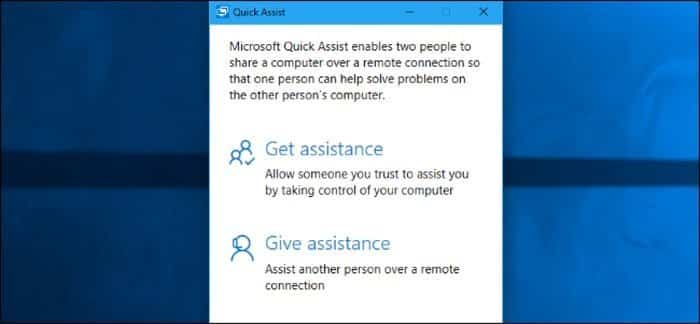 Quick Assist is known as Windows Remote Assistance. It is a feature of Windows XP. It is a Screen share windows 10 app to provide the facility of screen sharing between two people. Basically, it is used to solve the problem with another computer.
Quick Assist is known as Windows Remote Assistance. It is a feature of Windows XP. It is a Screen share windows 10 app to provide the facility of screen sharing between two people. Basically, it is used to solve the problem with another computer.
To use the Screen share windows, 10 apps both of the users need to launch the app. To use the app, you need to press the Windows button > Windows Accessories > Quick Assist, or in the taskbar’s Search box, type Quick Assist and search. The helper will send a code to the person who needs help. The person who needs help will enter the code and finally provide permission to the helper.
Important Features
- Quick Assist helps another person over a remote connection
- Someone can trust you to give access to their computer
- It is the desktop app of Windows 10
- It can offer multiple simultaneous sessions
- The invitation also can be sent to various assistants
- It is free, and you only need a code to provide access.
- On top of the Quick Assist screen, the helper gets all the necessary tools.
7. Discord
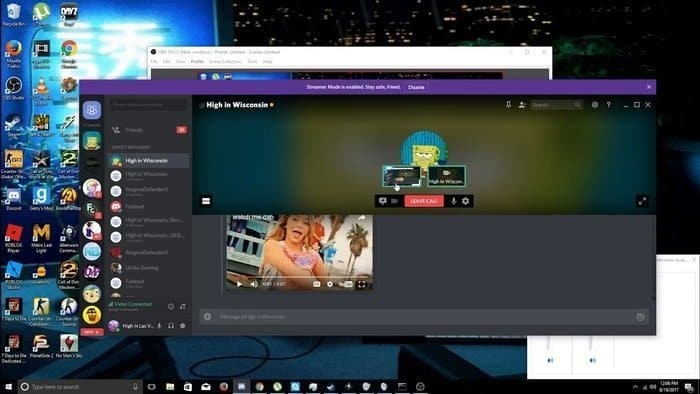 Discord is not only shared screen online software, but also it supports voice and text chatting. It offers up to 9 teammates to show what is happening on your computer screen. You can use the software as video calling and screen sharing software. The host PC allows to use and see the screen with multiple users. You have to follow several steps to share your screen.
Discord is not only shared screen online software, but also it supports voice and text chatting. It offers up to 9 teammates to show what is happening on your computer screen. You can use the software as video calling and screen sharing software. The host PC allows to use and see the screen with multiple users. You have to follow several steps to share your screen.
After login into the page, you have to go setting option. Find the voice and video tab to adjust the quality of the video. If you have a video device available, you have to select the camera option and press the “Test Video” button. For the browser user, you have enabled access to the camera to get access. Once the video is ready, you can add your list.
Important features
- You can swap between to call.
- Provide mobile presence indicator to show who is in next.
- It is easy to provide access or your microphone and camera in Windows 10.
- With this software, you can control your data privacy.
- Customization is manageable and flexible to use.
7. Splashtop
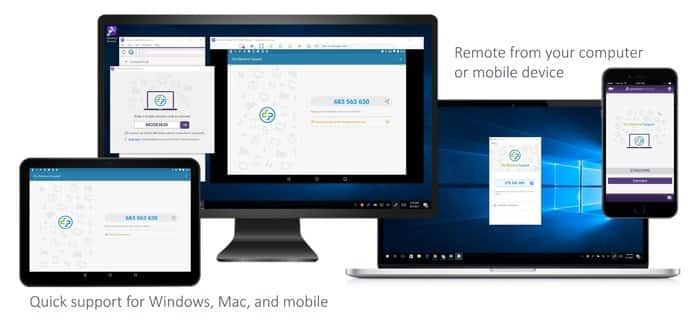 Splashtop is a screen share online software for business personnel, IT managers, and teams to share the computer screen. This collaboration software is highly secure and reliable with global server infrastructure and an award-winning high-performance engine. It provides you a high definition of remote desktop connection. It has two-step verification, multiple second-level password options, and reliable protection by device authentication. The session of Splashtop is encrypted with TLS and 256-bit AES.
Splashtop is a screen share online software for business personnel, IT managers, and teams to share the computer screen. This collaboration software is highly secure and reliable with global server infrastructure and an award-winning high-performance engine. It provides you a high definition of remote desktop connection. It has two-step verification, multiple second-level password options, and reliable protection by device authentication. The session of Splashtop is encrypted with TLS and 256-bit AES.
Splashtop get access by sending a link to your client. It allows us to be ready to share within a minute. It provides support for all of your IoT devices to control over access. So if you are planning to make any IoT project, you can collaborate with your team by screen sharing. It uses a proprietary protocol to deliver real-time video and audio. The other products of Splashtop are Splashtop Business Access, Splashtop Remote Support, Splashtop SOS, Splashtop Classroom, Splashtop Persona, and Mirroring360.
Important features
- Easy to manage for admin, user, and team members.
- Screen viewing, remote control, and file sharing facilities.
- It is also one of the best screen mirroring applications.
- Fast connection with real-time, high-quality audio and video.
- Single product but multi-facility, which is all in one combo pack.
8. Brosix
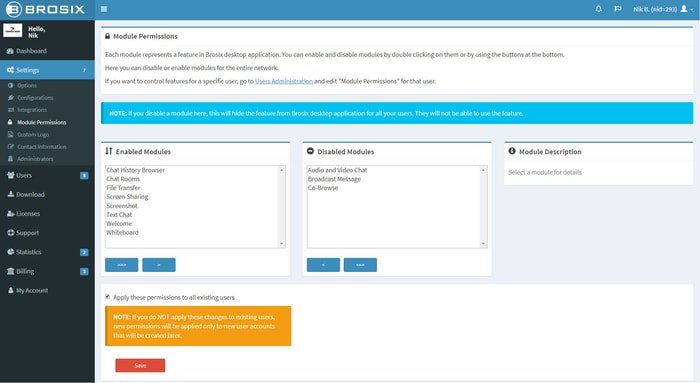 Brosix is one of the best Screen Sharing Software to share your work with others through a computer screen. It allows you to share the screen with remote control desktop application. Besides screen sharing, it is a secured instant messenger for your team. File transfer, screenshot, whiteboard are the additional features of this Screen Sharing Software. It has a private team network, full control over users, zero-configuration, and a maintenance facility to customize your setting.
Brosix is one of the best Screen Sharing Software to share your work with others through a computer screen. It allows you to share the screen with remote control desktop application. Besides screen sharing, it is a secured instant messenger for your team. File transfer, screenshot, whiteboard are the additional features of this Screen Sharing Software. It has a private team network, full control over users, zero-configuration, and a maintenance facility to customize your setting.
Brosix is designed to help your organization, business, and team with improved internal communication. Your team member can use this application through Windows, Mac, Linux, iOS, and Android operating systems. Brosix keeps all of your sessions private. So it is highly secure and provides end-to-end encryption. This cloud-based communication app allows us to think about business without thinking on the server. There are many ways to connect Brosix, like email invitation, directly added, and creating a Brosix account.
Important Features
- Brosix provides power to share the screen whatever is on your screen.
- You don’t need to visit the place, so it saves you time.
- It is a highly encrypted and secured application.
- It shares your screen with your listed contract and allows you to use your keyboard and mouse.
- Brosix is easy to use software. With a few single clicks, you can share your screen.
- It is all in one package, which provides many other facilities besides screen sharing software.
9. Alpemix
 Alpemix is the easiest and fastest to share your screen. It doesn’t matter where you are. Now you can share your screen with your friends with this best free screen sharing software. Alpemix works behind any NAT proxy and Firewall. If you want to share your online for free, both the guest and host should open the application Alpemix. A user ID and password will generate then you have shared. This tool is also useable on smartphones and tablets.
Alpemix is the easiest and fastest to share your screen. It doesn’t matter where you are. Now you can share your screen with your friends with this best free screen sharing software. Alpemix works behind any NAT proxy and Firewall. If you want to share your online for free, both the guest and host should open the application Alpemix. A user ID and password will generate then you have shared. This tool is also useable on smartphones and tablets.
Alpemix is an All-in-one solution to connect you with another computer remotely to share the presentation or any essential training your friend has. This share screen online has messaging options to get questions from all of your participants. It can also be used to file a transfer application to transmit data. This Screen share windows 10 software need x86 architecture to operate the app. You can use it on Mac and Android phones besides Windows.
Important Features
- Alpemix allows remote support for your customer.
- Without going on-site, you can show the demonstration of your product.
- You can offer any training to your students.
- On the same computer screen, discussion from multiple places is possible.
- You can prepare a hierarchy among your organization to enable voice communication, file transfer, and whiteboard.
10. Show My PC
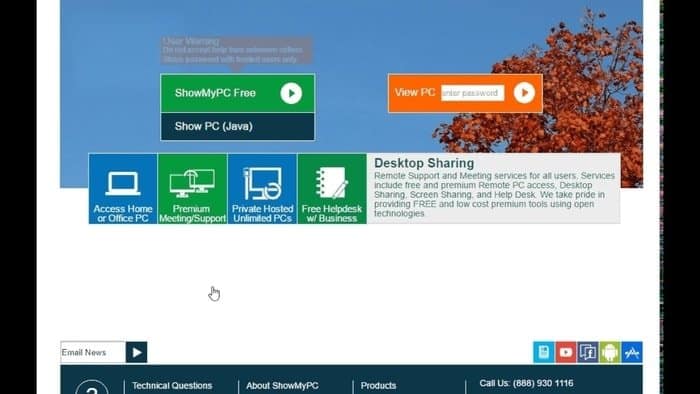 Show My PC is a free and open-source collaboration software that allows sharing your screen with multiple users. To use the online screen sharing both the user needs to install the app. After installation, the person who wants to share the desktop/clicks on “Show My PC Now,” and the receiver will need to accept “View Remote PC.” The host PC will generate a password, and the guest PC will get access with the password.
Show My PC is a free and open-source collaboration software that allows sharing your screen with multiple users. To use the online screen sharing both the user needs to install the app. After installation, the person who wants to share the desktop/clicks on “Show My PC Now,” and the receiver will need to accept “View Remote PC.” The host PC will generate a password, and the guest PC will get access with the password.
Show My PC combines VNC technology to share screen and control your desktop. Compare to another share screen online program, it is not easy but provides a secure connection. The free version is limited to a one-hour session, and the pro version has much more features than the free version. Other than the free option, it has four more pricing options: Premium, Professional, Business, and Enterprise.
Important Features
- Show My PC provides access to your home and office computer from anywhere and anytime.
- It enables the reboot of a remote PC.
- Options to access and manage many unattended PCs
- You can also access it from any mobile device
- It provides remote support, demonstrates and conducts the meeting.
- It is highly customizable according to your need.
- You can get your customized domain by training and helping you can generate revenue.
11. MingleView
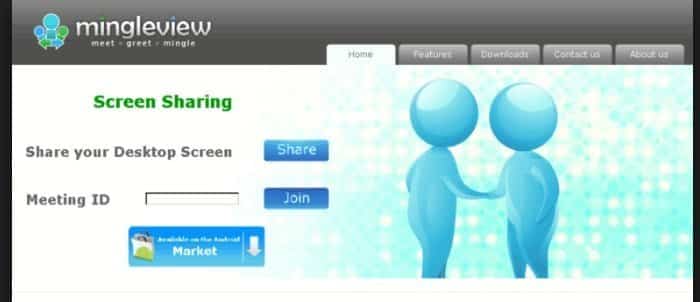 MingleView allows its users remote desktop sharing and control-based applications. This peer-to-peer web application enables remote assistance and the hosting of online presentations with your colleagues, families, and friends. With a simple 6 digit meeting ID, you can join a meeting and troubleshoot any PC. It is a genuinely remote desktop application which supports unlimited participants and session and does not disturb its user by popup screen.
MingleView allows its users remote desktop sharing and control-based applications. This peer-to-peer web application enables remote assistance and the hosting of online presentations with your colleagues, families, and friends. With a simple 6 digit meeting ID, you can join a meeting and troubleshoot any PC. It is a genuinely remote desktop application which supports unlimited participants and session and does not disturb its user by popup screen.
MingleView is a product of Crowsoft. It is free and open-source software that provides screen sharing quickly. MingleView is a secure P2P connection built over SSL. The screen security of MingleView is powered by VNC. It has an exceptional 24-bit color quality which helps to simulate any vibrant and lively experience. To operate this software, you need a Windows operating system with adobe flash software.
Important Features
- MingleView is free, easy to use, and safe to download.
- This software is a user choice that supports all versions of Windows.
- It allows unlimited participants to collaborate meeting
- This free desktop application provides unlimited meeting hosting, and no popup disturb, and no email registration.
- No particular firewall configuration is required, and no port forwarding.
12. Vyew
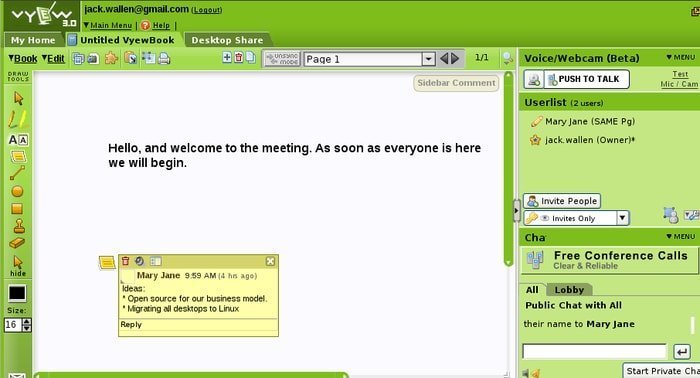 Vyew is a free live web conferencing tool to share your computer screen with others. Generally, the freelancer, non-profit organization, public Administration, small and mid-size business owner, or even the excellent enterprise use this free and open-source software. This is a Web-based application, so it supports Windows, Mac, and Linux operating systems. It is considered as file transfer software or project collaboration software.
Vyew is a free live web conferencing tool to share your computer screen with others. Generally, the freelancer, non-profit organization, public Administration, small and mid-size business owner, or even the excellent enterprise use this free and open-source software. This is a Web-based application, so it supports Windows, Mac, and Linux operating systems. It is considered as file transfer software or project collaboration software.
Vyew provides opportunities for a continuous meeting room to get connected. With this online screen sharing tool, you can upload and share images, videos, and many other files. This tool allows the teacher to collaborate with group study and the right educational environment. This share screen online is free but supported by the advertising company.
Important features
- Vyew is a Web-based application, so you do not require any software installation.
- It offers external publishing facilities.
- Your meeting room will be always on
- It supports broad type file
- Integrated communication tool so easy to use this application.
- Teleconferencing integrated chat and session recording facilities.
- It provides a robust whiteboard tool, multiple on-demand sessions, and a screen capturing function.
13. Messages
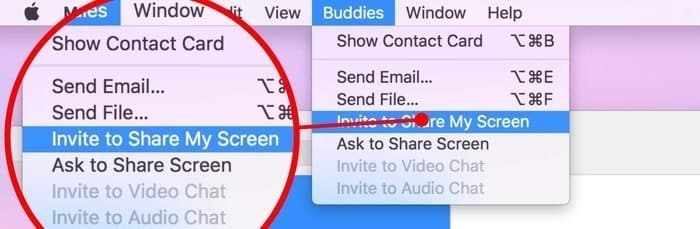 If you are a Mac OS user, then Messages Screen Sharing is the best webinar for you. With this software, you can share your screen on MAC. It is a great way to work together on a project. It also helps your friends to do something together. This Mac screen software empowers you to take control of another Mac Computer.
If you are a Mac OS user, then Messages Screen Sharing is the best webinar for you. With this software, you can share your screen on MAC. It is a great way to work together on a project. It also helps your friends to do something together. This Mac screen software empowers you to take control of another Mac Computer.
To share the screen, both the host and guest need an Appeal ID. Now, both users should log in on their Appeal account, and both parties must lunch the Massage Application. You will find a Screen share icon beside the telephone and video icon. Then you will ask to share your screen with a drop-down menu. The guest will receive a notification of seeking permission. If they accept, the guest will see who is watching the host screen under the menu bar.
Important Features
- Mac computer has built-in screen sharing features
- Massage supports rich links that means if you paste any link here, it shows the preview and title include the image.
- It provides wonderful emojis.
- You can tab back quick reaction with heart, thumbs up, thumb down, and haha
- Thousand of Gifs
- It allows someone to control your screen.
14. AnyMeeting
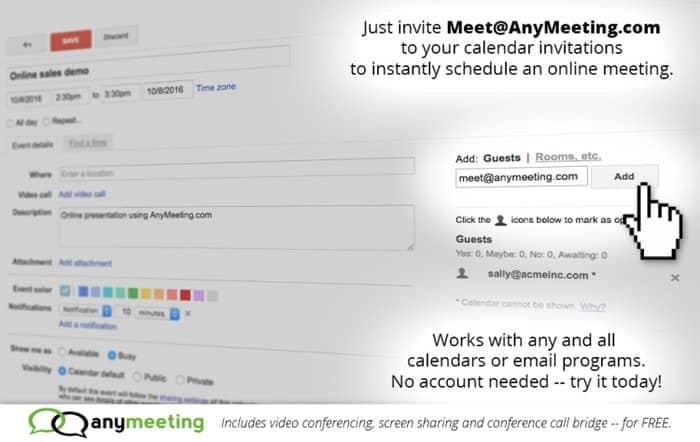 If you are an owner of a small business, then AnyMeeting web screen sharing is suitable for you. It provides web conferencing and webinar services at a small scale. It provides access to its user to see the screen of the host computer through a web browser. The product is a SaaS ( Software as a service), which was founded in the year 2011. Using this software, you will get HD video broadcasting, screen sharing, MP4 sharing, recording, slide, and registration facilities.
If you are an owner of a small business, then AnyMeeting web screen sharing is suitable for you. It provides web conferencing and webinar services at a small scale. It provides access to its user to see the screen of the host computer through a web browser. The product is a SaaS ( Software as a service), which was founded in the year 2011. Using this software, you will get HD video broadcasting, screen sharing, MP4 sharing, recording, slide, and registration facilities.
AnyMeeting helps you to grow your business with this easy to use Web conferencing software. It allows up to 12 participants through a webcam with 720p video quality. Using any best web browser, you can join the meeting from desktop, laptop, iPhone, and Android devices. It integrates phone conferencing for increasing collaboration with its team. It easily broadcast your message to a broad audience for training, marketing, and communication purpose.
Important Features
- The pro version supports up to 2000 attendance.
- It allows 6 ways of support: video conferencing, recording, making a public profile, screen sharing, survey, and poll.
- It has both free and paid options, but free alternatives are ad-supported
- The content library allows storing 1 GB of content
- You can keep track of critical meeting decisions, information, and action items.
- The online meeting of AnyMeeting is secure with encrypted password features.
15. Zoom
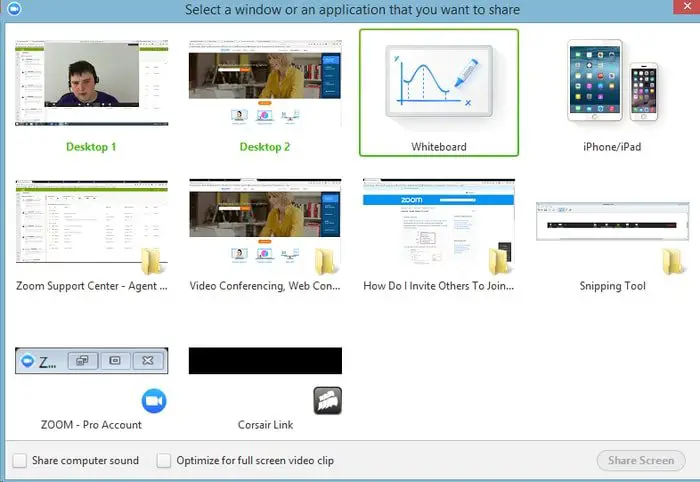 Zoom is one of the best screen-sharing software supporting web conferencing, video conferencing, webinar, and screen sharing facilities. If you want to share your Windows screen, you can use this software for flawless video, clear audio, and instant sharing. You will use Zoom screen-sharing software for various reasons. It provides one consistent enterprise experience for all use cases.
Zoom is one of the best screen-sharing software supporting web conferencing, video conferencing, webinar, and screen sharing facilities. If you want to share your Windows screen, you can use this software for flawless video, clear audio, and instant sharing. You will use Zoom screen-sharing software for various reasons. It provides one consistent enterprise experience for all use cases.
There are two prerequisites to use this software which are Zoom desktop client and Zoon mobile app. Zoom allows for a share screen online to desktop, tablet, and mobile devices. By clicking the Share Screen icon, its host and attendee can share their screen. The host does not require to “pass the ball” to share the screen. The host also can lock sharing so no one could be able to get access. It supports both Windows and Mac OS.
Important features
- Zoom screen sharing software shares any content anywhere
- Revolutionary mobile screen sharing for Zoom meeting
- You can share your desktop or any specific window
- Video streaming with computer audio
- You can share your photo, web pages, and cloud content on Dropbox, Google Drive, and Box from the Zoom iOS app.
- You can display your mobile to your classroom projector
- Team meeting and collaboration from anywhere
16. Microsoft Remote Desktop
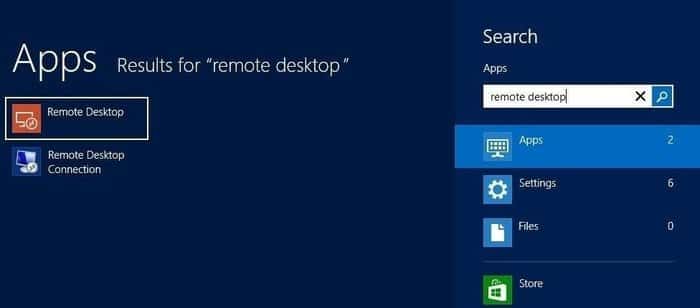 Microsoft Remote Desktop is one of the best Screen share windows 10 to connect a remote PC or virtual apps. This software allows its user to make your desktop available for your partner. It provides remote access through a remote desktop getaway. It supports Windows gestures with its rich multi-touch experience. This software offers high-quality video and audio streaming.
Microsoft Remote Desktop is one of the best Screen share windows 10 to connect a remote PC or virtual apps. This software allows its user to make your desktop available for your partner. It provides remote access through a remote desktop getaway. It supports Windows gestures with its rich multi-touch experience. This software offers high-quality video and audio streaming.
Microsoft Remote Desktop supports Windows, Mac, iOS, and Android operating systems. Actually, it is the native screen-sharing solution of Windows. It uses the technology of Remote Desktop Protocol (RDP). The minimum system requirement of this screen-sharing app is Windows 8 OS or later. Besides OS, the required architecture is ARM, ARM64, x86, and x64.
Important Features
- Microsoft Remote Desktop is free of cost
- This software support 24-bit color
- Also, provide excellent performance with low speed or dial-up internet connection.
- Its print redirection facility allows printing with the attached client device.
- The clipboard mapping facility supports deleting, copy and paste on the guest user.
17. Skype
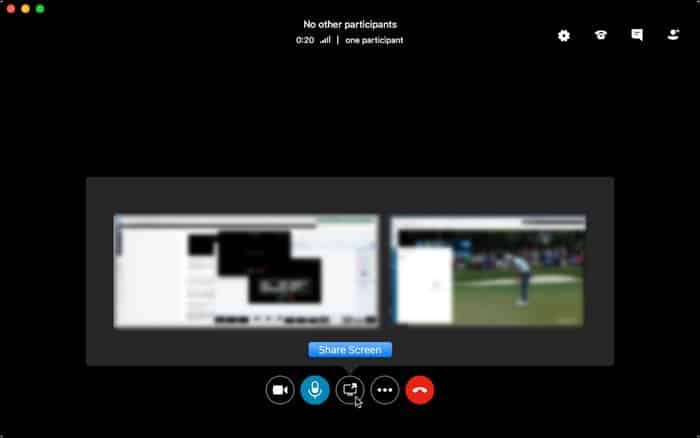 Skype is a telecommunication app used for communication for voice, video, and text. In addition to the instant messaging app, it also provides support for share screens online. The screen sharing feature of Skype allows planning for a meeting, project collaboration, and many more. It is one of the best free screen-sharing software to share your screen with others.
Skype is a telecommunication app used for communication for voice, video, and text. In addition to the instant messaging app, it also provides support for share screens online. The screen sharing feature of Skype allows planning for a meeting, project collaboration, and many more. It is one of the best free screen-sharing software to share your screen with others.
With the messaging app Skype, you can share your Windows screen with someone else. Suppose you are chatting with someone and now you need to show something to your partner. Now you have to click on the plus (+) button. From the various options, you can select the share screen option. If you want to stop screen sharing, you have to do the same task, and you will find a Stop sharing opportunity.
Important Feature
- The screen-sharing options of Windows, iPad, and Android are different.
- Clear Audio and HD video
- Smart messing with screen sharing.
- Support Windows, Mac, Linux, Xbox, Alexa, and Web
- Need Android 6.0 above and iPad with iOS 12 above
- A good Screen share option for Windows 10
18. AnyDesk
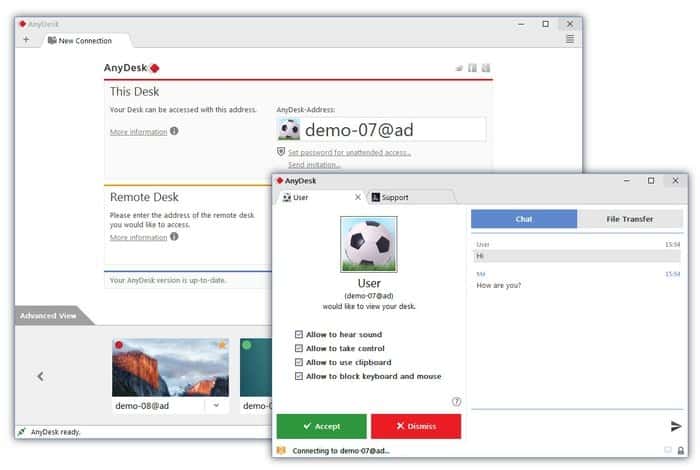 AnyDesk is a remote desktop software that supports anytime, anywhere, and any desk. It connects your computer remotely to provide access and control computer. Ss It collaborates to work with the same document around the world. It has a built-in file transfer facility to transfer files among various devices and computers. This reliable, secure remote connection is suitable for IT managers, freelancers, students, and problem troubleshooters.
AnyDesk is a remote desktop software that supports anytime, anywhere, and any desk. It connects your computer remotely to provide access and control computer. Ss It collaborates to work with the same document around the world. It has a built-in file transfer facility to transfer files among various devices and computers. This reliable, secure remote connection is suitable for IT managers, freelancers, students, and problem troubleshooters.
AnyDesk is a lightweight and freeware software which do not require any installation. If you are not in front of the computer, no problem. You can set a password and allow one to get access to your computer. You can customize your setting to share the screen with anyone. It provides your own network to full control your data, and your unencrypted data will never leave your DMZ.
Important Features
- AnyDesk has a high-performance rate which includes Low Latency, High Frame Rates, Efficient Bandwidth Use, Highly Innovative Technology, Fail-Safe Erlang Network, and Real-Time Collaboration.
- It provides security with Encryption Technology, Verified Connections, Access Restrictions, and Use of your Own Network.
- This software offers to Work from Anywhere, get Multi-Platform Support, Lightweight, and file transfer facility.
- The administrative functions include Manage Contacts, Online Administration Panel, Detailed Session Reporting, Customization, Remote Reboot, Automated Roll Out, and many more.
- The secure pricing options include Free Trial, Scalable Licensing, Multi-Seat and Free for evaluation and personal use.
19. ScreenLeap
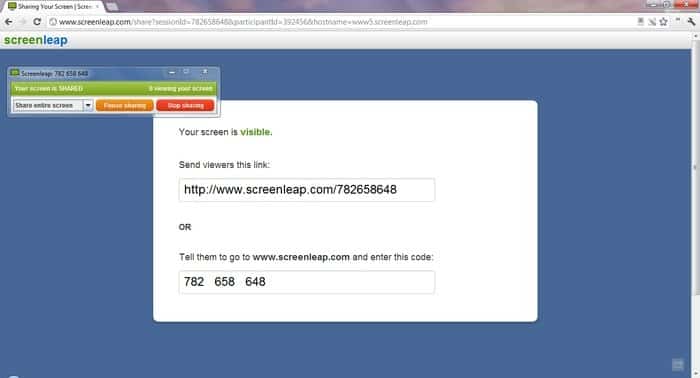 ScreenLeap is a share screen online software to instantly share your screen with any device with an internet connection. To use the software, you have to download it at one time. Your partner can view your screen without any installation from Windows, Linux, Mac, and Smartphone utilizing a browser. It provides an API to integrate your website.
ScreenLeap is a share screen online software to instantly share your screen with any device with an internet connection. To use the software, you have to download it at one time. Your partner can view your screen without any installation from Windows, Linux, Mac, and Smartphone utilizing a browser. It provides an API to integrate your website.
If you use the Google Chrome browser, then using ScreenLeap will be easier for you. You can add the ScreenLeap extension from your Chrome browser. It is an all-in-one tool that provides a screenshot, mark them up, and screen sharing facilities. From your Gmail composes window, you can share your screen with Gmail integration. It has a built-in image editor and cloud storage integration.
Important Features
- ScreenLeap is free for 40 minutes a day and up to 8 views.
- Other than free, it has Basic, Pro, and Company pricing options.
- If you want to add a screen-sharing option to your website, you can use API.
- You can share your screenshot with your public account.
- Autosaved source URL so you can return once more.
- Awarded from Lifehacker, CNET, and many other famous magazines.
20. BigBlueButton
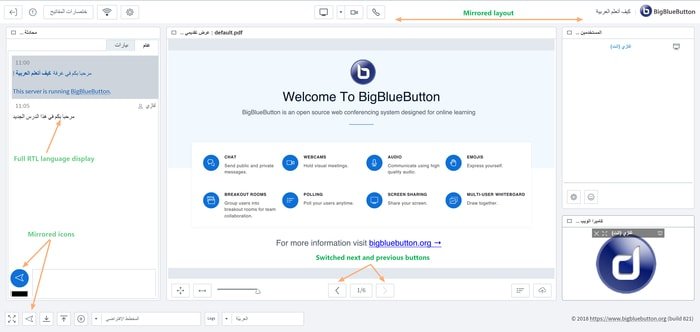 BigBlueButton is a free and open-source share screen online software to share your desktop screen to your team by web conferencing system. It is a screen-sharing software for Linux OS. Besides the web conferencing system, it collaborates with many learning and content management systems (CMS). It also has integration with Dppe LMS. Many instructors love BigBlueButton to share their creations over a computer screen.
BigBlueButton is a free and open-source share screen online software to share your desktop screen to your team by web conferencing system. It is a screen-sharing software for Linux OS. Besides the web conferencing system, it collaborates with many learning and content management systems (CMS). It also has integration with Dppe LMS. Many instructors love BigBlueButton to share their creations over a computer screen.
BigBlueButton uses red5, similar to Open meetings. This software project was started by the Technology Innovation Management program in the year 2007 at Carleton University. Now it is backed by a worldwide community developer to provide the best online and Web-based conferencing system. It has a simple application programming interface (API) to integrate with your own website. Whoever you are, this screen-sharing online software may be useful to you.
Important Features
- BigBlueButton supports multiple video and audio sharing.
- With extended whiteboard capabilities, you can present confidently.
- Offer many options like drawing, zooming, pointer, integrated VOIP, etc.
- Users may enter the conference in both roles like moderator and viewer.
- A user may join a conference, raise their hand, use a webcam, and presenter any upload the file and control the presentation.
Final Thought
After a long session, you may be capable of choosing the best ways to share screens online. But according to my judgment, TeamViewer, Chrome Remote Desktop, Skype, Splashtop, and AnyDesk are the best screen-sharing software. Please remember privacy is the main issue of the price. So you should not sacrifice your security by using any weak solution.
My part is over. Now it is high time to hear from you. If you choose anyone or I missed anyone, please inform us by comment. Your valuable feedback is appreciated, and please don’t forget to share it on your social media.





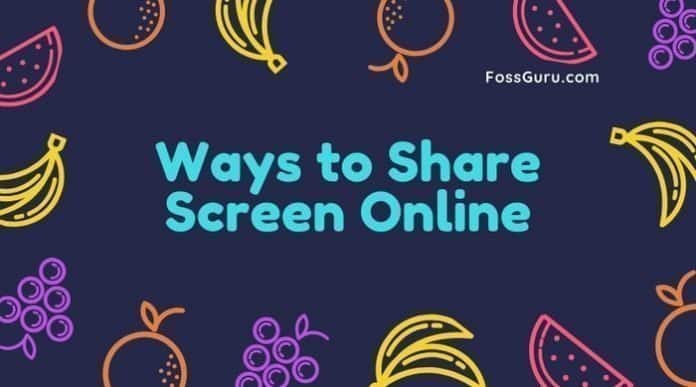
Thank you for the above list of tools. Additionally, you can also use on premise R-HUB web video conferencing and remote support servers for screen sharing, application sharing, file transfer, conducting online meetings, remotely accessing desktop etc. It works on all platforms and is easy to use as well.
Like!! Really thank you! Really Cool.
Fastidious answer