Laptop maintenance is vital to keep it clean and run smoothly. If you keep your laptop tuned up, you will get better performance. And to keep it tuned up, you have to do several things like removing unnecessary software.
The software you are not using frequently or never used can consume battery percentage by running in the background. The second thing you must do is update your windows regularly.
If you don’t update your windows, often it can cause malfunction on your laptop. You can clean your PC with some cleaning software. That will remove unnecessary data and ensure maximum performance.
Laptop Maintenance
A laptop has become inevitable for all of us to cope up with the upgrading world. Especially in the pandemic situation. Laptop maintenance is not so hard to deal with in the first place.
Electronic devices need proper maintenance to work efficiently. Otherwise, you won’t get the expected performance that you needed. You can face some inevitable problems that can cause almost every laptop. Like, loud fan, extremely heat by shutting down, running slowly, the battery doesn’t last. All this cause because of poor maintenance. You have run through some small steps to overcome this situation, like checking for daily updates and backing up your data, installing antiviruses, checking hard drive errors and relevant issues.
Causes of Poor Laptop Maintainance
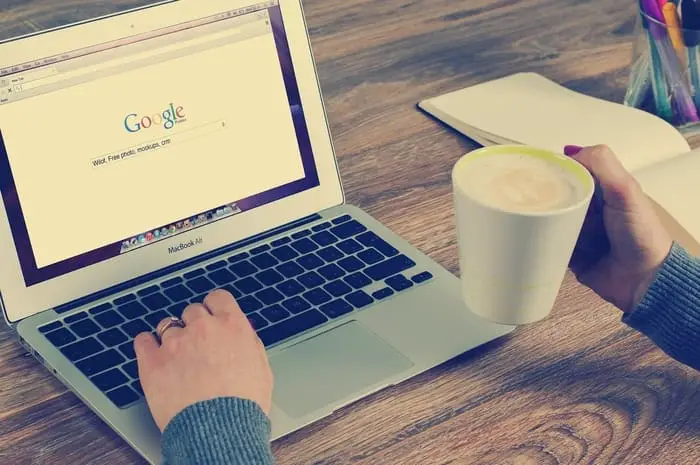 If you are a new laptop owner, you should familiarize yourself with specific threats you do not want to expose your computer. It might surprise you how many dangers there are. And those who fail to recognize them and take the necessary precautions are bound to end up with a laptop that will last only for a couple of years, or even less.
If you are a new laptop owner, you should familiarize yourself with specific threats you do not want to expose your computer. It might surprise you how many dangers there are. And those who fail to recognize them and take the necessary precautions are bound to end up with a laptop that will last only for a couple of years, or even less.
Let’s look at familiar sources that cause issues to laptop owners and ways to counter them.
1. Installing Questionable Software
If you are looking for software to install, ensure that you are not downloading it from questionable websites, like torrent platforms.
MacBook owners should rely on the official app store for their needs because Apple has approved apps on the official store. In other words, the company is unlikely to put apps that could cause problems to their users.
Sure, you could argue that having reliable antivirus software is enough to prevent malware and other potential threats. However, some of these threats might be too powerful to counter with a regular antivirus tool.
2. Drinking or Eating Near the Laptop
The temptation to drink or eat next to a laptop exists because you can consume entertainment on it. For instance, you might want to watch a movie or a TV show. Browsing the internet with a cup of coffee is a common thing as well.
But what happens when you spill liquid on the keyboard, or some food particles end up inside? Cleaning is not as easy as one might think. Besides, if you have no experience, you might damage the laptop by taking it apart to clean it thoroughly.
Finally, you might be panicking without knowing what to do, and the longer you wait, the more damage food and drinks could potentially do to the computer.
3. Blocking Ventilation
It is no secret that many laptop owners find it convenient to put the computer on their knees and use it that way. However, such a habit is not good for the overall laptop ventilation. More often than not, people block the vents and prevent cool air from getting inside.
Poor ventilation is one of the primary reasons behind overheating. Failing to maintain optimal temperature will lead to hardware damages.
4. Failing to Clean the Dust
Not cleaning the dust inside is another cause behind overheating and loud noises you hear, even if you are using applications that do not require a lot of resources.
The problem with cleaning dust inside the laptop is similar to the food and drink issue. You need to take the laptop apart to get all the dust. And if you are not experienced enough, doing the job yourself might damage the hardware.
It costs money to leave the laptop in a computer service store and let the professionals handle the cleaning, but at least you will know that there are fewer risks of something happening to the laptop’s hardware. Also, keep in mind that you should clean the dust regularly.
5. Maintaining Cables Improperly
As a laptop owner, you might not have as many problems with cables compared to those who own desktop computers. Nevertheless, there are still some cables involved when using a laptop.
A charger is one of the first things that come to mind. Some people also use an external keyboard and a mouse instead of a trackpad. Then there are those who do not like a Wi-Fi connection and invest in an ethernet cable.
Managing cables is as important as maintaining the computer itself. Take care not to stretch the cables or leave them, so they get in the way of people. For instance, someone might get caught in a cable and slip on it, dropping the laptop from the table.
6. Keeping Pets Near Laptop
The last bit of advice is about keeping your pets away from a laptop if possible. It might be difficult for cat owners because these pets are curious, and they have an attraction to computers due to warmth.
Not only can your pet’s hair get inside the laptop and cause hardware problems, but a more aggressive pet might smack the laptop off the table. You cannot predict a pet’s behavior, right?
7. Exposing Laptop to the Sun
As a rule of thumb, you should not expose your laptop to specific elements or sources. For example, keep the computer away from magnets.
In case you like to spend your time with the laptop outside, wait for the sun to set. Or, if you need to use the laptop when the sun is still shining, find a shade so that you do not expose the laptop’s screen to the sun.
Failing to follow this tip will lead to various issues. For example, you might find that the screen starts flickering. And if it’s flickering too frequently, you will struggle to use your laptop.
Best 20 Essential Computer Maintenance Tips
 There are a lot of PC maintenance tips to make your computer running. Out of them find the best 20 important tips to protect your laptop.
There are a lot of PC maintenance tips to make your computer running. Out of them find the best 20 important tips to protect your laptop.
1. Fight off Dust
Dust is one of the main enemies of PC and laptops. That will resist your laptop from working correctly. Checking regularly and making sure the monitor and the keyboard are clean can make your laptop work faster.
Dirty keyboards can stop working correctly, and we all know that there are cooling fans in laptops. It will not work if there is a thick layer of dust on that fan. You can clean your keyboard and monitor with soft knit fabric with some dust cleaners. But you have to keep in mind that you can’t spray the cleaners directly on the surface. Just spray on the fabric and wipe the keyboard and monitor.
Although you live in a dust-proof room, pet’s fur, nylon fiber, eating or drinking something before your laptop, and splitting on the device can cause severe problems.
2. Ensure Proper Flow of Electricity
Laptops come with a charging adapter. Those adapters flow the necessary amount of power flow that is needed to perform correctly. Switching to another adapter can disturb the power flow and the charging ports as well. You have to make sure that the charger port is built well and the necessary ampere is flowing through those ports. And you have to refrain from overcharging your laptop.
Overcharging can cause laptop explosion by overflowing power. You have to shut down your laptop at least once a day. Because it needs power to surge and boost when it is completely shut down. But shutting the laptop frequently can also reduce the lifespan of your laptop.
If you hurry and don’t want to shut down because you have work to finish, you can activate the sleep mode. Sleep mode can save your background data. If you are not going to use it for the rest of the day, it’s better to shut it down rather than sleep or hibernate mode.
3. Back Up Your Data Regularly
Backing up all your data is a wise thing to do. If something happens to laptop use can still work with those backed up data. Use a portable external backup driver to restore all your photos, media, and software that you use most.
You can use the portable scanner anywhere. You can also use the software-based backup driver. Those also ensure uncompromising services. You should keep multiple backups and buy some external backup drives. If you keep those data in an external drive, you can manipulate a junk-free laptop.
4. Get Rid Of Your Mouse’s Dust And Impurities
Like your laptop’s keyboard and monitor, the mouse needs to be cleaned as well. To clean your mouse, you have to unplug it from the power connection. Then clean it thoroughly upside down, and you can use rubbing alcohol while cleaning it. But don’t spray it directly to the mouse.
It is not good for the laptop to charge it or plugging 24 hours with the power connection. It can damage the duration and the performance of the lithium laptop battery. So for better laptop maintenance you should always unplug the charger adapter when it is fully charged.
5. Update Your Operating System
Keeping your device up to date is the essential maintenance that all should do. You have to update your windows and drivers to operate your laptop separately. You should always run the latest version of the software.
Windows 10 requires frequent updates, and if you use the cracked version, your device won’t run well. You shouldn’t use pirate software as well. It can consume your data and damage your device permanently.
If you left unused your laptop for an extended period, it could damage your battery performance, and it can also go to a deep discharge state. It will be challenging to work with that state, and the discharge state slows down your processor. If you are not planning to use the laptop for a long time, you should also regularly charge it to 80%, and then it can avoid any types of damage.
6. Mind The Use of External Keyboards
There is a myth like using the in-built keyboard can damage your laptop’s keyboard, and for this myth, people sometimes buy the external keyboard. It is okay to use the external keyboard. But if you forget to use your built-in keyboard. It won’t work either. Despite using an external keyboard, you should also use your built-in keyboard.
If you are concerned with the fact that it is using your laptop while it’s charging. It is entirely okay to use the device while it’s charging, but you should not plug it the whole time. You should remove it from the power connection when it is 100%. Overpowering can destroy battery performance.
7. Defragment The Hard Drive
Microsoft drive optimizer refers to the techniques to organize the data systematically and rearrange the data to occupy contiguous store locations. Follow the essential maintenance includes defragmentation, at least once a month.
Defragmentation means reorganizing the data according to related information and restores data in an oriented way. It also breaks those large files into smaller bits and manages your storage. You can directly maintain the setting from the device manager or control panel.
To defrag your device, you just have to follow some simple steps as you have to go to the control panel and then select security. You can see the option that defragments your hard drive. Then you have to click to analyze the disk. And then you can select defragment disc. It will defragment your device.
8. Use a Cooler Stand for Laptops
Using the laptop under the air conditioner is the best to keep your laptop cool. If you don’t have an airconditioned room, you can use a cooler stand for laptops. It has cooler pads that will cool down your laptop. The flow of the fan help to cool underneath and reduce the temperature of the components.
If your device performs a lot of heavy work, it can produce a lot of heat, and heat can damage battery power. Cooler pads do work and lower the temperature by sucking those heats beneath the laptop. Low temperature ensures better performance and less throttling. As a part of regular laptop maintenance, you can also optimize the fan speed, and it is beneficial.
9. Reboot Your Device Regularly
Rebooting can prevent your device from being overloaded and provide them enough time to recharge. Rebooting is a must step that you should follow when you are using a new laptop. Because when you are rebooting your laptop, it will help your laptop adapting those new features get by the software update.
Rebooting is also considered the fastest way to fix any error that occurs to the laptop. If you are going through some problems on your laptop or your processor slows down a bit, you can reset your laptop. But before that, you should keep the backup of your data.
If you can’t get into safe mode, you should uninstall the recent hardware you added and then reboot the device. Then long-press the window button, and thus you can run safe mode in windows 10. As for turn off the safe mode, you have to do the same method.
Just simply restart your laptop or hold the windows button for a long time, and it will turn off safe mode. Safe mode is considered a useful feature as it has been used since 1995, and it is used for efficiency and stability.
10. Use an Antivirus Program
In windows 10, you can find two types of antiviruses: the built-in antivirus driver, windows defender. Another option that you can choose is a third-party antivirus like Bitdefender. Both works prominently, but third-party developers ensure you more safety. They will protect your device from online and offline threats.
Antivirus protects your device from different viruses and malware. The viruses that can cause while net surfing that is acting like user apps. The antiviruses can detect those malfunctions and destroy that malware,
11. Update Antivirus Software
Updating your antiviruses can cure many malfunctions. Whenever you see an antivirus update, you should download that right away. Cause antiviruses protect your device from viruses and is another reason that makes your processor fast. Antiviruses is a data security policy that protects our data and resists those pirate software considered a threat to our device.
Antiviruses are capable of scanning, detect and remove malware from your device. You can check your ram and processor speed and its operating system. Is the laptop working well or not. If the RAM is working at a compromising speed, then it is considered that the laptop is working well.
12. Change Your Passwords Regularly
Changing your laptop ID password regularly can save you from cyber attacks and keep your data and information safe. You never know if anyone is using your account or not. It is the best way to check the frequent access of intruders by changing your password often. So, it would help if you changed your password often.
Changing passwords can prevent hackers from accessing your account. While surfing the internet, many fake users can pretend like real accounts and hack your data. You can fell into their trap by clicking allow button.
13. Registry Errors For Laptop Maintenance
Registry error occurs when you install apps from pirate software improperly and keep the registry entry. That can cause startup problems. Viruses, malware, spyware, and registry errors are considered.
The first port in the call log is called the system checker. Go to that option, select the option administrator, type sfc/scannow, and hit Enter. That’s how you can fix your registry errors. You can also use some free registry error software out there. These apps help to optimize your laptop’s performance and fix bugs.
You should check on the control panel that your hardware is working correctly or not. To check this, you have to go to setting and then click performance information and tools. And then generate a system health report. Then you can choose the troubleshoot you want. Then you can run the troubleshoot and get your answer.
14. Check for Firmware Updates
Firmware is a tiny piece of the device that maintains the processor of the laptop. Sometimes updating firmware can bring a significant change to your device and keep your processor super fast. You should check the firmware is working correctly by clicking the advance, software, and then software version.
The software version is the version of the firmware. Update and check your firmware continuously to keep your processor fast. You can both update firmware by auto-update or manual update. By clicking auto-update, option firmware will be updated automatically on its own.
15. Register and Use Software Products
Registering and using software products is another step to keep your device safe and your personal information secure. Software products are something that is software systems delivered to customers in a licensed way.
You will get a good guide on how to install and run the software. You can also know what kinds of problems you can face and solutions to those potential problems. Using registered software is way safer than pirate software. Those pirate software can leak your personal data information and can crack the system processor. Sometimes this poor laptop maintenance can destroy the whole data and processor.
Some common problems of laptops can also occur for using those pirate software. If you use that registered software, you can get all types of benefits, warranty, and maintains customer policy.
16. Purge Your System of Junk Files And Programs
Clean up the junk files is essential to run the laptop smoothly. The unused files and junk can reduce your RAM, and you will face problems installing some new files. You can get rid of the system junks by the disk operating tools.
Junks are the extra files that your laptop creates when you use several software. To clean your systems junk file, you have to go to the taskbar’s search box then select cleanup. Then select the option disk cleanup.
If you want to clean your junk files, then press okay. This feature will show you the files that are unused and if you want to delete those files. If those are not necessary, you can delete those files and make your laptop junk-free.
17. Never Block The Vents
Where you place your laptop, you should always maintain that never block the ventilation. Passing the cool and hot air is unconditionally essential for the laptop, and it also affects the computer’s lifespan.
Blocking the vents can resist the normal airflow, and that can cause overheating. It can cause an increase in pressure and can damage the HAVC heat processor. So you should never block the air ventilation of laptops.
18. Optimize Startup For Laptop Maintenance
The importance of optimizing a startup is to increase strength, longevity, efficiency. Optimization is needed for better performance, and it can compromise readability. When it becomes hard to access the apps debug firmly, optimizing startup helps to tune up the performance.
With some easy steps, you can also optimize startup. The first step is to install the solid-state drive. The next step is upgrading your operating system and then select to remove all the unnecessary bugs and junks files.
19. Organize Your Data
It is essential to organize the data according to its size and dates or be divided into context. You should also check that the download folder has been cleaned up because if you keep any files there, that will consume your device storage. These types of malfunctions can cause troubleshooting like slow processors, taking time both at starting and shutting down.
Organizing your data into different folders can save time while you’re looking for anything. Organize folders is easy to deal with. You should also keep your desktop clean. If you gather a lot of files on the desktop, it can cause a slow processor. You should only keep those files that you need most; every time you open your laptop.
You should also choose different names for every single thing that you save or work with. It will be easier to work with sorted-out names and in a particular place.
20. Clear out the Recycling Bin
Recycle bin is the place where the deleted file is being kept temporarily. If you delete something accidentally, you can restore the data from recycle bin. Recycle bin also takes up the allotted place that is the same size as the original files.
To see the files being kept in the recycle file, you have to double click on the icon, and then it will show the files. Then right-click on the mouse to permanently delete the items that you don’t want to use anymore. It will remove data permanently from your device. But keeping the deleted file in the recycle bin for a long time can clog up your hard drive and can cause issues. You should regularly check the recycle bin and delete the unnecessary data.
Laptop Maintenance: 7 Essential Steps
 Electronic devices are now fancier, and it needs more care than before. It needs more attention to work properly, like checking, updating, and scanning regularly. You can use a laptop minimum of 5 years and a maximum of 10 years if you maintain the necessary follow-up and go with the flow. If you want to expand the lifespan of the laptop, you should maintain these 7 essential tips.
Electronic devices are now fancier, and it needs more care than before. It needs more attention to work properly, like checking, updating, and scanning regularly. You can use a laptop minimum of 5 years and a maximum of 10 years if you maintain the necessary follow-up and go with the flow. If you want to expand the lifespan of the laptop, you should maintain these 7 essential tips.
1. Keep Liquids Away From The Laptop
You don’t want to spill your coffee on your keyboard and ruin your whole device. The wise thing would be to eat nothing in front of the laptop. Then you should keep the liquid items away from your laptop. Cause those microparticles of your food or beverages may be the reason of a clog up the cooling fan and create various troubleshoot.
Liquids can damage the eternal microelectronic parts or sometimes can create a shock circuit. This type of inconvenience can harm your device or even destroy the control panel. You should never use a laptop where your animals are. Their hair and furs can damage those microparticles as well.
2. Protect the LCD Monitor
The LCD monitor of laptops is very sensitive. The monitors can crack with little pressure. So you have to be careful about the monitor when you are closing the monitor. During your laptop maintenance please make sure there is no stuff on the keypad.
If you press hard without noticing any small part, the monitor can be cracked. Changing the LCD monitor can be troublesome, and it costs around half of the laptop’s total price. It can scorch the monitor screen.
You have to clean your monitor regularly. Moreover, it gets easily dirty with dirt molecules. If you wash your hands properly before using the laptop, you can reduce the dirt compulsion.
3. Handle a Removal Drive With Care
You have to be extra careful about any removal drive. Laptops generally have ports for removal drives. So when you open and close them, you should be extra careful about that and don’t drop the removal disc. If you drop it in the ground, it can be scattered into pieces. There are many removal drives like optical discs, memory cards, flash drives, zip discs, floppy discs, external hard drives, etc. So, keeping them in your pocket is not a wise decision. You should handle with care with those drives.
You should keep those external hard drives in an excellent place to not enter count any heat. You can place those items in a safekeeping box as well. You should be careful when you are ejecting something. A rough attitude can destroy the ports.
4. Try to Place a Laptop on a Flat Surface
You should place the laptop on a flat surface to avoid any kind of occurrence. You should select a flat surface and then maintain placing the laptop in the same place. You should not use the laptop on the bed because the bed happens to be soft for our comfort. Placing it on a soft surface will block its venting holes, and also the fans will suck up all the dirt on the bed. It will clog up the fans.
You should not place the laptops on some kind of fabric because the heat it releases can be enough to burn some kind of fancy fabrics like velvet. If you’re using it outside, avoid placing it on some kind of fabric.
5. Manage Your Mail For Laptop Maintenance
Only keep emails that you will need in the future and that are urgent, related to your business. Don’t let the ad mails pile up your mail’s storage. Those messages can be junk files and consume your drive storage. As Google has set limits on storage for free. You should permanently delete unnecessary files and make them their place on your drive. You should unsubscribe to those ad and newsletter ads and select the email sent directly to the archive, not inbox. That’s the way you can free space in your space and get the necessary message on time.
6. Perform Windows Maintenance Scans
To perform the best Windows 10, you have to check the recent update that frequently occurs. But you should use and automatic antivirus software which will update on its own. Constantly update your software and scan once in a while, and make sure you haven’t overlooked any problems. One of the maintenance steps is to check the antiviruses and scan those. Antiviruses not only detect viruses but also detect any malware occurring on your laptop. Antiviruses find the junk bugs and fix them.
You should run an SFC check on your laptop to check its performance. You should use a paid version of any antivirus software. The free version will only check on demand, but you need a deep clean. So try using a registered paid software.
7. Double-check Important Settings
Windows 10 is constantly streaming, and that means it keeps changing and adapting new features. So you can be confused about the software update and settings related to the update. Keep checking on the settings that have been set previously. You should also check when a critical update has been done with your laptop. You should double-check the settings and fix the issues if there are any.
Another important thing that you check regularly is the startup section of your laptop. Having too much software running at the same time can affect your laptop’s performance and the processor. Check the startup section and make sure that it is under control.
Best Laptop Maintenance Software
Free PC cleaners claim that they noticeably clean the PC. But that doesn’t work every time with every type of laptop. You can switch to some paid boosters. Moreover, this process will boost your laptop and ensures fast performance.
Iolo System Mechanic is one of the best laptop maintenance app. It has a positive vibe, clears all junk on your laptop, boosts your system, and works with the background apps. So you can use this software to keep your laptop junk-free.
How to Fix Laptop Troubleshooting Problems
 Some common troubleshooting problems occur when you keep your password for a long time. The computer won’t start, the screen is black, the screen got frozen, the windows won’t boot, these are the common troubleshooting problems that you can face. To solve these problems, you have to detect the problem first. Then identify the issue and the problem areas. After finding the cause, just browse for the solution and then check the typical cause, and you can fix this troubleshooting problem by yourself.
Some common troubleshooting problems occur when you keep your password for a long time. The computer won’t start, the screen is black, the screen got frozen, the windows won’t boot, these are the common troubleshooting problems that you can face. To solve these problems, you have to detect the problem first. Then identify the issue and the problem areas. After finding the cause, just browse for the solution and then check the typical cause, and you can fix this troubleshooting problem by yourself.
The best way to fix the troubleshooting problem is to find out the root of the frequently occurring problem and then fix it so that it won’t crop out of the blue.
Final Thought
Here in the article, we have discussed the essential maintenance that every person should maintain to expand the lifespan of their laptops. These are the essential maintenance and steps on how to access the processor smoothly. Laptops and computers have become a vital part of our everyday life.
We should take care of this part to get better performance. If you ignore this essential maintenance, this might cause an explosion and occur an accident. We will use an electronic device with care. Better performance will make your life better.





